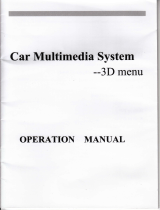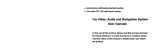Page is loading ...

Car
Multimedia
System
--3D
menu
OPERATION MANUAL

Thanks for
your purchase!
Please
read this manual
carefully, and keep it for
future reference.
3
Dimensional
cartoon menu
Change 5main menu
or background freely
Up-down and left-right reversal
Movable Icons
in main menu
Bluetooth
telephone
book
Built in2-zone
Built in PIP
Built in IPOD
Steering
wheel control
#
il

The disk must be clean. Please
clean
it if having
dust.
The
disk
must
be cleaned by
soft cloth,
then
put
the
disk
into
the device. Otherwise, the dust will be taken into
the machine and it effects the machine to insert
and eject slqwly or
not insert
and
eject.
N
The
unit
is designed for 72-l4vdc,negative
ground
operation system only.
Before installing
the
unit,
make sure
your
vehicles is
connected
to 12v-14v
dc
negative
grounded
electrical system.
ONE DIN
Connection Guide
6,"..il-J.lllllmr,
O
,,
[-[w]Pm
eimdidiidoDde,
O
-,f,emmr
tu dhdanN'
O
*,[.r@
tqq
61
*.
{Efmr
r;iilil;;;&iql
o
*
[q@r
nirn*oonro
!,ll^
9--9r]iqr",
nr",
Sle€rinn wheel
qround
,-**,,-.
@
"'o*"
*]
**.,**-*.*n"
O
li!!
*.0
O
lsnilionswilch .[jia]+*
Alroanle^iscon,o
.
ql"
Q--
-A
Pow€r+
Ye
lo*
Bracr
(')
KEY2
The negative battery terminal must be disconnected
before
making
connections, which can
reduce
damaging to the unit due to short circuit.
Be
sure
to
connect
the
color coded
leads
correctly according to the diagram. Inconect connection
may
cause
the
unit
malfirnction
or damage the vehicle's electrical system.
Be sure to connect the speaker(-)leads to the
speaker(-)terminal.
never
connect the
left
and
right
channel
speaker cables each other
or
to the
vehicle body.
Do not
block vents or radiator
panels.
blocking them will cause heat to build up inside any may result in fire.
After the completion of the
installation
and begin to operate the
unit(including
replacing the
battery),please
press
the
reset
button(l) on the front
panel
with
pointed
objects(such as
ball
pen)
to set the unit to initial status.
O
*,,,
rl-fwxm'..,,,,'.'",,
@ ilflI
1. Rear right
audio output
2. Rear
left audio output
3.
Front
right audio output
4. Front
left audio output
5.
Right
audio output
6.
Left
audio output
7. SUB-WOOF
8.
Rearcamin
9. Video
input
10. Radio antenna
11.
Video Output 1
12. GPS antenna
13. DTV
Antenna
15. Power
Supply
16. Power
Ground
17. ACC
car keys switch
18. Brake-Con
19, BACK-CON
,
Grey:.d
brack
QZ
I
I tuoi
ildtohrrEtu
\L)
Grey
@\
20.
Radio antenna
connector
21. Front left
speaker
22.
Front right
speaker
23. Rear left
speaker
24. Rear right
speaker
25. KEY 1
26.KEY2
27. Headlight
Control line
28. GND
*
t
*
'u
#
*
F
*

I
rt
:
Brake wire
Rear view control wirs
lgnitior switch
Autoantennacontrol
(D
Power:1 2V
@
pint
5
@;'.*s.
-
|
Roar and lelt
speaker
@
Froriandleltspeaker@
Reaandrighlspeaker
@
Frontandrightspeaku
@
nrU
@
erue
@
Psu7s1+
Yellow
@
KEYl
KEY2
1.
Rearright audio
output
2.
Rear left audio
output
3.
Frontright
audio output
4.
Front left audio
output
5. right
audio output
6.
Left audio output
7, SUB-WOOF
8. Video
input
9.
ILLUNI
10. Radio
antenna
I l. TV Antenna
12. GPS
antenna
13. DTV
antenna
14. IPOD
15.
Power supply
16. PowerGround
17.
ACC car
keys switch
I8. BRAKE-CON
19.
BACK-CON
20.
Radio antenna
connector
21. Front
left speaker
22. Front
right speaker
23.
Rear
left speaker
24. Rearright
speaker
25.
key I
26.
Key2
27.
rear caminput
28.
Video output
I
29.
Video
output
2,VOL+/.:
Vqlirme
ilcrease
or
decrease
4.MUTE:No
sound
6.MIC:microphone
8.Reset:Recovery
factory set
I0.BAND:FM Channel
conversion
',
r12:TUNE;fMlAly'I:r,,
,
,r,,'ir
i,,,
,
,.
,
,
l4.FM: FM shortcuts
Because
DVD style
is different
and
multitudinous,
so
just
explain
button
function,
but
not
for a single
panel
l. PWR:
POWER ON/OFF
3.GPSNAV:
GPS
Shortcuts
).Eject:
out dlsc
7.USB/SD:
USB
interface
or SD slot
9.MODE:mode
com'ersion
ll. ALIX:AUX
IN
l3.DVD:DVD
shortcuts
arown
@
optionat

BASIC
OPERATION
Mqiq menu
UIl:change
5
main
menu
pictures
freely
Enter into the mode
Touch 1-10 number icons
button,can separately
enter into the mode.
Swith Screen
Press icons 11,The screen is off,press again,the screen will be
reopened.
Time Display
Such as 12.will show the time and date,press
the icon, it
will be off
the area,
press
again, the
screen
will be reopened.
Conversion background
image
Press icons 13, it will replace 13 kinds ofbackground
pictures
automatic.
General
Setup
Press icons 10[SETUP] in any interface except GPS,
it
will
appear
general
setup
menu as
below.
Ge,npfal,Setting
1!
$
1
l.
General setting
2. Display setting
3. Audio setting
4. Time setting
5. Version information
6.Language
7. Key sound setting
10. Rear View Image setting
t
8.
Music navigation setting
9.
Backlight mode
I l. Handbrake Test setting
l2
. Steering
Wheel setting
13 .Touch screen adjustment
l4.Main menu button
UI2:change 5
background
pictures
freely
MWMWW
9.Bluetooth
t2.Status
and time
display
10.Disc
1 3.Conversion
background image
1.GPS
navigation
2,TY,
3.USB
4.Radio
5.IPOD
6.General
Setup
7.AUX IN
8.Disc
I l.Bright
adjustment

il
Gentiial:Settipg
Pressl
normal
setting
button, can set up:
language,
key
sound,
music
navigation,
DISP-M Rear
view image setting,
handbrake test, steering
wheel setting,
touch screen
adjustrnent.
&$pIty,
Press2
can
set up the display
mode, chtoma,
Brightness, contrast.
\e0i3!.Ectti[g
:
Press3 can set up
the sound effect
mode, loud, treble, bass
,and
the car's
four speakers balancing.
finielsettirtg
Press4 time setting, can
set up time and
Date.
Back
to
14ain,meuu
Pressl4 icon, back to
main menu.
Conim0,it,Setting
lllanguage
2.Key
Sound
3.Music
Navigation
4.DISP-
5.rear camera
image
6.steering wheel
setting
T.touch
screen
adjustment
8.handbrake
test setting
Touch l,Language button,can
set the menu display
language Chinese
or English.
Touch 2,Key sound
button,can set the
key
sound
on or off.
Touch 3,music
navigation,can set up the music or video
is on or off when
navigation
Touch 4,backlight mode,can choose
Day or night
mode.
Touch
S,rear
view image,can set up
the rear view
image
on or
off
Touch6,steering wheel
setting,can set up
the steering wheel,details
please
check
the
steering
wheel
setting
guide.
TouchT,touch screen
adjustment
TouchS,handbrake
test setting can set up the
handbrake on or off
Steerlng wheel setting
If
your
car with steering
wheel control,
please
operate as
follows:
I
I
t
LUnder the circumstance of
power
cut
off, find
the
grounding
wire of
your
car's steering
wheel wires,
Q.{ote:
some cars
have three
pieces
ofwires, others
have two
pieces),
then,
connect
it to the
grounding
wire of three
pieces
of steering wheel wires drew
forth from
the main unit.
If
your
car's steering wheel
has
three
pieces
ofwires, connect the other
two
pieces
of key wires
to the rest two
pieces
of
key
wires drew
forth from the main unit,
you
can connect them at will;
ifyour
car's steering
wheel has two
pieces
of wire totally,
you
can
connect the rest one to any
piece
ofthe
rest two
pieces
of key wire drew
forth from the main
unit;
2. Supply the
power
to tum
on
the unit after
you
confirm
the steering wheel connection wires all
correct,
press
the
setup
button ofupper
right
comer
in the screen to enter setup
menu;
3. Press the center of direction setup
button in the top of setup
menu, the steering wheel setup
menu will bound out;
4. After steering wheel setup
menu bound out,
press
text button
firstly,
you
will see sample
figure of A and B displayed
in information box,
this is the initial figure that the main unit
get
sample to car's steering wheel.
5. Then,
press
the following key
"cancel"
firstly to clear all
keys.
Note:
you
must
press
this key
to clear all
previous
setting
before every
to
change
setting.
6.
And
then,
you
can make the
keys learn. after
you
press
the
top
function
key, the information
box will
prompt
'PLS
PRESS KEY" to
prompt
user
to
press key
of car's steering wheel
that need
to define. when
you
have
pressed
the key of car's steering
wheel, the
information
box
will display
the key figure that
you pressed,
that means the
key has been
got
sample by
main
unit,
then,
you
can leam the next key till
finish all keys learning.
7.
When complete the
learning,
you
need to
press
"complete"
to save the
key
you
have
learned and start steering wheel
function,
if
you
didn't
press
"apply"
key after finished leaming,
before
you
will
study will make
invalid
processing.
10

8.
If
you
don't
want it after finish
leaming,
press
"cancel"
to cancel it, at the same
time, close the
steering wheel
function.
9. If
you
think that some
keys' sample figures
are very close during
leaming and it's easy
to
mistake code,
press
exchange two wires,
means exchange
previous
two
pieces of wires from car
steering wheel to unit drew
forth. If the car's steering
wheel
just
has
one
piece
of wire,
please
connect the
key
wire
of steerjng wheel to
the other wire of unit,
then retum to the
first
step
to
learn.
10. Maybe there are several
keys in car's steering
wheel,
you
can define
by
yourself,
make
the
key function of steering
wheel and key function
in menu conespondence,
and finish learning.
You can ignore
it if
a
key in menu but not
in
steering
wheel, it won't
influence normal use.
You
just
need to
leam the keys
which
are in steering
wheel's OK.
11. You
can
also enter setup
menu and
press
"cancel"
to close steering
wheel function
after finish
leaming
steering
wheel.
After
closed
the steering wheel will
have no function.
If
you
need to turn
on steering
wheel function,
please
return to the first step
and releam to setup.
Display'Setup
Press the display
mode right
picture
shows
which
has four kinds of mode to select:
Customize-+ Standard---+Bright-S
oft
Press the right
picture
shows "color"
"contrast" "brightness"
to adjust the color,
contrast and brightness ofdisplay screen
at
will
separately.
Voice,setup
Press
"EQ
mode" button of
right
picture
shows which has five
kinds
of
mode to adjust:
Standard-+Rock--+P
opular- J azz
-
Classical
Press
"loudness"
button of right
picture
shows
to choose "tum on" or
"
turn off'the
loudness.Press the left or right button of
"treble"
and
"bass"
you
can adjust treble or
bass by
yourself.
Press car's up, down, left, right button as
right
picture
which can come
to the adjustment to
car's
front,
back,
left, right
Time
Setup
loudspeakers.
Press time adjustmen& Urtton ard
E
button to setup time and date.
Press time adjustment button to setup the time
display is
"12H"
or
"24H".
Press
date adjustment ofright
picture
Elbutton
and
Ebutton to adjust date's
year,
month,day.After finish the adjustment,
Please
I
Submissionl button and
then
exit
the time
setup
menu.
Edition
Information
Press edition button, It will display
the
software's
edition
information.
2. Scan
3.
Loc
5.
9. Volume-
l0.Manual scan radio+
Single
tracldstereo
switch
TA(RDS)(optional)
AF(RDS)(optional)
PTY(RDS)(optional)
Volume+
4.
8.
11
1. Automatically scan
radio
12

-Y
l1.Manual
scan radio-
I2.MUTE
13.Return to main
menu
l4.General setup
Arltit&li-dgr&
:!sa!!iiihdto
Press
I
(auto-scan
radiol button,
the unit will auto-scan
radio, and save them
into 1-6 button
of
each wave
band.
O Slpn
Press
2
[browsel
button,
it auto-scan radio which
is
per-set
in
1-6
button
ofeach wave band,
Every
radio is displayed
for 10 minutes.
O
Loc
Press 3
(
Loc
I
button to setup
remote or short-range scan
radio mode of unit,
if be setup
in
the
shoft-range
scan radio
mode, the unitjust receive
local
strong
signal radio.
Ifbe setup in
remote
mode,
it will receive
local and remote radios.
O
Stereo and
single track switch:
Press
4
[StI
button
to
setup
stereo and single
track receive radio
mode.
O
RDS(optional
function)
If no RDS, or
RDS is closed, 5-7 are
Invalid.
A.
(PTYI
press
7
to
choose
your
favorite
programs
style, 2 seconds
later it will auto-scan
program
ofthe
program
style
you
setup.
B.
(TAI
after
you press5, it
will
to auto-search RDS display
radio.
C.
(
A-F
I
AF function
is
setup
to be open
while
being again,
Press 5 to close or
re-open
it,
If the cunent
signal
is
weak,
within 50 seconds the unit will
auto-search
and display strong signal
radio of same
style.
O Manual Scan
p.esqLOtEluna
(BI
to choose different
radio channels upward
and downward.
Long
press
10
(EI
unA
(EI
tn. unit will
search the channels upward
or downward
automatically,
It
stops
when a chamel is searched.
O Band switch:
Press 12
(Bandl
to
switf.h
the radio band.
The
switching
order
is
as
follows:
;1.'
FM1+FM2-+FM3-AM1*AM2
O
Favorite
radio
channels:
When
the
unit
receive a favorite channel,
You can
press
one
of the buttons in
1
-6
keys for 2
seconds to save
it in
this button.
Press
1-6key to
play
the
preset
channel.
Show as
picture
16.
O
Return to
main
menu:
Press l3 to return to the main
menu
O
GenOr4!,!etup:
Press 14 and the
general
setup
menu shows up"
The unit will enter
the DVD mode automatically
when
you put
in a disc, if there
is
a disc
inside the
device,
you
can also enter
the DVD mode by
pressing
DVD
icon in the menu
status,
Enterieject disc button.
Stop
Direction
key
Menu
display
Catalog
function
Audio
Zoom
Volume+
Volume-
1. Eiect
2. Play/pause
11. Repeatplay
12. Fast forward
13. Fastbackward
14. Previous
15.
Next
16. Rehrrn to main
menu
17.
General
setup
menu
18.
Status/time
19. System
20.
Randombutton
15.Status and time display
l6.Favorite radios
17.BAND

T
DVD setup
button
Title button
Display button
Scan button
OK
Up
Down
i
Left
Right
lEnter/eject
Press button
1 control
the
enter
or eject ofthe disc.
I
Playrpause
Press button
2
to
pause, press
it again to
recover notmal
play.
lStop:
Press button 3
to stop
playing,
and
press2
to
play
again.
lDirection
keys:
Press button
4 Pl to
enter
the second
page,
4 will
display
P2,
press
P2 to enter
the
Third
page,
button
4 display
P3, Press P3 to enter the
first
page.
lMenu
play:
Press buuton5
[menu]
to enter
the menu mode.
[Note:
the
disc
should be
the VCD2.0,
which
supports
the menu
play
or
DVDI.
lCatalog
function:
Press 6
[catalog]
to choose various catalog
of DVD.
lTrack
function
operation
Press 7
[track]
to switch the set of
left track, right track,
mixed track, stereo,
language
(which
should be supported
by disc)
freely.
O
Reduce and
enlarge:
Press 8
[reduce
and enlarge]
to reduce or enlarge the display
picture
by
times,
you
may refer to
remote control
introduction.
lVolume
control:
The volumes
increase/decrease
if
you press
9 volume button.
lRepeat
play:
Press button 11 to set the
repeat mode and the repeat sequence
is as follow:
All repeat+single
repeat---+repeat off
Note: the default
mode is
"all
repeat".
I
Fast forward
/
fast backward:
Press 12
and
13
button
to
play
fast
forward and fast backward.
Press 12
continuously
to
play
fast forward
[x]x{xSxlQ].
Press button directly
in fast forward or fast backward
to retum to the normal
play.
I Select
program
setup:
Press
button
14
or
15 to choose next or
previous.
lReturn
to main menu:
Press
button
16 to return to
main menu.
lGeneral
setup
menu:
Press
button
17 and the
general
setup
menu
shows
up. For details,
please
refer to the
general
setup
from
page
9.
lSystem
button:
Press 19
[system]
to choose
NTSC
or
PAL system.
lRandom button:
Press 20
frandom]
to
play programs
in DVD randomly.
ADVD
setup:
Press 21
[setup]
to setup
DVD mode.
lTitle
button:
Press 22
[title]
to display the title catalog
in DVD.
lDisplay
button:
Press 23
[display]
to display
play
time and
programs
of
DVD.
lScan:
Press
24
[scan]
to
scan
Program
in DVD.
lConfirm:
Press 26-29, up, down,
left, right to choose the status
you
want. Press 25
[OK]
to
confirm.
15

rvitMoDm
Click
TV
iconin
the main m'enu
to
enter
the
TV mode
(can
choose
analog
TV)
tXr!@q,
Analog TV
1. TV system setup
2. Automatic scan
:
3.
Previous channel
I
4. Next channel
5. Volume+
6.
Volume
-
7.
General sefup
menu
8. Status
and
time
9.
Retum to main
menu
ITV
system setup
Press I
ITV
setup] repeatedly
to select the correct
TV audio/video
system.
The selection
sequence
is as follows:
PAL_L---+PAL
DK-PAL-BG-+SECAML---+SECAM
BG--+SECAM
DK-+NTSC
M
OPreset
the TV
Press
2
[automatic
scan]
to scan and save
the TV automatically.
It
can
save up to 99
radio
channels.
lVolume
control
Press S[+]and
6[-] button
to control the volume
to
increase and decrease.
The
volume is
Split
into
30
grades. If
you
tum off the unit
[or
close
the ACC lock] when
the volume
is set
below
10, the unit will come
to the
previous
volume when
you
restart
the device;
if the
volume
is set
above 10, the unit
will restore to default
I 0 after
you
restart
the unit.
lChannel
selection:
Press
4 and 3 buttons
to select the
previous
channel and
next channel
respectively.
DigitallTV
1. Menu
2.Track
3.
Previous
channel
4.
Next channel
5. Volume
+
6. Volume
-
7. General setup
8. Status and time
9.
Retum to main menu
10.
Catalog
11. Exit
button
12.
Scanradio
button
OMenu
Press I
[menu]
to display digital
TV.
OTrack
Press 2
ftrack]
to control digital
TV left track and right track.
lYolume
control
Press 5[+land 6[-]button to control the volume
to increase and decrease. The volume is
Split into 20
grades.
If
you
turn off
the
unit
[or
close the ACC lock] when the volume is set
below 10, the unit will come to the
previous
volume when
you
restart the device; if the
volume
is
set above
10,
the unit will
restore to default 10 after
you
restaft
the unit.
lChannel
selection
Press 3 and
4
to select
previous
channel
and next channel respectively.
lCatalog
Press 10
[catalog]
to
control
digital TV catalog.
luxit
Press 11
[exit]
to
exit
digital TV interface.
OScan
radio
Press
12
[scan]
to
scan digital
TV channels.

OSelect
GPS in main
interface
lEnter
the GPS
interface as below:
1.
Navigation
2. GPS Setup
3.
Entertainment
Press
[1][Navigation]
in the GPS
main menu to enter the GPS
console;
press
[2]
to set up the
map, Details as below GPS
setup
Press[3]Entertainment
to
enter
E-book,
Music, and Movie to
go
to corresponding
mode.
(
must exist corresponding
content in SD card).
GPS setup:
Press icon
2 in the GPS main
menu to
enter
the
setup
menu; Will show
the follow
picture:
Press
"Navigation
setup" to enter the map
path
setup
interface,
press
[1]
and choose the
path
of the map, then, find the GPS map file
(exe)
and save
it. Press
[2]
to retum to
the GPS
menu; then,
press
navigation
icon
to start the GPS operation.
lUsual
setup:
Press
"Usual
setup"
to
enter the setup
interface. You can set the volume, key sound, and
language here.
aGPS
monitor:
Press
"GPS
monitor" to enter the GPS
monitor interface. You can
see
the information
about
the
GPS satellite status.
OTouch screen:
Press
"Touch
screen" to enter
the
calibration
interface. Use the special
pen
to
click
the five
calibration
points
for 2
seconds
in tum. The screen displays OK when the calibration is
Successful, then,
press
OK
to return to the setup menu.
OScreen
setup:
Press
"Screen"
to enter the screen setup
interface. You
can set
the
brightness,
color/sizelposition
here.
Note: it is recommended to set
the
screen size
to be default. Level: 0; Vertical:
OTime
setup:
Press
"Time"
to enter
the
clock
setup interface.
You
can set
the
clock and time
zone here.
lSkin
setup:
Press
"Skin"
to enter
the
skin setup
interface to choose the different skins and
picture
switching effects.
lSystem
setup:
Press
"System"
to
enter
the system setup interface.
Note: the
navigation interface and function may vary
from the map
software.
For
details
navigation operations,
please
refer to the interface of the map.
WryWW
Navigate *tup GPS f4onitor Usual setup Tolch Screen
WWffiW
Press Navigation setup,
usual setup, GPS
monitor, Touch screen, Screen,
language,
Time,
,
and System
to enter the
conesponding
interface.
wrywffi
Navig&setup GPSlvlonitor
Ljsuals&p TouchScren
WWWW
NaYigatioilr,S€tup
19
20

12.
General setup
Phone Book
1. Phone
book
2. Dialed
calls
3. Received
calls
4. Missed
calls
5. Bluetooth
/
mobile
phone
switching
Bluetooth
Music
6.
Next
7. Previous
L In the
mode of GPS,
You can
retum
to matn
interface by
touch icon
1.
2. You can
change
the conditions
among
PIPl*,
PIP2+, and
PIP offby
touch lcon2,
Please look
at
picture A, Under
PIP I
*
State,
The
picture
will show
one
quaftel
of GUI
on the
interface. Under
PlP2*state,
The
picture will
show
half of GUI
on the interface(Picture
B). You
can touch
the direction
of
the screen
to
move them
freely. Under
PIP off state,
The
picture
will closed
(Picture
C).
3. When
you need lock the
picture
by
touch
Iconr.
iDm
BLUBTOOTH..MODB
Please
note the several
following
points
before
reading
the Bluetooth
operating
instructions:
lTo
connect
the mobile
phone Bluetooth, enter
"Bluetooth" panel and
press
button to
match.
lAfter
the successful
match,
the Bluetooth
picture
will
tum to
"Bluetooth
icon".
lDefault
matching
password is 0000.
The Bluetooth
of
this DVD
supports
A2DP,
stereo
Bluetooth music
play protocol
and
automatic
control.
If the matched mobile
phone
supports
the functions,
you
just
need to
press
1 in the
standby
mode
under
the A2DP
communication
protocol,
then, the
device
will
control
the mobile
phone
automatically to
play
its music. You can
press
I to
pause
when
play
the
music. The
device
retums
to
nomal
when
you press
it again. Press 2 to
stop
playing
and
1
to
start to
play
again.
Press
3 to select
the next
program
and 4 to
select
the
previous program.
Bluetooth
setup
lPress
I
[reset]
to
see
the save data of
Bluetooth.Press2
[cut]
to
cut
the
connecting
Bluetooth. Press3
[connection]
to connect
Bluetooth.
lPress 4 to
increase/decrease the
volume of
Bluetooth,
B
Phone dial number
1.Dial lreceive
calls
2. Refuse /
hang off
calls
3. Backspacing
4. Bluetooth
/
mobile
phone
switching
key
5. Phone
book
6.
Music display
7.
Bluetooth setup
8.
Number
key
9.
Number
display
10.
Return to
main menu
11. Status
and time display
21

1.
Volume
+
/-
2. Random
Button
3. Tum off
4. Repeat
5. Confirm
6. Video
7.
Previous video
8. Next video
9.
Next
10. Play/pause
I 1. Previous
12. Menu
l3.Retum to
main menu
14.
General
sefup
menu
lVolume
control
15. Status and
time
Press I button to control
the volume
to increase and decrease.
The volume
is Split
into 30
grades.
If
you
turn off the unit
for
close the
ACC lock] when the
volume is set below
10,
the unit
will come to the
previous
volume when
you
restart the
device; if the volume
is set
above
10, the unit will
restore to default
10 after
you
restart
the unit.
lRandom
Press
2[random] to
play
audio and video
in IPOD randomly.
OTurn off
Press 3
[turn
off]
to close IPOD connecting
status,
IPOD
will
charge
power
immediately.
ORepeat
Press
4
[repeat]
to replay current
program
or cyclical
replay all
programs.
lMenu
play
Press
12
[menu]
to enter
menu
play
mode.
lProgram
selection setup:
Press 9 or
I I to
select
next or
previous
respectively.
OIn
play
status:
Press 1 0 to
pause
/
play, press
it again
to recover normal
play.
lln
play
status:
Press 6
[video]
to enter video
play;
press
7
to select
previous
video,
press
8 to select
next
video.
auxiui$&mm
1.
Volume
-
2.
Volume
+
3. Mute
/ vocal
OPress 2
[+]
and 1
[-]
button to
control the
volume to increase
and
decrease. The
volume
is
Split into
30
grades.
If
you
tum off the
unit
[or
close the ACC
lock]
when the
volume is
set
below 10,
the
unit will
come to the
previous
volume
when
you
restart the
device;
if the
volume is
set above
10, the
unit will restore
to
default l0 after
you
restart
the
unit.
I Speaker
status
display:
Press
3 means mute, press
it
again to retum
to the
vocal
status.
You
can
press
setup key
on the remote
control
to bring
up the
System Setup
Menu
when
the unit is
under the
stop/playback
mode.
SETUP MENU
Main
Page
Press
up/down direction
button
to select a item,
then
press
ENTER.
System
Setup
TV SYSTEM
According
to the
Color
System of the TV,
you
can choose the
TV System.
23
24

.
AUTO:
Choose
this settings
if
your DVD
player is connected
to
a multi-system
TV'
.
NTSC:
Choose
this settings
if
your DVD
player is connected
to a
NTSC
TV.
.
PAL:
Choose
this
settings
if
your DVD
player is connected
to a
PAL
TV'
.
pAL60:
choose
this
settings
if
your DVD
player
is
connected
to
a
PAL60
TV.
The
default
setting
is NTSC.
SCRE.JNSAYER
If
the screen
saver
is on,
when
your DVD
player
is in Stop,
open,
or
No
DiSc
state,
or there
is a frame
frozen
for more
than 3
minutes,
the
screen
saver
will
be
displayed.
This feature
can
protect the
screen
from damage.
ON:
Choose
this
setting
to activate
the
screen
saver'
.
OFF:
Choose
this
setting
to cancel
the
screen
saver
The
default
setting
is ON.
TV
TYPE
16: 9
(Wide
Screen):
Choose
this setting
if
your DVD
player is
connected
to a wide
scrpen
TV.
lf
you
choose
this
setting
and
you
don't
have
a wide
screen
TV,
the
images
on
the
screen
may
appear
distorted
due
to vertical
compression'
4: 3
LB(Letter
Box):
Choosing
this
setting
if
your DVD
player
is connected
to a normal
ratio
TV.
connector
You'll
see
the
movies
in their
original
aspect
ratio
(height-to-width
ratio).
You'll
see
the
entire
frame
of
the
movie,
but
it
will
take
up
a smaller
portion
of
the
screen
vertically.
The
movie
might
appear
with
black
bars
at the
top
and
bottom
of
the
screen.
.
4 : 3
PS
(Pan
& Scan):
choosing
this setting
if
your DVD
player is
connected
to
a
normal
ratio
TV.
you
can
fil1
the
movie
to
the entire
screen
of
your TV.
This
might
mean
that
parts
ofthe
picture
(the
left
and
right
edges)
won't
be
seen'
PASSWORD
The
password
option
is
initialized
locked,
and
you
cannot
set
the
ratings limit or
change
the
password. In order
for the
Ratings
feature
work, the
password mode
must be turned
on.
If
you
want
to set
the
ratings limit,
you
will
need to
enter the default
password,
which
is
0000,
then
press Enter
to confirm.
To change
the
password,
you
will
be
prompted
for the old
password, then be
prompted for a
new. Enter
a
4-digit number
(this
is
your
password).
Notes:
Some
time, the
password is 6-digit
number,
the default
is 000000.
RATING:r
The
Rating
feature
is aratitglimit
system,
like movie
ratings.
It works
with
DVD discs that
have been
assigned
a rating.
This helps
you
control
the
types of
DVDs that
your family
watches.
There are
two
rating options:
NO ADULT
and
KID SAFE.
Select
the VIEW
ALL
option
to cancel
the
rating
limit.
The default
setting
is VIEW
ALL.
DUSAU-II$,
Choose
this option
to
resume
all the setup
options
to
default
settings.
LANGUAGE
SETUP
25
OSD
LANGUAGE
26

press
the Arrow buttons to choose
the
OSD
language
you
prefer.
Press
Enter to
conf,trm,
and it will display OSD
in that language; There are 8 optional OSD
languages: Chinese,
English,
Japan,
French, Spanish,
Portuguese,
German
and Latin.
AUDTO LANGUAGE
press
the Arrow buttons to choose the audio
language
you prefer.
Press
Enter
to confirm.
If
the disc
you
are
playing
hiis that language available,
it
will output
audio in that language;
There
are 8 optional
audio languages: Chinese,
English,
Japan,
French, Spanish, Pottuguese,
German and
Latin.
SUBTITLE LANGUAGE
press
the Arrow buttons to choose
the
subtitle
language
you prefer.
Press
Enter to
confirm.
Ifthe disc
you
are
playing
has that language available, it will displays subtitles
in that
language; There are 8 optional
audio languages: Chinese, English, Japan,
French,
Spanish,
Portuguese,
German,
and Off.
MENU LANGUAGE
press
the Arrow buttons to choose the menu language
you prefer.
Press Enter to confirm. Ifthe disc
you
are
playing
has that language available, it will displays
menu in that language; There are 8
optional menu
languages:
Chinese,
English,
Japan,
French, Spanish, Portuguese, German, and Off.
Use the Up
and Down arrow button to move
the
scroll
and adjust the key.
VIDEO SETUP
BRIGHTNESS
Use the Up and
Down
arrow button
to move
the scroll and adjust the brightness.
CONTRAST
Use
the
Up
and Down arrow button to move
the
scroll
and adjust the contrast.
HUE
Use the Up and
Down arrow button to move
the scroll and adjust the
hue.
SATURATION
Use the Up and
Down arrow
button
to move
the scroll and adjust the saturation.
DIGITAL SETUP
DYNAMIC
RANGE:
When "LINE OUT"
is
selected, choose
this setting to adjust
the line
out
ratio and
get
different effect.
If adjusting to FULL,
the audio signal
peak
value will be the
minimum; while adjusting to OFF,
maximum. DUALMONO
Choose
this option to sefiip the L and
R
mono output
mode; There are four modes in
this option: STEREO,
MONO L, MONO R,
and MIX
MONO; It is mainly
used
in
karaoke mode.
27

I
.W
t
2.
Play/Pause
Problems
Reasons and
settlement
3.
Enter/Eject
4.
Direction
keys
5. Band/System
switching
button
6.
Enter
8.
Select
the
channel/program/Fast
backward/forward
9.
Programming/Stereo
10. Playing
time
disPlaY
1 1. GPS
screen
switching
12.
Repeat/Automatically
save
the channel
13.
Random
play/Local
&
remote
control
14.
Number
keys
15. Audio
settings
16. PBC
settings
17.
Mute
i 8.
Desired
program
19.
Mode
switching
20. Stop/Retum
21.
Angle
selection
22. T
itle lLangoage
settings
23.
Main
menu
setuP
24.
Title/Catalog
settings
25.Zoom
irVZoom
out
26. GPS
shortcut/mode
27.
TFT screen
up-sliding
keY
28.
TFT
screen
down-sliding
keY
29.
Compensation
of equal-loudness
No
power
Check
whether
the
fuse
ofpower
supply
is broken.
Change
for another
one
with
a
proper capaclty
ifnecessary'
LCD
display
mess-uP
and
the key
does
not
work
Press
Reset
Key
Cannot
receive
the
radio
channel
Check
whether
the
antenna
is connected
or
whether
it is connectgd
woll'
Connect
the antenna
well.
Bad effect
on receiving
the
radio
The
length
of
the antenna
may
not enough'
Check
whether
the antonnl ll
spread
out
or
broken.
Change
for
a rew
one
if it
is broken'
The broadcasting
signal
is
too weak,
change
for
another one
with
s
ttron|
signal.
The
aatenna
is not
connected
to the
ground
properly. Make suro
whothot I
antenna
is connected
well
to the
ground.
Cannot
put the disc
into
the
DVD
There
is a disc
inside
the DVD.
With&aw
the
disc
to solve
it'
Stereo indicator
fl ashes
Perfect
the
tuning
frequencY
The broadcasting
signal
is
too weak.
Please set
it in the
MONO
modo
Noise
The
disc
is broken
or dirty'
Change
for a
good disc.
No
picture
The video cable
between
the
DVD
ard
TV
is not connected
well,
The
picture shake
The system
color
setting
is not
conect.
Set
the color
system
to
'PATrr
S
"NTSC'
according
to
Your
TV'
Bluetooth
cannot
work
Check
whether
the
Bluetooth
mobile
phone matches
the
DVD and
whali*
it is conectly
connected
to
the
DVD.
Match
and connect
it again ro0odtq
to the
instruction
ofthe
mobile
phone.
Echo
is too
loud
in
Bluetooth talk
The volume
is too
loud.
Turn
the
DVD
down
to a
proper
volumo,
The
Bluetooth
mobile
Phone
music
and
talk
is
played
off
and on
Check
whether
the Bluetooth
mobile
phone is
placed too far awry ftOE
b
DVD.
Put the
mobile
phone to a
proper
position within
5 meters
from thc
DllD'
29
30

Generd
Power supply
Load
Max. Power output
Tone control
Dimensions
Installation dimension
Weight
DVD chip
Applicable disc
Video system
Installation angle
Video
Video system
Video output
Horizontal resolution
Audio
Max.
Output
Frequency scope
S,t{
ratio
Resolution
AM
tuning
Frequency scope
MF frequency
Practical sensitivity
(-20db)
FM tuning
Frequency scope
MF frequency
Effective sensitivity
(-30db)
SN ratio
Stereo Channels Crosstalk
14.4VDC
4r,
50w*4
+l8db (Bass:
100H2, Treble: 10 KHz)
About 192*
178* 100mm
(D*W*H)
About 169* 182* 103mm
@*W*H)
About 2.65 Kg
MPEG4.DVD,SIJPER
VCD,
MP3,
CD, CD-R,
CD-RW, PICTT]RE-CD
AUTO, NTSC,
PAL
0-+/-30'
l6:9 Mail MODE/I6:9FULL SCREEN
l.0Vp-p.75ohms
500
600 O
(2.0Vrms)
20Hz-20KLlz
85db
8odb
522-1620(Europe/China/Russia),530-l
7 10
450 KHz
25db
87.5-108
(Europe/China),
65-74;
87.5-108
87.5-107.9
(USA)
l0.7MHz
l5db
6odb
30db
(1
KHz)
NOTE:
Refer the
upgrade
ofthe unit Technical features
updating,
No more advice from fty!
31
/