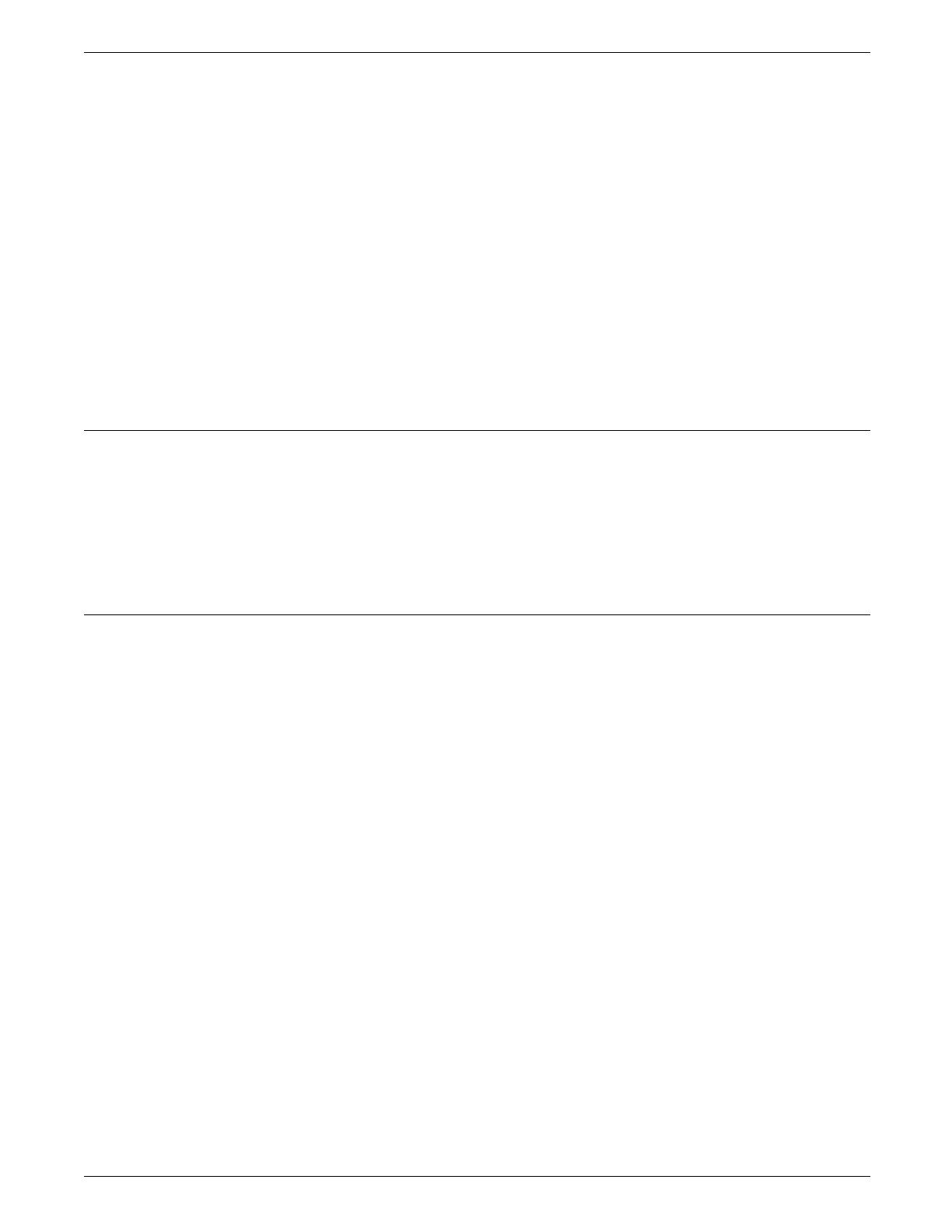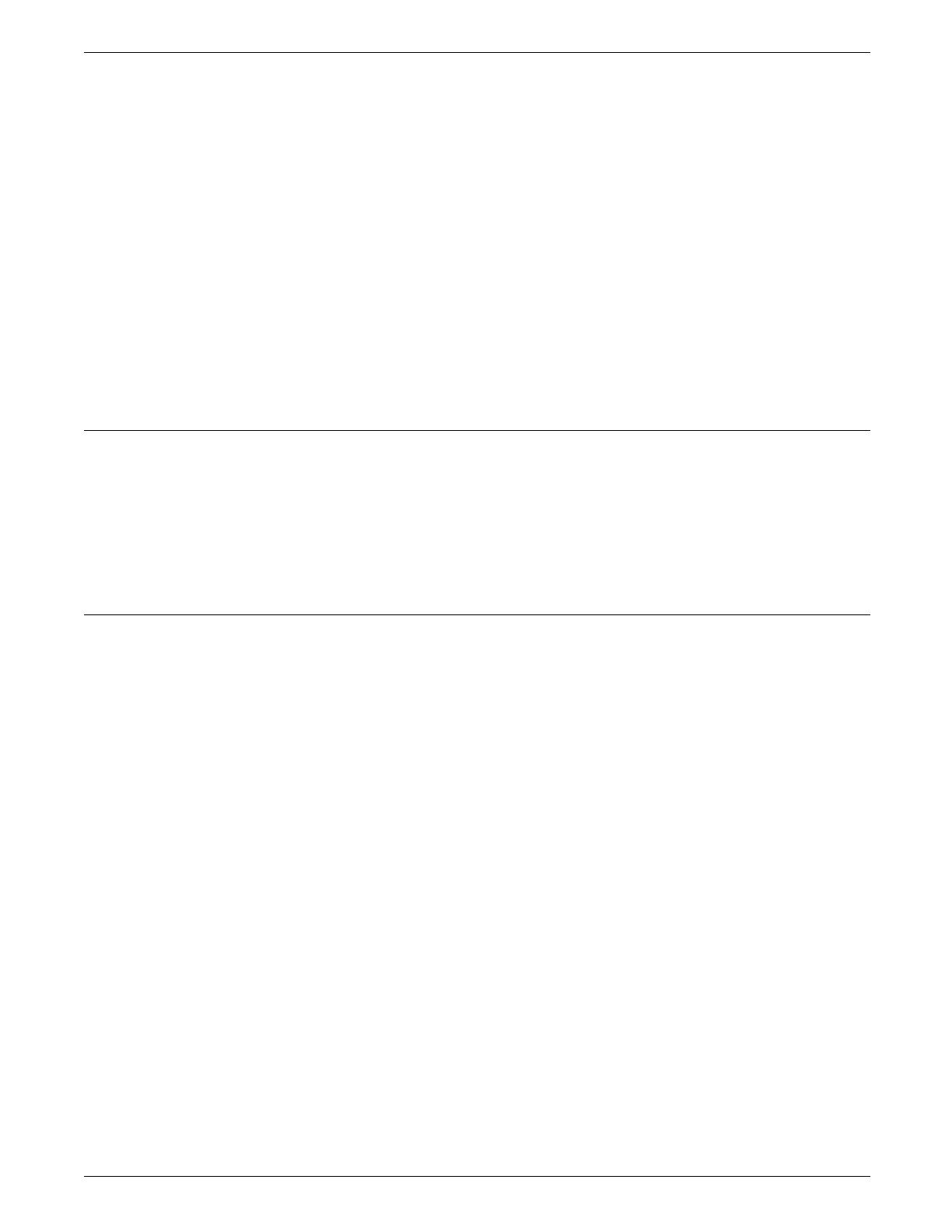
LPS FUNDAMENTALS
headings, or totals) and graphics files to produce a printed
report.
— The raw data can be sent to the 4890 LPS offline from
magnetic tape, online from a channel-attached host, or
through an Ethernet network.
— The forms description commands used to select records
and format the printed output can be entered directly
from the 4890 keyboard and display, or from a host- or
PC-based forms definition software package.
• Preformatted data. Preformatted data is sent to the printer
from a host-based document composition software package,
such as CompuSet, XPPI, XDGI, or PC-based software
through the front end processor. These systems are often
used for electronic publishing and can produce very
sophisticated printed documents. Data from these sources
comes in a ready-to-print format.
Ink referencing
Regardless of whether you are sending formatted or unformatted
data to the 4890, you must specify colors by their ink name, or
by number in some host-based applications. The ink catalog is a
logical collection of inks, each with a unique name. These names
can then be referenced by PDL and FDL commands for
unformatted data, and by page description interpreters for
preformatted data.
Unformatted data
If you are using the 4890 LPS to create reports or other
documents from unformatted data, several elements are required
to complete the job:
• Variable data. Variable data is the part of the report that
changes from page to page. For example, variable data
might be the part numbers, descriptions, prices, and costs.
The variable data can be input from the magnetic tape system
in the offline mode, from a host through a channel interface,
through an Ethernet network interface, or from a remote host
over phone lines.
• Form data. Form description language (FDL) is a set of
keyword commands used to generate an electronic form.
You create a source file of FDL commands describing the
characteristics of your form. The form can contain a variety
of fonts, logos, and graphics. It is merged with variable data
during printing. The file is compiled and stored as an
electronic form file on the printer. You can select any stored
form for printing.
• Control data. Control data is optional, and it allows the
operator to control the output of selected reports, or
selected copies of a multiple copy report, for cover-to-cover
print processing on any job. For example, you may wish to
specify that an inventory report has a blue card stock cover,
49 pages of the report, and a blue card stock back cover.
You may also decide that four copies without cost
information are needed for distribution to clients. The three
command sets described below provide control of output:
1-10 XEROX 4890 HIGHLIGHT COLOR LPS PRODUCT REFERENCE