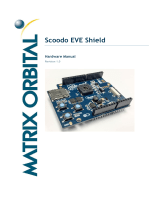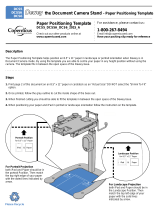BASIC CONCEPTS
Table 2-1. Standard LPS print formats
Format
ID
No. of
lines
No. of
columns
lpi cpi
Approx.
point
size
Page size
and
orientation*
BEGIN
values
(y,x)
Default
font
ID
FMT1 66 132 8.1 13.6 9 11 by 8.5 in. (.18,.66) L0112B
FMT2 66 150 8.1 15 9 11 by 8.5 in. (.18,.50) L0212A
FMT3 88 132 10.7 13.6 7 11 by 8.5 in. (.14,.66) L0312A
FMT4 88 150 10.7 15 7 11 by 8.5 in. (.14,.50) L0412A
FMT5 49 100 6 10 12 11 by 8.5 in. (.17,.50) L0512A
FMT6 80 100 8.1 13.6 9 8.5 by 11 in. (.57,.58) P0612A
FMT7 60 90 6 12 12 8.5 by 11 in. (.50,.50) P07TYA
FMT8 60 75 6 10 12 8.5 by 11 in. (.50,.50) P0812A
FMT9 80 200 10.0 20.0 7 11 by 8.5 in. (.15,.25) L0912A
FMT10 132 132 12.5 17.6 6 8.5 by 11 in. (.22,.51
) P1012A
FMT11 132 150 12.5 20 6 8.5 by 11 in. (.22,.50) P1112A
FMT12 66 172 8.1 13.6 9 14 by 8.5 in. (.18,.66) L0112B
FMT13 104 100 8.1 13.6 9 8.5 by 14 in. (.57,.58) P0612A
A4 formats
FMT1A 66 132 8.3 12.5 9 297 by 210 mm (.18,.57) R112BL
FMT2A 66 150 8.3 14.3 9 297 by 210 mm (.18,.60) R212BL
FMT3A 88 132 11.1 12.5 7 297 by 210 mm (.18,.57) R312BL
FMT4A 88 150 11.1 14.3 7 297 by 210 mm (.18,.60) R412BL
FMT5A 48 100 6 10 12 297 by 210 mm (.22,.85) R512BL
FMT6A 80 100 8.1 13.6 9 210 by 297 mm (.91,.46) R612BL
FMT7A 60 90 6 12 12 210 by 297 mm (85,.39) R7TIBP
FMT8A 60 75 6 10 12 210 by 297 mm (85,.39) R812BP
FMT9A 80 200
10.0 20.0 7 297 by 210 mm (.14,.85) R912BL
FMT10A 132 132 12.5 17.6 6 210 by 297 mm (.57,.39) RA12BL
FMT11A 132 150 12.5 20.0 6 210 by 297 mm (.57,.39) RB12BL
* First dimension given is the horizontal dimension. Therefore,
11 by 8.5 inches is landscape orientation, while 8.5 by 11
inches is portrait orientation. For A4 paper, 297 by 210 mm
is landscape, and 210 by 297 mm is portrait orientation.
Data types
Two types of data are used in LPS forms creating and printing:
• Variable data
• Forms data.
The term “variable data” generally refers to computer produced
information that the LPS merges with a form. Typically this data
varies from page to page.
The term “forms data” refers to information that is used to print
the form, such as lines between columns and rows, boxes, and
shading. Forms data also refers to information that is part of the
form such as titles, headings, captions, logos, and signatures.
Forms data typically does not vary page to page.
XEROX 4850/4890 HIGHLIGHT COLOR LPS FORMS CREATION REFERENCE 2-9