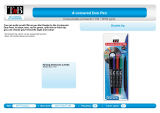8
Adjusting the Menu Settings .................................................................................................................. 192
Using the Projector's Menus............................................................................................................. 192
Image Quality Settings - Image Menu .............................................................................................. 194
Input Signal Settings - Signal Menu.................................................................................................. 196
Projector Feature Settings - Settings Menu...................................................................................... 199
Projector Setup Settings - Extended Menu....................................................................................... 203
Projector Network Settings - Network Menu..................................................................................... 213
Projector Setup Settings - ECO Menu .............................................................................................. 215
Projector Information Display - Info Menu ........................................................................................ 217
Event ID Code List....................................................................................................................... 218
Projector Reset Options - Reset Menu............................................................................................. 219
Maintaining and Transporting the Projector ......................................................................................... 221
Projector Maintenance ..................................................................................................................... 221
Cleaning the Projection Window.................................................................................................. 221
Cleaning the Obstacle Sensor..................................................................................................... 222
Cleaning the Projector Case........................................................................................................ 223
Air Filter and Vent Maintenance .................................................................................................. 223
Cleaning the Air Filter and Vents............................................................................................. 223
Replacing the Air Filter............................................................................................................ 227
Projector Lamp Maintenance....................................................................................................... 230
Replacing the Lamp ................................................................................................................ 231
Resetting the Lamp Timer....................................................................................................... 235
Replacing the Remote Control Batteries ..................................................................................... 236
Replacing the Soft Pen Tips ........................................................................................................ 238
Replacing the Hard Pen Tips....................................................................................................... 241
Transporting the Projector................................................................................................................ 242
Solving Problems .................................................................................................................................... 243
Projection Problem Tips ................................................................................................................... 243
Projector Light Status ....................................................................................................................... 244
Using the Projector Help Displays .................................................................................................... 247
Solving Image or Sound Problems ................................................................................................... 247
Solutions When No Image Appears............................................................................................. 248
Solutions When Image is Incorrect Using the USB Display Function .......................................... 249