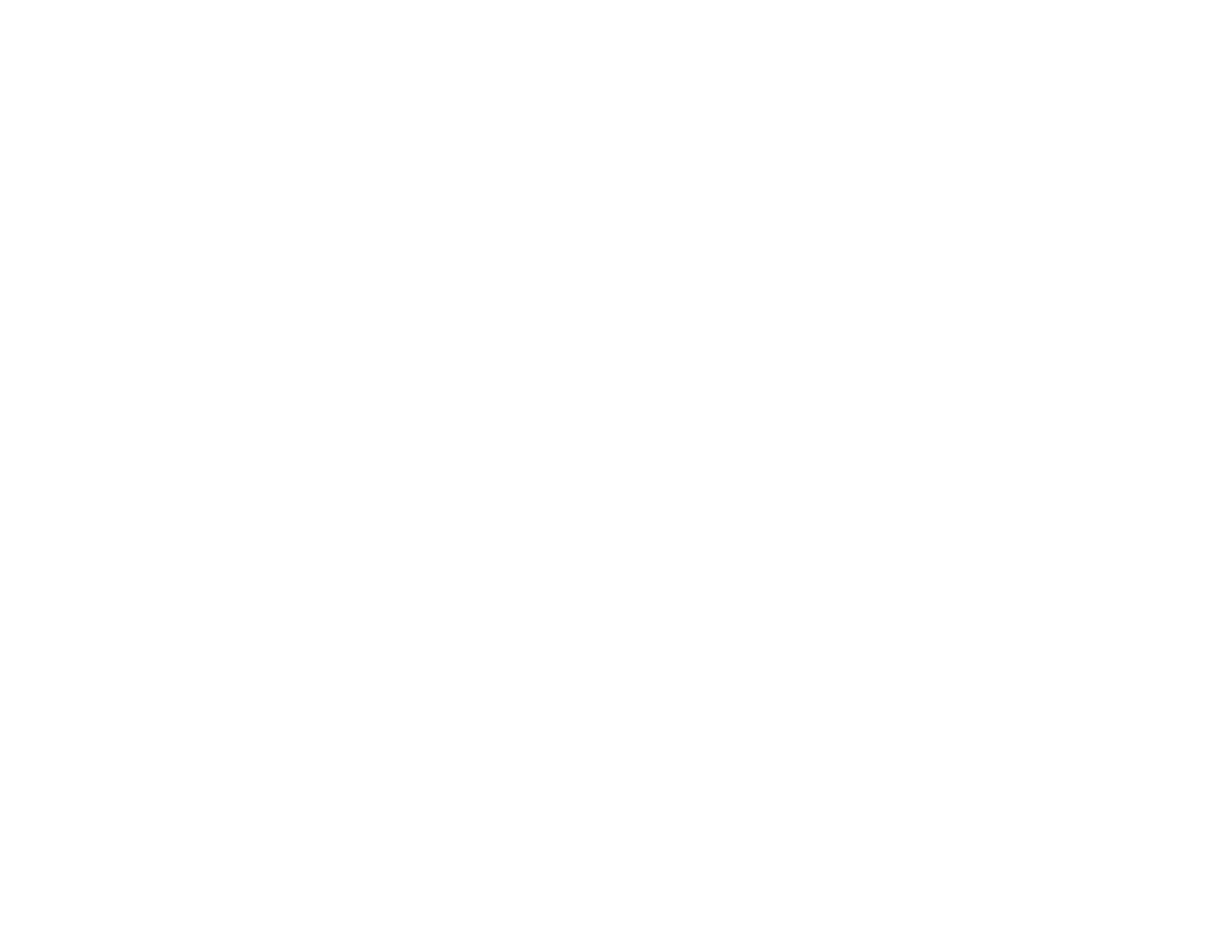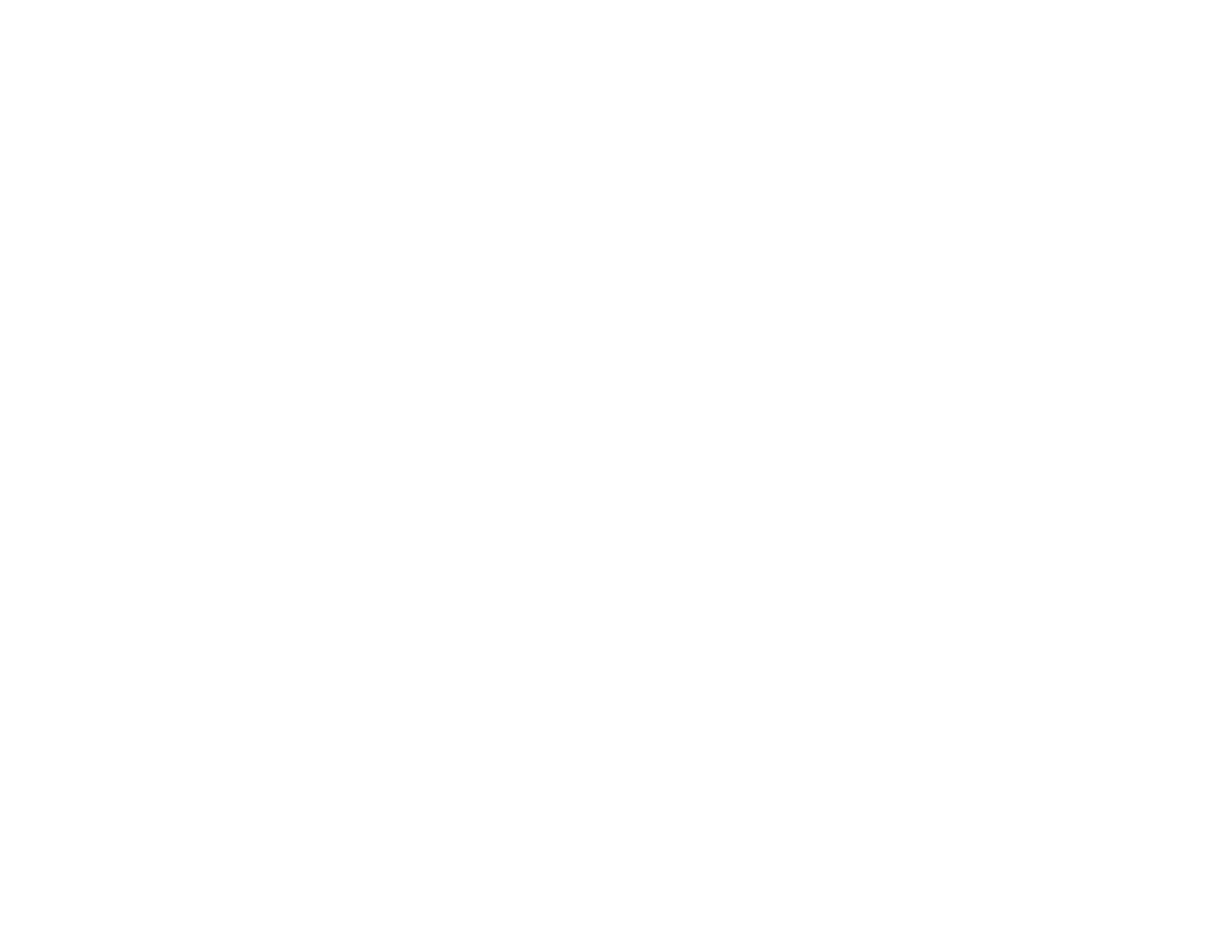
8
Projector Control Toolbar ............................................................................................................ 204
Selecting a Networked Device Source ........................................................................................ 207
Splitting the Interactive Screen......................................................................................................... 209
Selecting Interactive Split Screen Settings .................................................................................. 211
Using Interactive Features with Two Projectors (DuoLink)............................................................... 212
Temporarily Using Interactive Features on One Projector ........................................................... 213
Adjusting the Menu Settings .................................................................................................................. 215
Using the Projector's Menus............................................................................................................. 215
Image Quality Settings - Image Menu .............................................................................................. 217
Input Signal Settings - Signal Menu.................................................................................................. 220
Projector Feature Settings - Settings Menu...................................................................................... 222
Projector Setup Settings - Extended Menu....................................................................................... 227
Projector Network Settings - Network Menu..................................................................................... 236
Projector Setup Settings - ECO Menu .............................................................................................. 237
Projector Information Display - Info Menu ........................................................................................ 240
Event ID Code List....................................................................................................................... 241
Projector Reset Options - Reset Menu............................................................................................. 243
Maintaining and Transporting the Projector ......................................................................................... 244
Projector Maintenance ..................................................................................................................... 244
Cleaning the Projection Window.................................................................................................. 244
Cleaning the Obstacle Sensor..................................................................................................... 245
Cleaning the Projector Case........................................................................................................ 246
Air Filter and Vent Maintenance ....................................................................................................... 246
Cleaning the Air Filter and Vents ................................................................................................. 247
Replacing the Air Filter ................................................................................................................ 250
Replacing the Remote Control Batteries .......................................................................................... 253
Replacing the Hard Pen Tips............................................................................................................ 254
Replacing the Soft Pen Tips ............................................................................................................. 256
Transporting the Projector................................................................................................................ 259
Solving Problems .................................................................................................................................... 260
Projection Problem Tips ................................................................................................................... 260
Projector Light Status ....................................................................................................................... 261
Using the Projector Help Displays .................................................................................................... 264