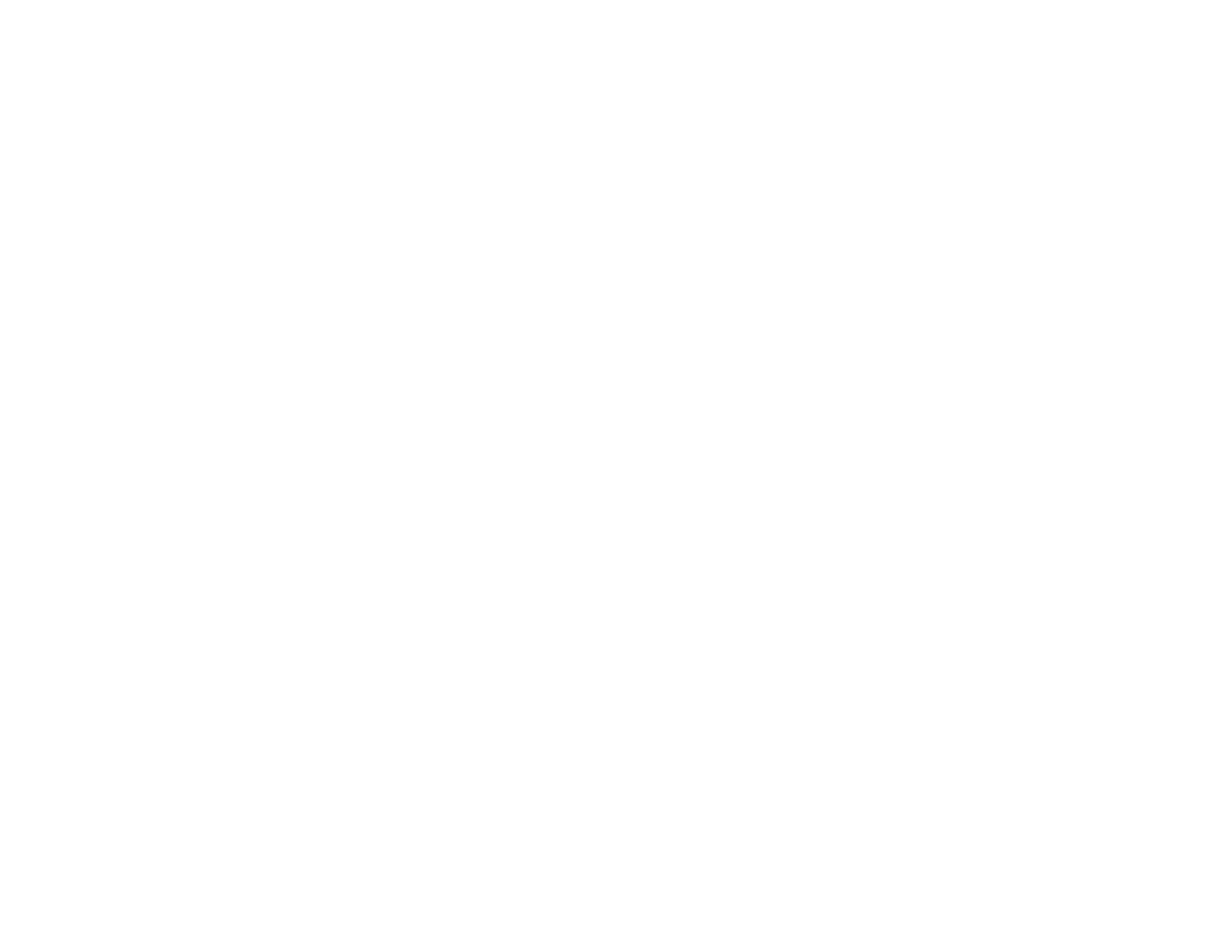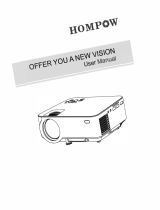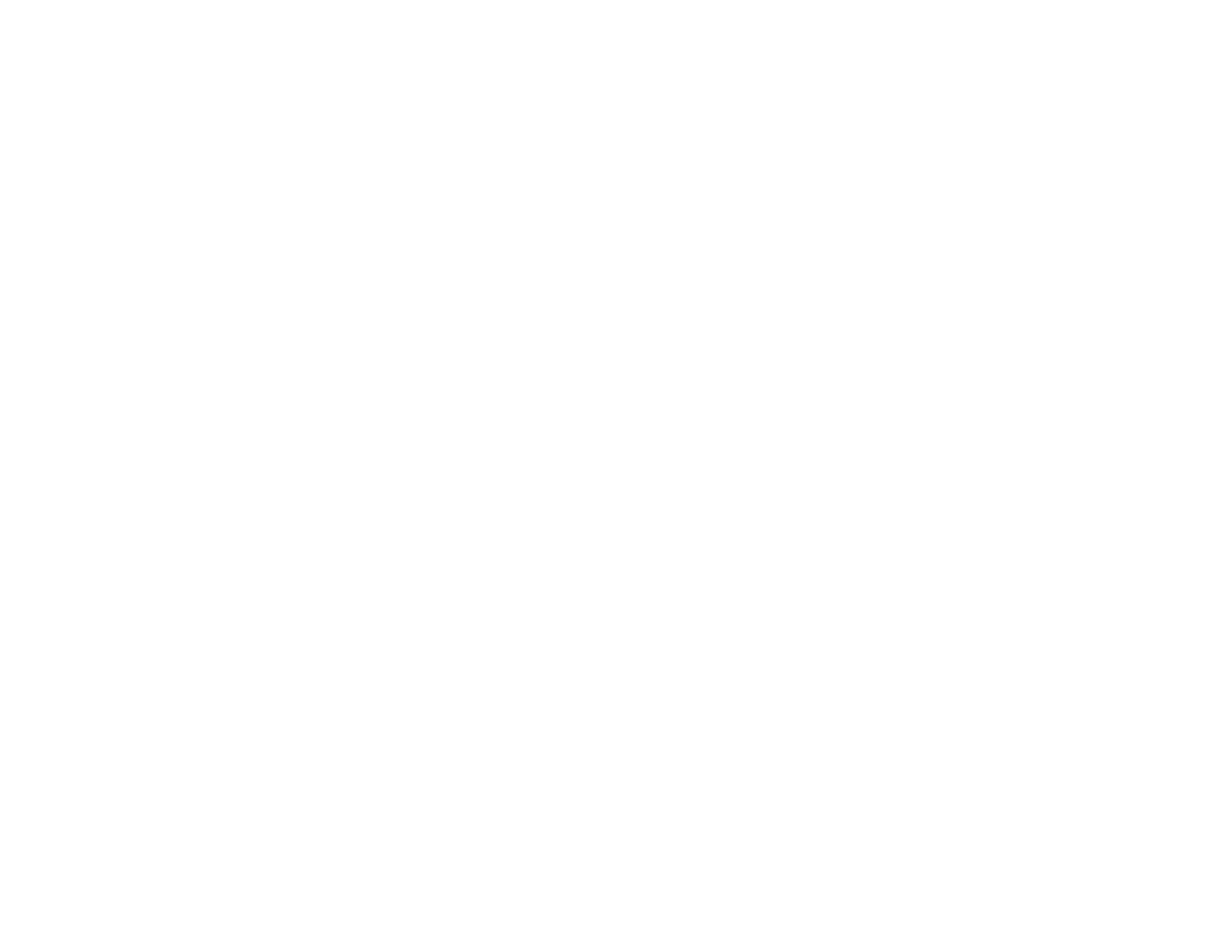
8
Solving Projector or Remote Control Operation Problems ............................................................... 184
Solutions to Projector Power or Shut-Off Problems..................................................................... 184
Solutions to Problems with the Remote Control........................................................................... 185
Solutions to Password Problems................................................................................................. 186
Solutions When Using HDMI Link................................................................................................ 186
Solving Network Problems............................................................................................................... 187
Solutions When Wireless Authentication Fails ............................................................................ 187
Solutions When You Cannot Access the Projector Through the Web ......................................... 187
Solutions When Network Alert E-Mails are Not Received............................................................ 188
Where to Get Help............................................................................................................................ 189
Technical Specifications ........................................................................................................................ 190
General Projector Specifications...................................................................................................... 190
Projector Lamp Specifications.......................................................................................................... 191
Remote Control Specifications......................................................................................................... 192
Projector Dimension Specifications.................................................................................................. 192
Projector Electrical Specifications.................................................................................................... 192
Projector Environmental Specifications............................................................................................ 193
Projector Safety and Approvals Specifications................................................................................. 193
Supported Video Display Formats.................................................................................................... 194
USB Display System Requirements................................................................................................. 196
Notices ..................................................................................................................................................... 198
Recycling.......................................................................................................................................... 198
Important Safety Information............................................................................................................ 198
Important Safety Instructions............................................................................................................ 198
Restriction of Use........................................................................................................................ 201
List of Safety Symbols (corresponding to IEC60950-1 A2)............................................................... 201
FCC Compliance Statement ............................................................................................................. 204
Open Source Software License........................................................................................................ 205
Binding Arbitration and Class Waiver............................................................................................... 259
Trademarks...................................................................................................................................... 262
Copyright Notice............................................................................................................................... 263
A Note Concerning Responsible Use of Copyrighted Materials................................................... 264
Copyright Attribution.................................................................................................................... 264