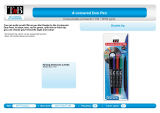Using PC Free Annotation ........................................................................................................... 131
Built-in Tools for Use Without a Computer................................................................................... 132
Using the Built-in Whiteboard Mode ............................................................................................ 134
Changing Pen Width and Color Using the Built-in Toolbar .......................................................... 135
Projector Control Toolbar ............................................................................................................ 135
Selecting Network Device Display from the Projector Control Toolbar.................................... 137
Adjusting the Menu Settings .................................................................................................................. 139
Using the Projector's Menus............................................................................................................. 139
Image Quality Settings - Image Menu .............................................................................................. 141
Input Signal Settings - Signal Menu.................................................................................................. 143
Projector Feature Settings - Settings Menu...................................................................................... 146
Projector Setup Settings - Extended Menu....................................................................................... 148
Projector Network Settings - Network Menu..................................................................................... 154
Projector Setup Settings - ECO Menu .............................................................................................. 156
Projector Information Display - Info Menu ........................................................................................ 158
Event ID Code List....................................................................................................................... 159
Projector Reset Options - Reset Menu ............................................................................................. 160
Maintaining and Transporting the Projector ......................................................................................... 162
Projector Maintenance ..................................................................................................................... 162
Cleaning the Lens........................................................................................................................ 162
Cleaning the Projector Case........................................................................................................ 163
Air Filter and Vent Maintenance .................................................................................................. 163
Cleaning the Air Filter and Vents............................................................................................. 164
Replacing the Air Filter............................................................................................................ 166
Projector Lamp Maintenance....................................................................................................... 168
Replacing the Lamp ................................................................................................................ 169
Resetting the Lamp Timer....................................................................................................... 174
Replacing the Remote Control Batteries ..................................................................................... 175
Transporting the Projector................................................................................................................ 176
Solving Problems .................................................................................................................................... 178
Projection Problem Tips ................................................................................................................... 178
Projector Light Status ....................................................................................................................... 179
Using the Projector Help Displays .................................................................................................... 181
7