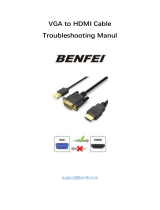5
Using Basic Projector Features ............................................................................................................... 74
Turning On the Projector .................................................................................................................... 74
Using the Home Screen................................................................................................................. 76
Turning Off the Projector .................................................................................................................... 78
Selecting the Language for the Projector Menus................................................................................ 79
Image Shape...................................................................................................................................... 80
Correcting Image Shape with the Keystone Buttons...................................................................... 80
Correcting Image Shape with Quick Corner .................................................................................. 83
Correcting Image Shape with Arc Correction ................................................................................. 84
Adjusting the Image Height ................................................................................................................ 86
Resizing the Image with the Wide and Tele Buttons .......................................................................... 87
Adjusting the Image Position.............................................................................................................. 88
Focusing the Image............................................................................................................................ 89
Remote Control Operation ................................................................................................................. 91
Using the Remote Control as a Wireless Mouse ........................................................................... 92
Using the Remote Control as a Pointer.......................................................................................... 93
Selecting an Image Source ................................................................................................................ 94
Projection Modes ............................................................................................................................... 95
Changing the Projection Mode Using the Remote Control ............................................................ 96
Changing the Projection Mode Using the Menus........................................................................... 96
Image Aspect Ratio ............................................................................................................................ 97
Changing the Image Aspect Ratio ................................................................................................. 97
Available Image Aspect Ratios...................................................................................................... 98
Color Mode......................................................................................................................................... 99
Changing the Color Mode.............................................................................................................. 99
Available Color Modes................................................................................................................. 100
Turning On Automatic Luminance Adjustment ............................................................................ 100
Controlling the Volume with the Volume Buttons.............................................................................. 101
Projecting a PC Free Presentation ................................................................................................... 102
Supported PC Free File Types .................................................................................................... 102
Starting a PC Free Slide Show .................................................................................................... 103
Starting a PC Free Movie Presentation ....................................................................................... 105
PC Free Display Options ............................................................................................................. 107





















![PONER SAUNDProjector, [2020 Updated] Mini Projector 1080P Supported, 5500 Lux 210" Display](http://vs1.manuzoid.com/store/data/001208228_2-7c0288773e53ffafb4e7d89f8e3ca176-160x210.png)