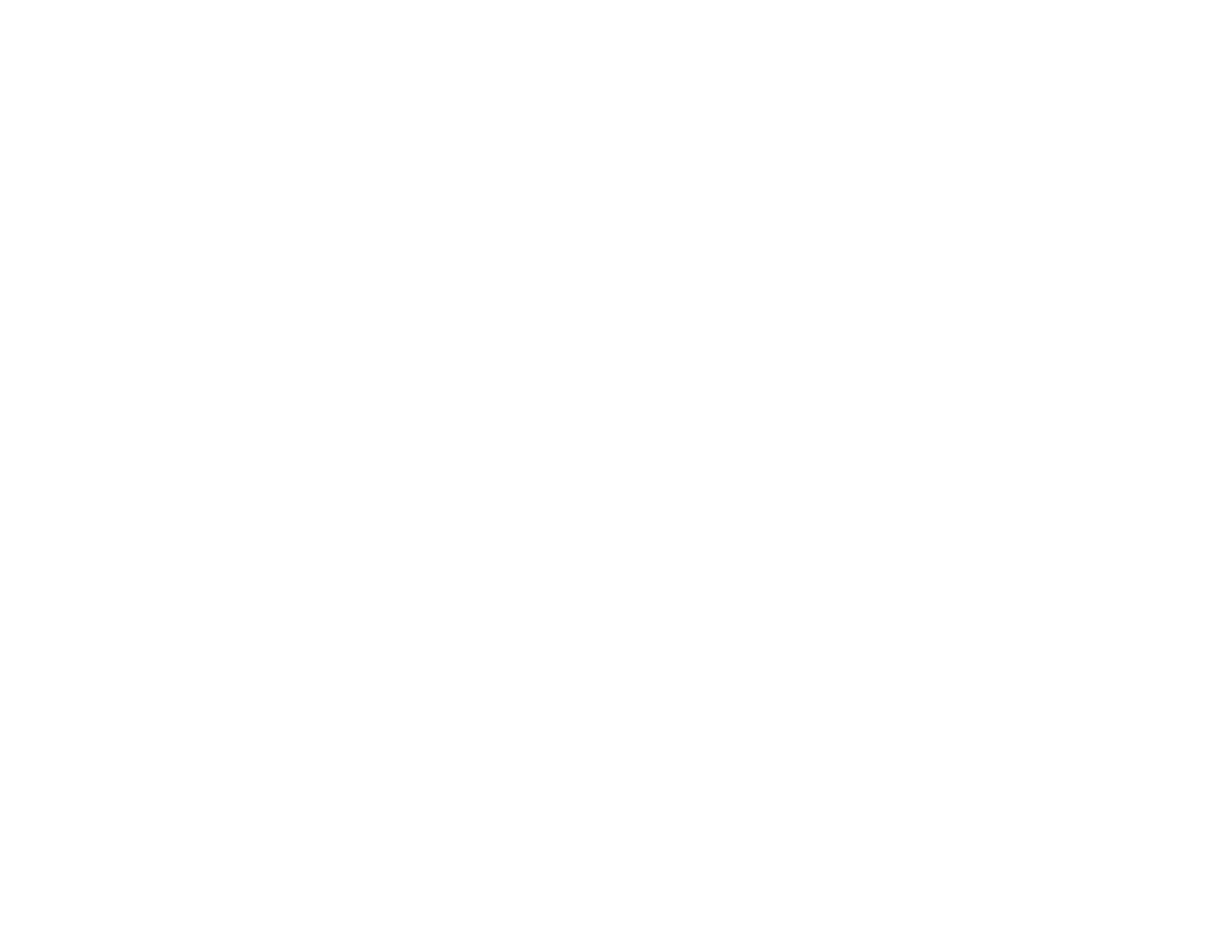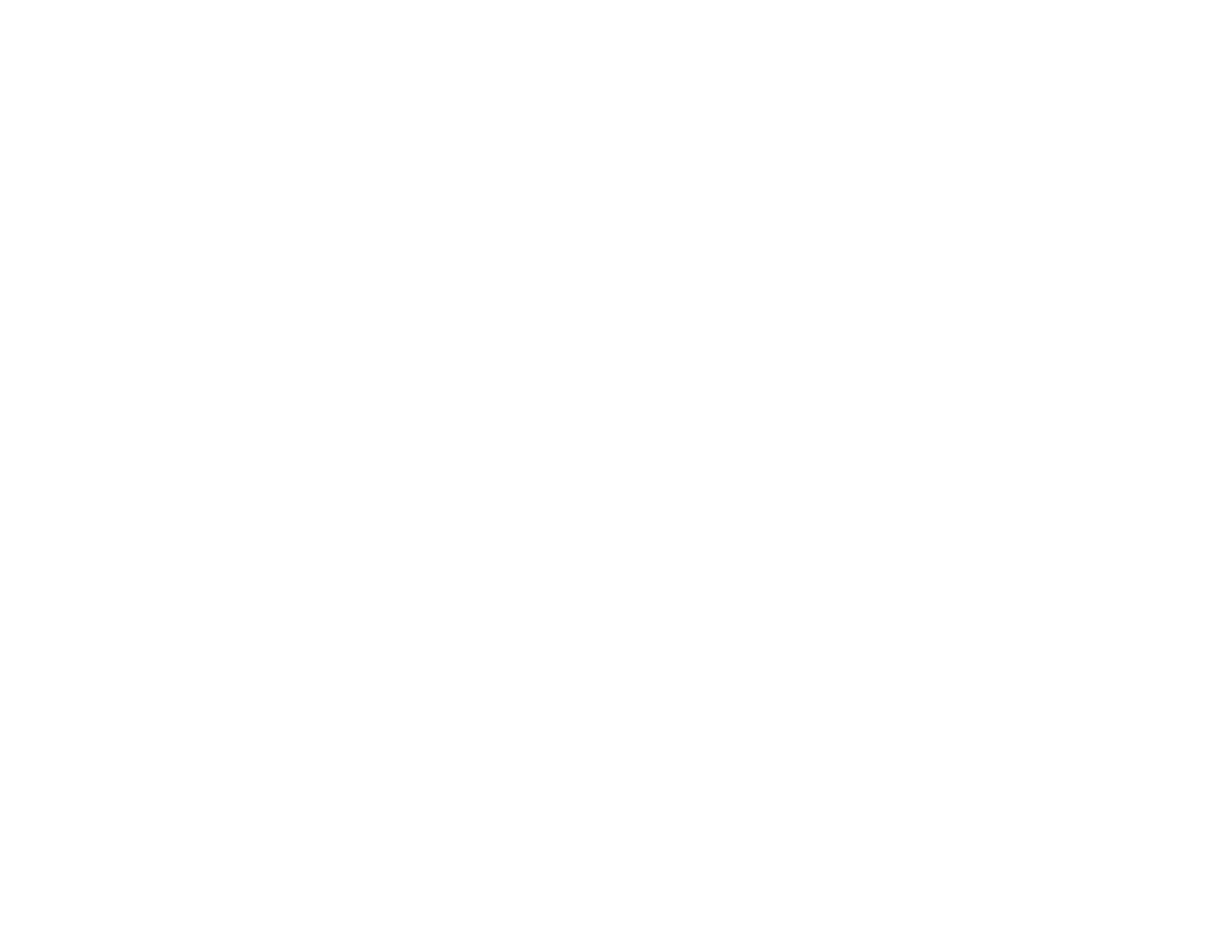
Correcting Image Shape with the Horizontal Keystone Slider ....................................................... 68
Correcting Image Shape with the Keystone Buttons...................................................................... 69
Correcting Image Shape with Quick Corner .................................................................................. 70
Resizing the Image with the Zoom Ring............................................................................................. 72
Focusing the Image Using the Focus Ring......................................................................................... 73
Remote Control Operation ................................................................................................................. 74
Using the Remote Control as a Wireless Mouse ........................................................................... 75
Using the Remote Control as a Pointer.......................................................................................... 76
Selecting an Image Source ................................................................................................................ 76
Projection Modes ............................................................................................................................... 78
Changing the Projection Mode Using the Remote Control ............................................................ 78
Changing the Projection Mode Using the Menus........................................................................... 79
Image Aspect Ratio............................................................................................................................ 80
Changing the Image Aspect Ratio................................................................................................. 80
Available Image Aspect Ratios...................................................................................................... 81
Color Mode......................................................................................................................................... 81
Changing the Color Mode.............................................................................................................. 82
Available Color Modes................................................................................................................... 82
Turning On Auto Iris....................................................................................................................... 83
Controlling the Volume with the Volume Buttons................................................................................ 84
Projecting a PC Free Presentation..................................................................................................... 84
Supported PC Free File Types...................................................................................................... 85
Starting a PC Free Slide Show...................................................................................................... 86
Starting a PC Free Movie Presentation ......................................................................................... 87
PC Free Display Options............................................................................................................... 89
Adjusting Projector Features................................................................................................................... 91
Shutting Off the Picture and Sound Temporarily ................................................................................ 91
Stopping Video Action Temporarily.................................................................................................... 92
Zooming Into and Out of Images........................................................................................................ 92
Projector Security Features................................................................................................................ 93
Password Security Types.............................................................................................................. 93
Setting a Password................................................................................................................... 94
Selecting Password Security Types.......................................................................................... 95
5