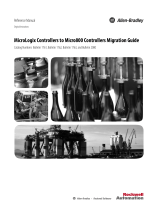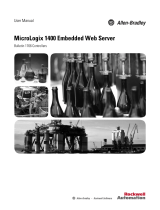Page is loading ...

Safety Application Example
Sharing Data Between a SmartGuard 600
Controller and a MicroLogix 1100
Controller Over an EtherNet/IP Network
Standard Network-enabled Example
Safety Rating: Not Safety Rated
Introduction............................................................................................ 1
Important User Information.....................................................................2
General Safety Information.................................................................... 3
Description............................................................................................. 3
Example Bill of Materials ....................................................................... 3
Setup ......................................................................................................3
Configure ............................................................................................... 4
Programming ....................................................................................... 11
Additional Resources........................................................................... 14
Introduction This example shows how to configure and program a SmartGuard 600
packaged safety controller to share data over an EtherNet/IP network
with a MicroLogix 1100 controller.
Features and Benefits
Share non-safety rated SmartGuard 600 status information with your
machine controller and HMIs through standard EtherNet/IP
communication.

2
Publication SAFETY-AT010A-EN-P – January 2008
Publication SAFETY-AT010A-EN-P – January 2008
Important User Information Solid state equipment has operational characteristics differing from those
of electromechanical equipment. Safety Guidelines for the Application,
Installation and Maintenance of Solid State Controls (publication
SGI-1.1 available from your local Rockwell Automation sales office or
online at
http://literature.rockwellautomation.com) describes some
important differences between solid state equipment and hard-wired
electromechanical devices. Because of this difference, and also because
of the wide variety of uses for solid state equipment, all persons
responsible for applying this equipment must satisfy themselves that
each intended application of this equipment is acceptable.
In no event will Rockwell Automation, Inc. be responsible or liable for
indirect or consequential damages resulting from the use or application
of this equipment.
The examples and diagrams in this manual are included solely for
illustrative purposes. Because of the many variables and requirements
associated with any particular installation, Rockwell Automation, Inc.
cannot assume responsibility or liability for actual use based on the
examples and diagrams.
No patent liability is assumed by Rockwell Automation, Inc. with respect
to use of information, circuits, equipment, or software described in this
manual.
Reproduction of the contents of this manual, in whole or in part, without
written permission of Rockwell Automation, Inc., is prohibited.
Throughout this manual, when necessary, we use notes to make you
aware of safety considerations.
Identifies information about practices or circumstances that
can cause an explosion in a hazardous environment,
which may lead to personal injury or death, property
damage, or economic loss.
Identifies information that is critical for successful
application and understanding of the product.
Identifies information about practices or circumstances that
can lead to personal injury or death, property damage, or
economic loss. Attentions help you identify a hazard, avoid
a hazard, and recognize the consequence.
Labels may be on or inside the equipment, for example, a
drive or motor, to alert people that dangerous voltage may
be present.
Labels may be on or inside the equipment, for example, a
drive or motor, to alert people that surfaces may reach
dangerous temperatures.
Publication SAFETY-
A
T020
A
-EN-P
–
October 2008

3
Publication SAFETY-AT020A-EN-P – October 2008
General Safety Information
This application example is for advanced users and
assumes that you are trained and experienced in safety
system requirements.
A risk assessment should be performed to make sure all
task and hazard combinations have been identified and
addressed. The risk assessment may require additional
circuitry to reduce the risk to a tolerable level. Safety
circuits must take into consideration safety distance
calculations which are not part of the scope of this
document.
Contact Rockwell Automation to find out more about our safety risk
assessment services.
Description This application example describes how to pass standard, non-safety data
such as the status of the safety-rated inputs from a SmartGuard 600
controller to a standard controller over an EtherNet/IP network.
The SmartGuard 600 safety controller is programmed by using
RSNetWorx for DeviceNet software. You must be familiar with this
software to use this document.
The MicroLogix 1100 controller is programmed by using RSLogix 500
software. You must be familiar with this software to use this document.
Safety Function
The data shared between the SmartGuard 600 controller and the
MicroLogix 1100 controller is not safety-rated data and should not be
used for safety-rated control.
Example Bill of Material This application example uses these components.
Catalog Number Description Quantity
1752-L24BBBE EtherNet/IP SmartGuard 600 controller 1
1763-L16BBB MicroLogix 1100 controller 1
Setup For detailed information on installing and wiring; refer to the product
manuals listed in the
Additional Resources on page 14.

4
Publication SAFETY-AT010A-EN-P – January 2008
Publication SAFETY-AT010A-EN-P – January 2008
System Overview
Switch
EtherNet/IP
MicroLogix 1100
SmartGuard 600
Configure To configure the SmartGuard 600 controller, you set the IP address,
configure the communications driver, and define the EtherNet/IP target
assemblies.
Setting the SmartGuard 600 Controller’s IP Address
To set the IP address, you can use the Rockwell BOOTP utility, a
standalone program that incorporates the functionality of standard
BOOTP software with a user-friendly graphical interface. You can
download it from
www.ab.com/networks/bootp.html. The SmartGuard
controller must have BOOTP enabled (factory default) to use the utility.
Follow these steps to configure the SmartGuard controller by using the
BOOTP utility.
1. Run the BOOTP software.
The BOOTP Request History panel shows the hardware addresses of
devices issuing BOOTP request.
2. Double-click the hardware address of the SmartGuard controller you
want to configure.
The MAC address is written on the side label of your SmartGuard
controller.
The New Entry pop-up window opens, showing the SmartGuard
controller’s Ethernet Address (MAC).
Publication SAFETY-
A
T020
A
-EN-P
–
October 2008

5
Publication SAFETY-AT020A-EN-P – October 2008
3. Type the IP Address, Hostname (if applicable), and Description you
want to assign to the SmartGuard controller, and click OK.
The SmartGuard controller is added to the Relation List, displaying
the Ethernet Address (MAC) and corresponding IP Address,
Hostname, and Description.
Configure an Ethernet Driver for the Network
Follow these steps to configure a communication driver.
1. Start RSLinx Classic software.
2. Select Communications
> Configure Drivers to set up
communication to the controller.
3. From the pull-down list of Available Driver Types, add the Ethernet
devices driver and click Add New.

6
Publication SAFETY-AT010A-EN-P – January 2008
Publication SAFETY-AT010A-EN-P – January 2008
Go Online in RSNetWorx for DeviceNet Software
This series of steps explains how to start a new project to confirm that
the driver has been uploaded from the network.
1. Open RSNetWorx for DeviceNet software.
2. Choose File > New to create a new project.
3. Go online by clicking the RSWho button.
4. Expand the Ethernet devices driver followed by the SmartGuard
controller and select the DeviceNet network.
5. Click OK.
6. Click OK again to confirm the initial upload from the network.
The network displays SmartGuard 600 controller at node 1.
Publication SAFETY-
A
T020
A
-EN-P
–
October 2008

7
Publication SAFETY-AT020A-EN-P – October 2008
7. In the RSNetWorx online graph, double-click
1752-L24BBBE SmartGuard controller to open the SmartGuard
controller’s properties dialog box.
The screen should look like this.
Configuring the Target EtherNet/IP Assemblies in the
SmartGuard 600 Controller
Follow these steps to configure the target EtherNet/IP assembly in the
SmartGuard 600 controller.
1. Click the EtherNet/IP Target I/O tab.
2. Click New to create a new EtherNet/IP input or output target
assembly.
3. In the Edit EtherNet/IP Target I/O dialog box, select Target Input.
4. You can add status information by checking the Status checkboxes.
You can add Local I/O monitor data by checking the appropriate
Local I/O Monitor checkbox.

8
Publication SAFETY-AT010A-EN-P – January 2008
Publication SAFETY-AT010A-EN-P – January 2008
5. To create an I/O Tag, click New in the I/O Tag section.
Multiple I/O tags can be defined in an I/O assembly. I/O tags for up
to 16 bytes can be defined in each assembly. A total of two input and
two output assemblies can be defined.
6. Type a name for the tag and choose a type: BOOL, BYTE, WORD,
or DWORD.
7. Click OK.
8. Click OK again.
The EtherNet/IP target assembly now appears on the EtherNet/IP
Target I/O tab.
Publication SAFETY-
A
T020
A
-EN-P
–
October 2008

9
Publication SAFETY-AT020A-EN-P – October 2008
Each I/O assembly can contain a maximum of 16 bytes. A total of
two input assemblies and two output assemblies can be created.
9. Click Apply.
10. Click OK.
11. Create additional input or output assemblies as required for your
application by repeating steps 2…8.
12. Click the Mode/Cycle Time tab.
The SmartGuard controller may be changed from Idle mode or
Program mode to Execute mode.

10
Publication SAFETY-AT010A-EN-P – January 2008
Publication SAFETY-AT010A-EN-P – January 2008
13. Click Change Mode.
14. Select Execute.
15. Click OK to change modes.
Programming Programming for this setup includes programming the MicroLogix 1100
controller to message to the SmartGuard 600 EtherNet/IP target I/O
assemblies.
Programming the MicroLogix 1100 Controller
Follow these steps to program the MicroLogix 1100 controller.
1. Launch RSLogix 500 software.
2. Open a new file.
3. Select the controller.
Publication SAFETY-
A
T020
A
-EN-P
–
October 2008

11
Publication SAFETY-AT020A-EN-P – October 2008
4. In the Channel Configuration dialog box, set the IP address of the
MicroLogix controller:
a. Right-click Channel Configuration and choose Open.
b. Type the IP address for the MicroLogix 1100 controller.
5. In the Data File dialog, configure an Extended Routing Information
data file:
a. Right-click Data Files and choose New.

12
Publication SAFETY-AT010A-EN-P – January 2008
Publication SAFETY-AT010A-EN-P – January 2008
b. In the Create Data File dialog, enter an available File number
and choose Extended Routing Information for the Type.
c. Click OK.
6. Enter the following rung of ladder logic.
7. Select Setup Screen to configure the message.
8. In the MSG dialog box, configure the message with the following
properties:
Configure the Service attribute as one of the following:
Read Assembly - if you are reading an input assembly in the
SmartGuard controller.
Write Assembly - if you are writing to an output assembly
in the SmartGuard controller.
Publication SAFETY-
A
T020
A
-EN-P
–
October 2008

13
Publication SAFETY-AT020A-EN-P – October 2008
The instance value corresponds to the input/output EtherNet/IP target
assemblies in the SmartGuard controller. Enter the Instance number
based on this table.
Instance Number Connection Type
100 EtherNet/IP Input 1 in
SmartGuard Controller
Input SmartGuard to MicroLogix Controller
101 EtherNet/IP Input 2 in
SmartGuard Controller
Input SmartGuard to MicroLogix Controller
103 EtherNet/IP Output 1 in
SmartGuard Controller
Output MicroLogix to SmartGuard Controller
104 EtherNet/IP Output 2 in
SmartGuard Controller
Output MicroLogix to SmartGuard Controller
Configure the message size (in bytes) to match the target assembly
size in the SmartGuard controller.
9. Click the MultiHop tab.
10. Configure the routing to target the IP address of the SmartGuard 600
controller.
11. Click OK.
12. Verify your changes to the project.
13. Download the project to the MicroLogix controller.
14. Place the MicroLogix controller in Run mode.
15. The status information from the SmartGuard controller now
populates the N7 file of the MicroLogix controller.

14
Publication SAFETY-AT010A-EN-P – January 2008
Publication SAFETY-AT010A-EN-P – January 2008
Additional Resources For more information about the products used in this example, refer to
these resources.
Resource Description
MicroLogix 1100 Programmable Controller
User Manual, publication
1763-UM001B
Provides information for using the
MicroLogix 1100 Programmable
Controller.
SmartGuard 600 Controllers, publication
1752-UM001
Provides information for
configuring, operating and
troubleshooting the
SmartGuard 600 controller.
Product Certifications website, http://ab.com
Provides declarations of conformity,
certificates and other certification
details.
Industrial Automation Wiring and Grounding
Guidelines, publication
1770-4.1
Provides general guidelines for
installing a Rockwell Automation
industrial system.
You can view or download publications at
http://literature.rockwellautomation.com. To order paper copies of
technical documentation, contact your local Rockwell Automation
distributor or sales representative.
Allen-Bradley, MicroLogix, RSLinx, RSLogix, and SmartGuard are trademarks of Rockwell Automation, Inc.
Trademarks not belonging to Rockwell Automation are property of their respective companies.
Publication SAFETY-
A
T020
A
-EN-P
–
October 2008
Publication SAFETY-
A
T020
A
-EN-P
–
October 2008
Copyright © 2008 Rockwell Automation, Inc. All rights reserved. Printed in U.S.
A
/