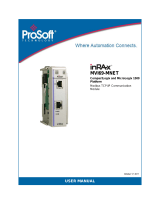Page is loading ...

MVI69-104S
CompactLogix or MicroLogix
Platform
IEC 60870-5-104 Server
Communication Module
September 29, 2009
USER MANUAL

Important Installation Instructions
Power, Input, and Output (I/O) wiring must be in accordance with Class I, Division 2 wiring methods, Article 501-4 (b)
of the National Electrical Code, NFPA 70 for installation in the U.S., or as specified in Section 18-1J2 of the Canadian
Electrical Code for installations in Canada, and in accordance with the authority having jurisdiction. The following
warnings must be heeded:
A WARNING - EXPLOSION HAZARD - SUBSTITUTION OF COMPONENTS MAY IMPAIR SUITABILITY FOR
CLASS I, DIV. 2;
B WARNING - EXPLOSION HAZARD - WHEN IN HAZARDOUS LOCATIONS, TURN OFF POWER BEFORE
REPLACING OR WIRING MODULES
C WARNING - EXPLOSION HAZARD - DO NOT DISCONNECT EQUIPMENT UNLESS POWER HAS BEEN
SWITCHED OFF OR THE AREA IS KNOWN TO BE NONHAZARDOUS.
D THIS DEVICE SHALL BE POWERED BY CLASS 2 OUTPUTS ONLY.
MVI (Multi Vendor Interface) Modules
WARNING - EXPLOSION HAZARD - DO NOT DISCONNECT EQUIPMENT UNLESS POWER HAS BEEN
SWITCHED OFF OR THE AREA IS KNOWN TO BE NON-HAZARDOUS.
AVERTISSEMENT - RISQUE D'EXPLOSION - AVANT DE DÉCONNECTER L'EQUIPMENT, COUPER LE
COURANT OU S'ASSURER QUE L'EMPLACEMENT EST DÉSIGNÉ NON DANGEREUX.
CL I Div 2 GPs A, B, C, D
Temp Code T5
II 3 G
Ex nA IIC T5 X
0° C <= Ta <= 60° C
II - Equipment intended for above ground use (not for use in mines).
3 - Category 3 equipment, investigated for normal operation only.
G - Equipment protected against explosive gasses.
Warnings
North America Warnings
A Warning - Explosion Hazard - Substitution of components may impair suitability for Class I, Division 2.
B Warning - Explosion Hazard - When in Hazardous Locations, turn off power before replacing or rewiring
modules.
Warning - Explosion Hazard - Do not disconnect equipment unless power has been switched off or the area is
known to be nonhazardous.
C Suitable for use in Class I, division 2 Groups A, B, C and D Hazardous Locations or Non-Hazardous Locations.
ATEX Warnings and Conditions of Safe Usage:
Power, Input, and Output (I/O) wiring must be in accordance with the authority having jurisdiction
A Warning - Explosion Hazard - When in hazardous locations, turn off power before replacing or wiring modules.
B Warning - Explosion Hazard - Do not disconnect equipment unless power has been switched off or the area is
known to be non-hazardous.
C These products are intended to be mounted in an IP54 enclosure. The devices shall provide external means to
prevent the rated voltage being exceeded by transient disturbances of more than 40%. This device must be used
only with ATEX certified backplanes.
D DO NOT OPEN WHEN ENERGIZED.

Electrical Ratings
Backplane Current Load: 800 mA @ 5 V DC; 3mA @ 24V DC
Operating Temperature: 0 to 60°C (32 to 140°F)
Storage Temperature: -40 to 85°C (-40 to 185°F)
Shock: 30g Operational; 50g non-operational; Vibration: 5 g from 10 to 150 Hz
Relative Humidity 5% to 95% (non-condensing)
All phase conductor sizes must be at least 1.3 mm(squared) and all earth ground conductors must be at least
4mm(squared).
Markings:
ANSI / ISA ISA 12.12.01 Class I Division 2, GPs A, B, C, D
CSA/cUL C22.2 No. 213-1987
CSA CB Certified IEC61010
ATEX EN60079-0 Category 3, Zone 2
EN60079-15
243333
Warning: This module is not hot-swappable! Always remove power from the rack before inserting or removing this
module, or damage may result to the module, the processor, or other connected devices.
Battery Life Advisory
The MVI46, MVI56, MVI69, and MVI71 modules use a rechargeable Lithium Vanadium Pentoxide battery to backup
the real-time clock and CMOS. The battery should last for the life of the module. The module must be powered for
approximately twenty hours before the battery becomes fully charged. After it is fully charged, the battery provides
backup power for the CMOS setup and the real-time clock for approximately 21 days. When the battery is fully
discharged, the module will revert to the default BIOS and clock settings.
Note: The battery is not user replaceable.
Your Feedback Please
We always want you to feel that you made the right decision to use our products. If you have suggestions, comments,
compliments or complaints about the product, documentation, or support, please write or call us.
ProSoft Technology
5201 Truxtun Ave., 3rd Floor
Bakersfield, CA 93309
+1 (661) 716-5100
+1 (661) 716-5101 (Fax)
www.prosoft-technology.com
support@prosoft-technology.com
Copyright © ProSoft Technology, Inc. 2009. All Rights Reserved.
MVI69-104S User Manual
September 29, 2009
ProSoft Technology
®
, ProLinx
®
, inRAx
®
, ProTalk
®
, and RadioLinx
®
are Registered Trademarks of ProSoft
Technology, Inc. All other brand or product names are or may be trademarks of, and are used to identify products
and services of, their respective owners.

ProSoft Technology
®
Product Documentation
In an effort to conserve paper, ProSoft Technology no longer includes printed manuals with our product shipments.
User Manuals, Datasheets, Sample Ladder Files, and Configuration Files are provided on the enclosed CD-ROM,
and are available at no charge from our web site: www.prosoft-technology.com
Printed documentation is available for purchase. Contact ProSoft Technology for pricing and availability.
North America: +1.661.716.5100
Asia Pacific: +603.7724.2080
Europe, Middle East, Africa: +33 (0) 5.3436.87.20
Latin America: +1.281.298.9109

Contents MVI69-104S ♦ CompactLogix or MicroLogix Platform
User Manual IEC 60870-5-104 Server Communication Module
ProSoft Technology, Inc. Page 5 of 147
September 29, 2009
Contents
Important Installation Instructions.......................................................................................................2
MVI (Multi Vendor Interface) Modules ................................................................................................2
Warnings.............................................................................................................................................2
Battery Life Advisory...........................................................................................................................3
Your Feedback Please........................................................................................................................3
ProSoft Technology
®
Product Documentation....................................................................................4
Guide to the MVI69-104S User Manual 7
1 Start Here 9
1.1 System Requirements.............................................................................................10
1.2 Package Contents...................................................................................................11
1.3 Install ProSoft Configuration Builder Software........................................................11
1.4 Setting Jumpers ......................................................................................................12
1.5 Install the Module in the Rack.................................................................................13
1.6 Connect your PC to the CompactLogix Processor .................................................16
1.7 Download the Sample Program to the Processor...................................................17
1.8 Connect your PC to the Module..............................................................................20
2 Configuring the MVI69-104S Module 21
2.1 Using ProSoft Configuration Builder .......................................................................21
2.2 Download the Project to the Module.......................................................................43
3 Ladder Logic 45
3.1 Module Data Object (MVI69104S_ModuleDef).......................................................45
3.2 Adding the Module to an Existing CompactLogix Project.......................................48
3.3 Adding the Module to an Existing MicroLogix Project.............................................51
4 Diagnostics and Troubleshooting 53
4.1 Reading Status Data from the Module....................................................................53
4.2 LED Status Indicators..............................................................................................64
5 Reference 67
5.1 Product Specifications.............................................................................................67
5.2 Functional Overview................................................................................................69
5.3 Cable Connections..................................................................................................84
5.4 IEC-60870-5-104 (104S) Protocol Implementation.................................................88
5.5 MVI69-104S Status Data Definition ......................................................................114
5.6 Command Qualifiers..............................................................................................116
5.7 Parameter Qualifiers .............................................................................................116
5.8 Communication procedures ..................................................................................117
5.9 MVI69-104S Database Design Forms ..................................................................125

MVI69-104S ♦ CompactLogix or MicroLogix Platform Contents
IEC 60870-5-104 Server Communication Module User Manual
Page 6 of 147 ProSoft Technology, Inc.
September 29, 2009
5.10 IEC 60870-5-104 Server Interoperability Document............................................. 129
6 Support, Service & Warranty 139
6.1 How to Contact Us: Technical Support................................................................. 139
6.2 Return Material Authorization (RMA) Policies and Conditions............................. 140
6.3 LIMITED WARRANTY.......................................................................................... 141
Index 145

Start Here MVI69-104S ♦ CompactLogix or MicroLogix Platform
User Manual IEC 60870-5-104 Server Communication Module
ProSoft Technology, Inc. Page 7 of 147
September 29, 2009
Guide to the MVI69-104S User Manual
Function Section to Read Details
Introduction
(Must Do)
→
Start Here (page 9)
This Section introduces the customer to the
module. Included are: package contents,
system requirements, hardware installation, and
basic configuration.
Verify Communication,
Diagnostic and
Troubleshooting
→
Verifying
Communication
(page 64)
Diagnostics and
Troubleshooting
(page
53)
This section describes how to verify
communications with the network. Diagnostic
and Troubleshooting procedures.
Reference
Product Specifications
Functional Overview
→
Reference (page 67)
Functional Overview
(page 69)
Product
Specifications (page
67)
These sections contain general references
associated with this product, Specifications, and
the Functional Overview.
Support, Service, and
Warranty
Index
→
Support, Service
and Warranty (page
139)
This section contains Support, Service and
Warranty information.
Index of chapters.

MVI69-104S ♦ CompactLogix or MicroLogix Platform Start Here
IEC 60870-5-104 Server Communication Module User Manual
Page 8 of 147 ProSoft Technology, Inc.
September 29, 2009

Start Here MVI69-104S ♦ CompactLogix or MicroLogix Platform
User Manual IEC 60870-5-104 Server Communication Module
ProSoft Technology, Inc. Page 9 of 147
September 29, 2009
1 Start Here
In This Chapter
System Requirements...........................................................................10
Package Contents.................................................................................11
Install ProSoft Configuration Builder Software.......................................11
Setting Jumpers ....................................................................................12
Install the Module in the Rack ...............................................................13
Connect your PC to the CompactLogix Processor................................16
Download the Sample Program to the Processor..................................17
Connect your PC to the Module ............................................................20
To get the most benefit from this User Manual, you should have the following
skills:
Rockwell Automation
®
RSLogix™ software: launch the program, configure
ladder logic, and transfer the ladder logic to the processor
Microsoft Windows: install and launch programs, execute menu commands,
navigate dialog boxes, and enter data.
Hardware installation and wiring: install the module, and safely connect
IEC 60870-5-104 Server and CompactLogix or MicroLogix devices to a power
source and to the MVI69-104S module’s application port(s).
Caution: You must be able to complete the application without exposing personnel or
equipment to unsafe or inappropriate working conditions.

MVI69-104S ♦ CompactLogix or MicroLogix Platform Start Here
IEC 60870-5-104 Server Communication Module User Manual
Page 10 of 147 ProSoft Technology, Inc.
September 29, 2009
1.1 System Requirements
The MVI69-104S module requires the following minimum hardware and software
components:
Rockwell Automation CompactLogix or MicroLogix processor, with
compatible power supply and one free slot in the rack, for the MVI69-104S
module. The module requires 800mA of available power.
Important: The MVI69-104S module has a power supply distance rating of 2 (L43 and L45
installations on first 2 slots of 1769 bus).
Important: For 1769-L23x processors, please make note of the following limitations.
1769-L23-QBFC1B = 800mA at 5Vdc (1 MVI69-104S will use all 800mA of available power.
No other modules can be used with an MVI69 module connected to this processor).
1769-L23E-QB1B = 1000mA at 5Vdc (1 MVI69-104S will use 800mA of available power. One
other module can be used on this rack provided it consumes less than 200mA at 5Vdc.
1769-L23E-QBFC1B = 450mA at 5Vdc (no MVI69 module can be used with this processor)
Rockwell Automation RSLogix 5000 (CompactLogix) or RSLogix 500
(MicroLogix) programming software
Rockwell Automation RSLinx communication software
Pentium
®
II 450 MHz minimum. Pentium III 733 MHz (or better)
recommended
Supported operating systems:
o Microsoft Windows XP Professional with Service Pack 1 or 2
o Microsoft Windows 2000 Professional with Service Pack 1, 2, or 3
o Microsoft Windows Server 2003
128 Mbytes of RAM minimum, 256 Mbytes of RAM recommended
100 Mbytes of free hard disk space (or more based on application
requirements)
256-color VGA graphics adapter, 800 x 600 minimum resolution (True Color
1024 × 768 recommended)
CD-ROM drive
HyperTerminal or other terminal emulator program capable of file transfers
using Ymodem protocol.

Start Here MVI69-104S ♦ CompactLogix or MicroLogix Platform
User Manual IEC 60870-5-104 Server Communication Module
ProSoft Technology, Inc. Page 11 of 147
September 29, 2009
1.2 Package Contents
The following components are included with your MVI69-104S module, and are
all required for installation and configuration.
Important: Before beginning the installation, please verify that all of the following items are
present.
Qty. Part Name Part Number Part Description
1
MVI69-104S
Module
MVI69-104S IEC 60870-5-104 Server Communication Module
1 Cable
Cable #15, RS232
Null Modem
For RS232 Connection to the CFG Port
1 Cable
RJ45 to DB9 Male
Adapter
For DB9 Connection to Module’s Port
1
inRAx
Solutions CD
Contains sample programs, utilities and
documentation for the MVI69-104S module.
If any of these components are missing, please contact ProSoft Technology
Support for replacement parts.
1.3 Install ProSoft Configuration Builder Software
You must install the ProSoft Configuration Builder (PCB) software in order to
configure the module. You can always get the newest version of ProSoft
Configuration Builder from the ProSoft Technology web site.
To install ProSoft Configuration Builder from the ProSoft Web Site
1 Open your web browser and navigate to http://www.prosoft-
technology.com/pcb
2 Click the D
OWNLOAD HERE link to download the latest version of ProSoft
Configuration Builder.
3 Choose "S
AVE" or "SAVE FILE" when prompted.
4 Save the file to your Windows Desktop, so that you can find it easily when
you have finished downloading.
5 When the download is complete, locate and open the file, and then follow the
instructions on your screen to install the program.
If you do not have access to the Internet, you can install ProSoft Configuration
Builder from the ProSoft Solutions CD-ROM, included in the package with your
module.
To install ProSoft Configuration Builder from the Product CD-ROM
1 Insert the ProSoft Solutions Product CD-ROM into the CD-ROM drive of your
PC. Wait for the startup screen to appear.
2 On the startup screen, click P
RODUCT DOCUMENTATION. This action opens a
Windows Explorer file tree window.
3 Click to open the U
TILITIES folder. This folder contains all of the applications
and files you will need to set up and configure your module.

MVI69-104S ♦ CompactLogix or MicroLogix Platform Start Here
IEC 60870-5-104 Server Communication Module User Manual
Page 12 of 147 ProSoft Technology, Inc.
September 29, 2009
4 Double-click the S
ETUPCONFIGURATIONTOOL folder, double-click the
"PCB_*.
EXE" file and follow the instructions on your screen to install the
software on your PC. The information represented by the "*" character in the
file name is the PCB version number and, therefore, subject to change as
new versions of PCB are released.
Note: Many of the configuration and maintenance procedures use files and other utilities on the
CD-ROM. You may wish to copy the files from the Utilities folder on the CD-ROM to a convenient
location on your hard drive.
1.4 Setting Jumpers
The Setup Jumper acts as "write protection" for the module’s flash memory. In
"write protected" mode, the Setup pins are not connected, and the module’s
firmware cannot be overwritten. Do not jumper the Setup pins together unless
you are directed to do so by ProSoft Technical Support.
The following illustration shows the MVI69-104S jumper configuration.
Note: If you are installing the module in a remote rack, you may prefer to leave the Setup pins
jumpered. That way, you can update the module’s firmware without requiring physical access to
the module.

Start Here MVI69-104S ♦ CompactLogix or MicroLogix Platform
User Manual IEC 60870-5-104 Server Communication Module
ProSoft Technology, Inc. Page 13 of 147
September 29, 2009
1.5 Install the Module in the Rack
This section describes how to install the module into a CompactLogix or
MicroLogix rack
Before you attempt to install the module, make sure that the bus lever of the
adjacent module is in the unlocked (fully right) position.
Warning: This module is not hot-swappable! Always remove power from the rack before
inserting or removing this module, or damage may result to the module, the processor, or other
connected devices.
1 Align the module using the upper and lower tongue-and-groove slots with the
adjacent module and slide forward in the direction of the arrow.
2 Move the module back along the tongue-and-groove slots until the bus
connectors on the MVI69 module and the adjacent module line up with each
other.

MVI69-104S ♦ CompactLogix or MicroLogix Platform Start Here
IEC 60870-5-104 Server Communication Module User Manual
Page 14 of 147 ProSoft Technology, Inc.
September 29, 2009
3 Push the module’s bus lever back slightly to clear the positioning tab and
move it firmly to the left until it clicks. Ensure that it is locked firmly in place.
4 Close all DIN-rail latches.

Start Here MVI69-104S ♦ CompactLogix or MicroLogix Platform
User Manual IEC 60870-5-104 Server Communication Module
ProSoft Technology, Inc. Page 15 of 147
September 29, 2009
5 Press the DIN-rail mounting area of the controller against the DIN-rail. The
latches will momentarily open and lock into place.

MVI69-104S ♦ CompactLogix or MicroLogix Platform Start Here
IEC 60870-5-104 Server Communication Module User Manual
Page 16 of 147 ProSoft Technology, Inc.
September 29, 2009
1.6 Connect your PC to the CompactLogix Processor
1 Connect the right-angle connector end of the cable to your controller at the
communications port.
2 Connect the straight connector end of the cable to the serial port on your
computer.

Start Here MVI69-104S ♦ CompactLogix or MicroLogix Platform
User Manual IEC 60870-5-104 Server Communication Module
ProSoft Technology, Inc. Page 17 of 147
September 29, 2009
1.7 Download the Sample Program to the Processor
Note: The key switch on the front of the CompactLogix processor must be in the REM OR PROG
position.
1 If you are not already online to the processor, open the COMMUNICATIONS
menu, and then choose DOWNLOAD. RSLogix will establish communication
with the processor.
2 When communication is established, RSLogix will open a confirmation dialog
box. Click the D
OWNLOAD button to transfer the sample program to the
processor.
3 RSLogix will compile the program and transfer it to the processor. This
process may take a few minutes.
4 When the download is complete, RSLogix will open another confirmation
dialog box. Click OK
to switch the processor from PROGRAM mode to RUN
mode.
Note: If you receive an error message during these steps, refer to your RSLogix documentation to
interpret and correct the error.

MVI69-104S ♦ CompactLogix or MicroLogix Platform Start Here
IEC 60870-5-104 Server Communication Module User Manual
Page 18 of 147 ProSoft Technology, Inc.
September 29, 2009
1.7.1 Configuring the RSLinx Driver for the PC COM Port
If RSLogix is unable to establish communication with the processor, follow these steps
1 Open RSL
INX.
2 Open the C
OMMUNICATIONS menu, and choose CONFIGURE DRIVERS.
This action opens the C
ONFIGURE DRIVERS dialog box.
Note: If the list of configured drivers is blank, you must first choose and configure a driver from the
Available Driver Types list. The recommended driver type to choose for serial communication with
the processor is RS-232 DF1 DEVICES.

Start Here MVI69-104S ♦ CompactLogix or MicroLogix Platform
User Manual IEC 60870-5-104 Server Communication Module
ProSoft Technology, Inc. Page 19 of 147
September 29, 2009
3 Click to select the driver, and then click C
ONFIGURE. This action opens the
C
ONFIGURE ALLEN-BRADLEY DF1 COMMUNICATIONS DEVICE dialog box.
4 Click the A
UTO-CONFIGURE button. RSLinx will attempt to configure your
serial port to work with the selected driver.
5 When you see the message A
UTO CONFIGURATION SUCCESSFUL, click the OK
button to dismiss the dialog box.
Note: If the auto-configuration procedure fails, verify that the cables are connected correctly
between the processor and the serial port on your computer, and then try again. If you are still
unable to auto-configure the port, refer to your RSLinx documentation for further troubleshooting
steps.

MVI69-104S ♦ CompactLogix or MicroLogix Platform Start Here
IEC 60870-5-104 Server Communication Module User Manual
Page 20 of 147 ProSoft Technology, Inc.
September 29, 2009
1.8 Connect your PC to the Module
With the module securely mounted, connect your PC to the Configuration/Debug
port using an RJ45-DB-9 Serial Adapter Cable and a Null Modem Cable.
1 Attach both cables as shown.
2 Insert the RJ45 cable connector into the Configuration/Debug port of the
module.
3 Attach the other end to the serial port on your PC.
/