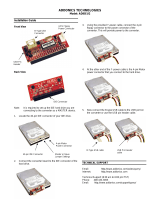Page is loading ...

ADDONICS TECHNOLOGIES
Model: AD2IDEPRJ
Installation Guide
Angled View
Side View
Types of Bus Slots
Note: The AD2IDEPRJ Dual Channel IDE JBOD/RAID
PCI Controller connects to a PCI Bus slot.
AD2IDEPRJ Windows Driver Installation
1. Connect the IDE host controller to an available PCI slot.
2. Turn computer ON. When Windows boots up, the
“Found New Hardware Wizard” pops on the screen and
the Raid Controller is identified.
3. Place the Driver Disk on your optical drive. Select
automatically look for driver on the wizard.
4. Wait while the wizard installs the software…
5. After driver installation, it is recommended to shutdown
your system.
6. Connect your Ultra-IDE drives to the board. Align pin 1
on the drive cable to pin one on the board's primary or
secondary IDE connector. Pin 1 on the primary and
secondary IDE connector is indicated on the board. Pin
1 on the drive cable is indicated by a colored stripe.
7. Power up computer.
SilCfg Installation Utility
1. Turn computer ON. Insert Driver Disk into CDROM.
2. The Addonics Technologies Driver Disk window pops
up.
3. Select Configuration Utilities. To run the utility select
model of the controller from the list.
4. After software installation, restart your system off.
The SilCfg Utility Manual can found in the Driver Disk under
User Guides or can be downloaded from
http://www.addonics.com/support/user_guides/host_co
ntroller/Medley-Manual.pdf
Confirming Serial ATA Driver Installation
1. Right click the My Computer icon and select Properties.
2. Click Device Manager in the Menu Tree.
3. Click the “+” sign in front of SCSI and RAID Controllers.
You should see Silicon Image SiI 0680 Ultra-133
Medley ATA Raid Controller.
TECHNICAL SUPPORT
Addonics Technologies Phone: 408 433-3899
2466 Kruse Drive Fax: 408 433-3898
San Jose CA 95131
Email: http://www.addonics.com/sales/query/
Internet: http://www.addonics.com
Technical Support (8:30 am to 6:00 pm PST)
Phone: 408 433-3855
Email: http://www.addonics.com/support/query/
PCI
PCI
Primary IDE
Channel
Secondary
IDE Channel
/