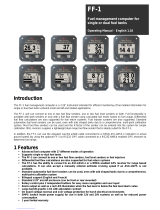Page is loading ...

Revision 1.8 Page i
DSM200
NMEA 2000
®
Multi-function Graphic
Display
User’s Manual
Revision 1.8
Copyright © 2015 Maretron, LLP All Rights Reserved
Maretron, LLP
9034 N. 23
rd
Ave #10
Phoenix, AZ 85021
http://www.maretron.com
Maretron Manual Part #: M000201

DSM200 User’s Manual
Page ii Revision 1.8
Revision History
Rev.
Description
1.0
Original document.
1.1
Updated to correspond to FW Version 1.5
Added node address to Configuration->Device Selection menu
Added HW/SW Version Display to Configuration->Device Configuration menu
Added SSC200 Manual Variation Entry
1.2
Updated to correspond to FW Version 1.8
Added Revision History section
Added USB100 Configuration
1.3
Updated to correspond to FW Version 1.9
Added Warning screen on Powerup
Added SSC200 NMEA0183 interface and Magnetic Variation Source
Added ability to copy settings from local display to remote displays
1.4
Updated to correspond to FW Version 1.10
Updated Initial Powerup Screen
Updated Powerdown Countdown Screen Figure
Changed Depth->Actual to Depth->Water
Changed Heading->Actual to Heading->Magnetic/True
Added Heading->COG
Added Navigation->Rolling Road
Changed Navigation->Bearing Between Marks to Navigation->Bearing Orig to Dest
Added Speed->SOG
Added Alarm Menu section
Updated SSC200 Configuration Section
Updated DST100 Configuration Section
Updated Favorite Screen Settings Section
Added Rolling Road Display Sections
Added Alarms Sections
1.5
Updated to correspond to FW Version 1.11
Added New Display Types
Added New Calibrated Devices (J2K100, WSO100, EP-30)
Added “No Accelerometer” option to SSC200 magnetic deviation calibration
1.6
Updated to correspond to FW Version 1.12
Added Dutch Language Support
1.7
Updated to correspond to FW Version 1.13
Added Beaufort units to wind speed and separated from boat speed
1.8
Clarified different wind speed calculations
Typographical corrections

Revision 1.8 Page iii
Table of Contents
1 General ............................................................................................................................... 1
1.1 Introduction ................................................................................................................. 1
1.2 Firmware Revision ....................................................................................................... 1
1.3 DSM200 Features ....................................................................................................... 1
1.4 Quick Install ................................................................................................................. 1
2 Installation .......................................................................................................................... 2
2.1 Unpacking the Box ...................................................................................................... 2
2.2 Choosing a Mounting Location .................................................................................... 2
2.3 Mounting the DSM200 ................................................................................................. 2
2.3.1 Surface Mounting the DSM200 ............................................................................ 2
2.3.2 Flush Mounting the DSM200 ................................................................................ 3
2.3.3 Gimbal Mounting the DSM200 ............................................................................. 5
2.4 Connecting the DSM200 ............................................................................................. 5
2.4.1 Checking the Connection ..................................................................................... 6
3 Operating the DSM200 ....................................................................................................... 7
3.1 Turning the DSM200 On ............................................................................................. 7
3.2 Turning the DSM200 Off ............................................................................................. 7
3.3 Keypad Essentials ....................................................................................................... 8
4 Important Concepts ............................................................................................................ 9
4.1 Favorite Screens ......................................................................................................... 9
4.2 Categories and Data Types ......................................................................................... 9
4.2.1 AC Power ........................................................................................................... 10
4.2.2 Battery ................................................................................................................ 10
4.2.3 Depth ................................................................................................................. 10
4.2.4 Engine ................................................................................................................ 10
4.2.5 Environment ....................................................................................................... 11
4.2.6 Fuel Management .............................................................................................. 11
4.2.7 GPS ................................................................................................................... 11
4.2.8 Heading .............................................................................................................. 12
4.2.9 Navigation .......................................................................................................... 12
4.2.10 Rudder ............................................................................................................... 12
4.2.11 Speed ................................................................................................................. 12
4.2.12 Tank ................................................................................................................... 13
4.2.13 Time ................................................................................................................... 13
4.2.14 Transmission ...................................................................................................... 13
4.2.15 Vessel ................................................................................................................ 13
4.2.16 Wind ................................................................................................................... 13
5 Operating Modes .............................................................................................................. 14
5.1 Favorite screens modes ............................................................................................ 14
5.2 Menu Mode ............................................................................................................... 15
5.2.1 Alarms Menu ...................................................................................................... 16
5.2.2 Configuration Menu ............................................................................................ 18
5.2.2.1 Data Enable/Disable ....................................................................................... 18
5.2.2.1.1 Fuel Management Considerations ........................................................... 19
5.2.2.2 Device Selection ............................................................................................. 19

DSM200 User’s Manual
Page iv Revision 1.8
5.2.2.3 Device Configuration ...................................................................................... 21
5.2.2.3.1 Maretron SSC200 Configuration .............................................................. 22
5.2.2.3.1.1 Magnetic Deviation Calibration .......................................................... 23
5.2.2.3.1.2 Magnetic Deviation Status ................................................................. 24
5.2.2.3.1.3 Installation Offset Calibration ............................................................. 25
5.2.2.3.1.4 Inverted Installation Entry .................................................................. 25
5.2.2.3.1.5 Variation Source Entry ....................................................................... 26
5.2.2.3.1.6 Rate of Turn Damping Period ............................................................ 29
5.2.2.3.1.7 Rate of Turn Zero Offset Calibration .................................................. 29
5.2.2.3.1.8 NMEA 2000
®
PGN Enable/Disable .................................................... 30
5.2.2.3.1.9 NMEA0183 Settings .......................................................................... 31
5.2.2.3.2 Maretron DST100 Configuration .............................................................. 33
5.2.2.3.2.1 Trip Log Resetting ............................................................................. 33
5.2.2.3.2.2 Transducer Depth Offset Calibration ................................................. 33
5.2.2.3.3 Maretron GPS100 Configuration .............................................................. 34
5.2.2.3.3.1 SBAS (WAAS) Enable/Disable .......................................................... 34
5.2.2.3.3.2 GPS Mode Setting ............................................................................. 35
5.2.2.3.3.3 Elevation Mask .................................................................................. 36
5.2.2.3.3.4 PDOP Mask ....................................................................................... 36
5.2.2.3.3.5 SNR Mask ......................................................................................... 37
5.2.2.3.3.6 Antenna Altitude ................................................................................ 38
5.2.2.3.3.7 NMEA 2000
®
PGN Enable/Disable .................................................... 39
5.2.2.3.3.8 Cold Start GPS .................................................................................. 39
5.2.2.3.3.9 Restore Factory Defaults ................................................................... 40
5.2.2.3.4 Maretron USB100 Configuration .............................................................. 41
5.2.2.3.4.1 Remote Device Selection .................................................................. 41
5.2.2.3.4.2 Copy device selection from local display ........................................... 42
5.2.2.3.5 Maretron DSM200 Configuration .............................................................. 43
5.2.2.3.5.1 Remote Device Selection .................................................................. 44
5.2.2.3.5.2 Copy device selection from local display ........................................... 45
5.2.2.3.5.3 Copy favorite settings from local display............................................ 45
5.2.2.3.6 Maretron TLA100 Configuration ............................................................... 47
5.2.2.3.6.1 Tank Type .......................................................................................... 47
5.2.2.3.6.2 Tank Number ..................................................................................... 48
5.2.2.3.6.3 Operating Mode ................................................................................. 49
5.2.2.3.6.4 Gauge Resistance, + to Sender......................................................... 49
5.2.2.3.6.5 Gauge Resistance, - to Sender ......................................................... 50
5.2.2.3.6.6 Tank Capacity .................................................................................... 51
5.2.2.3.6.7 Tank Levels Calibration ..................................................................... 52
5.2.2.3.6.8 Custom Calibration ............................................................................ 52
5.2.2.3.6.9 American Standard Sender Calibration ............................................. 56
5.2.2.3.6.10 European Standard Sender Calibration ........................................... 57
5.2.2.3.7 RAA100 Configuration ............................................................................. 57
5.2.2.3.7.1 Rudder Number ................................................................................. 58
5.2.2.3.7.2 Operating Mode ................................................................................. 58
5.2.2.3.7.3 Gauge Resistance, + to Sender......................................................... 59
5.2.2.3.7.4 Gauge Resistance, - to Sender ......................................................... 60

Revision 1.8 Page v
5.2.2.3.7.5 Rudder Sender Calibration ................................................................ 60
5.2.2.3.7.6 Custom Calibration ............................................................................ 61
5.2.2.3.7.7 American Standard Sender Calibration ............................................. 64
5.2.2.3.7.8 American Standard Sender Calibration ............................................. 65
5.2.2.3.8 WSO100 Calibration ................................................................................ 65
5.2.2.3.8.1 Installation Offset Calibration ............................................................. 66
5.2.2.3.8.2 Wind Data Damping Period ............................................................... 68
5.2.2.3.8.3 NMEA 2000 PGN Enable/Disable ..................................................... 69
5.2.2.3.9 J2K100 Configuration ............................................................................... 69
5.2.2.3.9.1 J1939 Source Address Configuration ................................................ 70
5.2.2.3.9.2 NMEA 2000 Engine Instance Configuration ...................................... 71
5.2.2.3.9.3 NMEA 2000 Transmission Instance Configuration ............................ 71
5.2.2.3.9.4 J1939 Diagnostic Messages Configuration........................................ 72
5.2.2.3.9.5 NMEA 2000 PGN Enable/Disable Configuration ............................... 73
5.2.2.3.10 Bennett EP-30 (NMEA1) Trim Tabs Configuration ................................. 74
5.2.2.3.10.1 Trim Tabs Calibration ...................................................................... 74
5.2.3 Display Settings Menu ....................................................................................... 76
5.2.3.1 Language ........................................................................................................ 76
5.2.3.2 Backlight ......................................................................................................... 77
5.2.3.3 Contrast .......................................................................................................... 77
5.2.3.4 Keyboard Beep ............................................................................................... 78
5.2.3.5 Demo Mode .................................................................................................... 78
5.2.4 Favorite Screens Mode Setting .......................................................................... 79
5.2.5 Favorite Screens Setup Menu ............................................................................ 80
5.2.5.1 Favorite Mode ................................................................................................. 80
5.2.5.2 Format ............................................................................................................ 81
5.2.5.3 Auto Change Interval ...................................................................................... 82
5.2.5.4 Window Data .................................................................................................. 83
5.2.5.4.1 Type ......................................................................................................... 84
5.2.6 Units Menu ......................................................................................................... 85
5.2.6.1 Heading .......................................................................................................... 85
5.2.6.2 Depth .............................................................................................................. 86
5.2.6.3 Distance .......................................................................................................... 86
5.2.6.4 Boat Speed ..................................................................................................... 86
5.2.6.5 Wind Speed .................................................................................................... 86
5.2.6.6 Temperature ................................................................................................... 86
5.2.6.7 Atmospheric Pressure .................................................................................... 87
5.2.6.8 Fluid Pressure ................................................................................................ 87
5.2.6.9 Volume ........................................................................................................... 87
5.2.6.10 Time Format ................................................................................................ 87
5.2.6.11 Local Time Offset ........................................................................................ 87
5.2.6.12 Date Format ................................................................................................ 87
6 Data Display Types .......................................................................................................... 88
6.1 Numeric Display ........................................................................................................ 88
6.2 Compass Rose Display ............................................................................................. 88
6.3 GPS Status Display ................................................................................................... 89
6.4 Gauge Display ........................................................................................................... 90

DSM200 User’s Manual
Page vi Revision 1.8
6.5 Rolling Road .............................................................................................................. 91
6.6 Line Graph ................................................................................................................ 93
6.7 Weather Display ........................................................................................................ 93
6.8 Wind Rose ................................................................................................................. 94
6.9 Moon Phase Display ................................................................................................. 95
6.10 Trim Tab Display ....................................................................................................... 95
6.11 Swing Meter Display .................................................................................................. 96
6.12 Tank Gauge Display .................................................................................................. 96
7 Maintenance ..................................................................................................................... 97
8 Troubleshooting ................................................................................................................ 97
9 Technical Specifications ................................................................................................... 98
10 Technical Support ....................................................................................................... 101
11 Installation Template ................................................................................................... 102
12 Maretron (2 Year) Limited Warranty ............................................................................ 104

Revision 1.8 Page vi
Table of Figures
Figure 1 – Surface Mounting the DSM200 ................................................................................. 3
Figure 2 – Flush Mounting the DSM200 .................................................................................... 4
Figure 3 – Gimbal Mounting the DSM200.................................................................................. 5
Figure 4 – NMEA 2000
®
Connector Face View ......................................................................... 6
Figure 5 – DSM200 Powerup Screen ........................................................................................ 7
Figure 6 – Powerdown Countdown Screen ............................................................................... 7
Figure 7 – Keypad and Key Names ........................................................................................... 8
Figure 8 – DSM200 Running in Favorite Screens Mode ......................................................... 15
Figure 9 – Main Menu .............................................................................................................. 16
Figure 10 – Alarms Menu ........................................................................................................ 16
Figure 11 – Alarms Settings Menu .......................................................................................... 17
Figure 12 – Configuration Menu .............................................................................................. 18
Figure 13 – Data Enable/Disable Menu ................................................................................... 19
Figure 14 – Device Selection Menu ......................................................................................... 20
Figure 15 – Device Configuration Menu .................................................................................. 22
Figure 16 – Maretron SSC200 Configuration Menu ................................................................. 22
Figure 17 – Maretron SSC200 Magnetic Deviation Calibration Start Screen .......................... 23
Figure 18 – Maretron SSC200 Magnetic Deviation Calibration Progress Screen .................... 24
Figure 19 – Maretron SSC200 Magnetic Deviation Status Screen .......................................... 24
Figure 20 – Maretron SSC200 Installation Offset Calibration Screen ...................................... 25
Figure 21 - Setting the Installation Orientation ......................................................................... 26
Figure 22 – Setting Variation Source to NMEA 0183 or NMEA 2000
®
(factory default) ........... 27
Figure 23 – Setting Variation Source to NMEA 0183 Only ...................................................... 27
Figure 24 – Setting Variation Source to NMEA 2000
®
Only ..................................................... 28
Figure 25 – Entering Manual Variation .................................................................................... 28
Figure 26 – Programming SSC200 Rate of Turn Damping Period .......................................... 29
Figure 27 – Maretron SSC200 Rate of Turn Zero Offset Calibration Screen ........................... 30
Figure 28 – Maretron SSC200 NMEA 2000
®
PGN Enable/Disable Menu ............................... 30
Figure 29 – SSC200 NMEA 0183 Setting options ................................................................... 31
Figure 30 – SSC200 NMEA 0183 Periodic Rate Menu ........................................................... 32
Figure 31 – SSC200 Load Default Periodic Rate Menu Selection ........................................... 32
Figure 32 – Resetting the DST100 Trip Distance Log ............................................................. 33
Figure 33 – Setting the Transducer Depth Offset in a DST100 ............................................... 34
Figure 34 – Configuring SBAS on a GPS100 .......................................................................... 35
Figure 35 – Configuring GPS Operating Mode on a GPS100.................................................. 35
Figure 36 – Configuring Satellite Elevation Mask on a GPS100 .............................................. 36
Figure 37 – Configuring PDOP Mask on a GPS100 ................................................................ 37
Figure 38 – Configuring SNR Mask on a GPS100 ................................................................... 38
Figure 39 – Configuring Antenna Altitude on a GPS100 ......................................................... 38
Figure 40 – Maretron GPS100 NMEA 2000
®
PGN Enable/Disable Screen............................. 39
Figure 41 – Performing a Cold Start of the GPS100 ................................................................ 40
Figure 42 – Restoring Factory Defaults on the GPS100 .......................................................... 40
Figure 43 – USB100 Configuration Menu ................................................................................ 41
Figure 44 – USB100 Device Selection Menu ........................................................................... 42
Figure 45 – USB100 Copy Device Selection Menu Item ......................................................... 43

DSM200 User’s Manual
Page viii Revision 1.8
Figure 46 – Remote DSM200 Configuration Menu .................................................................. 43
Figure 47 – Remote DSM200 Device Selection Menu ............................................................ 44
Figure 48 – Remote DSM200 Copy Device Selection Menu Item ........................................... 45
Figure 49 – Copy favorite settings from local display Menu Item ............................................. 46
Figure 50 – Favorite Settings Transfer Completion Screen ..................................................... 46
Figure 51 - TLA100 Configuration Menu.................................................................................. 47
Figure 52 - Configuring the Tank Type .................................................................................... 48
Figure 53 - Configuring the Tank Number ............................................................................... 48
Figure 54 - Configuring the Operating Mode ........................................................................... 49
Figure 55 - Configuring the + to Sender Gauge Resistance .................................................... 50
Figure 56 - Configuring the - to Sender Gauge Resistance ..................................................... 51
Figure 57 - Configuring the Tank Capacity .............................................................................. 51
Figure 58 - Tank Capacity Change Confirmation Screen ........................................................ 52
Figure 59 - Performing Custom Calibration of the Tank Level Adapter ................................... 53
Figure 60 - Tank Levels Calibration Capacity Estimation ........................................................ 54
Figure 61 - Empty Level Calibration ........................................................................................ 54
Figure 62 - Intermediate Level Calibration ............................................................................... 55
Figure 63 - Full Level Calibration ............................................................................................. 55
Figure 64 - Custom Tank Level Calibration Confirmation Screen ............................................ 56
Figure 65 - American Standard Sender Calibration ................................................................. 56
Figure 66 - European Standard Sender Calibration ................................................................. 57
Figure 67 – RAA100 Configuration Menu ................................................................................ 57
Figure 68 – Setting the Rudder Number .................................................................................. 58
Figure 69 – Setting the Operating Mode .................................................................................. 59
Figure 70 – Setting the + to Sender Gauge Resistance .......................................................... 59
Figure 71 – Setting the – to Sender Gauge Resistance .......................................................... 60
Figure 72 – Rudder Angle Calibration Selection ...................................................................... 61
Figure 73 – Custom Rudder Angle Calibration ........................................................................ 62
Figure 74 – Starboard Rudder Angle Calibration ..................................................................... 62
Figure 75 – Center Rudder Angle Calibration .......................................................................... 63
Figure 76 – Port Rudder Angle Calibration .............................................................................. 63
Figure 77 – Custom Rudder Calibration Confirmation Screen ................................................. 64
Figure 78 – Setting the Rudder Angle Sender to American Standard ..................................... 64
Figure 79 - Setting the Rudder Angle Sender to European Standard ...................................... 65
Figure 80 - WSO100 Configuration Menu................................................................................ 65
Figure 81 - WSO100 Installation Offset Screen ....................................................................... 66
Figure 82 - WSO100 Configuration Aborted Due to Low Wind Speed .................................... 67
Figure 83 - Installation Offset Success Confirmation Screen ................................................... 67
Figure 84 - Installation Offset Abort Confirmation Screen........................................................ 68
Figure 85 - Setting the Wind Data Damping Period ................................................................. 68
Figure 86 - WSO100 NMEA2000 PGN Enable/Disable Menu ................................................. 69
Figure 87 - J2K100 Configuration Menu .................................................................................. 70
Figure 88 - J1939 Source Address Configuration .................................................................... 70
Figure 89 - NMEA2000 Engine Instance Configuration ........................................................... 71
Figure 90 - NMEA2000 Transmission Instance Configuration ................................................. 72
Figure 91 - J1939 Diagnostic Messages Configuration ........................................................... 73
Figure 92 - NMEA2000 PGN Enable/Disable Menu ................................................................ 73

Revision 1.8 Page vi
Figure 93 - Bennett EP-30 Trim Tabs Configuration Menu ...................................................... 74
Figure 94 - Bennett EP-30 Trim Tabs Calibration Opening Screen ......................................... 75
Figure 95 - Bennett EP-30 Intermediate Calibration Screen .................................................... 75
Figure 96 - Bennett EP-30 Calibration Success Message ....................................................... 76
Figure 97 – Display Settings Menu .......................................................................................... 76
Figure 98 – Backlight Menu ..................................................................................................... 77
Figure 99 – Setting the Contrast .............................................................................................. 78
Figure 100 – Setting the Keyboard Beep Option ..................................................................... 78
Figure 101 – Setting the Demo Mode ...................................................................................... 79
Figure 102 – Setting the Favorite Screens Mode .................................................................... 80
Figure 103 – Favorite Screens Setup Menu ............................................................................ 80
Figure 104 – Setting the Favorite Mode .................................................................................. 81
Figure 105 – Setting the Favorite Screen Format .................................................................... 82
Figure 106 – Setting the Auto Change Interval ........................................................................ 83
Figure 107 – Selecting the Data Category ............................................................................... 83
Figure 108 – Selecting the Data to be Displayed ..................................................................... 84
Figure 109 – Setting the Data Type ......................................................................................... 85
Figure 110 – DSM200 Units Menu .......................................................................................... 85
Figure 111 – Numeric Display Example................................................................................... 88
Figure 112 – Compass Rose Display (Course Up) Example ................................................... 89
Figure 113 - Compass Rose (North Up) Display ..................................................................... 89
Figure 114 – GPS Status Display Example ............................................................................. 90
Figure 115 – Gauge Display Example ..................................................................................... 90
Figure 116 – Rudder Angle Gauge Display Example .............................................................. 91
Figure 117 – Configuration of Rolling Road Display ................................................................ 91
Figure 118 – Rolling Road Display .......................................................................................... 92
Figure 119 - Line Graph Display .............................................................................................. 93
Figure 120 - Weather Display .................................................................................................. 94
Figure 121 - Wind Rose Display .............................................................................................. 95
Figure 122 - Moon Phase Display ........................................................................................... 95
Figure 123 - Trim Tab Display ................................................................................................. 96
Figure 124 - Swing Meter Display ............................................................................................ 96
Figure 125 - Tank Gauge Display ............................................................................................ 97
Figure 126 – Surface Mounting Template.............................................................................. 102
Figure 127 – Flush Mounting Template ................................................................................. 103

DSM200 User’s Manual
Page x Revision 1.8
This page intentionally left blank

Revision 1.8 Page 1
1 General
1.1 Introduction
Congratulations on your purchase of the Maretron DSM200 NMEA 2000
®
Multi-function Graphic
Display. Maretron has designed and built your display to the highest standards for years of
dependable and accurate service.
Maretron’s DSM200 is a high-resolution monochrome display that allows easy interpretation of
NMEA 2000
®
instrument and navigation data through custom display configurations, with an
easy-to-use five-key illuminated keypad.
The Maretron DSM200 is designed to operate within the harsh demands of the marine
environment. However, no piece of marine electronic equipment can function properly unless
installed, configured, and maintained in the correct manner. Please read carefully and follow
these instructions for installation, configuration, and usage of the Maretron DSM200 in order to
ensure optimal performance.
1.2 Firmware Revision
This manual corresponds to DSM200 firmware revision 1.13.
1.3 DSM200 Features
The Maretron DSM200 has the following features.
NMEA 2000
®
Interface
Waterproof NMEA 2000
®
Connector
Sealed Waterproof Enclosure
Powered Directly from NMEA 2000
®
Port
Surface, Flush, or Gimbal Mounting
Adjustable Red Backlighting of Screen and Keys Preserves Night Vision
Visual and Audible Alarms
User Configurable Favorite Screens
1.4 Quick Install
Installing the Maretron DSM200 display involves the following four steps. Please refer to the
individual sections for additional details.
1. Unpack the Box (Section 2.1)
2. Choose a Mounting Location (Section 2.2)
3. Mount the DSM200 (Section 2.3)
4. Connect the DSM200 (Section 2.4)

DSM200 User’s Manual
Page 2 Revision 1.8
2 Installation
2.1 Unpacking the Box
When unpacking the box containing the Maretron DSM200, you should find the following items:
1 – DSM200 NMEA 2000
®
Multi-function Graphic Display
4 – Mounting studs
4 – Mounting washers
4 – Mounting lock washers
4 – Mounting knurled nuts
1 – DSM200 User’s Manual
1 – Warranty Registration Card
If any of these items are missing or damaged, please contact Maretron.
2.2 Choosing a Mounting Location
The DSM200 is housed in a waterproof enclosure (IEC IP67 rating – protected against the effects
of temporary immersion in water) and can be mounted in either an outdoor location or an indoor
location.
2.3 Mounting the DSM200
The DSM200 has three mounting options, which includes surface mounting, flush mounting, or
gimbal mounting. Maretron suggests a location at which the display can be viewed from a
relatively straight angle, and at which the keys are easily pressed.
2.3.1 Surface Mounting the DSM200
The DSM200 can be directly mounted to any suitable surface as shown in Figure 1. The steps
for this type of mounting are as follows:
1. Attach the Surface Mount Template (see Section 11) to the surface where the DSM200
is to be located.
a. Make sure the template is level by using one of the horizontal lines as a guide.
b. Scotch tape works well for securing the template.
c. The maximum thickness of the mounting material should not exceed 1¼” using
the provided mounting studs, thicker surfaces can be accommodated but you will
need to purchase longer studs.
2. Drill the four mounting holes all the way through the mounting surface at the locations
indicated on the Surface Mount Template.
a. Use a 3/16” drill bit.
3. Drill or cut a single hole for the electrical connector.
a. Use a 2¼” hole saw.
b. You will probably want this hole to be large enough for your fingers so that you
can connect or disconnect the cable without removing the DSM200.
4. Remove the template from the mounting surface.
5. Insert the 2” studs into the back of the DSM200.

Revision 1.8 Page 3
a. Make sure the studs are fully inserted into the back of the DSM200 but don’t over
tighten the studs.
6. Insert the studs protruding from the back of the DSM200 through the mounting holes
and secure with the provided hardware.
a. Place the flat washer on the stud first followed by the lock washer followed by the
knurled nut.
b. Hand tighten the knurled nut.
Figure 1 – Surface Mounting the DSM200
2.3.2 Flush Mounting the DSM200
The DSM200 can be flush mounted to any suitable surface as shown in Figure 2. The steps for
this type of mounting are as follows:
1. Attach the Flush Mount Template (see Section 11) to the surface where the DSM200 is
to be located.
a. Make sure the template is level by using one of the horizontal lines as a guide.
b. Scotch tape works well for securing the template.
c. The maximum thickness of the mounting material should not exceed 1¼” using
the provided mounting studs, thicker surfaces can be accommodated but you will
need to purchase longer studs.
2. Cut out an opening as indicated on the Flush Mount Template.

DSM200 User’s Manual
Page 4 Revision 1.8
a. Sorry, we should have made the flange larger, but be very careful not to go
outside the indicated cutout area. Be on the safe side and cut the hole a little
small and rasp or file to fit.
3. Remove the template from the mounting surface.
4. Insert the 2” studs into the back of the DSM200.
a. Make sure the studs are fully inserted into the back of the DSM200 but don’t over
tighten the studs.
5. Remove the back of the case from the DSM200.
a. Place your thumbs on top of the studs and your finger along the side of the case
and squeeze the back cover off the DSM200.
6. Insert the back of the DSM200 through the front side of the cutout.
7. Place the back cover on the opposite side of the mounting surface with the mounting
holes aligned with the mounting studs and secure with the supplied hardware.
a. Place the flat washer on the stud first followed by the lock washer followed by the
knurled nut.
b. Hand tighten the knurled nut.
Figure 2 – Flush Mounting the DSM200

Revision 1.8 Page 5
2.3.3 Gimbal Mounting the DSM200
The DSM200 can be gimbal mounted to any horizontal surface such a counter or ceiling as
shown in Figure 3. The gimbal mounting bracket is an optional accessory that includes
necessary hardware for fastening the DSM200 to the gimbal mount.
Figure 3 – Gimbal Mounting the DSM200
2.4 Connecting the DSM200
The Maretron DSM200 provides a connection to an NMEA 2000
®
interface through a connector
that can be found on the back of the unit.
The NMEA 2000
®
connector is a five pin male connector (see Figure 4). You connect the
DSM200 to an NMEA 2000
®
network using a Maretron NMEA 2000
®
cable (or compatible cable)
by connecting the female end of the cable to the DSM200 (note the key on the male connector
and keyway on the female connector). Be sure the cable is connected securely and that the
collar on the cable connector is tightened firmly. Connect the other end of the cable (male) to
the NMEA 2000
®
network in the same manner. The DSM200 is designed such that you can plug
or unplug it from an NMEA 2000
®
network while the power to the network is connected or
disconnected. Please follow recommended practices for installing NMEA 2000
®
network
products.

DSM200 User’s Manual
Page 6 Revision 1.8
Figure 4 – NMEA 2000
®
Connector Face View
2.4.1 Checking the Connection
Once the NMEA 2000
®
connection to the Maretron DSM200 has been completed, check to see
that information is being properly received by observing the display. One way to verify
connectivity is to enter the data selection menu, which is described in Section 5.2.2.2. Refer to
Section 8, “Troubleshooting”, if no information appears.

Revision 1.8 Page 7
3 Operating the DSM200
3.1 Turning the DSM200 On
To turn on the DSM200, press the power key (the leftmost of the five keys on the keypad). The
DSM200 will display a warning and ask you to press the Accept key ( ) to acknowledge the
warning and continue operation of the DSM200 (see Figure 5 below). Alternatively, you may
power down the DSM200 by pressing and holding the power key (see Section 3.2 below for
details).
Figure 5 – DSM200 Powerup Screen
3.2 Turning the DSM200 Off
To turn the DSM200 off, press and hold the power key. The DSM200 will display a countdown
screen, which can be seen in Figure 6. If you continue to hold the power key, the DSM200 will
power down in approximately three seconds. If you release the power key before these three
seconds have elapsed, the DSM200 will return to its current operational state.
Figure 6 – Powerdown Countdown Screen

DSM200 User’s Manual
Page 8 Revision 1.8
3.3 Keypad Essentials
The DSM200 has a five-key keypad located below the screen. Each key has slightly different
functions depending on the operating mode. Figure 7 below shows the DSM200 keys and their
names.
Figure 7 – Keypad and Key Names
In the normal viewing mode where your favorite screens are displayed, the keys on the DSM200
keypad have the following functions:
- Power Key ( ) – turns the DSM200 off (see Section 3.1 on page 7 for details).
- Lights Key ( ) – cycles the backlight brightness between off and the three
programmed brightness levels (see Section 5.2.3.1 on page 76 for details).
- Up Key ( ) – switches the display from the current favorite screen to the next
highest numbered favorite screen that is enabled for that particular mode.
- Down Key ( ) – switches the display from the current favorites screen to the next
lowest numbered favorite screen that is enabled for that particular mode
- Enter Key ( ) – changes from favorite screens mode to menu mode
In menu mode, a legend appears along the bottom of the screen displaying the function of each
of the keys. The functions differ slightly depending on whether a menu is being accessed, a
selection is being made from a list of possible data values, or a numeric value is being increased
or decreased.
When accessing a menu, the keys on the DSM200 keypad have the following functions:
- Power Key ( ) – turns the DSM200 off (see Section 3.1 on page 7 for details).
- Back Key ( ) – returns to the next higher-level menu. If already at the top-level
menu, returns to favorite screens mode.
- Scroll Up Key ( ) – changes the currently selected (or highlighted) menu item
from the presently selected one to the one immediately above it. If the top menu
item is already selected, the selection wraps to the bottom menu item.
- Scroll Down Key ( ) – changes the currently selected (or highlighted) menu item
from the presently selected one to the one immediately below it. If the bottom menu
item is already selected, the selection wraps to the top menu item.
- Enter Key ( ) – if the currently selected menu item has a submenu, opens that
submenu. If the currently selected menu item has an editable value (indicated by a
colon (:) followed by the data value, moves the selection to the editable value and
changes the keys to edit mode.

Revision 1.8 Page 9
When editing a value chosen from a list, the keys on the DSM200 keypad have the following
functions:
- Power Key ( ) – turns the DSM200 off (see Section 3.1 on page 7 for details).
- Back Key ( ) – aborts the edit and restores the editable value to its previous
value
- Scroll Up Key ( ) – changes the currently selected editable value from the
presently selected one to the one immediately above it in the list of possibilities. If
the top menu item is already selected, the selection wraps to the bottom menu item.
- Scroll Down Key ( ) – changes the currently selected editable value from the
presently selected one to the one immediately below it in the list of possibilities. If
the bottom menu item is already selected, the selection wraps to the top menu item.
- Enter Key ( ) – Accepts the currently displayed value and stores it.
When editing a numeric value, the keys on the DSM200 keypad have the following functions:
- Power Key ( ) – turns the DSM200 off (see Section 3.1 on page 7 for details).
- Cancel Key ( ) – aborts the edit and restores the editable value to its previous
value
- Increase Key ( ) – increases the editable value
- Decrease Key ( ) – decreases the editable value
- Accept Key ( ) – Accepts the currently displayed value and stores it,
4 Important Concepts
4.1 Favorite Screens
The DSM200 can display many different types of information in many different configurations. It
is capable of displaying up to four distinct measurements on its screen at one time. Rather than
making you select from among the many types of available information any time you want to
change the displayed data, the DSM200 has the concept of “Favorite Screens”. A “Favorite
Screen” is a combination of display settings, data to display, and formats in which to display the
data. The DSM200 supports up to 8 different favorite screens.
4.2 Categories and Data Types
The DSM200 is capable of displaying many types of information. In order to make it easier to
locate a specific type of information to display, the different types of information are organized
into general categories:
1. AC Power
2. Battery
3. Depth
4. Engine
5. Environment
6. Fuel Management
7. GPS
8. Heading

DSM200 User’s Manual
Page 10 Revision 1.8
9. Navigation
10. Rudder
11. Speed
12. Tank
13. Time
14. Transmission
15. Vessel
16. Wind
The following sections explore each category in detail and spell out all of the data types that are
available for display, if the appropriate sensors are installed in the network.
4.2.1 AC Power
- Gen. AC Current – displays the electrical current being sourced from a
generator
- Gen. AC Frequency – displays the frequency of the AC power from a generator
- Gen. AC Voltage – displays the RMS voltage of the AC power from a generator
4.2.2 Battery
The DSM200 supports the display of information for up to sixteen batteries.
- Current – displays the electrical current being sourced to/from the battery
- Voltage – displays the voltage measured at the battery
- Temp. – displays the battery case temperature
4.2.3 Depth
- Transducer Offset – displays the offset being used by a depth transducer
- Water – displays the current reading from a depth transducer
4.2.4 Engine
The DSM200 supports the display of information for up to four engines.
- Boost Pressure – displays the boost pressure of a supercharger or turbocharger
- Engine Hours – displays the number of hours of operation reported by the engine
- Fuel Pressure – displays the pressure of the fuel for the engine
- Fuel Rate – displays the rate of fuel consumption for the engine
- Oil Pressure – displays the engine’s oil pressure
- Oil Temp – displays the engine’s oil temperature
- Tachometer – displays the rotational speed of the engine
- Tilt/Trim – displays the tilt or trim of the drive
- Voltage – displays the electrical power supply voltage measured at the engine
- Water Pressure – displays the engine’s water pressure
- Water Temp – displays the engine’s water temperature
/