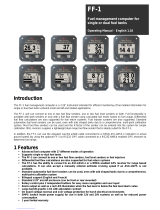Page is loading ...

Revision 3.1.1 Page 1
N2KAnalyzer
®
NMEA 2000
®
Network Analysis
Software
User’s Manual
Revision 3.1.1
Copyright © 2021 Carling Technologies, Inc.
All Rights Reserved
Maretron
120 Intracoastal Pointe Drive
Jupiter, FL 33477
http://www.maretron.com
Maretron Manual Part #: M001501

N2KAnalyzer
®
User’s Manual
Page 2 Revision 3.1.1
Table of Contents
1 Introduction ......................................................................................................................... 5
2 System Requirements ........................................................................................................ 6
3 Installation .......................................................................................................................... 6
4 Tutorial ............................................................................................................................. 13
4.1 Starting the software ................................................................................................... 13
4.2 Connecting to a NMEA 2000 Network ........................................................................ 14
4.3 Viewing Device Information ........................................................................................ 15
4.4 Boat Files ................................................................................................................... 16
4.4.1 Loading a Boat File .............................................................................................. 16
4.4.2 Saving a Boat File ................................................................................................ 17
4.5 Updating Software on a Device .................................................................................. 18
4.6 Viewing Device Properties .......................................................................................... 19
4.7 Configuring Devices ................................................................................................... 23
4.7.1 Common Controls ................................................................................................ 23
4.7.2 Device Configuration Files ................................................................................... 23
4.7.4 Common Configuration Screen Buttons ............................................................... 24
4.7.11 ACM100 ............................................................................................................... 25
4.7.16 ALM100................................................................................................................ 30
4.7.21 CKM12 ................................................................................................................. 35
4.7.24 CLM100 ............................................................................................................... 38
4.7.28 CLMD12 ............................................................................................................... 44
4.7.40 DCM100 ............................................................................................................. 102
4.7.45 DCR100 ............................................................................................................. 110
4.7.50 DSM150 ............................................................................................................. 117
4.7.51 DSM200 ............................................................................................................. 117
4.7.52 DSM250 ............................................................................................................. 118
4.7.53 DSM410 ............................................................................................................. 118
4.7.54 DST110 .............................................................................................................. 118
4.7.59 EMS100 ............................................................................................................. 124
4.7.63 FFM100.............................................................................................................. 131
4.7.67 FPM100 ............................................................................................................. 139
4.7.71 GPS100 ............................................................................................................. 150
4.7.75 GPS200 ............................................................................................................. 155
4.7.79 IPG100 ............................................................................................................... 159
4.7.83 J2K100 ............................................................................................................... 166
4.7.87 NBE100.............................................................................................................. 170
4.7.90 RAA100.............................................................................................................. 172
4.7.95 RIM100 .............................................................................................................. 177
4.7.100 SIM100 .............................................................................................................. 183
4.7.105 SMS100 ............................................................................................................. 189
4.7.111 SSC200.............................................................................................................. 195
4.7.119 TLA100 .............................................................................................................. 205
4.7.123 TLM100, TLM150, TLM200................................................................................ 215

Revision 3.1.1 Page 3
4.7.127 TMP100 ............................................................................................................. 224
4.7.131 USB100.............................................................................................................. 229
4.7.135 VMM6 ................................................................................................................ 233
4.7.138 WSO100 ............................................................................................................ 236
4.8 DSM250 Emulator .................................................................................................... 244
4.9 Viewing and Changing Installation Description ......................................................... 245
4.10 Viewing NMEA 2000 Messages ............................................................................... 246
4.10.1 Using the Transmitted PGNs Window ................................................................ 246
4.11 Analyzing NMEA 2000 Instancing ............................................................................ 247
5 Window Elements ........................................................................................................... 249
5.1 Menus ....................................................................................................................... 250
5.1.1 File ..................................................................................................................... 250
5.1.9 Setup ................................................................................................................. 250
5.1.18 Analyze .............................................................................................................. 256
5.1.25 Update ............................................................................................................... 260
5.1.27 Configure ........................................................................................................... 260
5.1.32 Web ................................................................................................................... 261
5.1.36 Help ................................................................................................................... 261
5.1.37 User’s Manual .................................................................................................... 261
5.1.38 About N2KAnalyzer
®
.............................................................................................. 261
5.2 Toolbar ..................................................................................................................... 262
5.3 Device List Window .................................................................................................. 262
5.3.1 Expand ............................................................................................................... 263
5.3.2 Node Address .................................................................................................... 263
5.3.3 Manufacturer ...................................................................................................... 263
5.3.4 Mfg Model ID ...................................................................................................... 264
5.3.5 Mfg Model Version ............................................................................................. 264
5.3.6 Mfg Serial Number ............................................................................................. 264
5.3.7 Source ............................................................................................................... 264
5.3.8 Unique Instance ................................................................................................. 264
5.3.9 Current Software ................................................................................................ 264
5.3.10 Available Software ............................................................................................. 264
5.3.11 Install Description #1 .......................................................................................... 264
5.3.12 Install Description #2 .......................................................................................... 265
5.3.13 Mfg Information .................................................................................................. 265
5.3.14 Device Class ...................................................................................................... 265
5.3.15 Device Function ................................................................................................. 265
5.3.16 Device Instance ................................................................................................. 265
5.3.17 System Instance ................................................................................................ 265
5.3.18 NMEA 2000 Version .......................................................................................... 265
5.3.19 NMEA 2000 Certification Level .......................................................................... 265
5.3.20 MFG Product Code ............................................................................................ 265
5.3.21 LEN .................................................................................................................... 265
5.3.22 Bandwidth .......................................................................................................... 266
5.4 Device Channel Information ..................................................................................... 266

N2KAnalyzer
®
User’s Manual
Page 4 Revision 3.1.1
5.4.1 Hardware Channel ............................................................................................. 266
5.4.2 Indicator ............................................................................................................. 266
5.4.3 Source ............................................................................................................... 266
5.4.4 Instance ............................................................................................................. 266
5.4.5 Label .................................................................................................................. 266
5.5 Status Bar ................................................................................................................. 266
5.5.1 Status Message Area ......................................................................................... 267
5.5.2 Connection Status Indicator ............................................................................... 267
5.5.3 Gateway Selection Indicator .............................................................................. 267
5.5.4 Caps Lock Indicator ........................................................................................... 267
5.5.5 Num Lock Indicator ............................................................................................ 267
5.5.6 Scroll Lock Indicator ........................................................................................... 267
6 Troubleshooting .............................................................................................................. 267
7 Technical Support........................................................................................................... 268

Revision 3.1.1 Page 5
1 Introduction
N2KAnalyzer
®
software is a powerful PC-based tool for analyzing, troubleshooting, and
upgrading NMEA 2000 networks. The N2KAnalyzer
®
software, when installed on a Windows
PC and used in conjunction with an intelligent NMEA 2000 gateway, such as the Maretron
USB100 or IPG100, can be used to analyze the performance of NMEA 2000 networks,
troubleshoot NMEA 2000 networks which are not functioning correctly, and update firmware on
Maretron NMEA 2000 devices. N2KAnalyzer
®
can be used on an operating NMEA 2000
network whose state can be captured into a file and used for later analysis or can be used
offline to analyze the saved network state, allowing a user to save state of a network and send
it to a technical expert for analysis.
Features:
• List all NMEA 2000 devices on the network
• Display a wealth of following information for each device:
o Node Address
o Manufacturer
o Manufacturer Model ID
o Manufacturer Model
o Manufacturer Serial Number
o Source
o Unique Instance
o Label
o Current Software
o Available Software
o Boot Software Version
o Installation Description
o Manufacturer Information
o NMEA 2000 Device Function
o NMEA 2000 Device Class
o Manufacturer Model (Hardware) Version
o NMEA 2000 Industry Group
o NMEA 2000 Unique Number
o NMEA 2000 Device Instance
o NMEA 2000 System Instance
o NMEA 2000 Product Code
o NMEA 2000 Database Version
o NMEA 2000 Certification Level
o NMEA 2000 Load Equivalency
o Transmitted PGN List
o Received PGN List
• For devices supporting multiple channels, display the following information for each
device, as appropriate:
o Hardware Channel
o Indicator
o Source

N2KAnalyzer
®
User’s Manual
Page 6 Revision 3.1.1
o Instance
o Label
• Display NMEA 2000 messages transmitted by each device in an easy-to-understand,
human-readable format
• Modify Installation Description information on devices which support user-programming
of this information
• Modify source and instance information on devices which support user-programming of
this information
• Analyze the devices on the network and their transmitted data to ensure that there are
no instancing conflicts which can cause “bouncing needles” on displays
• Program label information on devices which support user-programming of this
information to assign meaningful text strings to every device and channel
• Configure/Calibrate Maretron devices and select devices from other manufacturers
• Update firmware on supported Maretron NMEA 2000 devices
• Update N2KAnalyzer
®
and its available firmware images over the internet
2 System Requirements
• Personal Computer running Microsoft Windows XP SP3, Vista, Windows 7, Windows 8,
or Windows 10
• N2KAnalyzer
®
requires the use of a Maretron IPG100 or USB100 gateway. NMEA
2000
®
gateways from other manufacturers are not compatible with N2KAnalyzer
®
.
• 256 MB RAM
• 30 MB Hard Disk Space
• Internet connection
3 Installation
N2KAnalyzer® may be obtained by downloading from the Maretron website at
http://www.maretron.com/downloads
The installer for N2KAnalyzer® is packaged as an executable file. To install N2KAnalyzer ®,
download the N2KAnalyzer ® installer from the internet at the link given above and save the
executable file to your hard drive. Then, run the N2KAnalyzer
®
installer as you would any
other program.
The N2KAnalyzer
®
Installer will display the following screen:

Revision 3.1.1 Page 7
Figure 1 – N2KAnalyzer® Installation Introduction Screen
Click the Next button to continue. The N2KAnalyzer
®
Installation program will then display the
Select Destination Location screen.

N2KAnalyzer
®
User’s Manual
Page 8 Revision 3.1.1
Figure 2 – Select Destination Location Screen
By browsing or by typing in the name directly, enter then name of directory in which you wish
the software to be installed, then click the Next button to continue to the next screen.
The N2KAnalyzer
®
Installer software will then display the Select Start Menu Folder screen.

Revision 3.1.1 Page 9
Figure 3 – Select Start Menu Folder Screen
This screen gives you the opportunity to change the default start menu folder into which
N2KAnalyzer’s shortcuts will be placed. Once you are satisfied with the name of the start menu
folder, click the Next button to continue. The N2KAnalyzer
®
installation program will then
display the Select Additional Tasks screen.

N2KAnalyzer
®
User’s Manual
Page 10 Revision 3.1.1
Figure 4 – Select Additional Tasks Screen
This screen will allow you to choose optional tasks for the N2KAnalyzer
®
Installation program
to perform while it is installing the software. You may optionally select the creation of a desktop
icon or a quick launch icon to start the N2KAnalyzer
®
software in addition to the standard start
menu launch item. Also, you may choose to associate files with the “.net” extension with
N2KAnalyzer
®
so that you may open the files in N2KAnalyzer® by clicking on them in
Windows. Once you have made your selections by clicking on the appropriate checkboxes,
click the Next button to continue to the next screen.
The N2KAnalyzer
®
Installation software will then display the Ready to Install screen.

Revision 3.1.1 Page 11
Figure 5 – Ready to Install Screen
This screen displays a summary of the options you have chosen up to this point in the
installation process. If you wish to change any options at this time, click the Back button which
will take you back to previous screens in the installation process, where you may make the
desired changes. Once you are satisfied with the installation options you have chosen, click
the Install button to begin copying the program files to the final locations.
The N2KAnalyzer
®
Installation software will display the Installing screen to show the status of
the installation.

N2KAnalyzer
®
User’s Manual
Page 12 Revision 3.1.1
Figure 6 – Installing Screen
Once the installation of the software is finished, the N2KAnalyzer
®
Installation program will
display the Completing the N2KAnalyzer Setup Wizard screen.

Revision 3.1.1 Page 13
Figure 7 – Completing the N2KAnalyzer
®
Setup Wizard Screen
This screen gives you the option to launch the N2KAnalyzer
®
software. Click the Launch
N2KAnalyzer
®
checkbox if you wish to start the N2KAnalyzer
®
software after the installation
process is complete.
This screen also gives you the option to read the N2KAnalyzer
®
User’s Manual. Click the Read
User’s Manual checkbox if you wish to open the N2KAnalyzer
®
User’s Manual after the
software installation process is complete.
Finally, click the Finish button to complete the software installation process. The N2KAnalyzer
®
software is now ready to use.
4 Tutorial
4.1 Starting the software
You may start the N2KAnalyzer
®
software in one of four ways:
• Selecting the All Programs
→
Maretron N2KAnalyzer menu item from the Start Menu
• Clicking the quick launch icon, if you requested one to be created during installation,
• Clicking the desktop icon, if you requested one to be created during installation, or
• Double-clicking on a saved boat (.NET) file.

N2KAnalyzer
®
User’s Manual
Page 14 Revision 3.1.1
4.2 Connecting to a NMEA 2000 Network
WARNING
N2KAnalyzer
®
requires the use of a Maretron IPG100 or USB100 gateway.
NMEA 2000
®
gateways from other manufacturers are not compatible with
N2KAnalyzer
®
.
When you start the N2KAnalyzer
®
software, the software will look for a NMEA 2000 gateway.
If it finds a single gateway, or if the gateway you used previously is available, the
N2KAnalyzer
®
software will ask you if you wish to connect to the NMEA 2000 network using
that gateway.
Figure 8 – N2KAnaly zer
®
Connect Screen
If no connected gateways are detected on the computer, you are given the option to connect a
gateway and retry the gateway detection process by clicking the OK button, or you may
continue the program without going online (for example, to examine a previously saved boat
file) by clicking the Cancel button.
Figure 9 – Screen Displayed When No Gateways are Detected

Revision 3.1.1 Page 15
If you choose to connect a gateway, then after you connect the gateway and press the OK
button, you are presented with the Configure Gateway dialog box to confirm your gateway
selection.
Figure 10 – Gateway Configuration Screen
Click on the desired gateway to select it, and then click on the OK button to confirm your
selection and enter online mode.
4.3 Viewing Device Information
Once the N2KAnalyzer
®
software has connected to the N2K network, or if the N2KAnalyzer
®
software is operating disconnected from the N2K network with a loaded boat file, then the
device list window is filled with information about the NMEA 2000 devices on the bus.

N2KAnalyzer
®
User’s Manual
Page 16 Revision 3.1.1
Figure 11 – Main Program Window
4.4 Boat Files
N2KAnalyzer
®
has the capability to store the state of a network and all its devices to an
external file, and to load the state of a network and all its devices from an external file. These
files are called “boat files” and are usually named with the name of the vessel followed by a
“.net” extension. If you are on a vessel with some NMEA 2000-related issue, you can start
N2KAnalyzer
®
and save a boat file, which you can then e-mail or otherwise transfer to
someone at a remote location for analysis.
4.4.1 Loading a Boat File
While working disconnected from the NMEA 2000 bus, you may load a boat file that was saved
previously and examine its contents using the N2KAnalyzer
®
software. Selecting the

Revision 3.1.1 Page 17
File
→
Open… menu option or clicking on the Open File toolbar button will cause the following
dialog screen to be displayed.
Figure 12 – Boat File Open Dialog Box
Browse to the boat file you wish to load or type in the name of a boat file you wish to load and
then click the Open button to cause the boat file to be loaded.
4.4.2 Saving a Boat File
While connected to a NMEA 2000 bus, you may wish to save information about the network so
that you or someone else can analyze it later using the N2KAnalyzer
®
software. Selecting the
File
→
Save As… menu item will cause the File Save dialog box to be displayed and will cause
all currently available network information to be saved to a boat file.

N2KAnalyzer
®
User’s Manual
Page 18 Revision 3.1.1
Figure 13 – Boat File Save Dialog Box
Browse to the directory in which you wish to save the boat file, and then type the desired
filename under which to save the boat file. Finally, click the Save button to save the file to the
hard drive.
If you are saving device configuration information in the boat file, it make take several minutes
to write the boat file, as N2KAnalyzer will read device configuration information from every
configurable device on the network.
4.5 Updating Software on a Device
If the N2KAnalyzer
®
software has a version of software for a device that is newer than the
version currently on the device, then the version number in the Current Software column of the
device list window will be highlighted in red. You can update the software on the device to the
latest available version in one of two ways:
Select the device in the device list window by clicking on it, and then select the
Update
→
Selected Device’s Software… menu item, or
Select the device in the device list window by clicking on it, and then right-click on the device
and select the Update Selected Device’s Software menu item from the pop-up context menu
that appears.
Once the update process starts, the N2KAnalyzer
®
software will display a window describing
the status of the device software update process.

Revision 3.1.1 Page 19
Figure 14 – Firmware Update Progress Window
Once the firmware update process has completed, the N2KAnalyzer
®
software will then display
another window summarizing the results of the firmware update process.
Figure 15 – Firmware Update Summary Window
4.6 Viewing Device Properties
To view more information about a device than is displayed in the device list window, select the
device in the device list window and then either select the Analyze
→
Device Properties menu
item or right-click on the highlighted device and select Device Properties from the pop-up
context menu that appears as a result.

N2KAnalyzer
®
User’s Manual
Page 20 Revision 3.1.1
The Device Properties window has three tabs: General, Transmit PGN List, and Received
PGN List. The General tab is shown in the figure below.
Figure 16 – Device Properties Window: General Tab
The General tab displays the following information:
• Node Address – Each device on an NMEA 2000 network claims a node address
between the value of 0 (0x0 hexadecimal) and 251 (0xFB hexadecimal). These node
addresses may change as new devices are added to the network. This column shows
the node addresses claimed by the device.
• Mfg Model ID – This shows the Device Model (sometimes known as Model ID, Model
Number, or Model Name) reported by the device.
• Mfg Serial Number – This shows the serial number reported by the device.
• Mfg Model Version – This shows the hardware version number reported by the device.
• Current Software – This shows the firmware version number reported by the device.
• Current Boot – This shows the boot loader version number reported by the device (for
Maretron devices only)
• Manufacturer – This column shows the manufacturer reported by each device. The
manufacturer’s names are read from a table in the N2KAnalyzer
®
software which
translates the manufacturer’s code reported by the device. If a new NMEA 2000
/