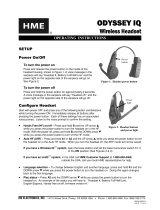Page is loading ...

Operating Instructions
Belt Pack
Model No.
English Français
Before attempting to connect or operate this product,
please read these instructions carefully and save this manual for future use.
No model number suffix is shown in this Operating Instructions.

2
FEDERAL COMMUNICATIONS COMMISSION INTERFERENCE STATEMENT
This equipment has been tested and found to comply with the limits for a Class A digital device, pursuant to part 15 of the
FCC Rules. These limits are designed to provide reasonable protection against harmful interference when the equipment
is operated in a commercial environment. This equipment generates, uses, and can radiate radio frequency energy and, if
not installed and used in accordance with the instruction manual, may cause harmful interference to radio communications.
Operation of this equipment in a residential area is likely to cause harmful interference in which case the user will be required
to correct the interference at his own expense.
This transmitter must not be co-located or operated in conjunction with any other antenna or transmitter.
The available scientific evidence does not show that any health problems are associated with using low power wireless
devices. There is no proof, however, that these low power wireless devices are absolutely safe. Low power Wireless devices
emit low levels of radio frequency energy (RF) in the microwave range while being used. Whereas high levels of RF can
produce health effects (by heating tissue), exposure of low-level RF that does not produce heating effects causes no known
adverse health effects. Many studies of low-level RF exposures have not found any biological effects. Some studies have
suggested that some biological effects might occur, but such findings have not been confirmed by additional research.
WX-CT420 has been tested and found to comply with FCC/IC radiation exposure limits set forth for an uncontrolled
environment and meets the FCC radio frequency (RF) Exposure Guidelines in Supplement C to OET65 and RSS-102 of the
IC radio frequency (RF) Exposure rules.
Changes or modifications not expressly approved by the party responsible for compliance could void the user’s authority to
operate the equipment.
This device complies with Part 15 of FCC Rules and Industry Canada licence-exempt RSS standard(s). Operation is subject
to the following two conditions: (1) this device may not cause interference, and (2) this device must accept any interference,
including interference that may cause undesired operation of this device.
WARNING:
p To reduce the risk of fire or electric shock, do not expose this apparatus to rain or moisture.
p The apparatus should not be exposed to dripping or splashing and that no objects filled with liquids, such as vases, should
be placed on the apparatus.
p All work related to the installation of this product should be made by qualified service personnel or system installers.
p The risk of hearing impairment due to exposure to excessive sound levels may be reduced by listening at lower volumes
and for shorter durations.
p Operating near 1.9 GHz electrical appliances may cause interference. Move away from the electrical appliances.
p This transmitter must not be co-located or operated in conjunction with any other antenna or transmitter.
p MEDICAL:
Consult the manufacturer of any personal medical devices, such as pacemakers, to determine if they are adequately
shielded from external RF (radio frequency) energy. (The unit operates in the frequency range of 1.92 GHz to 1.93 GHz,
and the power output level is 115mW max.)
Do not use the unit in health care facilities if any regulations posted in the area instruct you not to do so. Hospitals or health
care facilities may be using equipment that could be sensitive to external RF (radio frequency) energy.
p Batteries (battery pack or batteries installed) shall not be exposed to excessive heat such as sunshine, fire or the like.
Safety precautions
ENGLISH VERSION

3
Safety precautions
CAUTION:
The FCC ID number for this radio equipment is listed
below.
For U.S.A.
FCC ID: ACJ9TAWX-CT420
CAUTION:
p Danger of explosion if battery is incorrectly replaced.
Replace only with the same or equivalent type.
p These servicing instructions are for use by qualified
service personnel only. To reduce the risk of electric
shock do not perform any servicing other than that
contained in the operating instructions unless you are
qualified to do so.
p Any changes or modifications not expressly approved
by the party responsible for compliance could void the
user’s authority to operate the equipment.
p Shielded (STP) LAN cables must be used with this unit
to ensure compliance with EMC standards.
ICES-003
CAN ICES-3(A)/NMB-3(A)
For Canada
A lithium-ion battery that is recyclable
powers the product you have purchased.
Please call 1-800-8-BATTERY for information
on how to recycle this battery.
1) Read these instructions.
2) Keep these instructions.
3) Heed all warnings.
4) Follow all instructions.
5) Do not use this apparatus near water.
6) Clean only with dry cloth.
7) Do not install near any heat sources such as radiators, heat registers, stoves, or other apparatus (including amplifiers) that
produce heat.
8) Only use attachments/accessories specified by the manufacturer.
IMPORTANT SAFETY INSTRUCTIONS
RSS-Gen
p Under Industry Canada regulations, this radio
transmitter may only operate using an antenna of a
type and maximum (or lesser) gain approved for the
transmitter by Industry Canada. To reduce potential
radio interference to other users, the antenna type
and its gain should be so chosen that the equivalent
isotropically radiated power (e.i.r.p.) is not more than
that necessary for successful communication.
For Canada
The model number and serial number of this product may
be found on the surface of the unit.
You should note the model number and serial number of
this unit in the space provided and retain this book as a
permanent record of your purchase to aid identification in
the event of theft.
Model No.
Serial No.
For U.S.A.
English

4
Contents
Safety precautions ........................................................... 2
Before use ......................................................................... 5
Preface ........................................................................... 5
Features ......................................................................... 5
System diagram ............................................................. 5
Limitation of liability ........................................................ 6
Disclaimer of warranty .................................................... 6
Precautions ....................................................................... 7
Major operating controls and their functions ................ 8
Battery loading & replacement ...................................... 10
Loading ........................................................................ 10
Replacement ................................................................ 10
Connecting and disconnecting the headset plug ....... 11
Operating procedures
..................................................... 12
Preparations ................................................................. 12
Volume adjustment ....................................................... 13
Communications with customers (TALK)
....................... 13
Communications with other store personnel (PAGE)
..... 13
Alert notification ........................................................... 14
External device control ................................................. 14
Dual lane operation ...................................................... 14
Communication limitations ........................................... 15
Out of communication range ........................................ 15
Battery .......................................................................... 15
Turning off the power ................................................... 15
Setting the unit ............................................................... 16
Manager mode ............................................................. 16
Canceling the manager mode ...................................... 16
Auto-Talk-Lock setup .................................................... 17
ID registration ............................................................... 17
Deletion of ID ............................................................... 18
Voice prompt language switchover ............................... 18
Center Module search .................................................. 19
Initialization .................................................................. 19
Setup procedures ........................................................... 20
Switch compartment .................................................... 20
DIP switch setup .......................................................... 20
Troubleshooting .............................................................. 21
Specifications ................................................................. 22
Accessories .................................................................... 22
Standard accessories .................................................. 22
Optional accessories .................................................... 22
Table of beep tones ........................................................ 23

5
Before use
w Preface
Belt Pack WX-CT420 is exclusively designed for Panasonic Wireless Communication System, which is used with drive-thru
menu boards, etc. By using optional Headset WX-CH427, users can communicate with other store personnel and customers.
w Features
p This Belt Pack can be used with Center Module WX-C3010, WX-CC411, WX-CC412.
p This product uses a system compliant with the 1.9 GHz band DECT* standard so it will not suffer any interference from
microwave ovens or wireless LANs which operate in the 2.4 GHz and higher frequency bands.
* Digital Enhanced Cordless Telecommunications
p Manager mode
It is possible to set the manager mode to one of the Belt Packs registered in the Center Module. A person using this Belt Pack
has the priority of communication.
p When using this product in the dual lane system, it is possible to select the lane directly or switch the lane for use.
p It is possible to select the Talk-Lock or Press-To-Talk mode.
p It is possible to select the Page-Lock or Press-To-Page mode.
p Using the function button, email notifications and other alerts can be sent to external parties through the Center Module.
w System diagram
Product users and the All-In-One Headset can communicate with each other and with customers at the menu board by
connecting wirelessly to the Center Module.
All-In-One Headset
WX-CH450
Belt Pack
(or Order Taker)
WX-CT420
Center Module
WX-CC411/WX-CC412
All-In-One Headset
WX-CH450
Vehicle Detector
Menu Board
Microphone
Speaker
TALK
(Communications with
customers)
PAGE
(Communications with
other store personnel)
Belt Pack
(or Order Taker)
WX-CT420
English

6
Before use
w Limitation of liability
THIS PUBLICATION IS PROVIDED “AS IS” WITHOUT WARRANTY OF ANY KIND, EITHER EXPRESS OR IMPLIED,
INCLUDING BUT NOT LIMITED TO, THE IMPLIED WARRANTIES OF MERCHANTABILITY, FITNESS FOR ANY PARTICULAR
PURPOSE, OR NON-INFRINGEMENT OF THE THIRD PARTY’S RIGHT.
w Disclaimer of warranty
IN NO EVENT SHALL Panasonic Corporation BE LIABLE TO ANY PARTY OR ANY PERSON, EXCEPT FOR REPLACEMENT
OR REASONABLE MAINTENANCE OF THE PRODUCT, FOR THE CASES, INCLUDING BUT NOT LIMITED TO BELOW:
(1) ANY DAMAGE AND LOSS, INCLUDING WITHOUT LIMITATION, DIRECT OR INDIRECT, SPECIAL, CONSEQUENTIAL OR
EXEMPLARY, ARISING OUT OF OR RELATING TO THE PRODUCT;
(2) PERSONAL INJURY OR ANY DAMAGE CAUSED BY INAPPROPRIATE USE OR NEGLIGENT OPERATION OF THE
USER;
(3) UNAUTHORIZED DISASSEMBLE, REPAIR OR MODIFICATION OF THE PRODUCT BY THE USER;
(4)
ANY PROBLEM, CONSEQUENTIAL INCONVENIENCE, OR LOSS OR DAMAGE, ARISING OUT OF THE SYSTEM
COMBINED BY THE DEVICES OF THIRD PARTY.

7
Precautions
p This unit is for indoor use only.
It cannot be used outdoors.
Avoid installation in a location where the unit will be exposed to direct sunlight for extended periods or near a cooling or
heating appliance.
Otherwise, deformation, discoloration, malfunctioning and/or problems in operation may result. Operate the unit where it will
not be splashed or sprayed by water.
p Handle the unit carefully. This product uses parts that may be damaged by improper handling or storage.
p Use only Battery WX-B3030.
In combination with this product, refer to Battery Charger WX-Z3040A Operating Instructions.
p Do not expose the battery to excessive heat, such as direct sunlight or fire.
p Follow the instructions of battery for care and handling.
p Use only headsets exclusively designed for use with this product. Otherwise, voice may become distorted or you may have
difficulty in hearing the voice.
p Do not use this product if you use an implanted electric medical equipment. That may cause the equipment to malfunction.
p Turn off the Belt Pack when not in use, in order to save the battery life.
p When storing this Belt Pack, disconnect the headset to prevent damage.
p When not using for long periods of time, do not leave the battery in the unit. Be sure to remove it.
p Do not throw the battery into a fire or expose it to excessive heat. Generation of heat, ignition or rupture of the battery may
result.
p Do not insert sharp objects into the battery, apply impact on the battery, or disassemble/modify the battery. Generation of
heat, ignition or rupture of the battery may result.
p Do not short positive (+) and negative (–) contact. Do not carry it around or store it together with necklaces, hairpins, etc.
Generation of heat, ignition or rupture of the battery may result.
p Do not charge, use, or leave the battery where temperatures are high such as a place close to fire or a place under the hot
sun. Generation of heat, ignition or rupture of the battery may result.
p Do not use this equipment close to an automatic control equipment like an automatic door fire alarm and so on. Radio waves
from this equipment may cause the trouble by a malfunction for automatic equipment.
p Do not disassemble this product. Otherwise, it may cause fire or electric shock.
p Before proceeding to maintain this product, turn off its power. Otherwise you may receive an electric shock.
p When it is time to dispose of this product, ask a specialist contractor to do this for you. Burning it gives off chemicals, possibly
damaging your eyes, causing a fire and/or burning yourself.
p Replace the lithium-ion battery with the same model or its equivalent. Using a different model may cause heat to be
generated, the battery compartment to rupture or combustion to occur.
p Do not put this product on a place with moisture or dirt. There is the risk of injury.
Maintenance
p Turn off the unit’s power and wipe the surfaces using a soft dry cloth.
p Avoid all contact with benzine, paint thinners and other volatile substances, and avoid using these substances.
p When using a chemical cloth for cleaning, read the caution provided with the chemical cloth product.
When there is stubborn dirt on the surfaces of the product
p Soak a soft cloth into a dishwashing liquid which has been diluted with water, wring it out well, and then wipe the surfaces
gently. Then use a dry, soft cloth to take up all the traces of the liquid.
English

8
Major operating controls and their functions
Switch compartment
Do not open the cover of this compartment. It should be
opened only by qualified service personnel or system
installers.
Battery (optional accessory)
Insert a battery for use with this Belt Pack. (Refer to p. 10
“Battery loading & replacement”.)
Battery lock [EJECT]
When removing the battery, slide out the lock.
When loading a battery, insert the battery until the lock
clicks.
Please note the direction that inserts the battery.
Microphone input jack
This jack is used for connection with the Panasonic
WX-CH427 Headset.
Earphone output jack
This jack is used for connection with the Panasonic
WX-CH427 Headset.
Power button [POWER]
Pressing the button will turn the Belt Pack on.
Pressing the button again for 2 seconds or more will turn
the Belt Pack off.
Volume control buttons [VOL + – ]
Use this button to adjust the volume of the headset’s
earphone.
Press the [+] button to increase the sound level. Each
time the button is pressed, a beep notifies the user that
the volume is being increased. If you try to increase the
volume over the upper limit, two beeps notify the user of
a prohibited action.
Press the [–] button to reduce the sound level. Each time
the button is pressed, a beep notifies the user that the
volume is being reduced. If you try to reduce the volume
below the lower limit, two beeps notify the user of a
prohibited action.
When the product’s power is turned off and then turned
back on, the volume will return to the default setting
(center value).

9
Lane indicator
Lights orange or green to indicate which lane is in
operation.
Orange: Lane A is selected.
Green: Lane B is selected.
Orange blinking: Lane A is being selected, and either
the TALK or PAGE mode is activated.
Green blinking: Lane B is being selected, and either the
TALK or PAGE mode is activated.
Power indicator
The indicator shows the status as follows.
Green: Power is supplied and the unit is operating.
Green blinking: Power is supplied and manager mode is
activated.
Red: The battery is almost exhausted. Replace the
battery with a charged one.
Red blinking: An error has occurred.
Talk 1 button [T1]
This button controls communications with the customer.
The function of this button changes depending on the DIP
switch setting. (Refer to p. 20 “DIP switch setup”.)
<
For Direct Lane Select setup in Press-To-Talk (PTT) mode
>
While the [T1] button is being pressed, you can talk with
a customer at the Lane A menu board.
<For Normal setup in Press-To-Talk (PTT) mode>
While the [T1] button is being pressed, you can talk with
a customer at the menu board of the connected lane.
<For Direct Lane Select setup in Talk-Lock mode>
When you press the [T1] button once, you can talk with
a customer at the Lane A menu board. Press the button
again to end the call.
<For Normal setup in Talk-Lock mode>
When you press the [T1] button once, you can talk with a
customer at the menu board of the connected lane. Press
the button again to end the call.
Talk 2 / A/B lane selection button [T2, A/B]
This button’s operation differs depending on the operation
of the button at startup.
Normal setup: Turn on the power pressing the [POWER]
button for 1 second or more while holding down the [T1]
button.
Direct Lane Select setup: Turn on the power pressing the
[POWER] button for 1 second or more while holding down
the [T2] button.
p The [T2] button’s operation remains unchanged
unless this product is initialized or the setting is
changed.
As the factory setting, this product starts up at the
“Normal setup”.
Note
<
For Direct Lane Select setup in Press-To-Talk (PTT) mode
>
While the [T2] button is being pressed, you can talk with
a customer at the Lane B menu board.
<For Direct Lane Select setup in Talk-Lock mode>
When you press the [T2] button once, you can talk with
a customer at the Lane B menu board. Press the button
again to end the call.
<For Normal setup>
When the [T2] button is pressed once, the lane for dual
lane operation is switched from lane A to lane B (or vice
versa). It can be switched only when the WX-CC412
Center Module is used.
Page button [P]
This button controls communications with store
personnel.
<When the Press-To-Page (PTP) mode is preset>
While the [P] button is held down, you can speak to store
personnel.
<When the Page-Lock mode is preset>
When you press the [P] button once, you can speak to
the store personnel until you press the button a second
time.
Phone button [R]
This function is activated only when this product is set to
manager mode.
For details on how to use this button, contact the sales
shop where you bought this product.
Alert button [F]
Functions vary depending on the Center Module to which
the user is connected.
<When connected to WX-CC411, WX-CC412>
Hold down this button for 2 seconds or more to send a
security alert to the Center Module.
The action taken when an Alert is sent depends on the
Center Module setting, and can include “TALK & PAGE
Recording”, “Send E-mail”, etc.
<When connected to WX-C3010>
The [F] button functions as the external device control
button. While it is pressed, an external device is kept ON.
English

10
Battery loading & replacement
p Refer to operating instructions included with the battery and battery charger.
p Be sure to prepare a fully charged battery.
p The power indicator of this product turns red, the voice message “Battery Low” is heard from the speaker of the headset,
and then a beep is heard at 5 seconds intervals. It is recommended to replace the battery once this state is reached.
Notes
w Loading
Install the battery as shown in the figure to the right.
Battery
Terminals
p When inserting the battery, make sure that the terminals
are correctly directed.
Note
w Replacement
Slide the battery lock as shown in the figure to the right.
Battery Lock
Remove the battery.

11
English
Connecting and disconnecting the headset plug
Turn off the Belt Pack.
p Be absolutely sure to turn off the Belt Pack before
connecting or disconnecting the headset plug. Otherwise
the Belt Pack may malfunction.
Important
When connecting the headset plug to this
product, hold the plug and push it straight
into the earphone output jack and microphone
input jack.
When disconnecting the headset plug from
this product, hold the plug and pull it straight
out.
p Do not under any circumstances take hold of the cable and pull it free, pull the plug part out at a diagonal angle or use any
other unreasonable means to disconnect it. Doing so may cause the plug, connector area, and other parts to malfunction.
Caution
Do not hold the cable. Do not pull this part up and down.

12
Operating procedures
w Preparations
Prior to operating the Belt Pack, confirm that the system
setup for the Belt Pack, Center Module, and other devices
has been completed.
Attach the battery to the Belt Pack.
(Refer to p. 10 “Battery loading & replacement”.)
Connect the headset to the Belt Pack.
(Refer to p. 11 “Connecting and disconnecting the headset
plug”.)
Wear the Belt Pack and the headset.
p Wear the Belt Pack around your waist and the
headset on your head.
p The headset can be worn over the left ear or right ear.
Note
Adjust the head pad so that the earphone is
placed on your ear.
Rotate the microphone boom so that the
microphone is brought to a position near your
mouth.
Approx. 70° max.
Fasten the clip to your collar, lapel or other
part of your clothing, and secure the cable.
Press the [POWER] button of the Belt Pack to
turn the power on.
p When the power is turned on, the voice messages
“Hello”, “Headset xx” (xx: ID number registered in the
Center Module) and “Lane x” (x: Connected Lane
number) are heard from the speaker of the headset.

13
w Volume adjustment
Wear the headset, and press the volume control buttons
[+] [–] on the Belt Pack to adjust the volume of the headset
to the proper level.
w Communications with
customers (TALK)
Any store personnel wearing the headset can communicate
bidirectionally with any customer who is at the menu board.
p You will hear a beep in the headset when a vehicle
arrives at the menu board.
When the Press-To-Talk (PTT) mode is preset
Hold down the [T1] button.
p A beep is heard from the speaker of the headset to
confirm that communication has been established.
In this state, you can talk with a customer at the
menu board by speaking into the microphone of the
headset.
Release the [T1] button.
p Communication is interrupted and the conversation
is ended.
When the Talk-Lock mode is preset
Press the [T1] button.
p A beep is heard from the speaker of the headset to
confirm that communication has been established.
In this state, you can talk with a customer at the
menu board by speaking into the microphone of the
headset.
Press the [T1] button again.
p Communication is interrupted and the conversation
is ended.
w Communications with other
store personnel (PAGE)
Store personnel wearing the headset can communicate with
each other without being heard by customers.
When the Press-To-Page (PTP) mode is preset
Hold down the [P] button.
p A beep is heard from the speaker of the headset to
confirm that communication has been established.
In this state, you can talk with a store personnel by
speaking into the microphone of the headset.
Release the [P] button.
p Communication is interrupted and the conversation
is ended.
When the Page-Lock mode is preset
Press the [P] button.
p A beep is heard from the speaker of the headset to
confirm that communication has been established.
In this state, you can talk with a store personnel by
speaking into the microphone of the headset.
Press the [P] button again.
p Communication is interrupted and the conversation
is ended.
English

14
Operating procedures
w Alert notification
When the Center Module is WX-CC411 or WX-CC412, store
personnel wearing this product can send a security alert to
the Center Module.
Hold down the [F] button for 2 seconds or
more.
p A beep is heard from the speaker of the headset,
indicating that the transmission is complete, and a
security alert is sent to the Center Module.
When the Center Module receives a security
alert from this product, it is possible to
perform a preset operation (TALK & PAGE
Recording, Send E-Mail, alert message
playback, Camera Monitoring, etc.).
w External device control
When the Center Module is WX-C3010, you can control the
external device control terminal of the Center Module using
this product.
Hold down the [F] button.
p A short beep is heard from the speaker of the
headset and the external device control terminal of
the Center Module enters the ON state.
Release the [F] button.
p 2 short beeps are heard from the speaker of the
headset and the external device control terminal of
the Center Module enters the OFF state.
w Dual lane operation
In dual lane operation, this product must select a lane for
communication.
For Normal setup
Switching to Lane B
When a connection is made to Lane A, the lane indicator is
lit in orange.
Press the [T2] button.
p A voice of “Lane B” is heard from the speaker of the
headset and the lane indicator is lit in green. The
connection is changed to Lane B.
Switching to Lane A
When a connection is made to Lane B, the lane indicator is
lit in green.
Press the [T2] button.
p A voice of “Lane A” is heard from the speaker of the
headset and the lane indicator is lit in orange. The
connection is changed to Lane A.
For Direct Lane Select setup
Switching to Lane B
When a connection is made to Lane A, the lane indicator is
lit in orange.
Press the [T2] button.
p A voice of “Lane B” is heard from the speaker of the
headset and the lane indicator blinks green. The
connection is changed to Lane B. You can talk with a
customer at the menu board of Lane B.
Switching to Lane A
When a connection is made to Lane B, the lane indicator is
lit in green.
Press the [T1] button.
p A voice of “Lane A” is heard from the speaker of the
headset and the lane indicator blinks orange. The
connection is changed to Lane A. You can talk with a
customer at the menu board of Lane A.

15
w Communication limitations
Up to 4 units of this product or the All-In-One Headset can
be used per lane.
If a 5th unit tries to talk or page, an error beep and the voice
message “Cannot &onnect” are heard from the speaker of
the headset, and access is rejected.
However, the 5th and subsequent units can hear talk or
page communications.
w Out of communication range
When a store personnel wearing this product moves out of
communication range, an error beep and the voice message
“Out of 5ange” are heard from the speaker of the headset
and communication is disconnected.
When returning to communication range, a beep is heard
and communication becomes possible.
w Battery
When the battery charge becomes low, an error beep and
the voice message “Battery Low” are heard from the speaker
of the headset, and then a beep is heard at 5 seconds
intervals. The power indicator is lit in red at the same time.
When this occurs, immediately replace the battery with a
fully charged one.
w Turning off the power
Hold down the [POWER] button for 2 seconds
or more.
p The voice message “Goodbye” is heard from the
speaker of the headset, the power is turned off, and
the power indicator goes off.
English

16
Setting the unit
w Manager mode
p The manager can interrupt store personnel’s TALK or
PAGE at any time by monopolizing one channel by
priority.
p Only 1 unit of this product or the All-In-One Headset can
be set to manager mode. Complete ID Registration, to do
this setting.
Hold down the [POWER] button for 2 seconds
or more to turn off the Belt Pack.
Press the [POWER] button for 1 second or
more while holding down the [R] and [T1]
buttons to turn on the power.
p You can hear “Connecting Center Module A” and
power indicator turns red and green alternately. Also
the lane indicator blinks orange.
In dual lane operation
Settings for Lane B must also be performed.
Press the [POWER] button for 1 second or
more while holding down the [R] and [T2]
buttons to turn on the power.
p You can hear “Connecting Center Module B” and
power indicator turns red and green alternately. Also
the lane indicator blinks green.
If manager mode setting is successful, you can
hear “Manager” and the power indicator blinks
green.
p If there is a problem setting the manager mode
settings, an error beep and the voice message
“Failed” are heard from the speaker of the
headset, and the power indicator blinks red to
alert the user the abnormal state. If that happens,
retry from step 1.
p Only 1 unit of this product or the All-In-One Headset
can be set to manager mode per lane. If a second unit
is set to manager mode, the manager mode setting
on the first unit is automatically cancelled.
Note
w Canceling the manager mode
Turn off the Belt Pack that has been set for the
manager mode.
Press the [POWER] button for 1 second or
more while holding down the [R] and [T1]
buttons to turn on the power.
p You can hear “Connecting Center Module A” and
power indicator turns red and green alternately. Also
the lane indicator blinks orange.
In dual lane operation
Canceling of the manager mode should be performed.
Press the [POWER] button for 1 second or
more while holding down the [R] and [T2]
buttons to turn on the power.
p You can hear “Connecting Center Module B” and
power indicator turns red and green alternately. Also
the lane indicator blinks green.
When manager mode is cancelled, the unit
returns to the normal condition, and the power
indicator turns green.
p If there is a problem canceling the manager mode
settings, an error beep and the voice message
“Failed” are heard from the speaker of the
headset, and the power indicator blinks red to
alert the user the abnormal state. If that happens,
retry from step 1.

17
w Auto-Talk-Lock setup
For a Belt Pack where Auto-Talk-Lock is set up, it has a
function to select “TALK” automatically when the vehicle
detector has become active, and you can talk with the
customer at the menu board. One unit of this product or the
All-In-One Headset can be set to Auto-Talk-Lock setup per
lane.
p Complete ID Registration, to do this setting.
p You can set only the unit with its DIP switch No.1 in
the ON position.
(Refer to p. 20 “DIP switch setup”.)
Press the [POWER] button to turn on the
power.
p When the power is turned on, the voice messages
“Hello”, “Headset xx” (xx: ID number registered in the
Center Module) and “Lane x” (x: Connected Lane
number) are heard from the speaker of the headset.
Press the [T1] button* while the power
indicator turns green and red alternately for 3
seconds.
p Auto-Talk-Lock registration is performed to Lane A.
When registration is complete, the voice message
“Auto Talk ON” is heard from the speaker of the
headset, and the power indicator stops turning
alternately.
p When the [T1] button of this product is not pressed
within 3 seconds after the power is turned on, the
voice message “Auto-Talk-Lock OFF” is heard from
the speaker of the headset, and the unit starts as
usual.
* Use the [T2] button to register Auto-Talk-Lock for
Lane B.
p If there is a problem registering Auto-Talk-Lock,
an error beep and the voice message “Failed” are
heard from the speaker of the headset, and the
power indicator blinks red to alert the user the
abnormal state. If that happens, turn off the Belt
Pack and retry from step .
p If the power of the Belt Pack is turned off, all the
setting conditions for Auto-Talk-Lock will be canceled.
This setting should be carried out without fail when
the power supply is started up.
p A Belt Pack in which the Auto-Talk-Lock function
has been enabled operates at the Talk-Lock setting
regardless of the DIP switch No.2 setting.
Note
w ID registration
Before using this product, the unit ID must be registered in
the Center Module. After the ID is registered in the Center
Module, wireless communication between this product and
the Center Module is enabled.
Set the Center Module to “ID Registration”
mode.
(Refer to the operating instructions of the Center
Module.)
Hold down the [POWER] button for 2 seconds
or more to turn off the Belt Pack.
Press the [POWER] button for 1 second or
more while holding down the [T1] and [T2]
buttons to turn on the power.
p The Belt Pack enters the ID Registration setting
mode. You will hear “Registration Mode” and the
power indicator will blink orange.
Press the [T1] button.
p You can hear “Connecting Center Module A” and the
lane Indicator will blink orange.
p When the Center Module is WX-CC412, ID
registration for Lane B is automatically started, the
voice message “Connecting Center Module B” is
heard from the speaker of the headset, and the lane
indicator blinks green.
p When the ID Registration succeeds, you will hear
“Registration complete”, “Headset xx” (xx: ID number
registered in the Center Module), and the power
indicator stops blinking and stays on.
p If ID registration fails, an error beep and the voice
message “Failed” are heard from the speaker of
the headset, and the power indicator blinks red to
indicate an abnormal state. If that happens, retry
from step 2.
When the ID registration is complete, cancel
“ID Registration” of the Center Module.
p When this is done, “ID Registration” of this product is
cancelled and the power indicator turns green.
p During ID registration, the other Belt Packs (or Order
Takers) or All-In-One Headsets cannot be used to talk
or page.
Note
English

18
Setting the unit
w Deletion of ID
When the Center Module is WX-C3010, delete the ID of this
product according to the following procedure.
p This function takes effect only when DIP switch No.4 is at
the ON setting (WX-C3010).
If it is at the OFF setting (WX-CC411, WX-CC412), it
is not necessary for the ID to be deleted manually. The
Center Module will delete it automatically.
Hold down the [POWER] button for 2 seconds
or more to turn off the Belt Pack.
For deleting an ID registered in the Center Module of Lane A
Press the [POWER] button for 1 second or
more while holding down the [F] and [T1]
buttons to turn on the power.
p The unit starts in “Delete ID mode”. The power
indicator blinks orange.
For deleting an ID registered in the Center Module of Lane B
Press the [POWER] button for 1 second or
more while holding down the [F] and [T2]
buttons to turn on the power.
p The unit starts in “Delete ID mode”. The power
indicator blinks orange.
Press the [P] button.
p The ID is deleted instantly, the voice message “ID not
registered” is heard from the speaker of the headset,
and the power indicator blinks red to indicate an
abnormal state.
p If Deletion of ID fails, an error beep and the voice
message “Failed” are heard from the speaker of
the headset, and the power indicator blinks red to
indicate an abnormal state. If that happens, retry
from STEP 1.
p When the number of ID registrations of this product or
the All-In-One Headset exceeds the Center Module’s
upper limit, the Center Module deletes some IDs
automatically. If a unit of this product or the All-In-One
Headset is not used for an extended time after being
registered, its ID may be deleted.
Important
w Voice prompt language
switchover
You can change the language used for voice prompt. You
can select one from “English”, “French”, “Spanish”, and “No
voice prompt” as the language for voice prompt.
Hold down the [POWER] button for 2 seconds
or more to turn off the Belt Pack.
Press the [POWER] button for 1 second or
more while holding down the [P] button to turn
on the power.
p The power indicator blinks orange and the lane
indicator remains off.
Press the [T1] button to change the language.
When the [T2] button is pressed, the voice
prompt message starts in the language
selected after a beep.
English: “Hello”
French: “Bonjour”
Spanish: “Buenos Dias”
No voice prompt: –
Press the [P] button.
p The currently selected language is set, and this
product restarts automatically.

19
w Center Module search
This product searches for an accessible Center Module via
the Center Module in which the ID is already registered.
When an accessible Center Module is found, this product is
connected to that Center Module.
p To use this function, it is necessary to register the ID in
multiple Center Modules in advance.
p This function takes effect only when DIP switch No.4 is at
the OFF setting (WX-CC411, WX-CC412).
Hold down the [POWER] button for 2 seconds
or more to turn off the Belt Pack.
Press the [POWER] button for 1 second or
more while holding down the [R] and [+]
buttons to turn on the power.
p The power indicator turns red and green alternately,
and the lane indicator blinks orange rapidly.
When an accessible Center Module is found,
the power indicator turns red and green
alternately, and the lane indicator blinks
orange slowly.
p After 5 seconds, this product restarts automatically
and accesses the Center Module searched for.
p The ID of 1 unit of this product can be registered in
up to 30 Center Modules. The Center Module not
accessed for the longest time is overwritten when the
ID is registered in the 31
st
Center Module.
p In the case of a Center Module in which the Belt
Pack’s ID has not been registered, the voice message
“Failed” is heard from the speaker of the headset, and
the power indicator blinks red.
Note
w Initialization
You can initialize this product to the factory settings.
Hold down the [POWER] button for 2 seconds
or more to turn off the Belt Pack.
Press the [POWER] button for 1 second or
more while holding down the [+] and [–]
buttons to turn on the power.
p The power indicator lights up in green and the lane
indicator remains off.
When the [POWER] button is released,
initialization starts.
p When initialization is finished, this product restarts
automatically.
p When initialization is finished, the ID is not registered,
the power indicator blinks red, and the lane indicator
turns orange.
Note
English

20
Setup procedures
Setup of this product should only be performed by
qualified service personnel or system installers.
w Switch compartment
Unscrew the screw and open the switch
compartment when the power of the Belt Pack
is off.
Cover
Refer to the “DIP switch setup” on the right,
and set the DIP switches.
After finishing the setup, replace the cover.
w DIP switch setup
Remove the switch cover and you will see a 4-bit DIP switch
and a 1-bit DIP switch.
Initial Setting
1
3
4
5
p Be sure to turn off the Belt Pack. Otherwise, the DIP
Switch will not be activated until you turn the power off
and on again.
Note
No. Function ON OFF
1
Auto-Talk-Lock ON/
OFF
ON OFF
2 Talk button setting Talk-Lock PTT
3 Page button setting Page-Lock PTP
4
Center Module
model selection
WX-C3010
WX-CC411
WX-CC412
5 Unused –
Normal
operation
No.1 Auto-Talk-Lock ON/OFF
ON: Auto-Talk-Lock ON
OFF: Auto-Talk-Lock OFF
No.2 Talk button setting
ON: Talk-Lock
OFF: PTT
No.3 Page button setting
ON: Page-Lock
OFF: PTP
No.4 Center Module model selection
ON: WX-C3010
OFF: WX-CC411, WX-CC412
No.5 Unused
Always set to OFF.
/