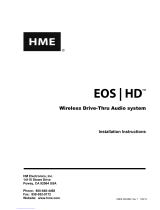Page is loading ...

Operating Instructions <Installation Guide>
Center Module
Model No.
Installation Instructions provided
English Français
Before attempting to connect or operate this product,
please read these instructions carefully and save this manual for future use.
No model number suffix is shown in this Operating Instructions.

2
FEDERAL COMMUNICATIONS COMMISSION INTERFERENCE STATEMENT
This equipment has been tested and found to comply with the limits for a Class A digital device, pursuant to part 15 of the
FCC Rules. These limits are designed to provide reasonable protection against harmful interference when the equipment
is operated in a commercial environment. This equipment generates, uses, and can radiate radio frequency energy and, if
not installed and used in accordance with the instruction manual, may cause harmful interference to radio communications.
Operation of this equipment in a residential area is likely to cause harmful interference in which case the user will be required
to correct the interference at his own expense.
Changes or modifications not expressly approved by the party responsible for compliance could void the user’s authority to
operate the equipment.
This transmitter must not be co-located or operated in conjunction with any other antenna or transmitter.
This equipment complies with FCC/IC radiation exposure limits set forth for an uncontrolled environment and meets the FCC
radio frequency (RF) Exposure Guidelines in Supplement C to OET65 and RSS-102 of the IC radio frequency (RF) Exposure
rules. This equipment should be installed and operated keeping the radiator at least 20 cm or more away from person’s body
(excluding extremities: hands, wrists, feet and ankles).
This device complies with Part 15 of FCC Rules and Industry Canada licence-exempt RSS standard(s). Operation is subject
to the following two conditions: (1) this device may not cause interference, and (2) this device must accept any interference,
including interference that may cause undesired operation of this device.
WARNING:
p This apparatus must be earthed.
p Apparatus shall be connected to a main socket outlet with a protective earthing connection.
p The mains plug or an appliance coupler shall remain readily operable.
p To reduce the risk of fire or electric shock, do not expose this apparatus to rain or moisture.
p The apparatus should not be exposed to dripping or splashing and that no objects filled with liquids, such as vases, should
be placed on the apparatus.
p All work related to the installation of this product should be made by qualified service personnel or system installers.
p To prevent injury, this apparatus must be securely attached to the floor/wall in accordance with the installation instructions.
p The connections should comply with local electrical code.
p The risk of hearing impairment due to exposure to excessive sound levels may be reduced by listening at lower volumes
and for shorter durations.
p Operating near 1.9 GHz electrical appliances may cause interference. Move away from the electrical appliances.
p This transmitter must not be co-located or operated in conjunction with any other antenna or transmitter.
p MEDICAL:
Consult the manufacturer of any personal medical devices, such as pacemakers, to determine if they are adequately
shielded from external RF (radio frequency) energy. (The unit operates in the frequency range of 1.92 GHz to 1.93 GHz,
and the power output level is 115mW max)
Do not use the unit in health care facilities if any regulations posted in the area instruct you not to do so. Hospitals or health
care facilities may be using equipment that could be sensitive to external RF (radio frequency) energy.
p The installation shall be carried out in accordance with all applicable installation rules.
p To prevent fire or electric shock hazard, do not expose this apparatus to rain or moisture.
Safety precautions
ENGLISH VERSION
CAUTION
RISK OF ELECTRIC SHOCK
DO NOT OPEN
CAUTION: TO REDUCE THE RISK OF ELECTRIC SHOCK,
DO NOT REMOVE COVER (OR BACK).
NO USER SERVICEABLE PARTS INSIDE.
REFER TO SERVICING TO QUALIFIED SERVICE PERSONNEL.
The exclamation point within an equilateral triangle is
intended to alert the user to the presence of important
operating and maintenance (service) instructions in
the literature accompanying the appliance.
The lightning flash with arrowhead symbol, within an
equilateral triangle, is intended to alert the user to the
presence of uninsulated “dangerous voltage” within the
product’s enclosure that may be of sufficient magnitude
to constitute a risk of electric shock to persons.

3
Safety precautions
CAUTION:
p Danger of explosion if battery is incorrectly replaced.
Replace only with the same or equivalent type.
p These servicing instructions are for use by qualified
service personnel only. To reduce the risk of electric
shock do not perform any servicing other than that
contained in the operating instructions unless you are
qualified to do so.
p Any changes or modifications not expressly approved
by the party responsible for compliance could void the
user’s authority to operate the equipment.
p Shielded (STP) LAN cables must be used with this unit
to ensure compliance with EMC standards.
ICES-003
CAN ICES-3(A)/NMB-3(A)
For Canada
A lithium-ion battery that is recyclable
powers the product you have purchased.
Please call 1-800-8-BATTERY for information
on how to recycle this battery.
1) Read these instructions.
2) Keep these instructions.
3) Heed all warnings.
4) Follow all instructions.
5) Do not use this apparatus near water.
6) Clean only with dry cloth.
7) Do not install near any heat sources such as radiators, heat registers, stoves, or other apparatus (including amplifiers) that
produce heat.
8)
Do not defeat the safety purpose of the polarized or grounding-type plug. A polarized plug has two blades with one wider than
the other. A grounding type plug has two blades and a third grounding prong. The wide blade or the third prong are provided
for your safety. If the provided plug does not fit into your outlet, consult an electrician for replacement of the obsolete outlet.
9) Protect the power cord from being walked on or pinched particularly at plugs, convenience receptacles, and the point
where they exit from the apparatus.
10) Only use attachments/accessories specified by the manufacturer.
11) Use only with the cart, stand, tripod, bracket, or table specified by the manufacturer, or sold with the apparatus. When a cart
is used, use caution when moving the cart/apparatus combination to avoid injury from tip-over.
12) Unplug this apparatus during lightning storms or when unused for long periods of time.
13) Refer all servicing to qualified service personnel. Servicing is required when the apparatus has been damaged in any
way, such as power-supply cord or plug is damaged, liquid has been spilled or objects have fallen into the apparatus, the
apparatus has been exposed to rain or moisture, does not operate normally, or has been dropped.
IMPORTANT SAFETY INSTRUCTIONS
RSS-Gen
p Under Industry Canada regulations, this radio
transmitter may only operate using an antenna of a
type and maximum (or lesser) gain approved for the
transmitter by Industry Canada. To reduce potential
radio interference to other users, the antenna type
and its gain should be so chosen that the equivalent
isotropically radiated power (e.i.r.p.) is not more than
that necessary for successful communication.
For Canada
This product contains a CR Coin Cell Lithium Battery
which contains Perchlorate Material – special handling
may apply. See
www.dtsc.ca/gov/hazardouswaste/perchlorate/
For U.S.A.
English
CAUTION:
The FCC ID number for this radio equipment is listed
below.
For U.S.A.
FCC ID: ACJ9TAWX-CC411
FCC ID: ACJ9TAWX-CC412
The model number and serial number of this product may
be found on the surface of the unit.
You should note the model number and serial number of
this unit in the space provided and retain this book as a
permanent record of your purchase to aid identification in
the event of theft.
Model No.
Serial No.
For U.S.A.

4
Contents
Safety precautions ........................................................... 2
Before use ......................................................................... 5
Preface ........................................................................... 5
Features ......................................................................... 5
System diagram ............................................................. 5
Operation ....................................................................... 6
Concerning the Operating Instructions .......................... 7
Standard accessories .................................................... 7
Trademarks and registered trademarks ......................... 7
Abbreviations ................................................................. 8
Limitation of liability ........................................................ 8
Disclaimer of warranty .................................................... 8
Network security ............................................................ 8
Precautions ....................................................................... 9
Operating precautions .................................................... 9
Installation precautions ................................................ 10
Major operating controls and their functions .............. 11
Front panel ................................................................... 11
Terminal block .............................................................. 12
Side panel .................................................................... 13
Screen .......................................................................... 14
Description of screens ................................................... 15
Basic screen ................................................................ 15
Setting Information screen ........................................... 16
Password input screen ................................................. 18
Camera monitoring screen ........................................... 18
Quick Operation screen ............................................... 19
Related devices .............................................................. 20
Installation procedures .................................................. 21
Deciding on where to install the Center Module .......... 21
Installation .................................................................... 21
Connections .................................................................... 24
Opening the connector cover ....................................... 24
Securing the power cord .............................................. 24
Wiring the Euroblock connector ................................... 25
Attaching the connector cover ...................................... 27
Examples of connections ............................................. 28
Screen operations .......................................................... 29
Basic screen operations ............................................... 29
Entering the settings .................................................... 29
Inputting characters ..................................................... 30
Inputting the date and time .......................................... 30
Adjusting the volume level ............................................ 30
Operating procedures .................................................... 31
Basic operations .......................................................... 31
ID Registration ............................................................. 31
Convenient Functions (Other Functions) ..................... 33
Troubleshooting .............................................................. 36
Specifications ................................................................. 37
Licenses .......................................................................... 39

5
Before use
w Preface
The WX-CC411 and WX-CC412 are Center Modules for the wireless intercom systems that are used in drive-thru outlets.
w Features
p The WX-CC411 is designed for single lane operation of drive-thru outlets; the WX-CC412 is designed for dual lane operation.
p A system compliant with the 1.9 GHz band DECT
*
standard is used so the voices of the store personnel and customers are
heard clearly and distinctly even in open areas, and interference is minimal, resulting in stable communication.
* Digital Enhanced Cordless Telecommunications
p A high degree of vocal clarity is ensured by a powerful echo canceller and digital noise reduction (DNR).
p The cabinet supports wall-mounting for easy installation.
p The total number of All-in-One Headsets and Belt Packs that can be registered is 32. Up to four operators can communicate
at the same time per lane using All-in-One Headsets and Belt Packs.
p This unit has a 7-Type LCD display with a touch panel, and is easy to operate.
p This unit can be connected to an IP network using Ethernet to enable remote control operations to be performed.
p Using an SD card, it is possible to back up and restore the settings, and save messages unique to the outlet.
p The system contains a scheduler to enable the greeter message to be changed at designated times and reminder messages
to be played back automatically.
p Up to four Network Cameras made by Panasonic can be registered, and their images can be monitored on this unit’s LCD
display.
p Alert signals that have been received can be sent to the All-In-One Headsets or Belt Packs, signals can be output to external
devices, and alert emails can be sent to external destinations.
w System diagram
By connecting the Center Module and All-In-One Headsets or Belt Packs wirelessly, it is possible to communicate between the
All-In-One Headsets or Belt Packs or between the All-In-One Headsets or Belt Packs and the customers at the order post.
All-In-One Headset
WX-CH450
Belt Pack
WX-CT420
Center Module
WX-CC411/WX-CC412
All-In-One Headset
WX-CH450
Vehicle detector
Order post
Microphone
Speaker
TALK
(Communications with
customers)
PAG E
(Communications with
other store personnel)
Belt Pack
WX-CT420
English

6
Before use
w Operation
This system supports the following operations that are suited to drive-thru customers.
Single lane
Operations in an environment in which only one order post is installed are referred to as “single lane” operations.
These lane operations are supported by the WX-CC411.
ORDER POST
WINDOW
DRIVE-THRU LANE
Hello
Dual lane
Operations in an environment in which the order posts are installed in parallel are referred to as “dual lane” operations.
With dual lane operations, the vehicle detectors for lane A and lane B operate independently of each other, and when each of
these vehicle detectors is set to ON, the greeter message for the lane concerned is played back.
These lane operations are supported by the WX-CC412.
ORDER POST
WINDOW
LANE A
DRIVE-THRU LANE
WINDOW
LANE B
ORDER POST
LANE A
LANE B
Hello
Hello

7
Tandem lane
Operations in an environment in which the order posts are installed in series are referred to as “tandem lane” operations. When
the vehicle detector for lane A is OFF and the vehicle detector for lane B is set to ON, a tandem lane message urging the
customer to move to lane A is played back.
These lane operations are supported by the WX-CC412.
w Concerning the Operating Instructions
The Operating Instructions consist of the Operating Instructions <Installation Guide>, Operating Instructions <Setup
Instructions> (PDF file) and Operating Instructions <Browser Guide> (PDF file).
p Operating Instructions <Installation Guide> (this manual):
These instructions describe how to connect the Center Module with the required devices, how to install them and how to
perform settings (excerpted).
p Operating Instructions <Setup Instructions> (PDF file):
These instructions describe the settings that must be performed before this unit can be used.
p Operating Instructions <Browser Guide> (PDF file):
These instructions explain access from the browser.
To read PDF files, you will need Adobe
®
Reader
®
which is available from Adobe Systems. When Adobe
®
Reader
®
is not installed
on the PC, download the latest Adobe
®
Reader
®
from the Adobe web site and install it.
p Download the “Operating Instructions <Setup Instructions/Browser Guide>” from the home page given below.
http://www.panasonic.com/business/POS-drive-through/manuals.asp
Important
w Standard accessories
Power cord ..................................................................... 1 pc.
Wall mounting bracket ................................................... 1 pc.
Power cord clamp .......................................................... 1 pc.
Clamp (for securing the power cord to the wall) ............ 1 pc.
Operating Instructions (this manual) .............................. 1 pc.
w Trademarks and registered trademarks
p Adobe, Acrobat Reader, and Adobe Reader are either registered trademarks or trademarks of Adobe Systems Incorporated
in the United States and/or other countries.
p SD, SDHC Logo is a trademark of SD-3C, LLC.
p Other names of companies and products contained in these operating instructions may be trademarks or registered
trademarks of their respective owners.
ORDER POSTORDER POST
DRIVE-THRU LANE
WINDOW
LANE A
WINDOW
LANE B
LANE BLANE A
Pull forward
English

8
Before use
w Abbreviations
The following abbreviations are used in this document.
SDHC and SD memory cards are referred to as “SD cards”.
w Limitation of liability
THIS PUBLICATION IS PROVIDED “AS IS” WITHOUT WARRANTY OF ANY KIND, EITHER EXPRESS OR IMPLIED,
INCLUDING BUT NOT LIMITED TO, THE IMPLIED WARRANTIES OF MERCHANTABILITY, FITNESS FOR ANY PARTICULAR
PURPOSE, OR NON-INFRINGEMENT OF THE THIRD PARTY’S RIGHT.
w Disclaimer of warranty
IN NO EVENT SHALL Panasonic Corporation BE LIABLE TO ANY PARTY OR ANY PERSON, EXCEPT FOR REPLACEMENT
OR REASONABLE MAINTENANCE OF THE PRODUCT, FOR THE CASES, INCLUDING BUT NOT LIMITED TO BELOW:
(1) ANY DAMAGE AND LOSS, INCLUDING WITHOUT LIMITATION, DIRECT OR INDIRECT, SPECIAL, CONSEQUENTIAL OR
EXEMPLARY, ARISING OUT OF OR RELATING TO THE PRODUCT;
(2) PERSONAL INJURY OR ANY DAMAGE CAUSED BY INAPPROPRIATE USE OR NEGLIGENT OPERATION OF THE
USER;
(3) UNAUTHORIZED DISASSEMBLE, REPAIR OR MODIFICATION OF THE PRODUCT BY THE USER;
(4) ANY PROBLEM CAUSING FAILED SIGNAL TRANSMISSION RESULTING IN CONSEQUENTIAL INCONVENIENCE,
LOSS OR DAMAGE, ARISING OUT OF CAUSES SUCH AS SYSTEM MALFUNCTION, FAULT, SET UP OR
INSTALLATION.
(5) ANY PROBLEM, CONSEQUENTIAL INCONVENIENCE, OR LOSS OR DAMAGE, ARISING OUT OF THE SYSTEM
COMBINED BY THE DEVICES OF THIRD PARTY.
(6) PERSONAL INJURY, ANY LOSS OR DAMAGE, ARISING OUT OF THE DROP CAUSED BY THE INCOMPLETE
INSTALLATION.
(7) ANY CLAIM OR ACTION FOR DAMAGES, BROUGHT BY ANY PERSON OR ORGANIZATION BEING PHOTOGENIC
SUBJECT, DUE TO VIOLATION OF PRIVACY WITH THE RESULT OF THAT SURVEILLANCE-CAMERA’S PICTURE,
INCLUDING SAVED DATA, FOR SOME REASON, BECOMES PUBLIC OR IS USED FOR ANY PURPOSE.
(8) LOSS OF REGISTERED DATA CAUSED BY ANY FAILURE.
w Network security
As you will use this product connected to a network, your attention is called to the following security risks.
(1) Leakage or theft of information through this product
(2) Use of this product for illegal operations by persons with malicious intent
(3) Interference with or stoppage of this product by persons with malicious intent
It is your responsibility to take precautions such as those described below to protect yourself against the
above network security risks.
p Use this product in a secured network not connected to the Internet.
p If this product is connected to a network that includes PCs, make sure that the system is not infected by computer viruses or
other malicious entities (using a regularly updated anti-virus program, anti-spyware program, etc.).
p Protect your network against unauthorized access by restricting users to those who log in with an authorized user name and
password.
p After this unit has been accessed by the administrator, all the web browsers must be closed without fail.
p The administrator’s password must be changed at regular intervals.
p Apply measures such as user authentication for the servers and the connected devices to protect your network against
leakage or theft of information, including image data, authentication information (user names and passwords), alarm mail
information, FTP server information, etc.

9
English
Precautions
w Operating precautions
p This unit is for indoor use only.
It cannot be used outdoors.
Avoid installation in a location where the unit will be
exposed to direct sunlight for extended periods or near a
cooling or heating appliance.
Otherwise, deformation, discoloration, malfunctioning
and/or problems in operation may result. Operate the unit
where it will not be splashed or sprayed by water.
p Handle the unit carefully. This product uses parts that
may be damaged by improper handling or storage.
p Do not use this unit in an atmosphere where there are
flammable gases. Otherwise, an explosion may occur,
resulting in injuries.
p Do not install this unit in a location that is susceptible
to salt damage or where corrosive gases are given off.
Otherwise, the mounting parts will deteriorate, and this
unit may fall, resulting in injury or accidents.
p Tighten the screws and bolts using the designated
torque. Otherwise, this unit may fall, resulting in injury or
accidents.
p Install this unit on a surface that can bear its weight.
Otherwise, this unit may fall or topple over, resulting in
injury or accidents. Installation work should be started
only after sufficient reinforcement is completed.
p Insert the AC plug completely. If the plug is not inserted
completely, fire due to overheating or electric shock may
result. Do not use a damaged plug or loose AC outlet.
p Do not pull or insert the AC plug if your hands are wet.
Electric shock may result.
p Do not place containers with water or other liquids on top
of or around the device. If water or other liquids get inside
this unit, a fire or electric shock may result. Immediately
disconnect the power plug, and contact the store where
you purchased this unit.
p Do not insert foreign objects. If water or metal objects
get inside this unit, a fire or electric shock may result.
Immediately disconnect the power plug, and contact the
store where you purchased this unit.
p Do not disassemble this product. Otherwise, it may cause
fire or electric shock.
p Do not do anything that may damage the AC cord or
the AC plug. Do not damage or modify the cord, place
it near hot tools, bend, twist, or pull it forcefully, place
heavy objects on it, or bundle it tightly. Continuing to use
a damaged cord may result in fire, short circuit, or electric
shock. If the cord or plug needs to be repaired, consult
the store where you purchased this unit.
p Do not attempt to install this unit or proceed with any
connections during a thunderstorm. Otherwise, it may
cause fire or electric shock.
p Stop operation immediately if the unit emits smoke,
excessive heat or abnormal smell. These conditions can
cause fire or electric shock. Immediately disconnect the
power plug, and contact the store where you purchased
this unit.
p Do not use this equipment close to an automatic control
equipment like an automatic door fire alarm and so on.
Radio waves from this equipment may cause the trouble
by a malfunction for automatic equipment.
p Do not put this product close to a medical equipment.
(Do not bring this product into operating room, intensive
care units (ICU) and coronary care units (CCU).) Radio
waves from this equipment may cause the trouble by a
malfunction for medical equipment.
p Ask the store where you purchased this unit to do the
installation work. Expertise and experience are required
to install this unit. Otherwise, injuries or damage to this
unit may result. Be sure to ask the store where you
purchased this unit to perform this work.
p Do not put this product on a place with moisture or dirt.
There is the risk of injury.
Touch panel
p Perform touch panel operations using only one finger. If
two or more fingers come into contact with the panel at
the same time, the touch panel may not operate properly.
p Do not use a ballpoint pen or other hard-tipped or sharp
object, including fingernails, to perform touch panel
operations.
p Do not press on the LCD display with too much force.
p Do not use any of the LCD protective films available on
the market. (The touch panel may not operate properly.)
p The inside of the LCD display may become cloudy or
condensation (droplets of water) may form and the
display may not operate properly when the temperature
changes suddenly, such as immediately after air-
conditioning or heating has been turned on. If this
occurs, leave this unit for about one to two hours before
attempting to use it again.
To cut the power supply
This product has no power switch. To cut the power supply,
unplug the power plug of the product from the AC outlet. If
it is hard to unplug the power cord due to the installation
conditions, connect the power cord of the product to the AC
outlet via the circuit breaker of a distribution board or to the
AC inlet socket of a power supply control unit.
Built-in backup battery
Do not expose the built-in backup battery to excessive heat,
such as direct sunlight or fire.
Camera image update speed
The image update speed may be slower, depending on
the network environment used, the number and setting of
cameras, the subjects, and number of accesses.

10
Precautions
SDHC/SD cards
p Before using an unformatted SDHC or SD card, format it
first using the Center Module. When a card is formatted,
whatever has been recorded on it will be erased. If an
unformatted SDHC or SD card or an SDHC or SD card
formatted on a unit other than the Center Module is
used, it may not work properly or its performance may be
compromised.
p When some SDHC or SD cards are used in this unit,
they may not work properly or their performance may be
compromised. Use of the recommended SDHC and SD
cards is recommended.
Recommended SDHC and SD cards
Manufactured by Panasonic Corporation (sold separately)
SDHC cards: 4 GB, 8 GB, 16 GB, 32 GB
SD cards: 2 GB
(Excluding miniSD cards and microSD cards)
p In many cases when SD cards are formatted or their data
is erased or deleted using the functions of the Center
Module or a personal computer, the data on the cards
may not be erased completely. Before handling a card
over to another party, it is recommended that you use
a commercially available PC software application for
erasing data to erase the data on the card completely.
p When SD cards are to be disposed of, either break them
physically or erase the data on them completely, separate
them in the garbage and dispose of them following the
regulations that are enforced in the locality concerned.
Cleaning the touch panel
p It is recommended that the touch panel be cleaned at
regular intervals.
p If there is any noticeable dirt, dust, oil, grease, etc. on the
touch panel, clean it immediately.
p Wipe off the dirt or dust gently using a soft dry cloth.
p You may damage the LCD display if you wipe or press the
touch panel too forcefully or subject the display to impact
or heavy loads.
p Do not use liquid or spray cleaners. The touch panel
functions may be impaired as a result.
p Do not allow products made of rubber or PVC to remain
in contact with the touch panel for prolonged periods of
time. Doing so may cause discoloration or deterioration.
p Do not use benzene, paint thinners, adhesives, alkali- or
alcohol-based cleaning agents, glass cleaners, waxes,
abrasive cleansers, powdered cleaners, insecticides, etc.
Doing so may cause colors and texture to be degraded.
(When using a chemical cloth for cleaning, read the
caution provided with the chemical cloth product.)
w Installation precautions
WARNING: In order to safeguard against injury, this
device must be mounted on a wall, following the steps in
the Operating Instructions.
Panasonic assumes no responsibility for injuries or
property damage resulting from failures arising out of
improper installation or operation inconsistent with this
documentation.
Avoid installing in the following locations.
p Locations exposed to direct sunlight
p Locations subject to having strong vibration or impact
p Locations which are not level
p Locations under the air conditioner
p Locations near the fryer
p Locations near the grill
p Locations where a chemical agent is used such as a
swimming pool
p Locations near magnetic field sources such as a
television or speakers
p Locations where condensation forms easily, where
temperature changes greatly, humid places
p Locations subject to dust
p Locations subject to water splash or spray
p Locations where radiation or x-ray emissions are produced
The accessory power cord is to be used only with this unit.
Do not use it for any other devices. Similarly, do not use the
power cords of other devices with this unit.
Grounding
Confirm that the wire is connected from the SIGNAL GND
terminal to earth ground. A grounding connection must be
made before connecting the power plug or this product to
the main power supply. When disconnecting the grounding
wire, make sure that the power plug of this product is
disconnected from the main power supply.
Power supply used
The supply voltage of this unit is AC 100 V to 120 V
(50 Hz/60 Hz). Connect this unit to a power supply with a
sufficiently high capacity.
To cut the power supply
This product has no power switch. To cut the power supply,
unplug the power plug of the product from the AC outlet. If
it is hard to unplug the power cord due to the installation
conditions, connect the power cord of the product to the AC
outlet via the circuit breaker of a distribution board or to the
AC inlet socket of a power supply control unit.
Be sure to connect the power cord via any of the following
breaking devices:
p Connect the power cord via a power supply control unit.
p Install the product near a power outlet, and connect the
power cord via the power plug.
p Connect the power cord to the breaker with contact gap
of 3.0 mm or more of a distribution board. The breaker
shall be able to shut down all the poles of the main power
supply except the ground protective conductor.
Setting the time
Before operating this unit, you must set the time. For how
to set the time, refer to the Operating Instructions <Setup
Instructions>.

11
Major operating controls and their functions
w Front panel
LCD display
This is a 7-Type color LCD display. It indicates this unit’s operational status and details of its operations and settings.
Touch panel
This is a 7.8-Type touch panel. It is used to operate this unit.
Terminal cover
This is where the “Euroblock” (a European-style terminal block) for the audio input/output signals and control input/output
signals is housed.
English

12
Major operating controls and their functions
w Terminal block
ヤワヵ
⿀
ヤヰヮ
ロモワユ
チ
モ ロモワユ
チ
ャ
ヤワヵ
ュユヷリヤユ
モロユンヵ ンヴノビピビヤ
ヷリュユヰチヰヶヵ
ヒパャモヴユノヵ
ヒパパャモヴユノヵヹ
ヤワヵ
ビ
ヤワヵ
ヒ
ヤワヵ
⿂
ヤワヵ
⿃
ヤヰヮヤヰヮ ヤヰヮ
ヵㄙュ ンㄙュ
ヴヨ
Power input terminal [AC IN]
Connect the accessory power cord to this terminal. After
connecting it, secure the cord using the power cord
clamp. (Refer to p.24 “Securing the power cord”.)
Confirmation window [CHECK]
This window is used for confirmation purposes when this
unit is installed.
Lane A mic input [OUT MIC]
This is connected to the microphone for the order post
installed in lane A.
Lane A speaker output
[OUT SP (8 ȍ) Class2 Wiring]
This is connected to the speaker for the order post
installed in lane A.
Lane A line output [LINE OUT]
The same communication that is output from OUT SP of
lane A is output.
Lane A kitchen mic input [AUX MIC]
This is connected to the gooseneck microphone installed
in the lane A kitchen.
It is used to speak with the customer who has arrived at
the order post for lane A.
Lane A kitchen speaker output
[AUX SP (8 ȍ) Class2 Wiring]
This is connected to the speaker installed in the lane A
kitchen.
It is used to speak with the customer who has arrived at
the order post for lane A.
Lane A line input [LINE IN]
External communications can be broadcast
simultaneously to all the All-In-One Headsets or Belt
Packs and to the lane A kitchen speaker.
Lane A vehicle detector input [VDET]
This is connected to the vehicle detector installed in
lane A.
Lane B mic input [OUT MIC]
This is connected to the microphone for the order post
installed in lane B.
Lane B speaker output
[OUT SP (8 ȍ) Class2 Wiring]
This is connected to the speaker for the order post
installed in lane B.
Lane B line output [LINE OUT]
The same communication that is output from OUT SP of
lane B is output.
Lane B kitchen mic input [AUX MIC]
This is connected to the gooseneck microphone installed
in the lane B kitchen.
It is used to speak with the customer who has arrived at
the order post for lane B.
Lane B kitchen speaker output
[AUX SP (8 ȍ) Class2 Wiring]
This is connected to the speaker installed in the lane B
kitchen.
It is used to speak with the customer who has arrived at
the order post for lane B.
Lane B line input [LINE IN]
External communications can be broadcast
simultaneously to all the All-In-One Headsets or Belt
Packs and to the lane B kitchen speaker.
Lane B vehicle detector input [VDET]
This is connected to the vehicle detector installed in
lane B.

13
External control output [DEVICE]
This external control output is used for alerts.
Using this unit’s settings, this connector is controlled in
response to the reception of alert signals from the All-In-
One Headsets or Belt Packs and to the signals from the
alert input.
Alert input [ALERT]
This external input connector is used for alerts. It is
connected to a sensor or other external device.
Serial port [RS-232C]
This port is for controlling the system from a personal
computer.
For details, contact the store where you purchased this
unit.
Video output [VIDEO OUT]
This NTSC type of composite connector is for outputting
camera images.
For details, contact the store where you purchased this
unit.
Network port [10BASE-T/100BASE-TX]
This is connected to a 10BASE-T or 100BASE-TX
network, and it connects the Network Camera with the
Center Module.
w Side panel
Reset button
Press this button using a fine-tipped object when this unit
is not operating properly to restart this unit.
SD card slot
This is where an SD card is inserted.
SD card access LED
This indicates the status of the SD card access. While the
SD card is being accessed, it blinks in green.
p While the SD card access LED is blinking, do not
eject the SD card, disconnect the power plug or press
the reset button. Performing any of these actions may
destroy the data on the card.
Important
English

14
Major operating controls and their functions
w Screen
The following four buttons, which are separate from the LCD display buttons, are permanently displayed on the touch panel.
! " # $
!
Setting Information button
This button is used to display the settings and statuses.
(Refer to p.16 “Setting Information screen”.)
#
Camera display button
This button is used to display the images of the Panasonic
Network Cameras that have been registered. (Refer to p.18
“Camera monitoring screen”.)
"
Setting button
This button is used to display the password input screen.
After the password has been confirmed, the setting list
screen is displayed. (Refer to p.18 “Password input screen”.)
$
Quick Operation button
This button is used to display the Quick Operation screen
that is used with drive-thru operations. (Refer to p.19 “Quick
Operation screen”.)

15
Description of screens
w Basic screen
The basic screen that appears on the LCD display is
described below.
Security Alert display
When an alert signal has been received from an external
device or an All-In-One Headset or Belt Pack, this is
displayed in red.
Vehicle detection display (lane A)
When a vehicle has arrived at the order post for lane A,
this is displayed in orange.
Talk display (lane A)
While the store personnel are talking to the customer in
lane A, this is displayed in orange.
Paging display (lane A)
While the store personnel at lane A are talking to one
another, this is displayed in orange.
Vehicle detection display (lane B)
When a vehicle has arrived at the order post for lane B,
this is displayed in green.
Talk display (lane B)
While the store personnel are talking to the customer in
lane B, this is displayed in green.
Paging display (lane B)
While the store personnel at lane B are talking to one
another, this is displayed in green.
REC button
When a communication is being recorded after a security
alert has occurred, this is displayed in red.
Title display
The title of the screen currently displayed appears.
Date & time display
The current date and time are displayed.
“
*
” appears in front of the time display during daylight
savings time (summer time).
English

16
Description of screens
w Setting Information screen
The Setting Information screen appears when
(Setting Information button) on the touch panel is touched.
This unit’s settings and statuses can be confirmed on this
screen.
Setting Info [Setting Info]
When the Setting Info button is touched, the display on
the LCD display switches to the setting list screen.
Security Alert [Security Alert]
When the Security Alert button is touched, the display on
the LCD display switches to the Security Alert screen.
(P.17)
Help Contact [Help Contact]
When the Help Contact button is touched, the display on
the LCD display switches to the Help Contact screen.
(P.18)
System Information [System Info]
When the System Info button is touched, the screen on
the LCD display switches to the System Info screen. (P.18)
Setting list screen
The setting list screen is displayed when the unit’s power is
turned on or when the [Setting Info] button is touched.
Lane name display [A] ([B])
The lane name is displayed. The lane setting statuses are
displayed to the right of the lane name display.
When the WX-CC412 is used, lane B is also displayed
underneath lane A.
Lane mode display [Single/Dual/Tandem]
Lane mode that has been set is displayed.
WX-CC411: [Single] is displayed.
WX-CC412: [Dual] is displayed when the tandem lane
setting is OFF, and [Tandem] is displayed when it is ON.
Nighttime Volume display
[Nighttime Volume ON/OFF/AUTO]
The setting status of the volume of the order post speaker
at night is displayed.
p The “Nighttime Volume” is a function that is used to
adjust the volume level of the voice output from the
order post speaker.
Note
Speed Team display [Speed Team ON/OFF]
The status of the speed team operation is displayed.
p “Speed Team operation” refers to a mode of operation
in which, at busy times when there are more vehicles
than the lanes can accommodate, normal operation is
suspended, the vehicle detectors are shut off, and the
store personnel go directly to the customers in their
vehicles to take their orders.
Note
Cross Beep display [Cross Beep ON/OFF]
The Cross Beep status is displayed.
This appears only when the WX-CC412 is used.
p “Cross Beep” is a function that sends the beep tone
announcing the arrival of customers across the two
lanes.
Note
Lane A order post speaker volume display
[Outside]
The volume level of the lane A order post speaker is
displayed.
Lane A kitchen speaker volume display [AUX]
The volume level of the lane A kitchen speaker is
displayed.

17
Lane A order post microphone volume display
[Outside]
The volume level of the lane A order post microphone is
displayed.
Lane A kitchen microphone volume display
[AUX]
The volume level of the lane A kitchen microphone is
displayed.
Lane A beep tone volume display [Beep]
The volume level of the lane A beep tone is displayed.
Lane A line input volume display [Line In]
The volume level of the lane A line input is displayed.
Lane A line output volume display [Line Out]
The volume level of the lane A line output is displayed.
Lane A order post microphone ON/OFF display
[Out Mic ON/OFF]
The setting that determines whether to output the voice
of the lane A order post microphone to the lane A kitchen
speaker is displayed.
Lane A kitchen microphone ON/OFF display
[AUX Mic ON/OFF]
The setting that determines whether to output the voice
of the lane A kitchen microphone to the lane A kitchen
speaker is displayed.
Lane A talk ON/OFF display
[TALK ON/OFF]
The setting that determines whether to output the talk
voice to the lane A kitchen speaker is displayed.
p “Talk” refers to communications between the
customers and store personnel.
Note
Lane A beep tone ON/OFF display
[Beep ON/OFF]
The setting that determines whether to output the beep
tone to the lane A kitchen speaker is displayed.
Lane A paging ON/OFF display
[PAGE ON/OFF]
The lane A paging setting is displayed.
p “Paging” refers to communications among store
personnel.
Note
Lane A V/Det Override ON/OFF display
[V/Det Override ON/OFF]
The status of the lane A V/Det Override is displayed.
p “V/Det Override” is a function that sets the vehicle
detectors virtually to ON and keeps both the order
post microphone and speaker in the ON setting.
Note
Security Alert screen
The Security Alert screen appears when the [Security Alert]
button on the Setting Information screen is touched.
Cause and Initiation time
The cause of a security alert that has occurred and the
initiation time are displayed.
[F Button] : Sent from the store personnel who have
All-In-One Headsets or Belt Packs.
[Alert 1 to 4] : Sent from alert input 1 to 4.
Clear button [Clear]
This is touched to forcibly clear the Security Alert.
Stop button [Stop]
This is touched when the Alert Message for the Security
Alert is to be stopped.
This appears when “Alert message playback” has been
set for operations to be performed when a Security Alert
has occurred.
English

18
Description of screens
Help Contact screen
The Help Contact screen appears when the [Help Contact]
button on the LCD display is touched.
The emergency help contact is displayed on this screen. It
can be set on the setting screen. If an email has been set
using the browser ahead of time, an email can be sent from
this screen.
p It is not possible to display the email send result even
when, for instance, an email failed to be sent because
the server was down or the wrong email was set.
When installing this unit, check that emails can be
correctly sent ahead of time.
Note
System Info screen
The System Info screen appears when the [System Info]
button on the LCD display is touched.
Network statuses are shown on this screen.
w Password input screen
The password must be input for verification before operation
moves to the setting screen.
The password input screen appears when
(setting
button) on the touch panel is touched. For details on how to
input the characters, refer to p.30 “Inputting characters”.
Default password: 12345
p Change the password at regular intervals for security
purposes.
Important
w Camera monitoring screen
The camera monitoring screen appears on the LCD display
when
(camera display button) on the touch panel is
touched.
Camera 1 screen
Images from Network Camera 1 appear on this part of
the screen.
Camera 2 screen
Images from Network Camera 2 appear on this part of
the screen.
Camera 3 screen
Images from Network Camera 3 appear on this part of
the screen.

19
Camera 4 screen
Images from Network Camera 4 appear on this part of
the screen.
Camera 1 full-screen display button
When this button is touched, images from Network
Camera 1 are displayed in full-screen mode.
Camera 2 full-screen display button
When this button is touched, images from Network
Camera 2 are displayed in full-screen mode.
Camera 3 full-screen display button
When this button is touched, images from Network
Camera 3 are displayed in full-screen mode.
Camera 4 full-screen display button
When this button is touched, images from Network
Camera 4 are displayed in full-screen mode.
4-screen simultaneous display button
When this button is touched, the screen is split into four
parts, and the images from Network Cameras 1, 2, 3 and
4 are displayed simultaneously.
p When a camera image is touched while the screen
is split into four parts and images are displayed
simultaneously, the touched image is displayed in full-
screen mode.
Note
w Quick Operation screen
The Quick Operation screen appears on the LCD display
when
(Quick Operation button) on the touch panel is
touched.
Common button
This button is used to display the Quick Operation screen
that is common to both lanes.
Lane A button
This button is used to display the Quick Operation screen
for lane A.
Lane B button
This button is used to display the Quick Operation screen
for lane B.
p The lane B button is displayed only when the
WX-CC412 is used.
Note
English

20
Related devices
Devices related to the wireless intercom system are listed below.
XCenter Module
WX-CC411/WX-CC412
X Belt Pack
WX-CT420
X All-In-One Headset
WX-CH450
XHeadset
WX-CH427
X Battery
WX-B3030
X Battery Charger
WX-Z3040A
X Wireless Repeater
WX-CR470
/