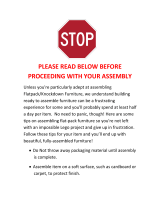PB Form SV61027 Rev. D 9/04
©2004 Pitney Bowes Inc.
All Rights Reserved
Printed in the USA
Web Site: www.pb.com
Customer Support: 1-800-522-0020
Product Name: DA700, DA750
Model Number: W707, W790
For Service or Supplies
*sv61027RevD*
Printed on recyclable paper
1 Elmcroft Road
Stamford, Connecticut 06926-0700
www.pb.com
AddressRight™ Printer
DA700, DA750
Operator Guide
US English Version

FCC Notice
This equipment has been tested and found to comply with the limits for Class A digital device,
pursuant to Part 15 of the FCC Rules. These limits are designed to provide reasonable pro
-
tection against interference when the equipment is operated in a commercial environment.
This equipment generates, uses, and can radiate radio frequency energy and, if not installed
and used in accordance with the user manuals, may cause harmful interference to radio
communications. Operation of this equipment in a residential area is likely to cause harm-
ful interference in which case the user will be required to correct the interference at this own
expense. Shielded cables must be used with this unit to insure compliance with Class A limits.
Safety EN60950 (IEC950)
This device passes conformity testing to standards for safety of electrical equipment (IECEE)
CB scheme.
These materials and the related software are the confidential and proprietary property of Pit-
ney Bowes Inc., and may not be lent, sold, hired out, or made available to others in any form,
or be disposed of by way of trade in any form without the express written consent of Pitney
Bowes, Inc.
Fourth edition, September, 2004 ©2004 Pitney Bowes Inc. All rights reserved.
This book may not be reproduced, in whole or in part in any fashion, or stored in a retrieval
system of any type, or transmitted by any means, electronically or mechanically, without the
express written consent of Pitney Bowes, Inc.
We have made every reasonable effort to insure the accuracy and usefulness of this manual,
however we cannot assume responsibility for errors or omissions or liability for the misuse or
misapplication of our products.
Envelope Designer™ Plus is a registered trademark and PB Supply Line is a service mark of
Pitney Bowes Inc. Microsoft and Windows are trademarks or registered trademarks of Micro-
soft Corporation.

iSV61027 Rev. D
Table of Contents
Chapter 1, DA700/DA750 Overview
Welcome to the DA700/DA750 ...................................... 1-2
Using This Guide ........................................................... 1-2
System Requirements ................................................... 1-4
Getting Help .................................................................. 1-5
Online Help .............................................................. 1-5
Phone Support ......................................................... 1-5
Before You Call ........................................................ 1-5
The World Wide Web ............................................... 1-6
Printer Options .............................................................. 1-7
Ordering Supplies .......................................................... 1-7
Chapter 2, Getting Started with the DA700/DA750
Unpacking the Printer .................................................... 2-2
Package Contents ................................................... 2-3
Choosing a Location for Your Printer .............................
2-4
Important Safety Notes .................................................. 2-4
Assembling the DA700/DA750 ...................................... 2-5
1. Attach the Wire Frame to the Printer ................... 2-6
2. Install the Sliding Fence ...................................... 2-7
3. Position the Output Stacker Tray .........................
2-8
4. Connect the Parallel Cable or Serial Cable ......... 2-9
5. Connect the Power Cord ..................................... 2-11
Turning On the DA700/DA750 Printer ........................... 2-11
Install the Ink Jet Cartridges (Color & Black) ................. 2-12
Removing the Ink Jet Cartridges ................................... 2-13
Chapter 3, DA700/DA750 Features and Adjustments
Printer Features ............................................................. 3-2
DA700/DA750 Throughput ...................................... 3-3
Material Thickness ................................................... 3-4
Media Size ............................................................... 3-4
Approved Media Types ............................................ 3-4
Setting Up a Job ............................................................ 3-6
1. Set the Separator Gap ......................................... 3-9
2. Center the Wireframe under the Material ............ 3-12

ii SV61027 Rev. D
Table of Contents
3. Set the Feed Angle .............................................. 3-12
4. Set the Wire Frame Ramp ................................... 3-14
5. Position the Feed Fence ...................................... 3-15
6. Load Material ....................................................... 3-16
7. Adjust the Media Thickness Knob ....................... 3-17
8. Adjust the Exit Rollers .......................................... 3-19
9. Print a Test Piece ................................................. 3-21
Chapter 4, Using the DA700/DA750 With Your
Computer
Printer Driver Software .................................................. 4-2
Selecting Printer Properties ........................................... 4-3
Using the Printer Properties Window ............................ 4-4
Selecting the DA700/DA750
from a Windows Application .........................................
4-14
Envelope Designer™ Plus ............................................ 4-15
Chapter 5, Printer Maintenance
Preventive Maintenance ................................................ 5-2
Cleaning ........................................................................ 5-2
Print Quality Problems ................................................... 5-2
Exit Rollers .................................................................... 5-3
Sensor ........................................................................... 5-3
Print Head Shaft ............................................................ 5-3
Floor Assembly and Top Cover ...................................... 5-4
CMYK Printing ............................................................... 5-5
Chapter 6, Troubleshooting
Problems and Solutions ................................................ 6-2
Feed Problems ........................................................ 6-2
Print Quality Problems ............................................. 6-3
Interface Problems .................................................. 6-5
Motor Problems ....................................................... 6-5
Barcode Problems ................................................... 6-6
Other Problems ....................................................... 6-7

iiiSV61027 Rev. D
Table of Contents
Appendix A, Control Panel Menus
Using the Control Panel ................................................ A-2
Using the Menus ........................................................... A-3
Using the Main Menu .................................................... A-5
Main Menu Diagram ...................................................... A-6
1.Address Layout ..................................................... A-7
2. Print Quality ......................................................... A-11
3. Font Selection ...................................................... A-13
4. Barcode ............................................................... A-15
5. Address Recovery ...............................................
A-17
6. Clear Counter ...................................................... A-18
7. Job Settings ......................................................... A-19
Using the Setup Menu ................................................... A-21
Setup Menu Diagram .................................................... A-22
1. Heavy Media Mode .............................................. A-23
2. Test Print Head .................................................... A-24
3. Purge Print Head ................................................. A-24
4. Lines Per Address ............................................... A-25
5. Communications .................................................. A-26
6. Hex Dump Mode .................................................. A-28
7. Language ............................................................. A-31
8. Envelope Feed Delay .......................................... A-33
9. Auto Envelope Eject ............................................ A-34
10. ROM Revision Number ...................................... A-35
Appendix B, Specifications
Equipment Specifications ..............................................
B-2
Material Specifications .................................................. B-9
Index
Index to the Contents of this Manual ............................. i-1

iv SV61027 Rev. D
Table of Contents
This page is intentionally blank.

Chapter 1
The Pitney Bowes DA700/DA750 is a
versatile, easy-to-use desktop printer
designed for addressing applications.
This chapter explains what's in this
guide, and tells you how to order sup-
plies and where to get more information
about using your
DA700/DA750.
In this chapter:
The DA700/DA750
Color Printer Overview
Welcome to the DA700/DA750
Color Ink Jet Printer .......................... 1-2
Using This Guide .............................. 1-2
System Requirements ...................... 1-4
Getting Help ..................................... 1-5
Printer Options ................................. 1-7
Ordering Supplies ............................. 1-7

1-2 SV61027 Rev. D
1 • DA700/DA750 Printer - Overview
The Pitney Bowes DA700/DA750 color ink jet printer is a
desktop printer used to print addresses, graphics and other
information, in color, on a wide range of material of various
sizes, construction and composition. With the DA700/DA750
you can define the font, placement, print quality and bar
code characteristics for your addresses.
This Operator Guide shows you how to:
• Set up the DA700/DA750 printer
• Connect it to your computer
• Define your envelope layout
• Print a test mail piece
• Send a mail job to the printer from your computer
application.
Using This
Guide
Refer to this guide for information about printer setup, opera-
tion and troubleshooting. It is divided into the following chap-
ters:
Chapter 1, Introduction
Contains an overview of the DA700/DA750 Operator Guide,
information about ordering supplies and a list of help re-
sources.
Chapter 2, Getting Started
Contains instructions for assembling your printer.
Chapter 3, DA700/DA750 Features and Adjustment
s
Explains how to set up your printer to run a job.
Welcome to
the DA700/
DA750 Color
Ink Jet Printer

1-3SV61027 Rev. D
DA700/DA750 Printer - Overview • 1
Chapter 4, Using the DA700/DA750 With Your
Computer
Contains instructions for installing the printer driver, select-
ing the printer from your software program and sending a
mail job from your computer.
Chapter 5, Printer Maintenance
Describes how to keep the printer clean and functioning
properly.
Chapter 6, Troubleshooting
Contains a list of possible problems and their solutions.
Appendix A, Control Panel Menus
Explains the Main Menu and Setup Menu options available
on the DA700/DA750 control panel.
Appendix B, Specifications
Provides hardware and material specifications. Your printer
will run at its best when your material conforms to our speci-
fications.
Using This Guide
(continued)

1-4 SV61027 Rev. D
1 • DA700/DA750 Printer - Overview
System
Requirements
To operate the DA700/DA750 with your computer, your
system must meet the following requirements:
CPU Pentium II 233 MHZ or greater
64 or more MB RAM recom-
mended
Operating System* Windows 98 (2nd Edition),
Windows ME, Windows ME,
Windows 2000, Windows XP
Parallel Cable A parallel cable is supplied with
your printer. If you choose to
use another cable, make sure it
isn't any longer than 10 feet.
or
Serial Cable To use the serial port, a serial
cable of no more 15 feet in
length is required.
* Subject to change.

1-5SV61027 Rev. D
DA700/DA750 Printer - Overview • 1
Phone Support
If you need technical support, call Pitney Bowes Technical
Support at: (800) 522-0020.
Online Help
The DA700/DA750 Print Driver has a built-in help system.
Click on Properties from Windows print dialog box. Right
click on items in question for the "What's This" Help button.
If you're using Pitney Bowes programs such as Envelope
Designer™ or SmartMailer™, press the F1 key while you're
using the program to display information about the open
screen. Select the Help menu to display a list of topics or
search for a term. Refer to the documentation supplied with
these programs for more information.
Getting Help
As you use your printer, there may be times when you need
help to solve a specific application problem, or you may want
additional information about printer operation. Pitney Bowes
provides several information resources.
Below is a table of the Microsoft operating systems currently
supported and the dates Pitney Bowes expects to stop pro-
viding support for the drivers that run on those systems.
System
Requirements
(continued)
* Source: Microsoft.com (posted 1/12/04)
** Dates subject to change, including any change due to Microsoft’s support cessation dates or if USPS
changes requirements. Should dates change, they will be posted on our web site at www.pb.com/sup
-
port.
Microsoft Windows
Operating System
Microsoft’s “Not
Supported Date”*
Last Date Pitney Bowes
supports drivers in-
stalled with MS Windows
OS with AddressRight
and DocuMatch**
Recommended
Replacement
98 and 98 (2nd ed.) June 30, 2006 July 31, 2006 Windows 2000 Pro or XP Pro
Millennium (Me) June 30, 2006 July 31, 2006 Windows 2000 Pro or XP Pro
NT 4.0 June 30, 2003 July 31, 2004 Windows 2000 Pro or XP Pro
XP Home
Dec 31, 2006 Dec 31, 2006 To be determined
2000 Professional Mar 31, 2007 Mar 31, 2007 To be determined
XP Professional
Dec 31, 2008 Dec 31, 2008 To be determined

1-6 SV61027 Rev. D
1 • DA700/DA750 Printer - Overview
(Phone Support, continued)
Before You Call...
Please see Chapter 6, Troubleshooting, for a description of
common problems and their solutions. If you need to call,
please have the following information at hand:
• Model #: W707/W790
• Serial number: See back of unit.
• Nature of problem: What happens and when
does it happen?
• The steps you've already taken to solve the
problem and the results.
Getting Help
(continued)
The World Wide Web
We encourage you to visit our web site at: http://www.
pb.com\support\

1-7SV61027 Rev. D
DA700/DA750 Printer - Overview • 1
You can order supplies for your DA700/DA750 printer di-
rectly through the Pitney Bowes Supply Line
SM
. To place an
order, call:
(800) 243-7824
or
Visit our website at:
www.pb.com\supplies\
Ordering
Supplies
You'll find the latest information about our products and ser-
vices as well as answers to frequently asked technical ques-
tions.
Pitney Bowes offers several very useful options for your
DA700/DA750:
• Envelope Designer™ lets you create a professional
looking envelope in a matter of seconds—you don't have
to bother with the print driver or make manual
settings.
• The W853 Ink Dryer helps to eliminate smudging on dif
-
ficult materials like glossy stock.
• The W760 Power Stacker holds up to 300 #10
envelopes. It helps maintain a neat stack in ZIP Code
order when you run long jobs.
Printer Options
The following supplies are available for your DA700/DA750
printer:
• Black Ink Cartridge (order number 660-1)
• Color Ink Cartridge (DA750 Only) (order number 660-5)
• 4Pack of Black Ink Cartridges order number 660-9)
• Fast Drying Black Ink Cartridge (TBD)

1-8 SV61027 Rev. D
1 • DA700/DA750 Printer - Overview
This page is intentionally blank.

Chapter 2
This chapter explains how to unpack,
assemble and connect your new
printer.
In this chapter:
Unpacking the Printer ..................2-2
Choosing a Location ....................2-4
Important Safety Notes ................2-4
Assembling the
DA700/DA750 .............................2-5
Attach the Wire Frame ................2-6
Install the Sliding Fence ..............2-7
Position the Output Stacker .........2-8
Connect the Parallel or
Serial Cable .................................2-9
Connect the Power Cord ........... 2-11
Turn the Printer On .................... 2-11
Install the Ink Jet Cartridge .......2-12
Remove the Ink Jet
Cartridge ....................................2-13
Getting Started with
the DA700/DA750
Printer

2 • Getting Started with the DA700/DA750 Printer
2-2 SV61027 Rev. D
Unpacking
the Printer
As you remove the DA700/DA750 contents from the box,
note the components of the printer, labeled below.
H-Block
Separators
Wire Frame
Assembly
Sliding
Fence
Control Panel
(LCD Display and
Keypad)
Media
Thickness
Knob

Getting Started with the DA700/DA750 Printer • 2
2-3SV61027 Rev. D
Package Contents
• DA700/DA750 Printer
• Output Stacker
• Wire Frame with Material Prop, Washer and
Retaining Knob (Input Material Stacker assembled)
• Sliding Fence (long)
• Sliding Fence (short)
• Power Cord
• Parallel Cable
• Printer Operating Guide
• Printer Driver Software
• Ink Jet Cartridge (Black)
(Black & Color for the DA750)
• Operator Training Guide
• POSTNET
TM
Certificate
• Installation Quality Report
• Print Head Shipment Holder (remove before turning unit
on)
• Quick-Start Instructions
• Shipping Support
(remove before turning unit on)
Unpacking
the Printer
(continued)

2 • Getting Started with the DA700/DA750 Printer
2-4 SV61027 Rev. D
Follow these guidelines and safety precautions when se-
lecting a location for your printer:
• Place the printer on a table or other stable, level
surface within the cable’s length (Parallel 10 feet
max.; Serial 15 feet max.) of your computer.
• Allow for adequate space. The DA700/DA750 is 14.7
inches high, 16.2 inches wide and 21.7 inches deep,
without the wire frame input stacker.
• Allow for adequate ventilation around the base and
rear of the printer.
• Protect the printer from heat, dust and moisture.
Avoid placing the printer in direct sunlight.
• To protect against electric shock, plug the machine
into a properly grounded wall outlet.
• DO NOT use an adapter plug. Use of an adapter
could compromise the ground and cause a possible
shock hazard or damage to the equipment in the
event of a short circuit.
• DO NOT remove the ground pin from the line cord.
• Avoid using outlets controlled by wall switches.
Someone could accidently shut your printer off.
• The power cord wall plug is the primary means of
disconnecting the machine from the AC power. The
wall outlet should be near the machine and easily ac-
cessible.
• DO NOT route the power cord over sharp edges or
trap it between pieces of furniture.
• Insure that there is no strain on the power cord where
it passes between the equipment, walls or furniture.
• Be certain the area in front of the wall receptacle into
which the machine is plugged is free from obstruc-
tion.
Important
Safety Notes
Choosing a
Location for
Your Printer

Getting Started with the DA700/DA750 Printer • 2
2-5SV61027 Rev. D
Once you’ve placed the printer in a suitable location, assem-
ble the printer components in the following order:
NOTE: Do not plug the printer into the power source until
you’ve completed steps 1-4.
1. Attach the wire frame input stacker (page 2-6).
2. Install the sliding fence (page 2-7).
3. Position the output stacker (page 2-8).
4. Connect the parallel or serial cable (page 2-9).
5. Attach the power cord and turn the printer ON
(page 2-11).
Assembling the
DA700/DA750
• DO NOT remove covers. The machine covers serve
to enclose hazardous parts. If the machine has been
dropped or has otherwise had the covers stressed in any
way, report it to your Pitney Bowes Customer Service
Representative.
• To reduce the risk of fire and/or electrical shock, do not
attempt to disassemble this machine. If service is re-
quired, contact your Pitney Bowes Customer Service
Representative.
• Keep fingers, loose clothing, jewelry and long hair away
from the moving parts.
• Use only Pitney Bowes approved ink cartridges and
cleaners. Read all instructions before attempting to oper-
ate the equipment.
• Follow any specific occupational safety and health stan
-
dards for your workplace or area.
Important
Safety Notes
(continued)

2 • Getting Started with the DA700/DA750 Printer
2-6 SV61027 Rev. D
Attach the Wire Frame to the Printer.
1. Hook the bottom edge of the wire frame under the de
-
flector. The wire frame slides between the feed rollers
and the paper deflector. Make sure the front rod is en-
gaged into the key slot bottom.
Assembling
the DA700/
DA750
(continued)
Slide bottom edge
under here.
Insert the metal sheet into
the height adjustment slot.
2. Rotate the wire frame and insert the curved metal sheet
on the bottom of the frame into the height adjustment
slot.
3. Adjust the angle of the wire frame so it’s positioned at
about a 45 degree angle. Turn the lock knob on the side
of the slide clockwise to hold the wire frame in position.
You can adjust both the height and side-to-side position
of the wire frame to accommodate the size and type of
the material you’re running. We talk about this in the next
chapter.
Page is loading ...
Page is loading ...
Page is loading ...
Page is loading ...
Page is loading ...
Page is loading ...
Page is loading ...
Page is loading ...
Page is loading ...
Page is loading ...
Page is loading ...
Page is loading ...
Page is loading ...
Page is loading ...
Page is loading ...
Page is loading ...
Page is loading ...
Page is loading ...
Page is loading ...
Page is loading ...
Page is loading ...
Page is loading ...
Page is loading ...
Page is loading ...
Page is loading ...
Page is loading ...
Page is loading ...
Page is loading ...
Page is loading ...
Page is loading ...
Page is loading ...
Page is loading ...
Page is loading ...
Page is loading ...
Page is loading ...
Page is loading ...
Page is loading ...
Page is loading ...
Page is loading ...
Page is loading ...
Page is loading ...
Page is loading ...
Page is loading ...
Page is loading ...
Page is loading ...
Page is loading ...
Page is loading ...
Page is loading ...
Page is loading ...
Page is loading ...
Page is loading ...
Page is loading ...
Page is loading ...
Page is loading ...
Page is loading ...
Page is loading ...
Page is loading ...
Page is loading ...
Page is loading ...
Page is loading ...
Page is loading ...
Page is loading ...
Page is loading ...
Page is loading ...
Page is loading ...
Page is loading ...
Page is loading ...
Page is loading ...
Page is loading ...
Page is loading ...
Page is loading ...
Page is loading ...
Page is loading ...
Page is loading ...
Page is loading ...
Page is loading ...
Page is loading ...
Page is loading ...
Page is loading ...
Page is loading ...
Page is loading ...
Page is loading ...
Page is loading ...
Page is loading ...
Page is loading ...
Page is loading ...
Page is loading ...
Page is loading ...
Page is loading ...
Page is loading ...
Page is loading ...
Page is loading ...
Page is loading ...
Page is loading ...
Page is loading ...
Page is loading ...
Page is loading ...
Page is loading ...
Page is loading ...
Page is loading ...
Page is loading ...
Page is loading ...
Page is loading ...
Page is loading ...
Page is loading ...
Page is loading ...
Page is loading ...
Page is loading ...
Page is loading ...
Page is loading ...
Page is loading ...
Page is loading ...
Page is loading ...
Page is loading ...
Page is loading ...
Page is loading ...
Page is loading ...
Page is loading ...
Page is loading ...
Page is loading ...
/