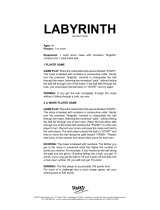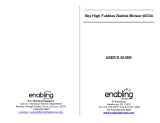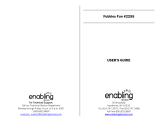Page is loading ...

USER’S MANUAL
SCOOBY-DOO and all related characters
and elements are trademarks of and ©
Hanna-Barbera.
(s08)
®
TM

Der Pr,
A VT®, n th vry er, clr r ng t lay id gm ngr
n ngr ag. A t sm m, ndrtn t ti rts t p
tr clr t t nrit ct ny lr id gm. H c rts
ply l tr clr t lay t gm, n euct n trt t
ethy, ag-rit nr?
Or wr t ts qui s V-Mi™ Acv Lerng Syt! A ig retru r ir
gmrs, V-Mi™ tk eucin id gng t l lv t i-
acte gng t th ngag b acv ns n oi.
V-Mi™ us rely t t TV t rvid is t ig-t gng pinc
ng tng, ag-rit lerng gm n i-acte, v rl
crlr. V-Mi™ Acv Lerng Syt ngag clr t w od lay: t
Lerng Avr - cng lrtry rn c lerng cncpts r elly
tegrte, n t Lerng Zn - i gm digne t cs pfi s ,
ngagng ay. Eac Smrid™ gm ncrag acv gng l gvng is’ ns
r, t, s t ler b t, eang, scinc, png n r.
I adi t t aci-acke Smrid™ gm lay, t V-Mi™ ncud t V.L™
(USB v) th cnes is t VT®’s r n t t lc s gm n rac
tr scr ag r gmrs.
A VT®, r ru t rvid rts t uc-ede i t t id gm
lm, s s nr nv ay r clr t ler l hvng . W
th r ng VT® t t prt b ng r cl lr
rl lerng!
Sncrly,
Ji Fzgrl
Vc Prid, Mrkng
VT Elers, NA
T ler r t V-Mi™ Acv Lerng Syt n r VT® ts,
w.tis.c

2
INTRODUCTION
GETTING STARTED
Strange and spooky things are going on at the Funland Amusement Park!
But when SCOOBY-DOO and the gang visit, they find that all the ghosts are
just a bunch of phony pictures made by some projectors. Now it’s up to you
and SCOOBY-DOO to find all the projectors and turn them off, so Funland
can be fun again! Test your courage and smarts in this exciting adventure,
and learn fun school skills such as spelling, vocabulary, numbers, and
problem solving.
STEP 1: Choose Your Play Mode
Move your joystick up and down to choose the play mode you want. Press
ENTER when you have finished.
Learning Adventure
In this play mode, you can explore four exciting
adventure areas, and help SCOOBY overcome
many fun challenges. Join SCOOBY as he rides a
roller coaster, goes on an exciting air flight, takes a
deep-sea dive, and makes his way through a mazy
mansion.
Learning Zone
In this play mode, you can play three games that focus on a specific learning skill.
V.Link™ Connection
Select this to update your game record to the V.Link
™
.

3
STEP 2: Choose Your Game Settings
Learning Adventure Mode
If you are playing for the first time or have selected “New Game,” you will be
asked to choose the game settings. (Default settings will be Level = Easy,
Player = 1 Player.) If you have selected “Continue Game,” the system will
use the game settings from your previous game.
Use the joystick to choose “New Game” or “Continue Game.” Press the
ENTER button when you have finished.
Continue Game: Choose this to continue a
previous game.
V
.
mOtION™
remembers your
game status after you turn it OFF, and if you turn
it back ON without removing the Smartridge
TM
,
you will have the choice of continuing your old
game. Your previous settings will be kept.
New Game: Choose this to start a new game.
Learning Zone Mode
Move the joystick up and down to switch
between level and player selection.
When you have finished the selection of level
and player mode, press the ENTER button to
start the game with the selected game settings.
Note:
Two-player mode is not available when
played on the V.Smile Pocket™ or V.Smile
Cyber Pocket™.
Game Control Method
In Learning Adventure and Learning Zone, you
can choose two different control methods to play
the game: “Motion Controller Mode” or “Joystick
Mode.”
Note: For the details of Motion Controller
Mode and
Joystick Mode, please refer to
the “Activities
– Learning Adventure” and
“Activities – Learning Zone” section.
1.
2.

4
STEP 3: Start Your Game
For Learning Adventure, please see the “Activities – Learning
Adventure” section.
For Learning Zone, please see the “Activities – Learning Zone” section.
•
•
HELP Button
When you press the HELP button, the activity and game control instructions
will be repeated, or you will hear hints during a game.
EXIT Button
When you press the EXIT Button, the game will pause, and you will see
an “Exit” screen. Move the joystick left or right to select “Yes” and quit the
game, or “No” to keep playing. Press the ENTER button when you have
finished.
LEARNING ZONE Button
The LEARNING ZONE button is a shortcut that takes you to the Learning
Zone game selection screen.
When you press the LEARNING ZONE button, an “Exit” screen will pop up.
If you want to quit and go to the Learning Zone menu, choose “Yes.” To
continue playing, choose “No.”
V.Link™ Connection
When you plug the V.Link
™
into the console,
a new selection – “V.Link
™
Connection” - will
appear under the main menu. You can select it to
download your game score to the V.Link
™
. After
the downloading process is complete, you can
plug the V.Link
™
into your computer and unlock
some fun web games on the V.Smile
™
Web Site.
Please do not unplug the V.Link
™
during the
downloading process.
FEATURES

5
Bonus Games on V.Smile
TM
Web Site
When you reach a certain score in Learning
Adventure games, you will be rewarded with special
gold coins. You can save your score to the V.Link ™
and then plug the V.Link™ into a PC. You will then
be able to use the gold coins to unlock special bonus
games on the V.Smile
™
Web Site.
How to Earn Gold Coins:
1
st
gold coin Complete the first mission in a Learning Adventure game
2
nd
gold coin Get a total score of 120 in a Learning Adventure game
3
rd
gold coin Get a total score of 190 in a Learning Adventure game
4
th
gold coin Get a total score of 240 in a Learning Adventure game
Educational Curriculum
Learning Adventure Curriculum
1. Sky Sail Mathematics
Mini Game Vocabulary and Spelling
2. Deepsea Dunk Vocabulary and Spelling
Mini Game Object Identification
3. Maze Manor Number Order and Logic Skills
4. Coaster Caper Vocabulary and Spelling
Mini Game Picture Matching
Learning Zone Curriculum
1. Logic Ball Logic Skills
2. Letter Train Vocabulary and Spelling
3. Math Rally Mathematics
ACTIVITIES

6
Learning Adventure
Learning Adventure Games
There are four different game areas to explore. They are Sky Sail, Deepsea
Dunk, Maze Manor and Coaster Caper. Use the joystick to select an area
and press the ENTER button to start.
Status Bar
Life
This icon shows how many chances to play you
have left.
Energy
This shows the character’s energy level in the
current game.
Score
This shows the number of points you’ve earned
during play.
Time
Some games have a timer. You have to complete
your task before the timer runs out.
Basic Operations
Action
Motion Controller Mode Joystick Mode
Fly / Walk to the left Tilt the controller left Move the joystick to
the left
Fly / Walk to the right Tilt the controller right Move the joystick to
the right
Fly / Walk upward Tilt the controller forward Move the joystick up
Fly / Walk downward Tilt the controller
backward
Move the joystick down
Jump / Confirm Lift the controller or
press ENTER
Press ENTER
Score
Energy
Life
Time

7
Activity 1 - Sky Sail
Curriculum
Mathematics
Game Play
Did you ever think you’d see SCOOBY-DOO fly? Help SCOOBY fly around
the park and find the projectors.
Number Balloons
To answer the questions, find sets of numbers that
add up to 10.
Easy level:
Find two numbers that add up
to 10.
Difficult level:
Find three numbers that add
up to 10.
Perching Crows and Falling Parachutes
Watch out for the crows and parachutes! If SCOOBY
gets tangled in a parachute or a crow perches on his
back, get rid of the crows and parachutes in time
and resume normal control.
Mini Game
Curriculum
Vocabulary and Spelling
Game Play
Flying is hard work, and SCOOBY needs a snack!
The snack is shown on the screen with its name,
but the letters are all messed up. Rotate the letters
to read right-side up.
Easy level:
2-3 letters are messy.
Difficult level:
2-4 letters are messy.

8
Other Operations in Sky Sail
Action
Motion Controller Mode Joystick Mode
Fly fast Press and hold ENTER
then release
Press and hold ENTER
then release
Get rid of crows &
parachutes
Tilt the controller left and
right repeatedly
Press color buttons
repeatedly
Select the letters (Mini
Game)
Move the joystick to
the left or to the right
Move the joystick to
the left or to the right
Rotate the letters
clockwise (Mini Game)
Tilt the controller right Press the RED button
Rotate the letters
counter-clockwise (Mini
Game)
Tilt the controller left Press the GREEN
button
Activity 2 - Deepsea Dunk
Curriculum
Vocabulary, Spelling and Object Identification
Game Play
In the deep blue sea, there are many mysterious creatures. But look out
- some of them are not so friendly! Move through the sea, but take care not
to touch any cranky sea creatures.
Letter Bubbles
Help SCOOBY put the word back together by
collecting the right bubble letters.
Easy level:
Spell shorter, more basic words.
Difficult level:
Spell longer, more difficult words.
Letters in the Shells
You will see a word with a missing letter. Guide
SCOOBY to the shell with the correct letter.
Easy level:
Find the missing letter in shorter,
more basic words.
Difficult level:
Find the missing letter in more
difficult words.

9
Object Bubbles
Help SCOOBY find the object in the bubble that
matches the word on the screen.
Easy level:
Match shorter, more basic
vocabulary words to their pictures.
Difficult level:
Match longer, more difficult
words to their pictures.
Trapped in Giant Bubbles or Stuck in Seaweed
Whenever SCOOBY gets trapped in a giant bubble
or stuck in the seaweed, his movements are frozen.
Help SCOOBY get rid of the bubbles or seaweed
in time.
Other Operations in Deepsea Dunk
Action
Motion Controller Mode Joystick Mode
Swim fast Press ENTER
Press ENTER
Get rid of bubbles &
seaweed
Tilt the controller left and
right repeatedly
Press color buttons
repeatedly
Activity 3 - Maze Manor
Curriculum
Number Order and Logic Skills
Game Play
Uh-oh! SCOOBY is trapped in the Maze Manor. Help him find his way out
by guiding him to the numbers in order.
Get Through the Maze
Jump and burst the balloons so SCOOBY can get
the numbers. This is a timed game, so hurry!

10
Easy level:
Fewer enemies in the maze. Smaller numbers
appear in the maze for players to collect.
Difficult level:
More enemies in the maze. Larger numbers
appear in the maze for players to collect.
Other Operations in Maze Manor
Action
Motion Controller Mode Joystick Mode
Jump & burst balloons Lift the controller Press ENTER
Activity 4 - Coaster Caper
Curriculum
Vocabulary and Spelling
Game Play
Come with SCOOBY on an exciting roller coaster ride. But look out - some
spooky things will try to spoil your fun! Help SCOOBY avoid obstacles by
jumping or ducking as needed.
Coaster Ride
Collect the letters that spell the given word, and
earn points. If you find a new vocabulary word, you
will get extra points as well.
Easy level:
Put together shorter, more
basic words.
Difficult level:
Put together longer, more
difficult words.
Mini Game
Curriculum
Picture Matching
Game Play
Is SCOOBY’s head spinning or are some of these puzzle pieces turned
upside-down? Rotate the puzzle pieces into the correct positions.

11
Easy level:
Match 4 puzzle pieces.
Difficult level:
Match 9 puzzle pieces.
Other Operations in Coaster Caper
Action
Motion Controller Mode Joystick Mode
Duck Tilt the controller
backward
Move the joystick
down
Select the puzzle piece
(Mini Game)
Move the joystick Move the joystick
Rotate the puzzle piece
clockwise (Mini Game)
Tilt the controller right Press the RED button
Rotate the puzzle piece
counter-clockwise (Mini
Game)
Tilt the controller left Press the GREEN
button

12
Learning Zone
Learning Zone Game Selection Screen
The Learning Zone features three curriculum-based learning games. Use
the joystick to highlight a game, and press ENTER to start it.
Status Bar
In all the learning games, the status bar will stay on the screen to show you
how you are doing.
Activity 1 - Logic Ball
Curriculum
Logic Skills
Game Play
Use your logic skills to help SCOOBY hit his target.
Look at the pattern shown at the top of the screen.
Scroll through the objects and throw the object that
completes the pattern.
Easy level:
Easier questions, 12 objects in 2 rows.
Difficult level:
Harder questions, 8 objects in 1 row.
Other Operations in Logic Ball
Action
Motion Controller Mode Joystick Mode
Change the direction of
objects
Tilt the controller left
or right
Move the joystick to
the left or to the right
Throw the ball Shake the controller Press ENTER
Time Player’s score

13
Activity 2 - Letter Train
Curriculum
Vocabulary and Spelling
Game Play
It’s a windy day at the amusement park! Help SCOOBY keep the balls
from flying away. Guide the letters into the correct train car and complete
the word.
Easy level:
Easier vocabulary words; all missing letters are
shown in grey.
Difficult level:
More difficult vocabulary words; first letter is not
shown at all.
Other Operations in Letter Train
Action
Motion Controller Mode Joystick Mode
Move the balls Tilt the controller left or
right
Move the joystick to the
left or to the right
Get rid of the
parachutes
Shake the controller
Press ENTER
Activity 3 - Math Rally
Mathematics
Game Play
Can you help SCOOBY solve the math problem?
Jump to choose the correct answer. Help
SCOOBY keep his balance when riding over the
pebbles and ponds.
Easy level:
Solve addition and subtraction problems with one-digit
numbers.
Difficult level:
Solve addition and subtraction problems with two-digit
numbers.
Other Operations in Math Rally
Action
Motion Controller Mode Joystick Mode
Balance SCOOBY Tilt the controller
forward or backward
Move the joystick up
or down

14
CARE & MAINTENANCE
TECHNICAL SUPPORT
1. Keep your V
.
mOtION™ clean by wiping it with a slightly damp cloth.
Never use solvents or abrasives.
2. Keep it out of direct sunlight and away from direct sources of heat.
3. Remove the batteries when not using it for an extended period of time.
4. Avoid dropping it. NEVER try to dismantle it.
5. Always keep the V
.
mOtION™ away from water.
If you have a problem that cannot be solved by using this manual, we encourage
you to visit us online or contact our Consumer Services Department with any
problems and/or suggestions that you might have. A support representative
will be happy to assist you.
Before requesting support, please be ready to provide or include the
information below:
• The name of your product or model number (the model number is typically
located on the back or bottom of your product).
• The actual problem you are experiencing.
• The actions you took right before the problem occurred.
Internet: www.vtechkids.com
Phone: 1-800-521-2010 in the U.S. or 1-877-352-8697 in Canada
WARNING
A very small percentage of the public, due to an existing condition, may
experience epileptic seizures or momentary loss of consciousness when
viewing certain types of flashing colors or patterns, especially on television.
While the V
.
mOtION™ Active Learning System does not contribute
to any additional risks, we do recommend that parents supervise their
children while they play video games. If your child experiences dizziness,
altered vision, disorientation, or convulsions, discontinue use immediately
and consult your physician. Please note that focusing on a television
screen at close range and handling a joystick for a prolonged period of
time may cause fatigue or discomfort. We recommend that children take
a 15-minute break for every hour of play.

15
OTHER INFO
© 2008 Vtech
Made in China
91-002306-005-000
DISCLAIMER AND LIMITATION OF LIABILITY
VTech
®
Electronics North America, L.L.C. and its suppliers assume
no responsibility for any damage or loss resulting from the use of this
handbook. VTech
®
Electronics North America, L.L.C. and its suppliers
assume no responsibility for any loss or claims by third parties that may
arise through the use of this software. VTech
®
Electronics North America,
L.L.C. and its suppliers assume no responsibility for any damage or loss
caused by deletion of data as a result of malfunction, dead battery, or
repairs. Be sure to make backup copies of important data on other media
to protect against data loss.
COMPANY: VTech
®
Electronics North America, L.L.C.
ADDRESS: 1155 West Dundee, Suite 130, Arlington Heights, IL 60004 USA
TEL NO.: 1-800-521-2010 in the U.S. or 1-877-352-8697 in Canada.
NOTE:
This equipment has been tested and found to comply with the limits for a
Class B digital device, pursuant to Part 15 of the FCC Rules. These limits
are designed to provide reasonable protection against harmful interference
in a residential installation. This equipment generates, uses and can radiate
radio frequency energy and, if not installed and used in accordance with
the instructions, may cause harmful interference to radio communications.
However, there is no guarantee that interference will not occur in a particular
installation. If this equipment does cause harmful interference to radio or
television reception, which can be determined by turning the equipment off
and on, the user is encouraged to try to correct the interference by one or
more of the following measures:
Reorient or relocate the receiving antenna.
Increase the separation between the equipment and receiver.
Connect the equipment into an outlet on a circuit different from that to
which the receiver is connected.
Consult the dealer or an experienced radio/TV technician for help.
Caution: Changes or modifications not expressly approved by the
party responsible for compliance could void the user’s
authority to operate the equipment.
•
•
•
•
/