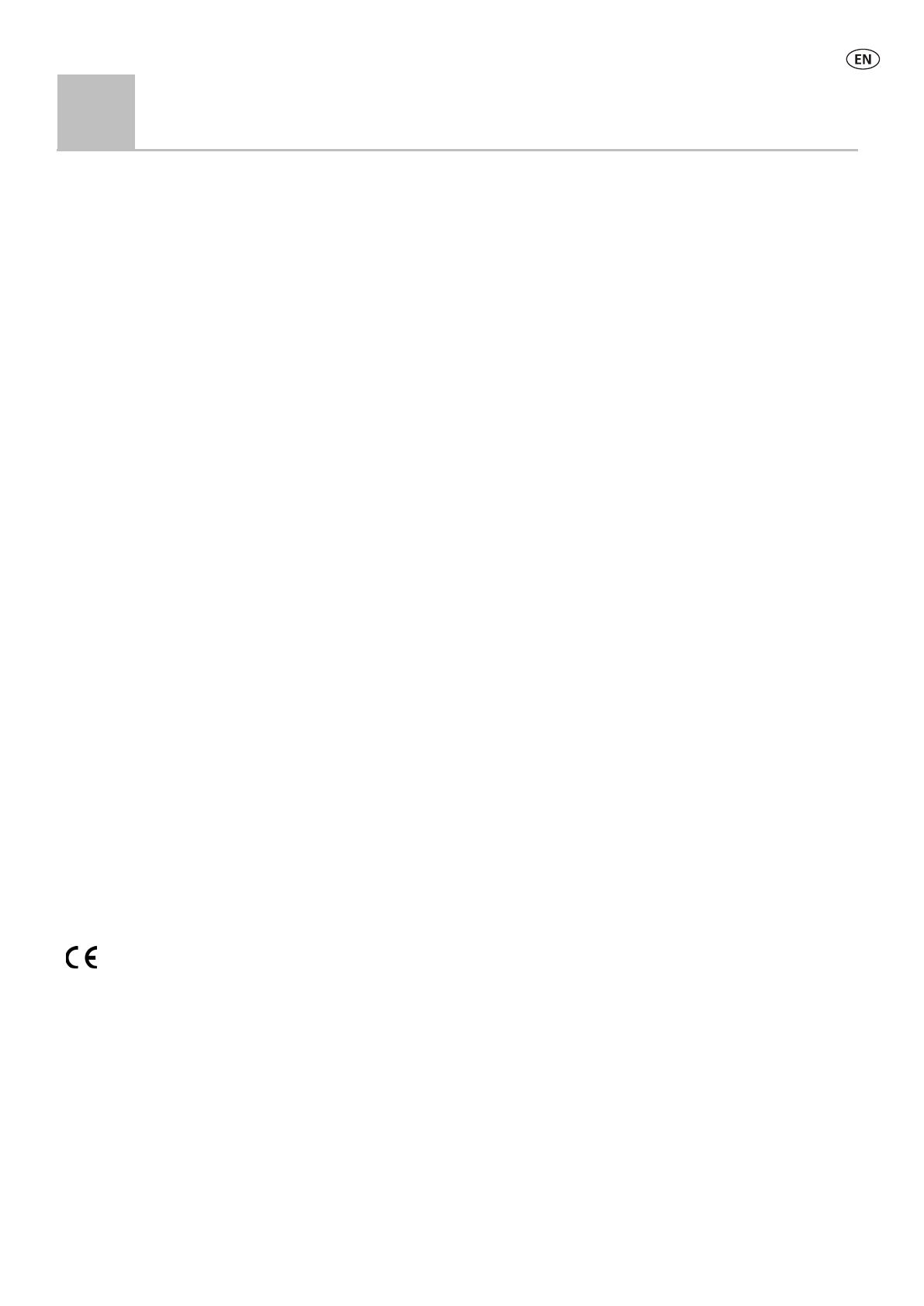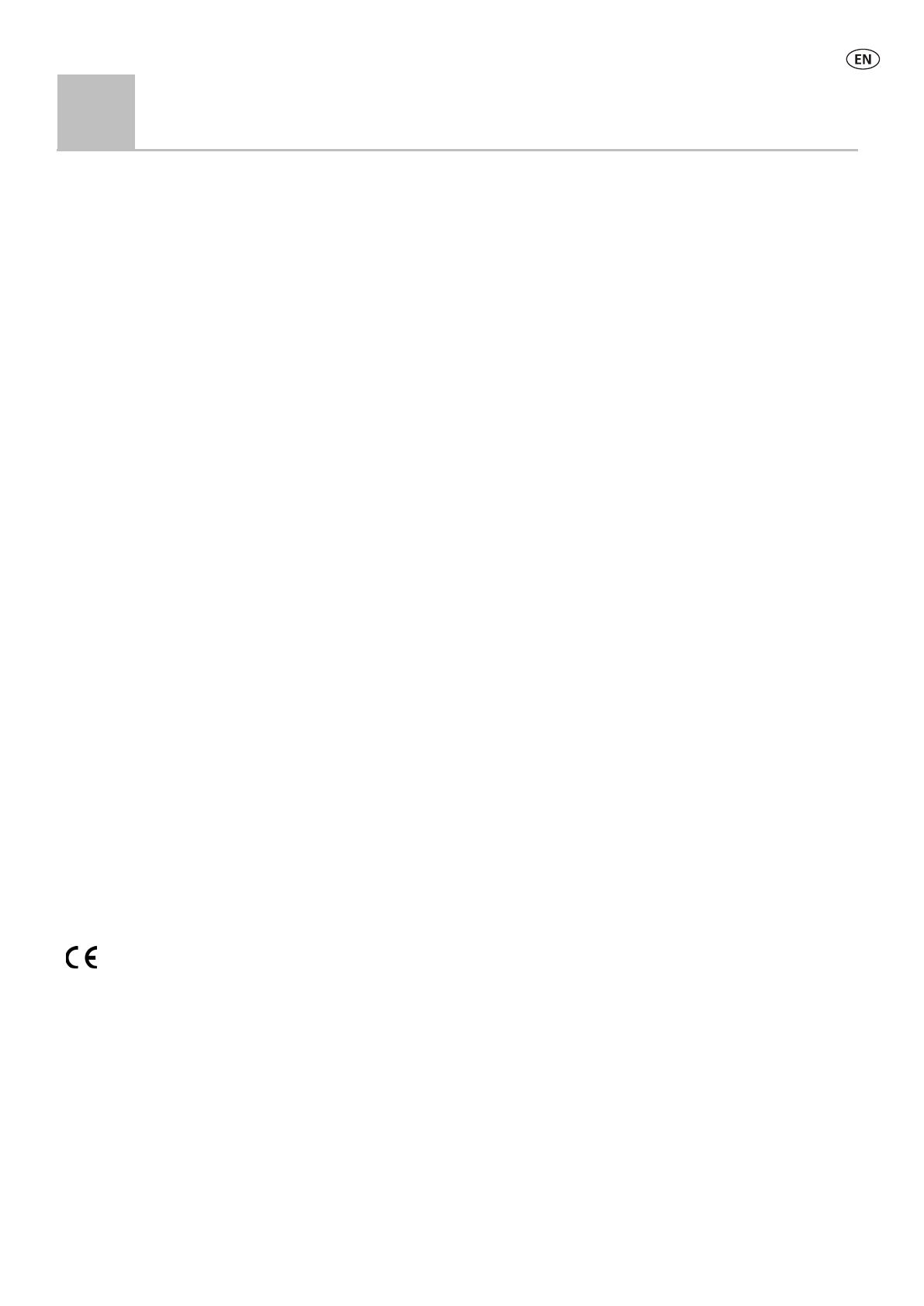
11
13
Compliance
FCC notice
This device complies with part 15 of the FCC Rules. Operation is subject to the following two conditions: (1) This device may not cause harmful interference, and (2) this device must accept any interference
received, including interference that may cause undesired operation.
This equipment has been tested and found to comply with the limits for a Class B digital device, pursuant to part 15 of the FCC Rules. These limits are designed to provide reasonable protection against
harmful interference in a residential installation.
This equipment generates, uses and can radiate radio frequency energy and, if not installed and used in accordance with the instructions, may cause harmful interference to radio communications.
However, there is no guarantee that interference will not occur in a particular installation. If this equipment does cause harmful interference to radio or television reception, which can be determined by
turning the equipment off and on, the user is encouraged to try to correct the interference by one or more of the following measures:
- Reorient or relocate the receiving antenna.
- Increase the separation between the equipment and receiver.
- Connect the equipment into an outlet on a circuit different from that to which the receiver is connected.
- Consult the dealer or an experienced radio/ TV technician for help.
- Any changes or modifications not expressly approved by Datamars could void the user's authority to operate the equipment
FCC warning
Note: Users are cautioned that changes or modifications not expressly approved by the party responsible for compliance could void the user’s authority to operate the equipment.
The XRP2 Panel Reader supplied (Tru-Test XRP2-1 Low Frequency Electronic ID (EID) Reader) has been approved for use only with approved external antennas described in this manual; use of any other
antenna may void the user’s authority to operate the equipment. This device and its antenna(s) must not be cohabited or operate in conjunction with any other antenna(s) or transmitter(s).
Responsible party in the USA
This product is supplied by:
Datamars Inc
528 Grant Road
Mineral Wells
Texas 76067
UNITED STATES
Toll free: 800 874 8494
ISED Canada notice
This radio transmitter, the XRP2 Panel Reader (Tru-Test XRP2-1 Low Frequency Electronic ID (EID) Reader) , has been approved by Innovation, Science and Economic Development Canada to operate with
the antenna types listed below, with the maximum permissible gain and required antenna impedance for each antenna type indicated. Antenna types not included in this list, having a gain greater than the
maximum gain indicated for that type, are strictly prohibited for use with this device.
• Large EID Antenna, for use with Tru-Test XRP2 Panel Reader – Gain (0 dBi), Impedance (2 kΩ)
• Small EID Antenna, for use with Tru-Test XRP2 Panel Reader – Gain (0 dBi), Impedance (2 kΩ)
Under ISED Canada regulations, this radio transmitter may only operate using an antenna of a type and maximum (or lesser) gain approved for the transmitter by ISED Canada.
This device complies with ISED Canada licence-exempt RSS standard(s). Operation is subject to the following two conditions: (1) this device may not cause interference, and (2) this device must accept any
interference, including interference that may cause undesired operation of the device.
ISED Canada warning
Installation within Canada: To maintain compliance with Innovation, Science and Economic Development Canada RF exposure compliance requirements, please follow the operation instructions as
documented in this manual. This equipment should be installed and operated with a minimum distance of 20 cm (8") between the antenna within this device and your body.
EU declaration of conformity
Datamars Limited hereby declares that the radio equipment type XRP2-1, when used with both the Large and Small antennas described in this manual, is in compliance with the essential
requirements and other relevant provisions of Radio Equipment Directive 2014/53/EU. The declaration of conformity may be consulted at http://livestock.tru-test.com/en/compliance
The
Bluetooth
®
word mark and logos are registered trademarks owned by Bluetooth SIG, Inc. and any use of such marks by Datamars SA and its subsidiaries is under license. Other trademarks and trade
names are those of their respective holders.
All trademarks with an * are neither owned by nor licensed to Datamars SA and belong to their respective owners.