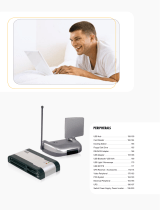Page is loading ...

ERS Handheld EID Reader Quickstart Guide
1
ERS Handheld EID Reader
QUICKSTART GUIDE
This guide takes you through your first use of the ERS Handheld EID Reader.
Contents
Unpacking the box................................................ 1
Charging the battery ............................................. 2
Getting around ..................................................... 3
Recording EID tags ............................................... 4
Bluetooth
®
connection ......................................... 5
Viewing sessions .................................................. 6
Getting sessions off .............................................. 7
Modifying the settings .......................................... 8
Maintenance and servicing.................................... 9
Compliance ........................................................ 10
For further information, view the ‘How to…
videos’ on the supplied USB flash drive or visit
www.tru-test.com.
1
Unpacking the box
Check that you have all of these items. If anything is missing, contact your supplier.
ERS Handheld EID Reader
(the EID reader)
Mains power adaptor and
power plug
Power plugs for different
countries are included.
USB flash drive
The flash drive contains Data Link
software and reference information.
USB cable
This cable is for charging and also
connects the EID reader to a PC.

ERS Handheld EID Reader Quickstart Guide
2
2
Charging the battery
Attention!
If the EID reader is not working, try charging the battery for 30 minutes
before contacting your local Tru-Test distributor.
Use the mains power adaptor and USB cable to charge the EID reader’s internal
battery from the mains power supply.
Note:
For best results, do not charge the battery if the temperature is less than 5
o
C,
or greater than 40
o
C.

ERS Handheld EID Reader Quickstart Guide
3
3
Getting around
Parts of the EID reader
Parts of the EID reader’s LCD
When the EID reader is first switched on, the LCD displays the Home screen:

ERS Handheld EID Reader Quickstart Guide
4
4
Recording EID tags
Ways of using the EID reader
The EID reader can be used in two ways:
1 Standalone - the EID reader saves each scanned tag in its internal memory. These
records can be transferred afterwards, as described in
Section 7 – Getting
information off
.
2 Connected – the EID reader immediately transmits every scanned tag to a
connected device, such as an indicator.
Recording EID tags (standalone)
1 Switch on the EID reader.
2 Start a new recording session by pressing and selecting .
3 Move the animal into the cattle crush.
4 Press while holding the EID reader near to an EID tag.

ERS Handheld EID Reader Quickstart Guide
5
5
Bluetooth
®
connection
To establish a
Bluetooth
wireless connection between the EID reader and a Tru-Test
Bluetooth
enabled indicator, you need to ‘pair’ the two devices. The EID reader can
be paired with any Tru-Test
Bluetooth
enabled indicator and to some third party
devices.
Note:
When connecting the EID reader wirelessly to a Tru-Test indicator, always turn
the indicator on BEFORE the EID reader.
1 With both devices off, position the EID reader within 30 cm of the
indicator.
2 Switch on the indicator and, if necessary, check that its
Bluetooth
setting is enabled.
3 Switch on the EID reader.
4 Press
to display the Settings screen.
Select to display
Bluetooth
settings.
5 Make sure
Bluetooth
is set to ON.
6 Select
.
A list of available devices will be displayed.
7 Select a device.
Wait for up to 2 minutes until the two devices are paired. When
pairing is complete, the
Bluetooth
icon at the top of the screen
changes to green .
8 Use the EID reader to scan an EID tag in order to test the
connection.

ERS Handheld EID Reader Quickstart Guide
6
6
Viewing sessions
To view EID tags recorded in a session:
1 From the Home screen, select .
A list of available sessions appears.
2 Select a session.
A list of all of the EID tags recorded in the session is displayed:
Press to scroll down the list.
Press to delete a record, duplicate IDs in the session or the whole session:

ERS Handheld EID Reader Quickstart Guide
7
7
Getting sessions off
Session files can be transferred from the EID reader to a PC using the Data Link
software application.
Note:
Do NOT connect the EID reader to the PC until you have installed the Data Link
software.
Before you can transfer information from the EID reader to a PC, you must first install
Data Link on the PC. To do this, insert the USB flash drive into a USB port and follow
the instructions.
To transfer information from the EID reader to a PC:
1 Connect the EID reader to a PC using the USB cable supplied.
2 Launch the Data Link application.
3 Wait for the EID reader to connect to the PC (this may take up to a minute).

ERS Handheld EID Reader Quickstart Guide
8
8
Modifying the settings
You can modify the settings on the EID reader.
Switch on the EID reader and press to display the Settings screen:
Start a new recording session. We recommend that you start a new
session each day or for each group of animals.
Change the scanning mode from Standard to Continuous.
Access the
Bluetooth
settings.
Change the way EID tags are stored and output from the EID reader.
999 000123456789 is the default.
Disable/enable the beeper.
Adjust the contrast used on the LCD to suit the light conditions.
Change the current date and time.
View the software version.

ERS Handheld EID Reader Quickstart Guide
9
Maintenance and servicing
Regularly transferring information
We strongly recommend that you regularly transfer the data on your EID reader to a
PC using the Data Link software application.
Updating your software
We recommend that you regularly update the EID reader’s software so that you keep
up with the latest features and improvements.
To update the EID reader’s software:
1 Connect the EID reader to a PC using the USB cable supplied.
2 Launch Data Link on your PC.
3 Click Tools / Updates.
4 Follow the step-by-step instructions.
For more information, see the Data Link help.
Note
: When updating software, the data on your EID reader will remain intact.
However, we strongly recommend that you transfer onto a PC
before
updating.
Caring for the EID reader
Do not leave the EID reader submerged in water. Store the EID reader in a cool, dry
place.
Wipe the EID reader using a damp cloth, warm water and soap. Other cleaners may
damage the case.
Always replace the dust cap over the USB port when it is not in use.
Always remove the dust cap when transporting the EID reader in an aeroplane.

ERS Handheld EID Reader Quickstart Guide
10
Compliance
FCC notice
This device complies with part 15 of the FCC Rules. Operation is subject to the following two conditions: (1) This device may not cause
harmful interference, and (2) this device must accept any interference received, including interference that may cause undesired
operation.
This equipment has been tested and found to comply with the limits for a Class B digital device, pursuant to part 15 of the FCC Rules.
These limits are designed to provide reasonable protection against harmful interference in a residential installation.
This equipment generates, uses and can radiate radio frequency energy and, if not installed and used in accordance with the
instructions, may cause harmful interference to radio communications. However, there is no guarantee that interference will not occur
in a particular installation. If this equipment does cause harmful interference to radio or television reception, which can be determined
by turning the equipment off and on, the user is encouraged to try to correct the interference by one or more of the following
measures:
- Reorient or relocate the receiving antenna.
- Increase the separation between the equipment and receiver.
- Connect the equipment into an outlet on a circuit different from that to which the receiver is connected.
- Consult the dealer or an experienced radio/ TV technician for help.
FCC warning
Note: Users are cautioned that changes or modifications not expressly approved by the party responsible for compliance could void the
user’s authority to operate the equipment.
Industry Canada notice
This radio transmitter, model ERS, has been approved by Industry Canada to operate only with its integral antenna.
This device complies with Industry Canada licence-exempt RSS standard(s). Operation is subject to the following two conditions:
(1) this device may not cause interference, and
(2) this device must accept any interference, including interference that may cause undesired operation of the device.
EC declaration of conformity
Tru-Test Limited hereby declares that this EID reader is in compliance with the essential requirements and other relevant
provisions of Directive 1999/5/EC. The declaration of conformity may be consulted at
http://livestock.tru-test.com/en/compliance

Guía de inicio rápido del Lector portátil ERS IDE
22
3
Vistazo general
Partes del lector IDE
Partes de la pantalla LCD del lector IDE
Cuando el lector IDE se enciende por primera vez, la pantalla LCD mostrará la vista
de Inicio:

ERS Portatif EID Okuyucu Hızlı BaĢlama Kılavuzu
55
Bakım ve servis
Bilgilerin düzenli aralıklarda transferi
EID okuyucunuzdaki bilgileri , Data Link yazılım uygulamasını kullanarak düzenli
aralıklarda bir bilgisayara transfer etmenizi özellikle öneririz.
Yazılımınızın güncellenmesi
En yeni özelliklerden ve geliĢmelerden yararlanabilmeniz için EID okuyucunun
yazılımını düzenli aralıklarda güncellemenizi öneririz
EID okuyucunun yazılımını güncellemek için:
1 EID okuyucuyu cihaz ile verilen USB kablosunu kullanarak bir bilgisayara
bağlayınız.
2 Bilgisayarınızda Data Link’i baĢlatınız.
3 Tools / Updates’e tıklayınız.
4 ĠĢlemin nasıl yapılacağı konusunda verilen adım-adım bilgileri uygulayınız.
Daha ayrıntılı bilgi almak için, bakınız: Data Link help.
Not: Yazılımı güncellerken EID okuyucunuzdaki veriler saklı kalır. Bununla beraber
güncellemeden önce verileri bilgisayarınıza transfer etmenizi özellikle tavsiye ederiz.
EID okuyucunun kullanımında dikkat edilecek hususlar
EID okuyucuyu suyun içinde bırakmayınız. EID okuyucuyu serin, kuru bir yerde
muhafaza ediniz.
EID okuyucuyu nemli bir bezle, sıcak su ve sabun ile temizleyiniz. BaĢka
temizleyiciler dıĢ yüzeye zarar verebilirler.
USB port kullanılmıyorken, üzerine daima toz kapağını takınız.
EID okuyucuyu bir uçağın içinde taĢırken daima toz kapağını çıkarınız.

ERS Portatif EID Okuyucu Hızlı BaĢlama Kılavuzu
56
The Bluetooth® word mark and logos are registered trademarks owned by Bluetooth SIG, Inc. Any use by Tru-Test Limited is under
licence.
All trademarks with an * are not owned by Tru-Test Limited and belong to their respective owners.
© Tru-Test Limited, 2015. All rights reserved
829107 Issue 1, 6/2015
/