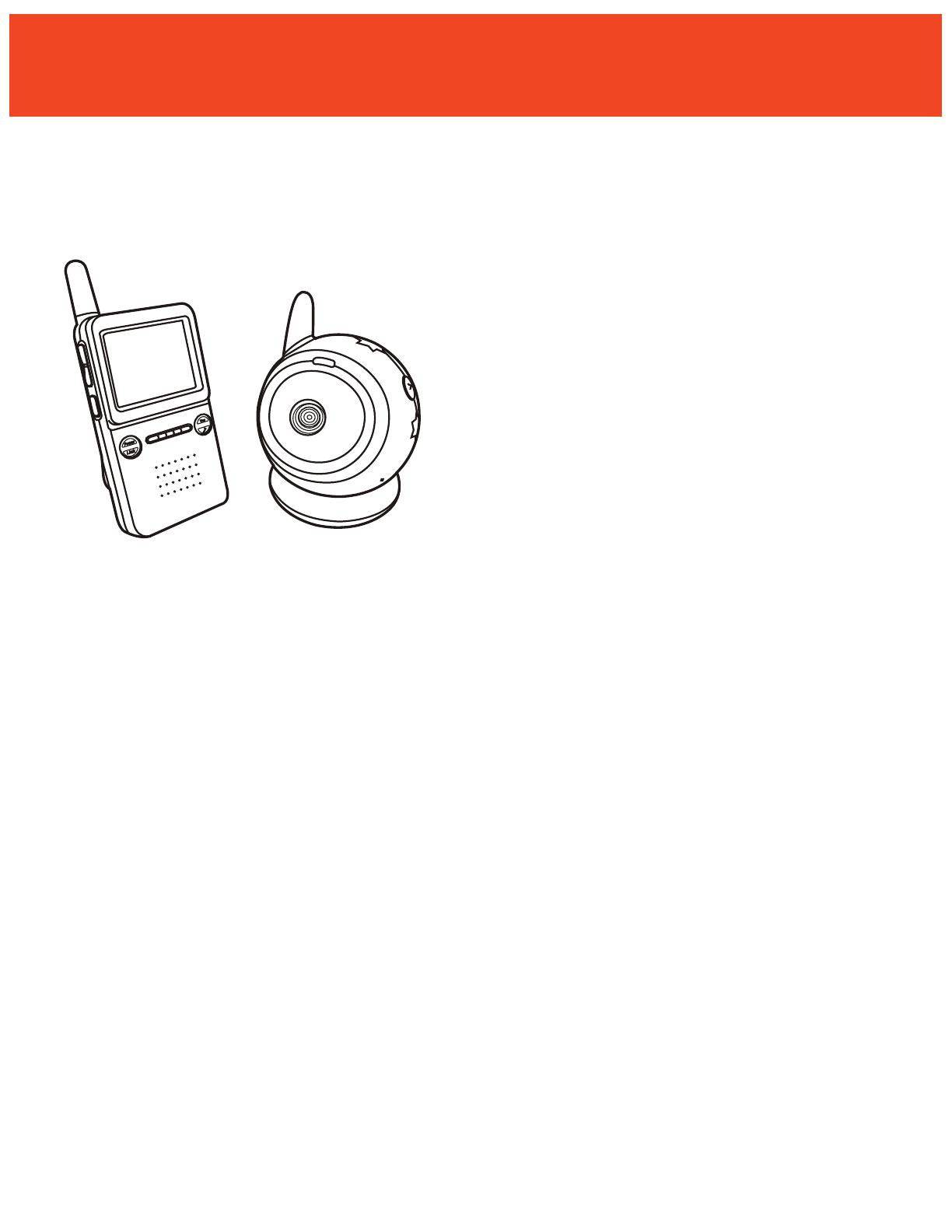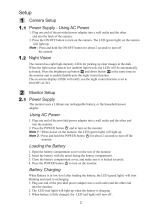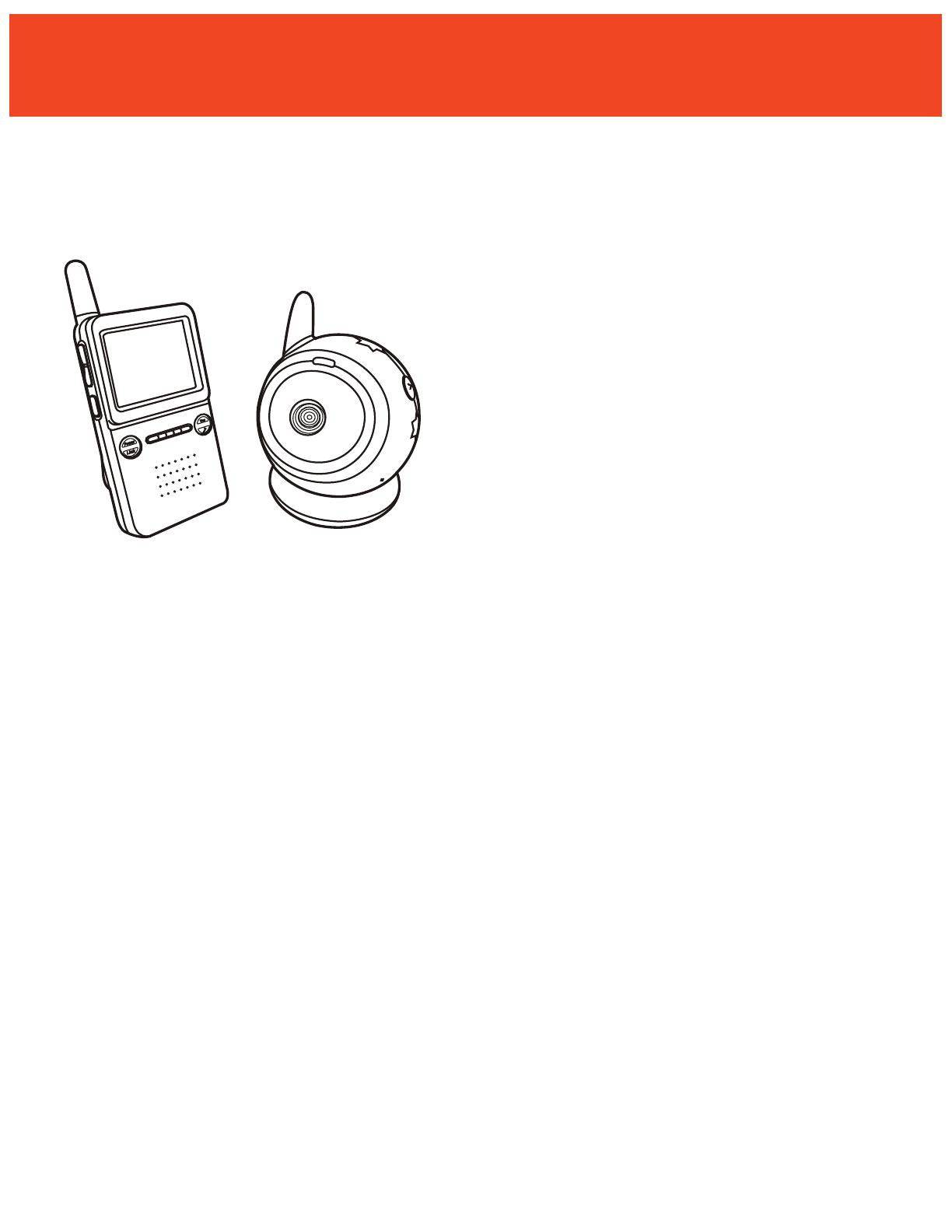
Interference Free Digital
Wireless Video Baby Monitor
w/ Night Light Lullaby Camera
Congratulations! You’ve just taken a step to help
ensure your child’s safety and enjoy more of your
child’s special moments. Please take a few minutes
to read this manual so you can use this monitor
to its full potential. If you have any questions on
your product, please visit www.MyLevana.com for
troubleshooting information.
Table Of Contents
TABLE OF CONTENTS .......................................................................................................................................... i
DISCLAIMERS .................................................................................................................................................. ii
GENERAL CARE AND MAINTENANCE .................................................................................................................. ii
FCC STATEMENT ................................................................................................................................................ iii
WHATS INCLUDED ............................................................................................................................................. iii
KNOWING YOUR BABY MONITOR .......................................................................................................................1
CAMERA SETUP .................................................................................................................................................2
Mounting The Camera .............................................................................................................................3
Using The Night Light .............................................................................................................................4
Night Vision ............................................................................................................................................5
MONITOR SETUP ................................................................................................................................................5
Adjusting The Monitor Brightness ...........................................................................................................6
Sound Activation (Vox) ..........................................................................................................................7
Lullaby Sounds .......................................................................................................................................8
RANGE............. ..................................................................................................................................................9
TROUBLE SHOOTING ..........................................................................................................................................10
ADDITIONAL INFORMATION ...............................................................................................................................10
LITHIUM BATTERY TIPS ......................................................................................................................................11
NATIONAL CENTER FOR MISSING AND EXPLOITED CHILDREN ..............................................................................11
(i)
INTRODUCTION
BABYVIEW_Manual.indd 3 31/08/2009 1:18:11 PM