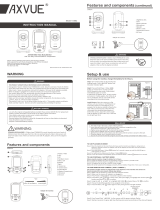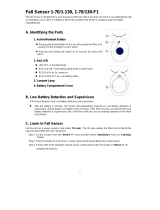Page is loading ...

Astra
™
mylevana.com
Digital Baby Video Monitor
Moniteur vidéo bébé numérique
Video Monitor Digital para Bebé
MANUAL / MANUEL / MANUAL
CAUTION: Keep small parts away from children.
ATTENTION: Gardez les petites pièces hors de la portée des enfants.
PRECAUCIÓN: Mantenga las piezas pequeñas fuera del alcance de los niños.
Digital
Baby
Video
Mo
n
M
on
i
teur v
id
éo
b
é
b
é numér
i
Video Monitor Di
g
ital para
B
31006B

2
SAFETY WARNINGS
mylevana.com
CAUTION: Keep small parts away from children.
Strangulation Hazard: Children can become entangled in
cords. Power cords should be kept more than 3 feet away
from the crib and baby’s reach at all times. Baby monitors and
cameras with power cords should never be hung on or near
the crib.
This product is not a toy and should be kept out of
children’s reach.
This product contains small parts. Exercise care when
unpacking and assembling the product.
Read and Keep Instructions: All the safety and operating
instructions should be read before the video baby monitor
is operated.
This product cannot replace responsible adult supervision.
Use only with provided power supply.
The socket-outlet shall be installed near the equipment and
shall be easily accessible.
RISK OF EXPLOSION IF BATTERY IS REPLACED BY AN
INCORRECT TYPE!
Dispose of used batteries according to the instructions.
Use only batteries/power supplies listed in the user manual.
Water and Moisture: This product is designed for indoor use only. The unit should not be exposed to rain, moisture, dripping or splashing. No
objects filled with liquid should be placed on top of, or beside the product, such as a glass or vase. This item should not be used near water.
Non-Use Periods: Always unplug the AC adapters from the wall outlets during long periods of non-use.
Ventilation: This baby monitor should not be used on a bed, sofa, rug or similar surface that may block the ventilation openings, or be placed in an
enclosed area, such as a bookcase or drawer that may impede air flow.
Keep Away from Sources of Heat: This unit should not be exposed to direct heat sources such as a candle, fireplace, radiator, heat register, stove
or other appliance that emits heat. The unit should not be left in direct sunlight.
Power Source: This unit should only be used with the AC power adapters included in this package (rated 5.9V 1A)
Damage Requiring Service: This unit should be serviced by qualified personnel only when:
a. Objects have fallen or liquid has been spilled into the product
b. The units have been exposed to rain
c. The units do not appear to operate normally or exhibits a distinct change in performance
d. The units have been dropped or the enclosure damaged

F
FCC Caution:
Any Changes or modifications not expressly approved
by the party responsible for compliance could void the
user's authority to operate the equipment.
This device complies with part 15 of the FCC Rules.
Operationn is subject to the following two conditions:
(1) This device may not cause harmful interference, and
(2) this device must accept any interference
received, including interference that may cause
undesired operation.
IMPORTANT NOTE:
FCC Radiation Exposure Statement:
This equipment complies with FCC\IC radiation exposure
limits set forth for an uncontrolled environment .This
equipment should be installed and operated with minimum
distance 20cm between the radiator& your body.
This transmitter must not be co-located or operating in
conjunction with any other antenna or transmitter.
IC Warning
RSS(Category I Equipment):
This device complies with Industry Canada licence-exempt
RSS standard(s). Operation is subject to the following two
conditions:
(1) this device may not cause interference, and
(2) this device must accept any interference, including
interference that may cause undesired operation of the
device.
Under idustry Canada regulations, this radio transmitter may
only operate using an antenna of a type and maximum (or
lesser) gain approved for the transmitter by Industry Canada.
To reduce potential radio interference to other users, the
antenna type and its gain should be so chosen that the
equivalent isotropically radiated power (e.i.r.p.) is not
more than that necessary for successful communication.
Conformément à la réglementation d'Industrie Canada, le présent émetteur
avec une antenne d'un type et d'un gain maximal
Dans le but de réduire les risques de brouillage radioélectrique à l'intention
il faut choisir le type d'antenne et son gain de sorte
ne dépasse pas
radio peut fonctionner
(ou inférieur) approuvé pour l'émetteur par Industrie Canada.
des autres utilisateurs,
que la puissance isotrope rayonnée équivalente (p.i.r.e.)
l'intensité nécessaire à l'établissement d'une communication satisfaisante.
Le présent appareil est conforme aux CNR d'Industrie Canada applicables
L'exploitation est autorisée aux deux conditions suivantes:
(1) l'appareil ne doit pas produire de brouillage, et
(2) l'utilisateur de l'appareil doit accepter tout brouillage radioélectrique
aux appareils radio exempts de licence.
subi, même si le brouillage est susceptible d'en compromettre le fonctionnement.
3

We take quality very seriously. This is why all of our products come with a one-year warranty from the original purchase date against
defects in workmanship and materials. If you have warranty or support issues please contact us using any of the following methods:
Web: www.mylevana.com Support: www.mylevana.com/support
LEVANA Canada LEVANA USA
4080 Montrose Road 60 Industrial Parkway #Z64
Niagara Falls, ON Cheektowaga NY
Canada L2H 1J9 USA 14227
Warranty Terms
1. LEVANA
®
products are guaranteed for a period of one year from the date of purchase against defects in workmanship and materials.
This warranty is limited to the repair, replacement or refund of the purchase price at LEVANA’s option.
2. This warranty becomes void if the product shows evidence of having been misused, mishandled or tampered with contrary to the
applicable instruction manual.
3. Routine cleaning, normal cosmetic and mechanical wear and tear are not covered under the terms of this warranty.
4. The warranty expressly provided for herein is the sole warranty provided in connection with the product itself and no other warranty,
expressed or implied is provided. LEVANA assumes no responsibilities for any other claims not specifically mentioned in this warranty.
5. This warranty does not cover the shipping cost, insurance or any other incidental charges.
6. You MUST contact LEVANA at www.mylevana.com/support before sending any product back for repair. You will be sent a Return
Authorization form with return instructions. When returning the product for warranty service, please pack it carefully in the original
box with all supplied accessories, and enclose your original receipt or copy, and a brief explanation of the problem (include RA #).
7. This warranty is valid only in Canada and the continental U.S.
8. This warranty cannot be re-issued.
Please visit our website at www.myLEVANA.com for information about your
product’s warranty
4mylevana.com

TABLE OF CONTENTS
SAFETY INSTRUCTIONS ............................................................................................................................................................................................................. 2
FCC STATEMENT .......................................................................................................................................................................................................................... 3
WARRANTY ................................................................................................................................................................................................................................... 4
WHAT’S INCLUDED ..................................................................................................................................................................................................................... 6
BUTTONS AND CONNECTIONS - MONITOR ........................................................................................................................................................................ 7
BUTTONS AND CONNECTIONS - CAMERA ........................................................................................................................................................................... 8
SETUP ............................................................................................................................................................................................................................................. 9
Battery installation .......................................................................................................................................................................................................9
Connecting Power to the Monitor / Charging Battery ....................................................................................................................................... 10
Connecting Power to the Camera .........................................................................................................................................................................10
Screen Icons ................................................................................................................................................................................................................11
OPERATION ................................................................................................................................................................................................................................ 12
Turn the Monitor ON / OFF ...................................................................................................................................................................................... 12
Pairing the Cameras & Monitor ............................................................................................................................................................................... 12
Placement of the Monitor ........................................................................................................................................................................................ 13
Placement of the Camera ........................................................................................................................................................................................ 13
Mounting the Camera on a Tabletop Safely ......................................................................................................................................................... 13
Mounting the Camera on a Wall Safely ................................................................................................................................................................. 14
Night Vision ................................................................................................................................................................................................................. 15
Adjusting the Camera Angle .................................................................................................................................................................................... 15
Using the ZOOM Function ....................................................................................................................................................................................... 15
Volume ......................................................................................................................................................................................................................... 16
Using the Talk to Baby™ Two-Way Intercom ....................................................................................................................................................... 16
Selecting a Lullaby ..................................................................................................................................................................................................... 16
Using PEEP Mode ........................................................................................................................................................................................................17
Changing the Camera View ......................................................................................................................................................................................17
Setting the Brightness ............................................................................................................................................................................................... 18
Sound Sensitivity Settings ........................................................................................................................................................................................ 18
Contacting Customer Support ................................................................................................................................................................................ 19
TROUBLESHOOTING ................................................................................................................................................................................................................20
mylevana.com
5

Ŕ 1BO5JMU;PPN/JHIU7JTJPO$BNFSB
Ŕ #BCZ7JEFP.POJUPS
Ŕ 3FDIBSHFBCMF#BUUFSZ
Ŕ 1PXFS"EBQUFST
Ŕ .PVOUJOH)BSEXBSF
Ŕ *OTUSVDUJPO.BOVBM
Ŕ :FBS8BSSBOUZ
Ŕ -JGFUJNF-JWF$VTUPNFS4VQQPSU
This product is not a toy.
This product contains small parts. Exercise care when unpacking and assembling the product.
This product does not replace responsible adult supervision. Check on your child at regular intervals and make sure your monitor is always
adequately charged.
LEVANA
®
does not endorse any LEVANA
®
products for illegal activities. Levana is not responsible or liable in any way for any damage, vandalism, theft
or any other action that may occur while a LEVANA
®
product is in use by the purchaser.
We reserve the right to change models, configuration, or specifications without notice or liability. Product may not be exactly as shown.
©2012 LEVANA
®
. All rights reserved. LEVANA
®
, the LEVANA
®
logo, Astra
™
and other LEVANA
®
marks may be registered. All other Trademarks are the
property of their respective owners.
WHAT’S INCLUDED
6mylevana.com

LOCK / UNLOCK BUTTON
Disables ALL function buttons in the LOCK position
2.
LCD SCREEN
3.
POWER ON/OFF
4. POWER INPUT
5. TALK TO BABY™
Press and hold to talk, release
to listen
6. 1"/5*-5;00.#6550/
7. MENU
8. MICROPHONE
9. COLOR-CHANGING LED RING
Ring changes color with sound intensity
4&-&$5*0/ ;00.#6550/
DIRECTIONAL ARROWS / VOLUME CONTROL
ANTENNA
Extend to improve signal
TABLE STAND
SPEAKER
BATTERY COMPARTMENT
MONITOR
5
6
7
9
2
8
3
4
mylevana.com
7

15;$".&3"
2. MICROPHONE
3. POWER LED
4. NIGHT VISION LIGHT SENSOR
5. ANTENNA
6. POWER INPUT
7. POWER ON/OFF
8. SPEAKER
CAMERA
2
3
5
4
6
7
8
8mylevana.com

LET’S GET STARTED!
Battery Installation
1. Gently remove the BATTERY COMPARTMENT COVER on the
back of the monitor by sliding down.
2. Insert the battery; the battery connectors on the battery
should line up with the connectors inside the battery compartment.
3. Slide the BATTERY COMPARTMENT COVER back into place.
PEEP Mode: After 1 minute of inactivity, monitor enters standby/sleep mode.
Adjustable Brightness: Decreasing screen brightness will extend battery life.
6. For extended periods of non-use, please remove battery from baby monitor.
SETUP
Get the Most Out of Your Rechargeable Battery
1. Fully charge battery (4 hours) before first use.
2. To maximize battery life, charge battery before battery is fully drained.
3. Avoid extreme heat or cold as this will aect the life of the battery.
4. Turn LCD screen OFF; press POWER
button on the side of the monitor ONCE.
5. Astra
™
menu settings that increase battery life:
mylevana.com
9
2
3

Note: Baby monitors and cameras with power cords should never be hung on or near the crib as it is a strangulation
hazard. Power cords should be kept no less than 3 feet away from the crib and the baby’s reach at all times.
Connecting Power to the Monitor / Charging Battery
1. Connect the small end of power adapter marked MONITOR
into the DC input on the side of
the monitor as shown in the diagram. Connect the other end of the adapter into an available
wall outlet. For safety reasons, ONLY use the adapters included in the package.
2. Press and hold the POWER
button on the side of the monitor to turn the monitor ON.
3. The icon in the top right corner of the main screen will show you the battery power status.
4. The LED Ring on the front of the monitor also indicates the battery power status.
SOLID BLUE = BATTERY FULLY CHARGED SLOW FLASHING BLUE = BATTERY CHARGING
QUICK FLASHING BLUE = BATTERY LOW FLASHING PINK = PAIRING UNSUCCESSFUL
5. For safety reasons, ONLY use the adapters included in the package.
EMPTY CHARGING FULL
Connecting Power to the Camera
1. Take the second power adapter and connect the small end of the power adapter marked
CAMERA into the DC input
on the side of the camera base as shown in the diagram.
For safety reasons, ONLY use the adapters included in the package.
2. On the side of the camera, slide the POWER switch
LEFT to the ON position. The
POWER LED will light up.
SETUP
ON / OFF
Switch
DC Input
O
DC
DC Input
LED Ring
mylevana.com

SIGNAL STRENGTH
NO STRONG
SIGNAL SIGNAL
BATTERY STRENGTH
EMPTY CHARGING FULL
VOLUME
OFF LOUD
PEEP MODE
BRIGHTNESS
DARK BRIGHT
CAMERA
NO CAM CAM CAM CAM SEQ
CAM 1 2 3 4 MODE
CAMERA
NO CAM CAM CAM CAM SEQ
CAM 1 2 3 4 MODE
PAIRING
PAIRING CAM CAM CAM CAM
1 2 3 4
SCREEN ICONS
SOUND SENSITIVITY SETTING
OFF LOW MEDIUM HIGH
—
—
—
—
—
—
mylevana.com
TALK TO BABY™
SUPPORT
PTZ / VPIZ / PTZ
ZOOM

Turn the MONITOR ON/OFF
Press and hold the POWER
button on the side of the monitor to turn the monitor
ON. Press and hold the POWER
button again to turn OFF the monitor.
Pairing the Camera(s) and Monitor
The camera and monitor come paired (connected) to each other automatically.
However, if upon opening this package the devices do not automatically connect and
transmit, you may do so manually.
1. To pair your camera and monitor, press the MENU
button. Using the
navigational arrows
on the front of the monitor, highlight the PAIRING icon
and press the SELECT
+
button once to select.
2. Use the navigational arrows
to highlight the the icon.
3. Press the SELECT
+
button. When you see flashing next to camera icon,
quickly press and hold the PAIRING button on the BOTTOM of the camera.
A checkmark
will appear next to camera confirming pairing is successful.
Video/audio will be transmitted automatically.
4. To pair additional cameras, repeat steps 1 to 3 and be sure to select camera
number
, or in the Pairing menu when pairing each additional camera.
Note: Before you begin pairing, be sure to have the monitor and the camera(s)
side by side.
ICONS ARE ORANGE
WHEN SELECTED
OPERATION
mylevana.com

Placement of the Monitor
This monitor can be placed on a tabletop.
Ŕ You can place the monitor on a tabletop by using the retractable table stand on the back of the
monitor. When not in use, simply tuck the table stand away into the back of the monitor until you
hear a "click".
Placement of the Camera
This camera can be placed on a tabletop or hung on the wall above the area being monitored.
Ŕ Place the camera within 15 feet of the area being monitored for best picture results.
Ŕ Do not place objects within 2 feet of the field of vision of the camera as the night vision will not activate correctly if objects
are too close.
Mounting the Camera on a Tabletop Safely:
1. Place the camera on a tabletop no less than 3 feet away from your
baby’s crib.
2. Feed the power cord down the back of the table or use wall clips (not
included) to secure the cord away so the baby cannot reach it.
3. Plug in the power cord, check the monitor to ensure that you are
getting a good view of your child and there are no obstructions.
Note: Baby monitors and cameras with power cords should never be hung on or near the crib as it is a strangulation
hazard. Power cords should be kept no less than 3 feet away from the crib and the baby’s reach at all times.
OPERATION
mylevana.com
3 ft

Mounting the Camera on a Wall Safely:
Before drilling the holes, it is important to check the reception and camera positioning in the intended location on the wall.
Ensure you are hanging the camera no less than 3 feet away from baby’s crib.
1. Pre-drill two holes in the wall using a 3/16”, 4.8mm drill bit.
2. Insert the included wall anchors into each hole and tap gently with a hammer until the anchor is flush with the wall.
3. Insert a screw (included) into each wall anchor and tighten until the screws only stick out about a 1/2 inch.
4. Plug the power cord into the power input of the camera.
5. Locate the wall mounting holes on the bottom of the camera base.
6. Slide the holes over the screws sticking out of the wall.
7. Confirm that the camera is secure, if it is loose you may have to tighten the screws more.
8. Use wall clips (not included) to secure the power cord away from the crib or the
baby’s reach.
9. Connect the other end of the adapter into an available wall outlet.
Note: Baby monitors and cameras with power cords should never be hung on or near the crib as it is a strangulation
hazard. Power cords should be kept no less than 3 feet away from the crib and the baby’s reach at all times.
OPERATION
mylevana.com

Night Vision
The camera is equipped with NEW Invisible IR (infrared) LEDs which keep the nursery
dark. The LEDs are located on the front of the camera and allow you to see up to 12 feet
in complete darkness so you can check on your baby at any time of night. The night
vision LEDs will activate automatically when the Light Sensor on the side of the camera
detects that the light levels are too low.
"EKVTUJOHUIF$BNFSB"OHMF15;
The camera is equipped with Pan / Tilt / Zoom (PTZ). You can
adjust the angle 300° degrees horizontal and 110° degrees
vertical from the center position.
1. Press the
button on the front of the monitor.
2. Using the NAVIGATIONAL KEYS, move the camera to the desired position.
3. When set, press the
button again.
6TJOHUIF;00.'VODUJPO
In LIVE VIEW mode, press the SELECT
+
button. To return to normal view, press the
SELECT
+
button again.
INVISIBLE
LEDs
OPERATION
CENTER POSITION
NAVIGATIONAL
KEYS
mylevana.com

Volume
Use the navigational arrows to increase /decrease /mute the VOLUME.
Ŕ
Press the button to INCREASE the volume in LIVE VIEW; the VOLUME icon will
display the volume level in the top left corner of the screen.
Ŕ
Press the button to DECREASE the volume; to MUTE, decrease the volume until
the icon appears in the top left corner of the screen.
Using the Talk to Baby™ Two-Way Intercom
With the simple press of a button you can talk to your child at any time without entering
the nursery.
1. To talk, press and hold the
button on the front of the monitor and release to listen.
2. To talk when using multiple cameras, select the camera in the MENU and press the
button, release to listen.
Setting a lullaby
Choose from three dierent lullabies to soothe your baby to sleep.
1. To select a lullaby, press the MENU
button. Using the navigational arrows on
the front of the monitor, highlight the LULLABY icon.
2. Use the
to toggle to select the LULLABY icon of your choice and press the
SELECT
+
button once to select.
3. To turn OFF the lullabies, select the
and press the
+
button once to select.
OPERATION
Note: Placing the monitor and camera too close together will create feedback.
DECREASE or MUTE the volume and move the camera away from the monitor.
mylevana.com

Using PEEP Mode
When in PEEP Mode, the monitor enters standby/sleep mode after 1 minute of inactivity.
When sound is detected, the screen changes to live view.
Ŕ To access live view manually when the screen is o, press the POWER
button ONCE.
Ŕ PEEP Mode extends the battery life over 48 hours.
1. To set PEEP Mode, press the MENU button. Using the navigational arrows on
the front of the monitor, highlight the PEEP Mode icon
.
2. Use the
to toggle to the icon and press the SELECT
+
button once to select.
3. To return to continuous live view, press the MENU button.
Changing the Camera View
1. To change the camera view, press the MENU
button. Using the navigational
arrows
on the front of the monitor, highlight the CAMERA icon.
2. Use the
to toggle to select the CAMERA icon of your choice and press the
SELECT
+
button once to select.
3. Select to cycle though cameras 1 through 4 and press the SELECT
+
button
once to select.
4. To return to continuous live view, press the MENU
button.
OPERATION
mylevana.com

Setting the Brightness
Brightness Mode sets the brightness of the the screen. Brightness Mode also extends the
battery life.
1. To set the Brightness Mode, press the MENU
button. Using the navigational
arrows
on the front of the monitor, highlight the BRIGHTNESS icon.
2. Use the
to toggle to the your desired brightness and press the SELECT
+
button
once to select.
Sound Sensitivity Settings
Sensitivity Mode allows you to adjust the sensitivity of the sound the that the camera
picks up.
1. To set the Sensitivity Mode, press the MENU
button. Using the navigational
arrows
on the front of the monitor, highlight the SENSITIVITY icon.
2. Use the
to toggle to the your desired sensitivity and press the SELECT
+
button
once to select.
3. The LED Ring on the front of the monitor also indicates how loud the sound in the
room is with colors.
OPERATION
SOUND SENSITIVITY SETTING
OFF LOW MEDIUM HIGH
—
—
—
—
—
—
—
—
—
—
—
—
SOUND SENSITIVITY COLORS
LOW MEDIUM HIGH
mylevana.com

Contacting Customer Support
Customer Support is just a click away whenever you need it! Our customer support team
can be reached by live web chat or on our website at www.mylevana.com/support. Our
experts will be happy to assist you in English, French and Spanish.
1. To access Customer Support, press the MENU
button. Using the navigational
arrows
on the front of the monitor, highlight the SUPPORT icon press the
SELECT
+
button once to select.
2. This will take you to the screen which displays our Customer Support information.
Press the MENU button once to EXIT the Customer Support screen.
OPERATION
mylevana.com
Support: www.mylevana.com/support
Web: www.mylevana.com
Online Live Web Chat: www.mylevana.com

ISSUE POSSIBLE SOLUTION
Equipment does not function Ŕ Confirm that the camera and monitor are ON
Ŕ The battery may be depleted; charge battery
Ŕ The power adapters may not be properly connected
No reception Ŕ Camera and monitor may not be properly paired; follow PAIRING instructions
Ŕ Camera may be too far away from the monitor
Ŕ Extend the antenna on the monitor
Reception Interference (static) Ŕ The camera and monitor may be too far apart
Ŕ The battery power may be too low
Ŕ Other electronic devices may be interfering with the signal
Ŕ The camera or monitor may be placed too close to many metal objects
Feedback (screeching, static) Ŕ The camera and monitor may be too close together
Ŕ The volume on the monitor may be set too high
Noise (static, beeping) Ŕ Battery power may be too low
The buttons are not working Ŕ LOCK/UNLOCK Button is in LOCKED position; move to UNLOCK position
Picture works but there is no sound Ŕ Volume setting may be too low
Picture is black and white Ŕ Night vision LEDs may be ON; increase the amount of light in the room being
monitored
The rechargeable battery will not
charge
Ŕ The power adapters may not be connected
Ŕ Battery pack may not be properly connected inside the battery compartment
Maintenance
Ŕ Clean the surfaces of the camera and monitor with a soft, flu-free cloth
Ŕ If the units become dirty, use a lightly damp cloth to wipe surfaces, taking care to not allow water into any openings
Ŕ Never use cleaning agents or solvents
TROUBLESHOOTING
mylevana.com
/