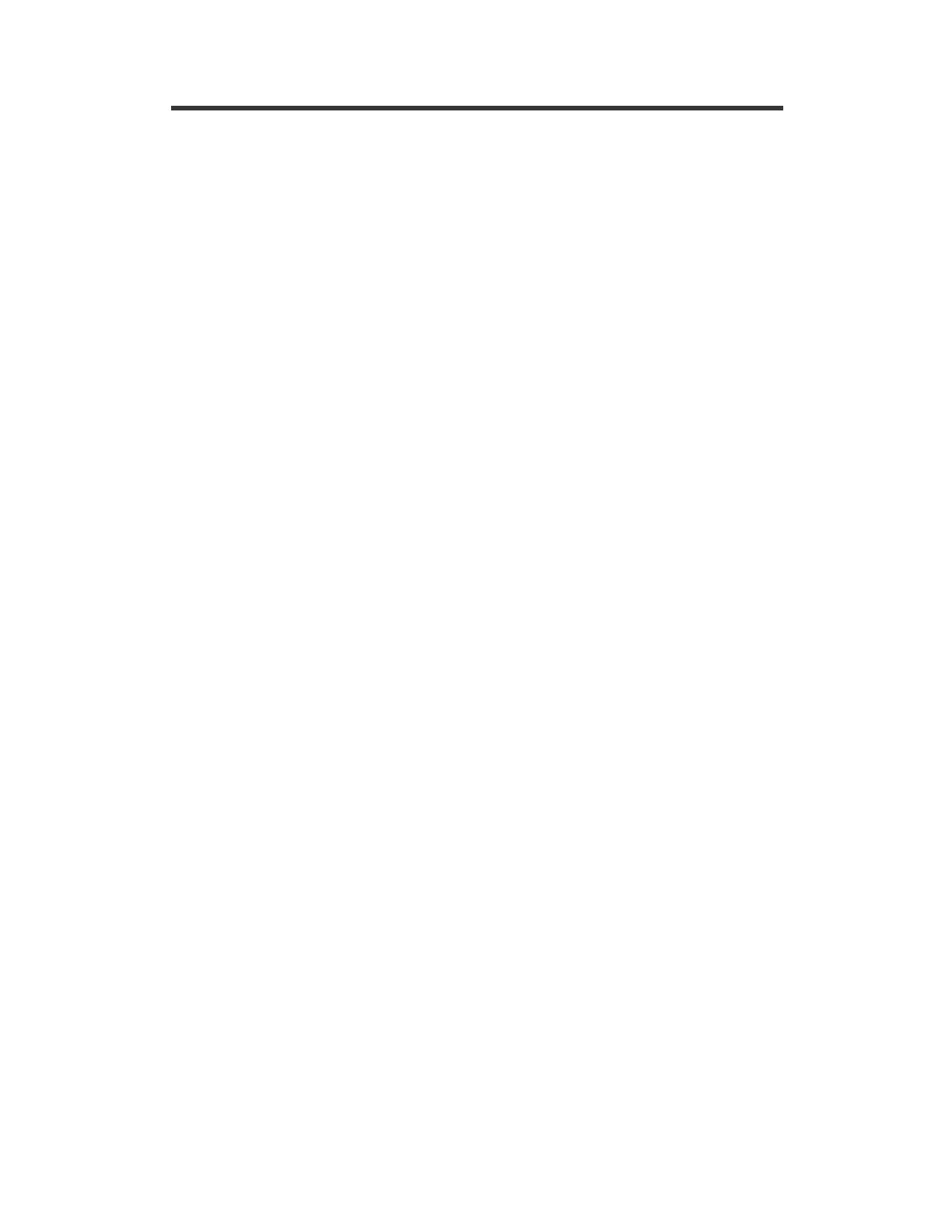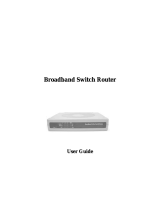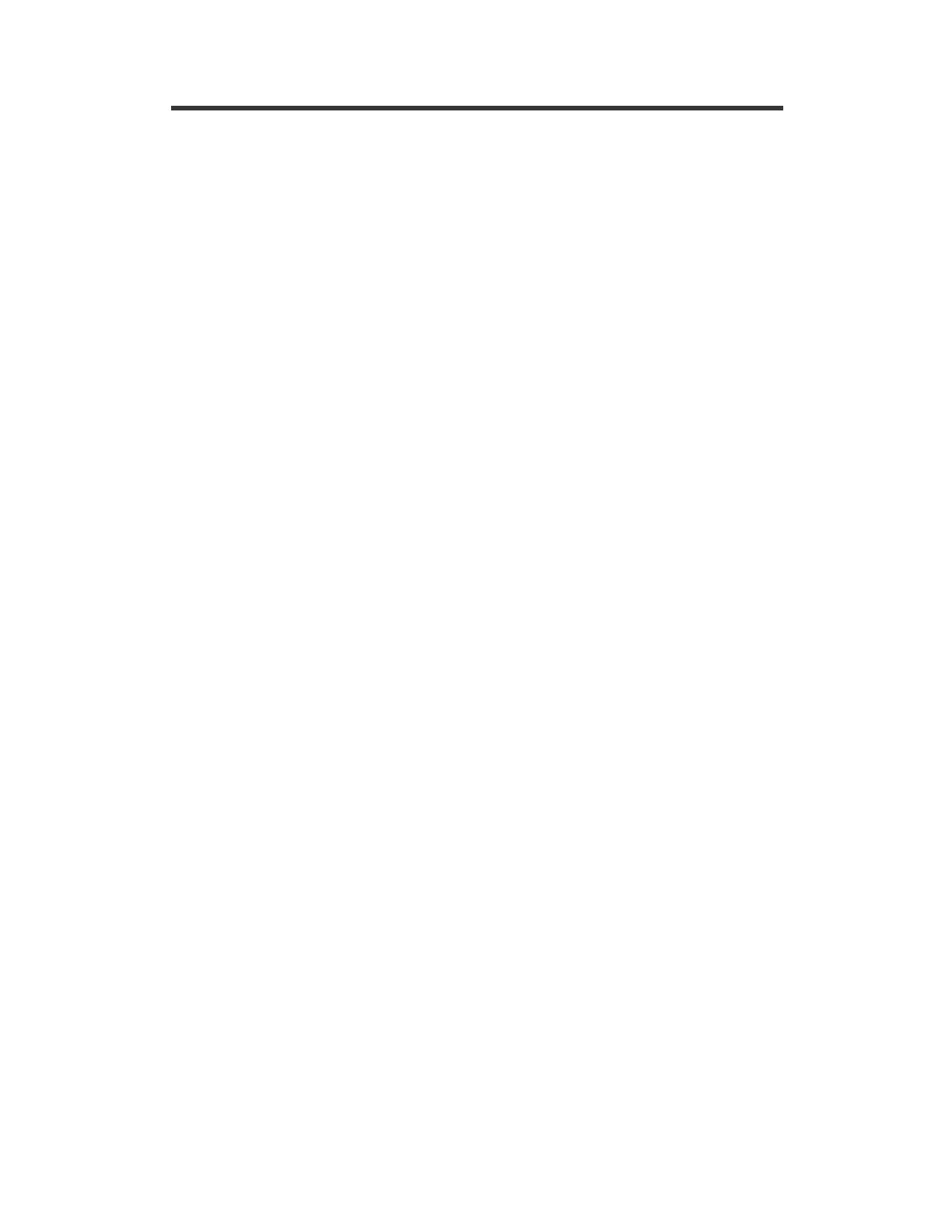
XH1151 – DSE Broadband Router
2
Contents
1
INTRODUCTION ................................................................................................................3
1.1 P
ACKAGE
C
ONTENTS
.....................................................................................................3
1.2 M
INIMUM
S
YSTEM
R
EQUIREMENTS
.................................................................................3
2
FEATURES & SPECIFICATIONS......................................................................................4
3
HARDWARE INSTALLATION............................................................................................6
3.1 F
RONT
P
ANEL
................................................................................................................6
3.2 R
EAR
P
ANEL
.................................................................................................................7
3.3 C
ONNECTING THE ROUTER
.............................................................................................8
4
SOFTWARE CONFIGURATION ........................................................................................9
4.1 W
INDOWS
95/98/ME C
ONFIGURATION
...........................................................................9
4.2 W
INDOWS
NT/2000/XP C
ONFIGURATION
.....................................................................11
4.3 MAC OS 7.X
OR ABOVE
C
ONFIGURATION
....................................................................12
5
ROUTER CONFIGURATION ...........................................................................................13
5.1 L
OGGING IN
.................................................................................................................13
5.2 B
ASIC
S
ETUP
...............................................................................................................14
5.2.1 DHCP .................................................................................................................15
5.2.2 PPPoE................................................................................................................15
5.2.3 Static IP Address................................................................................................15
5.2.4 PPTP..................................................................................................................15
5.3 DHCP S
ETTINGS
.........................................................................................................16
5.3.1 DHCP Client Table.............................................................................................17
5.4 URL A
CCESS
S
ETTING
................................................................................................17
5.5 IP A
CCESS
..................................................................................................................18
5.6 V
IRTUAL
S
ERVER
.........................................................................................................19
5.7 DMZ H
OST
.................................................................................................................20
5.8 D
EVICE
A
DMIN
.............................................................................................................21
5.8.1 Upgrading the firmware......................................................................................22
5.9 S
TATUS
M
ONITOR
........................................................................................................23
5.10 RIP.........................................................................................................................24
5.11 S
TATIC
R
OUTING
......................................................................................................26
5.12 D
YNAMIC
DNS.........................................................................................................27
5.13 S
PECIAL
A
PPLICATION
..............................................................................................28
5.14 S
TATISTICS
..............................................................................................................29
5.15 S
ECURITY
S
ETTING
..................................................................................................30
5.16 UP
N
P......................................................................................................................31
6
INSTALLING THE PRINT SERVER.................................................................................32
7
PC CONFIGURATION TO USE THE NETWORK PRINTER...........................................34
7.1 W
INDOWS
98SE..........................................................................................................34
7.2 W
INDOWS
XP .............................................................................................................37
8
TROUBLESHOOTING .....................................................................................................41
9
SUPPORT.........................................................................................................................42
10
WARRANTY..................................................................................................................42
11
GLOSSARY OF TERMS...............................................................................................43