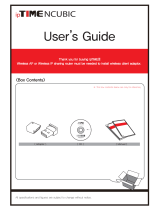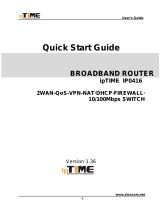Page is loading ...

User’s Guide
-0- www.zioncom.net

User’s Guide
Great thanks for your purchasing on the ipTIME ipTIME IP0416 Broadband
Router, ipTIME IP0416 has two WAN ports for the internet connection, to let PCs in
LAN to share two internet from two different ISP account. It enable use to share two
internet bandwidth, also compatible to different types of internet connection at
the same time, such as Cable Modem ,ADSL, ADSL PPPoE , and LAN to LAN. The
most of ipTIME IP0416 strongpoint lies in load sharing on internet to achieve the full
use of the internet. More, one of the WAN ports is for the port backup to keep
connection with Internet when disconnection happen suddenly.
ipTIME IP0416 has the strong firewall for DDOS and DOS attack ,SPI protect LAN
not to be attacked by hacker.
ipTIME IP0416 is easy to be setup based on the web, such as Netscape
Communicator and Internet Explorer.
The manual is for the ipTIME IP0416 installation, including specification, installation
guide.
Before Using
First, Please carefully refer to the “Installation Guide ”
Second, In order to let the router adapt to user Internet environment, Please refer to
the chapter 6 for the Broadband Router setup.
-1- www.zioncom.net

User’s Guide
Table of Content
1.Warning ………………………………………………………………4
2.Pakcing List………………………………………………….………5
3.Specification…………………………………………………………6
4.Install Broadband Router…………………………………………10
4.1 checking List .........................................................................……...........10
4.2 Installation ..............................................................................…............ 11
4.3 Network Sketch up ……………………………………….……………..…..13
5.Setup Local Computer………………….……..……………….....15
5.1Setup under Windows98/ME………………………………………………..15
5.2 Setup under Windows 2000……………………………………......………22
5.3 Setup Under Windows XP …………………………………………………29
6. Setup Broadband Router …………………………..……………37
6.1 Login ipTIME IP0416 …………………………………………….………….37
6.2 Setup for PPPoE IP…………………………………………………………..39
6.3 Setup for Dynamic IP. ………………………………………….…..………..44
6.4Setup for Static IP …………………………………………………………….49
6.5 Status …………………………………………………………………………51
6.5.1 WAN Status …………………..………………………………………….51
6.5.2 LAN Status …………………………………….…………………………52
6.6 Basic Setup ………………………………………..………………………….53
6.6.1LAN Setup ……………………………………………………..………….53
6.6.2 Link Setup/Info……..…………………………………………………….56
6.6.3 Routing Table ……………………………………………………………57
6.7 System ……………………………………..………………………………….58
6.7.1 Administrator Setup ……………………….…………………………….58
6.7.2 System Upgrade…………………………………………………………59
6.7.3 System History……………………………………………………...……62
-2- www.zioncom.net

User’s Guide
6.7.4 System Misc………………………………………………………………63
6.8 QoS………………………………………………………..…………………….65
6.8.1 Basic Setup ……………………………………………………… ..……65
6.8.2 IP QoS…………………………………………………………..…… ……67
6.8.3 Applications QoS……………………………..…………………… ……68
6.8.4 Ports Qos………………………………………………………… ……..70
6.9 LS/NAT………………………………………………………………… ……..71
6.9.1 Load Sharing ……………………………………………………… ………71
6.9.2 Applications ………………………………………..……………… ………74
6.9.3 Internal Server ………………………………………..………… …………76
6.9.4 Port Forwarding ………………………………………………… …………79
6.10 Advanced Setup ……………………………………………………… ………80
6.10.1 Firewall …….……………………………………………………… ………80
6.10.2 DDNS………………………………………………..…………… ………83
6.10.3 WOL …………………………………………...……………………………84
6.10.4 URL Filtering ………………………………...……………………… …….85
6.10.5 Remote Management …………………………………………… ………86
6.10.6 Scheduler …………………………………………….…………… ………87
6.10.7 VPN……………………………………………….……………… ………88
7. Index …………………..………………………………………………..90
-3- www.zioncom.net

User’s Guide
Warning
1. Please used adaptor provided by manufacturer, otherwise will break
IP0416.
2. Do not drop Broadband Router down or any damage to the Router and its
electronic component.
3. Do not disassemble Broadband Router, otherwise warranty for repair will
not be guaranteed
4. Do not exposure Broadband Router under Sunshine, avoid heat.
5. Please keep Broadband Router dry and away from fire.
6. Please keep Broadband Router under shield and run under 0-40 to the
perfect state.
-4- www.zioncom.net

User’s Guide
2.PACKAGE CONTENTS
1. ipTIME IP0416 Dual WAN ports Broadband Router
2. Adaptor (5V,2.6A)
3. UTP cable
4. User Guide
-5- www.zioncom.net

User’s Guide
3. Specifications:
This Wireless Broadband Router is a highly integrated Wireless Broadband
Router with many functions such as Gateway, Switch, DHCP server, Firewall etc:
Dual WAN Port : Dual WAN port support Load Sharing for two Internet
connections.
Network Address Transform (NAT):With providing Internet application this
Broadband Router can allow more than one user to connect with Internet at the
same time by sharing one public IP address; It supports many connection
ways:xDSL、Cable Modem、LAN/ Leased Line and so on.
4 Ports 10/100M Switch:It has 4 Network 10/100M switch ports,port support
MDI/MDIX automatic identification function, Switch port can connect to other
switches, so that can support over hundred computers to go to Internet at the same
time.
PPPoE(ADSL) Automatic Disconnection/Connection: Users can optionally
choose automatic disconnection in idle time and connection in access time to save
Internet access cost.
DHCP Server Supported:All of the networked computers can retrieve TCP/IP
settings automatically from this product.
Static IP Address Binding: Authorize user to manage and configure PC in LAN in
most by binding MAC address and IP address together.
System Memorandum: IP0416 record routing history and forwarder to
administrator mailbox.
UPnP: Defaulted UPnP enable user to configure networking hardware and
software.
Management Based on Web Page:Both network configuration and system
configuration are based on inside Web Server. The user interface is clear and
usage is easy. By this interface users can also update software to enhance the
system stability and expansibility.
Internet Access Control:Different administration can be setup for different users.
-6- www.zioncom.net

User’s Guide
Data Package Filtration: Port Filtration, IP Address Filtration, MAC Address
filtration, Key word Filtration enable user to configure Broadband Router to analyse
data package can be forwarded or refused.
Virtual Server:Allow other users from Internet access WWW, FTP server or other
servers in LAN.
QoS: Control the Broadband Router bandwidth forwarding and transferring by
configuration IP Address QoS , application QoS and port QoS.
Firewall:Users can randomly refuse or allow data from Internet
Scheduler: Manage and control Local Network accessing Internet by configuration
time.
DMZ Server:Allow one computer to be totally open to Internet to make sure special
application.
Remote Management:Users can totally manage office or home network wherever
they are.
DDNS:By this function users can set up their own web station.
Remote Wake-up: Enable user to remote wake up PCs in LAN.
Support VPN Pass-through:Supports VPN Pass-through PPTP dialogue,and
also supports users to configure VPN Server and Client in LAN.。
VPN server: Allow you to setup VPN server, allow 5 VPN client logging at same
time.
-7- www.zioncom.net

User’s Guide
Detailed Specification.
ITEM IP0416
Standard
IEEE 802.3, IEEE 802.3u, IEEE 802.x, IEEE Fast
Ethernet,
Protocol
TCP/IP, NAT, DHCP, UDP, FTP, PPPoE, PPTP, L2TP,
HTTP, DNS, IPSec/VPN Pass-through…
WAN
Dual 10/100Mbps RJ-45 port, automatic
sense cross cable
External
Port
LAN
Four 10/100Mbps speed Ethernet switch
port, auto sense cross cable
Cable
100Base-T:UTP/STP 5 or above standard
Technical parameter
Control
interface
Remote WEB Management
-8- www.zioncom.net

User’s Guide
Inside
function
10/100Mbps switch
LAN/WAN port auto sense cross cable
Dual WAN for load sharing and back-up
PPPoE dial-up and connection time setting up
PPPoE dial-up and automatic/manual connection
Double IP Configuration
Support VPN Pass-through
DHCP Service
DNS relaying
DMZ Server
Static IP Address Binding
System Memorandum forwarding
IP Router configuration back-up
UPNP
Connection setting up and stat.
Time control on access to internet
Firewall
NAT ON/OFF
Port/IP/MAC/Key word Filtration
Remote control
Remote Wake-up
DDNS
Gateway
Virtual Server
Qos & VPN Server
-9- www.zioncom.net

User’s Guide
CPU ARM9 166MHz
FLASH 2MB Flash
Memory 16MB SDRAM
LAN
connection
Static or dynamic IP address
WAN
connection
xDSL, Cable Modem, Special cable, LAN
Power supply DC 5V/2.6A switch power adapter
Size 179mm×*119mm×*39mm
Temperature
0 ~ 60 ℃
Product specifications
Humidity` 10 ~ 85%
Compatible OS:
Windows 95/98/ME/NT/2000/XP
Mac OS /Linux or other UNIX system
4. INSTALLATION
4.1 BEFORE INSTALLATION:
4.1.1. Firstly please confirm your computer OS (Windows 95,98,NT, ME, 2000,
XP, Linux, Mac) and Web browser (Internet Explorer 4.0 with JavaScript function、
Netscape Navigator 4.0 or above version)。
4.1.2. Make sure there is LAN Card which has been correctly installed in your
computer.
4.1.3. If you are xDSL user, please remember your user ID and password.
4.1.4. If you connect Internet by LAN or MAN , please get the following
information from your network administrator: IP address is static or dynamic, DNS,
default gateway, account and so on.
*If your computer has installed ADSL PPPoE dial-up software before the
-10- www.zioncom.net

User’s Guide
installation of Broadband Router, please backup your installation software and
uninstall your ADSL PPPoE dial-up software by Start->control panel->Add or
Remove Programs.
4.2 INSTALLATION
4.2.1. Setup WAN connection: connect broadband cable (xDSL, Cable Modem
or LAN/ Leased cable) with WAN port of Broadband Router.
4.2.2. Setup LAN connection: connect your computer LAN card’s port or your
switch UPLINK port with one LAN port of Broadband Router by a common network
cable.
Note: All LAN ports of Broadband Router can automatically sense cross cable, so
you can either use through cable or cross cable to connect LAN card or switch.
4.2.3. Turn on the power: connect and the power supply, turn on it. Then
Broadband Router comes to self-detect state. During the self-detect: PWR LED will
be long light, RUN LED will slow flash after correct startup, other four LAN LED and
WAN LED will flash only twice rapidly, then the system will come to normal work
state.
4.2.4. Start computer
LED Description Function
POWER Power Indicator Red for router running
RUN System Status Indicator LED flash when device work normally.
LED doesn’t on or flash refer some problem
with device
LINK/ACT LAN&WAN Status
Indicator
Flashing refers to data transformation
-11- www.zioncom.net

User’s Guide
Port explanation
Power jack Connect power adapter (7.5V/1.5A)
Reset
Press Reset button. Switch the power off/on. After
switching the power on, about 5 seconds later RUN
LED will flash rapidly, then release the button. After
Broadband Router startup, all configuration will
restore to default configuration.
WAN Connect xDSL/Cable Modem or Special cable
LAN 1~4 Connect personal computer or hub, switch and so on
RESET:Refresh defaulted
Value
WAN(Green):WAN
Status
LAN(Green):LAN
Status
RUN(Green ):
Running
POWER(Red):Power Status
-12- www.zioncom.net

User’s Guide
-13- www.zioncom.net
LAN: Connect PC or
Ethernet Switch
WAN : Connect with
xDSL/Cable Modem
Power Jack : DC 5V/1A
4.3 NETWORK KETCH-UP
DC Adapter:
5V2.6A
2.PC
Modem1
PC
Modem2

User’s Guide
Example 1
Example 2
Cable/xDSL
Modem
IP0416
Internet
IP0416
Ethernet
Switch
Internet
Cable/xDSL
Modem
Server
Server
Server
-14- www.zioncom.net

User’s Guide
NOTE:
After switch or hub expand, Wireless Broadband Router can connect at most
253 client computers in LAN or WLAN.
5 LOCAL COMPUTER SETUP
Users should configure local network to access Internet by Broadband Router.
Users should know the default configuration of Broadband Router before
installation. Users must connect with Broadband Router again after configure
computer’s local network. Please make sure your computer setting is as follows,
Otherwise Broadband Router cannot be correctly connected (Linux and Mac users
please setup as follows by relative conference).
The default configuration of Broadband Router is:
— IP address:192.168.0.1
— Subnet Masks:255.255.255.0
Users can setup static or dynamic IP configuration.
5.1 SETUP UNDER WINDOWS 98/ME
(1) Install Broadband Router.
(2) Start Windows 98/ME and check LAN LED is on or off. If off, please
confirm the connection of your computer with Broadband Router.
(3) Click “start”->“Setting”->“Panel Control”.
(4) Double click the “Network and Dial-up Connection” in “control panel”.
-15- www.zioncom.net

User’s Guide
-16- www.zioncom.net
User’s Guide
-16- www.zioncom.net

User’s Guide
(5)Click “Local area connection”->“Properties”->“Internet protocol
(TCP/IP)”and “Properties”.
-17- www.zioncom.net

User’s Guide
(6) Click “Gateway”, to make sure this value is empty
-18- www.zioncom.net

User’s Guide
(7) Click “DNS setup ”, to make it off, then “Apply ”.
(8) To insert Windows Installation CD when system setup TCP/IP, and then
“Apply”
-19- www.zioncom.net
/