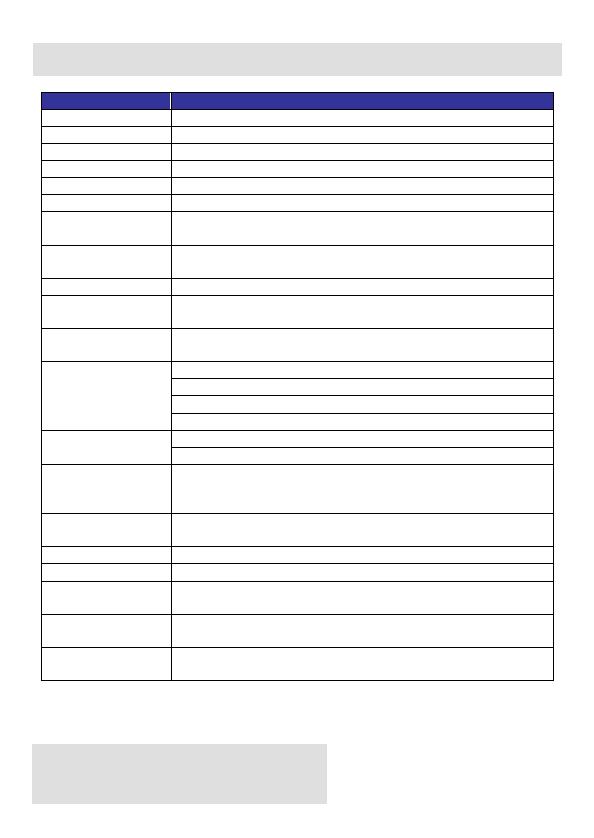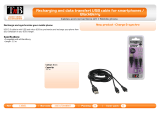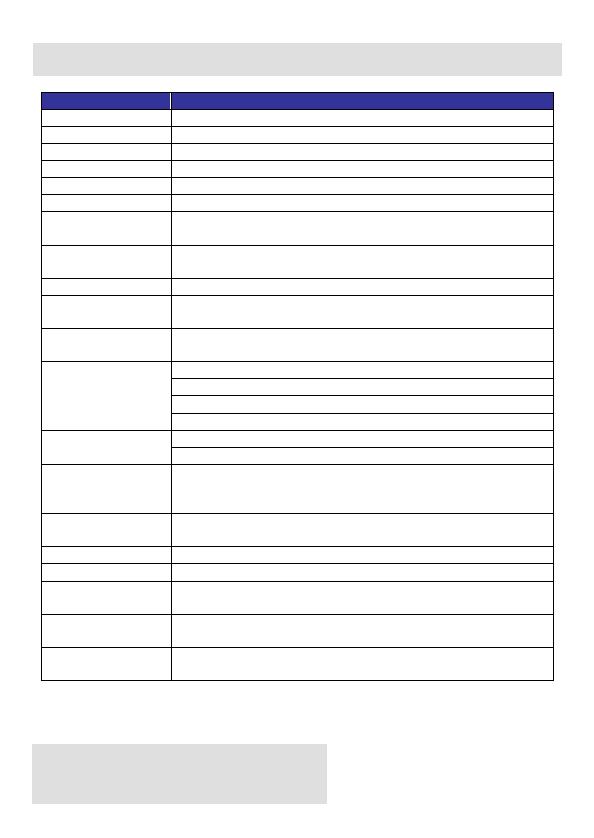
. . . . . . . . . . . . . . . . . . . .
Infinite Peripherals, Inc.
www.ipcprint.com Page 4
DPP-350 User Manual v1.09
Technical Data
Feature Specifications
Printing method Line thermal dot printing
Printing speed 60mm/sec at 8.5V drive
Print Width 72mm
Dot density 8dots/mm (203 dpi)
Resident fonts A: 12 x 24 dots B: 9 x 16 dots
Loadable fonts C: 12 x 24 dots D: 9 x 16 dots
Printing columns
Font A, C – 48 Characters per line
Font B, D – 64 Characters per line
Logo
Registration
1 Black & White BMP format ( 1-bit per pixel)
Size: 576 x 248
Memory 1 Mega bit Flash memory
Resident
Barcodes
EAN13, EAN8, UPC-A, UPC-E, Codebar, Code39,
Code128
Communications
RS-232C and USB 1.1compatible 2.0
Bluetooth
®
(optional)
Magnetic Card Reader - 3 track head, ISO7811 (optional)
Smart Card Reader, ISO 7816-1/2/3 (optional)
MIFARE Reader, ISO 14443-A (optional)
Readers
SD card slot for SD card or WiFi modules (optional)
ESC/POS
Emulation
Power supply
Rechargeable battery (Li-Ion 7.2V 2000mAh)
Battery capacity: Per Charge (~30000 lines)
AC adapter – 9V @ 1000 mA
Environment
Operating temp. -10°C to 50°C @ 10 to 90 % RH
Storage temp.
Reliability (MTBF) 50km (printing rate 25% max)
Dimensions 108x111x62mm (WxDxH) without readers
Weight
340g (without paper)
430g (with paper)
Thermal paper
80mm X 50mm diameter
58/60mm X 50mm diameter (optional)
Thermal Labels
Label length 100mm maximum
Diameter = 50mm, Thickness ~ 60 - 100µm
Table 1