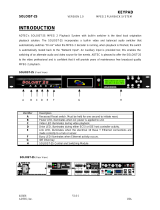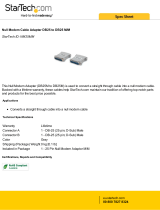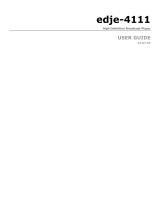SOLOIST 2 BROADCAST MPEG 2 PLAYER
- 18 -
ADTEC, Inc. USA
Configuration Speed Button Table
Speed
Button
Function
NV-Erase Clear the Non Volatile (Flash) memory
NV-Load Load (Get) the Non Volatile (Flash) memory settings and
display to desktop
NV-Save Save (Send) the Non Volatile (Flash) memory settings from
the desktop to Soloist
Defaults Set unit configuration to default, must save after default has
been selected
List & Schedule Speed Button Table
Speed
Button
Function
NV-Erase Clear the Non Volatile (Flash) memory
NV-Load Load the Non Volatile (Flash) memory settings into
Volatile Memory
NV-Save Save (Send) the Non Volatile (Flash) memory settings from
the desktop to Soloist
Clear Clear the list or schedule from the Volatile Memory only
Get Get the list or schedule from the non-volatile memory and
display on the desktop
Send Send the list or schedule from the desktop to the Soloist 2
volatile (erasable) and Flash (Non-Volatile) memory.
Non-Volatile Memory (NV)
The configuration settings allow
the user to customize the Mirage or
Soloist 2 to perform exactly as
desired. There is no need to set
switches for specific characteristics
to be defined. The non-volatile
memory is in the form of a Flash
ROM. It can be re-written to an
infinite number of times. Once the
NV-Save speed button is selected,
the user will be prompted "You are
about to save the Configuration in
the Soloist to the non-volatile
memory…ARE YOU SURE?" click
Yes to proceed or No to cancel.
Once yes is clicked, the Soloist will
now react with the configuration
characteristic defined and saved in
the non-volatile memory. Saving
the Configuration in memory
protects your data from a power
failure.
File Manager