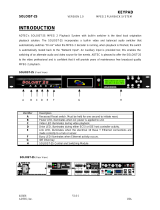Soloist 2 / Mirage – Ethernet Setup
QUICK START-UP GUIDE
Install Feature Keys
Feature Keys will enable special feature of the Soloist2. Otherwise the unit may flash the video and drive
lights simultaneously. It is possible to change this setting through Terminal Mode, but it is recommended
to use the Console’s Interface.
1. Open Adtec’s Symphony-Net Software (July Version or Later)
2. Choose your device. (Soloist 2 or Mirage)
3. Open Console Applet.
4. Connect to unit (s) by selecting the CONNECTION area in the bottom right corner of the
screen.
5. Select Unit in top left-hand corner. There should already be a location for unit (s) to
program.
6. Select FEATURES tab. The features of the selected unit should appear along with the
Permanent and Temporary Locks.
7. Enter the appropriate FEATURE key for each feature to be enabled. Remember to press
<ENTER>. The feature should turn from Disabled (RED) to Enabled (GREEN)
immediately.
8. Repeat above step for each Feature to enable and repeat process for each unit (s) to be
changed.
Be aware that there is an email form from Adtec that will automate this process. If you have multiple
units and they are daisy-chained together through the RS-232 port, you may consider this option. All
features of the units will be updated automatically.
NOTE:
This option has a problem with email
received from AOL.
Set HOSTMODE Properties
Adtec refers to the LAN functions of a unit as the HOSTMODE properties of the unit. These properties
give an individual identity to the unit when you access the unit via Ethernet. Each command is further
explained in the Command Interface Manual. The commands may be executed from Soloist Console in
the Symphony software or directly from terminal.
1. Set Hostmode of Unit. The first soloist is usually set as the SERVER and the rest are
Clients.
2. Set the IPAddress of the Unit. This is four-digit decimal form. ###.###.###.###
3. Set the IPMask of the Unit. This is four-digit decimal form. ###.###.###.###
4. Set the GatewayIPAddress of the unit if applicable. This is only used when a gateway is
involved. The soloist can support up to 4 gateway addresses.
5. Set the HostIPAddress of the unit if applicable. This is used when you want the clients to
mirror the server. The soloist can support up to 4 Host addresses.
6. Set the HostTimer of the unit. This is applicable in a mirror setting only. It is the delay
in seconds between the clients querying the server for new information.
7. Set the ServerUserPassword. Default is SOLOIST, NONE. Both must be in CAPS.
8. Set the ClientUserPassword. Default is SOLOIST, NONE. Both must be in CAPS.