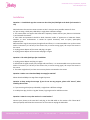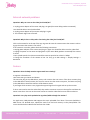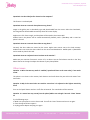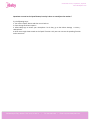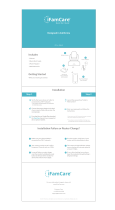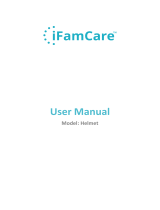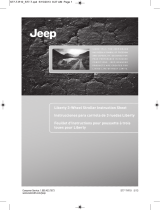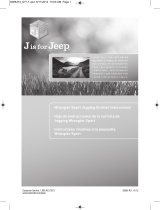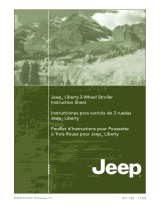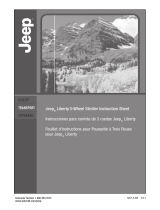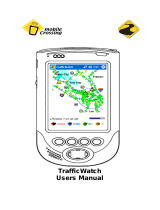780 Montague Expy, Ste 601, San Jose, CA 95131 ! Tel: 650-396-2436 ! Email: support@ibabylabs.com
Unlimited)Access,)Anywhere,)Anytime!
www.ibabylabs.com!
Installation!
!
Question!1:#I#installed#the#app#but#I# cannot#see#the# video#feed#(LED#light#at#the#back# of# the# monitor#is#
red)!
!
Solid&red&means&the&monitor&cannot&connect&to&Wi!Fi.$Here$are$some$possible$reasons$for$that:"
1.If%you%are%using%a%third%party%USB%cable,'it'might 'have'a'different'voltage."
2."The"camera"does"not"support"the "5GHz$Wi!Fi#frequency.#Please#connect#your#phone#to2.4!GHz$WI!
FI,$and$reinstall$the$camera."
3.# Wi!Fi# SSID# and# password# should# be# 8!18# characters# made# of# uppercase# or# lowercase# letters,%
numbers,) or) their) combinations.) It) cannot) be) special) characters,) such) as) space,) apostrophe,)
ampersand,*etc."
4.Because) Wi! Fi#signal#cannot#pass# through#walls#and#floors,#it#is#recommended#to#set#up#the#monitor#
within&5!10#meters#(15#!35#feet)#of#the#router.&Also,&to&ensure&strong&signal,&do¬&put&the&router&in&
the$corner."
5."Unp lug "p ower"a d ap ter"of"the "router"and"p lu g"it"in "a gain."
6."Unp lug "p ower"a d ap ter"of"the "cam e ra"and"plu g"it"in "again."
"
"
Question!2:"The"video"feed"la g s"a fter"installation.!
"
1.#Unplug#power#adapter#and#plug#it#in#again."
2.#Because#Wi!Fi#signal#cannot#pass# through# walls# and#floors,#it#is#recommended# to# set# u p#the#monitor#
within&5!15#meters#(15#!35#feet)#of#the#router.#Also,#to#ensure#strong#signal,#do#not#put#the#router#in#
the$corner."
3."The"router"might"b e"o ld ,"or"th e re"are"too"many"devices"con n ec ted"to"the"router."
"
Question!3:#Where#can#I#download#iBaby#Care#App#for#Android?!
!
Please&download&iBaby&Care&App&from&Google&Play&Store."
"
Question! 4:I$keep$seeing$the$ message$ ‘If$ you$ do$ not$ see" any"progress," please" click"‘Cancel’’,"when"
installing(the(m o n itor.!
"
1."I f"you"are"using"a"third"party"USB"cable,"it"might"have" a"different"voltage. "
2."In"iBaby "Ca re"App ,"click "th e"‘L og "O u t’"button,"log"in"again"and "re!add#the#monitor."
"
"
Question!5:#How#do"I"set"up"the"monitor"in"a"new"location?!
"
Connect' your' phone' to'the' new' Wi!Fi# and# plug# in# the# U SB# cable# to# the# monitor.# Click# ‘Share#Wi!Fi ’$
when%prompted,%and%follow%the%instructions%on%the%screen%to%unplug%the%USB%cable."
"
"

780 Montague Expy, Ste 601, San Jose, CA 95131 ! Tel: 650-396-2436 ! Email: support@ibabylabs.com
Unlimited)Access,)Anywhere,)Anytime!
www.ibabylabs.com!
External)network)problems!
!
Question1:"Why"can"I"not"see "the "v ide o "feed"via " 3G/4G?!
"
1."Unp lug "p ower"a d ap ter"of"the "router"and"p lu g"it"in "a gain(the"router"ibaby"p roduct"con n ec ted)."
!You $sh o ul d $b e $ab le$ to $se e$th e$v ide o$feed . "
2."Unp lug "p ower"a d ap ter"of"the "cam e ra"and"plu g"it"in "gain""
3.#The"network"might"have"a"firewall."
"
"
Question2:"Why"is"there"a"dela y"when"I’m"viewing "th e"v id eo "feed"v ia" 3G/4G?!
"
Click&on&the&camera&list&at&the&top&of&the&app.&A&green&dot&near&the&camera&means&the&camera&is&online.&
A"gray"dot"means"the"camera"is"not"online."
If#the#came ra#is#not#o nline,#plea se #c h ec k #th e #following #in struc tio n s :"
•"Unplug'power'adapter'of'the'camera'and'plug'it'in'again.'You'should'be'able'to'see'the'video'feed."
•" Unplug' the' power'on'the' router'and'plug'back' in'(the'router'iBaby' product' connected)If&the& camera&
is#online:"
•"Your%upload%speed%is%low.%We%recommend%the%Internet%speed%to%be%at%least%2.5!Mbps."
•" Change' the' resolution' of' the' camera' to' low.' For' that,' go' to' APP' settings' !>" Display" Settings" !>"
Resolution"
"
"
Feature!
!
Question1:+Does+the+baby"monitor"support"multi"user%viewing?!
"
It#supports#unlimited#users."
Users%have%two%type:%Owner%and%Viewer"
The$user$who$plug$in$ the$USB$cable$is$owner,$each$ mo nitor$has$one$ ow ner.$If$the$ other$accounts$ plug$
in#the# USB#cable # to#in stall#camera,#the#first#user!cannot&view&the&monitor&anymore,&The&latest&user&plug&
in#the#US B #cab le#to#install#the#m o n itor#w ill#b e #be come#owne r."
If#you#forget#which#ac count#is#user,#logout#the#app#and#login#back#in#again#and#set#up#the#monitor."
"
If#othe r# u s ers#ne ed # to# view#the# v id eo # feed,%they%need%to%create%an%account%in%the%app%first%and%have%the%
owner&invite&them.&Yo u &can&use&the &sam e &account&to&view&the&vide o&feed&on&more&than&on e&d evice."
"
Question2:"Can"I"play"mu sic "up lo a de d "to"my"pho n e/ tablet"thro u g h "the "monitor?!
"
For$Apple$users,#iBaby#Monitor#M6!supports'the'music'uploaded'from'iTun es.'The'music'should'be'in'
MP3! format.( For( Android( users,( upload( the( music( from( the( local( memory( on( the( phone/tablet.( The(
music&should&also&be&in&MP3!format'and'less'than'5!MB."
"

780 Montague Expy, Ste 601, San Jose, CA 95131 ! Tel: 650-396-2436 ! Email: support@ibabylabs.com
Unlimited)Access,)Anywhere,)Anytime!
www.ibabylabs.com!
Question3:+Can+the+video$feed$be$viewed$on$the$computer?!
"
This%feature%is%not%developed."
"
Question4:"How"can"I"save"th e "ale rt"p h o tos"on "my"ph on e ? !
"
Image& in&the& gallery&are& in& thumbnails&type& and&downloaded& from&the&serve r.&Se lect & the&thumbnails,&
the$image$will$ be$downloaded$successfully(when(full(screen(display."
"
Apple%users:%Click%‘Save%Image’,%and%the%photo%will%be% saved%to%the%Camera%Roll."
Android' users:' the' photos' will' be' saved' automatically.' Default' path' is' /AlertBmp' and' is' saved' on'
phone's(SD(card."
"
Question5:+How+can+I+save$the$alert$videos$on$my$phone?!
"
Currently) the) alert) videos) are) stored) on) the) server.) Apple) users) cannot) save) to) the) local) memory.)
Android'users'can'access'the' alert'video'from'the'server'and'download'it.'Default'path'is' /AlertVideo'
and$is$saved$on$phone's#SD #card."
"
Question6:"How"can"I"adjust"the"music"volume"on"the "m o n itor? !
"
Make%sure%your% monitor% firmware% is%version%2.7.1!or#above.#You#can#find#volume#controls#in#the#‘Play#
Music’'feature'in'the'app.'Or'adjust'the'volume'of'your'phone/tablet."
"
"
Other&issues:!
Question!1:#W hen#the#two"way$audio$is$enabled!(I#speak#and#listen#at#the#sa m e #tim e ),#I#hea r#static#
sound.!
!
The$phone$is$too$close$to$the$monitor,$both$devices$work$well$when$they$are$within$10! meters&from&
each%other."
"
Question!2:#W hy#is#the#sound#alert#not#sensitive#even#whe n# it#is#adjusted#to#the#highest#sensitivity#
level?%!
"
Turn%on%the%'Speak'%button%and%turn%it%off%after%10!seconds.(The(sound(alert(will(be(sensitive."
"
Question)3:)I)cannot)hear)any)sound)from)the)phone/tablet)even)though)I)have)the)‘Listen’) button)
on.!
"
Try$the$following$steps:"
1."Ma ke"sure"your"phone"is"not "in"sile nt"m o d e."Tu rn "off"the "‘Listen”"button"and"tu rn "it"o n"a gain."
2."Close "the "a pp "a n d"th e n "reope n"it."
3."Unp lug "p ower"a d ap ter"and "p lug "it"in "again."
"

780 Montague Expy, Ste 601, San Jose, CA 95131 ! Tel: 650-396-2436 ! Email: support@ibabylabs.com
Unlimited)Access,)Anywhere,)Anytime!
www.ibabylabs.com!
Question4:+I+turned+on+the+‘Speak’'button,'but'why'is'there'no'sound'from'the'monitor?!
"
Try$the$following$steps:"
1."Turn"off"the"‘S pe a k’"b u tton"and"th en "tu rn "it"b ac k"o n ."
2."Close "the "a pp "a n d"th e n "reope n"it."
3.# Allow# iBaby# App# to# access# your# microphone.# To# do# that,# go# to# the# iPhone# Settings& !>" Privacy" !
>Microphone."
4." O th er "users"m ig ht"have"turne d "on"the"‘Speak’"func tio n ."Only"one "user"can" u se "the"speak ing "functio n "
at#the#same#time."
"
-
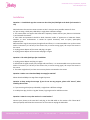 1
1
-
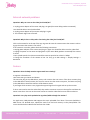 2
2
-
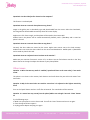 3
3
-
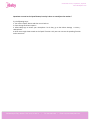 4
4
Ask a question and I''ll find the answer in the document
Finding information in a document is now easier with AI
Related papers
Other documents
-
PAC ISGM655 Tech Brief
-
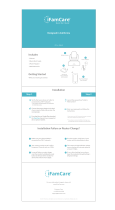 iFamCare Helmet White Installation guide
iFamCare Helmet White Installation guide
-
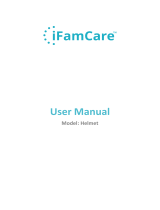 iFamCare Helmet White User manual
iFamCare Helmet White User manual
-
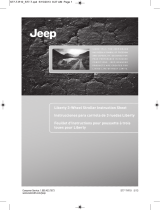 Kolcraft JL055 User manual
Kolcraft JL055 User manual
-
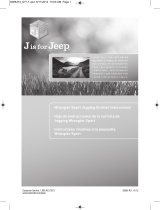 Kolcraft S088-R3 User manual
Kolcraft S088-R3 User manual
-
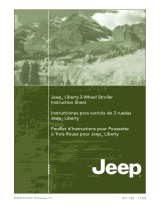 Kolcraft S77-T-R3 User manual
Kolcraft S77-T-R3 User manual
-
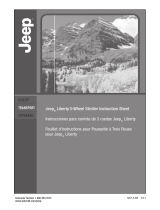 Kolcraft JL034 User manual
Kolcraft JL034 User manual
-
Jeep Overland Limited Jogging User manual
-
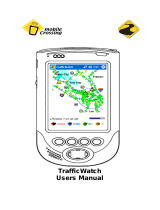 Mobile Crossing TrafficWatch None User manual
Mobile Crossing TrafficWatch None User manual
-
D-Link DCS-855L User manual