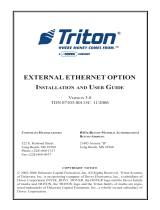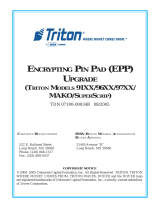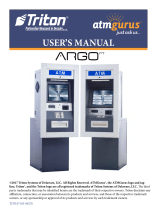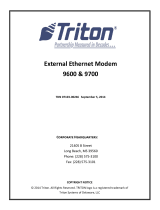Page is loading ...

INSTALLATION AND USER GUIDE
CORPORATE HEADQUARTERS:
522 E. Railroad Street
Long Beach, MS 39560
Phone: (228) 868-1317
Fax: (228) 868-0437
COPYRIGHT NOTICE
© 2008 Triton. All Rights Reserved. TRITON is a registered trademark of Triton
Delaware.
EXTERNAL ETHERNET OPTION
VERSION 3.0
TDN 07103-00115C MAR 2009

ii
EXTERNAL ETHERNET OPTION - INSTALLATION AND USER GUIDE
Document Updates
Mar 04 2009 Changed part number on pg 2-10 (03011-00623 to
03011-01493, part superceeded)

iii
EXTERNAL ETHERNET OPTION - INSTALLATION AND USER GUIDE
SECTION 1 - INTRODUCTION .........................................................1-1
WHAT’S IN THIS ADDENDUM .......................................................................1-2
WHAT IS ETHERNET? ..................................................................................1-2
EXTERNAL ETHERNET HARDWARE AND SOFTWARE FEATURES
(FOR MODEL 97XX/96XX/9100 ATMS) ...................................................1-3
SECTION 2 - INSTALLATION AND SETUP ........................................2-1
INTRODUCTION ............................................................................................2-2
INSTALLING THE EXTERNAL ETHERNET AND CABLES (97XX MODELS) ...............2-2
INSTALLING THE EXTERNAL ETHERNET AND CABLES (96XX MODELS) ...............2-6
INSTALLING THE EXTERNAL ETHERNET AND CABLES (9100 MODEL) ..................2-10
ETHERNET SETUP AND OPERATIONAL CHECK ...................................................2-18
ETHERNET MODULE FRONT PANEL FEATURES ..................................................2-19
ETHERNET MODULE REAR PANEL FEATURES ...................................................2-20
SECTION 3 - MANAGEMENT FUNCTIONS..........................................3-1
INTRODUCTION .............................................................................................3-2
TCP/IP ADDRESSES .....................................................................................3-2
COMMUNICATION TYPE ................................................................................3-3
COMMUNICATION NUMBERS (HOST TCP/IP ADDRESS) .......................................3-4
TCP/IP CONFIGURATION ...............................................................................3-5
TEST TCP/IP ...............................................................................................3-6
NETWORK SETTINGS ......................................................................................3-7
TERMINAL IP ADDRESS .............................................................................3-7
SUBNET MASK .........................................................................................3-7
GATEWAY ADDRESS ..................................................................................3-7
CHIP VERSION ..........................................................................................3-8
LISTENING PORT .......................................................................................3-8
MAC ADDRESS .......................................................................................3-8
TCP/IP TIMEOUT .....................................................................................3-8
TRITON CONNECT (TCP/IP CONFIGURATION) ................................................3-9
TRITON CONNECT HOST TCP/IP ADDRESSES ....................................................3-10
TRITON CONNECT ALARM NUMBERS ...............................................................3-11
TRITON CONNECT TCP/IP CONFIGURATION ......................................................3-12
TERMINAL IP ADDRESS ............................................................................3-12
LISTENING PORT ......................................................................................3-12
Contents

Section 1
introduction

1-2
EXTERNAL ETHERNET OPTION - INSTALLATION AND USER GUIDE
What’S in thiS Guide
This guide describes the setup and features offered by the External Ethernet
option kits.
The contents are spread across the following sections:
Section 1 - Introduction. Summarizes the overall content of the document.
Section 2 - Installation and Setup. Describes step-by-step procedures to install
and connect the External Ethernet hardware (Model 97XX, 96XX, and 9100
ATMs).
Section 3 - Management Functions. Explains how to congure the ATMs
Management Functions to use the Ethernet option.
What iS ethernet?
Ethernet is the most popular LAN technology in use today. The IEEE standard
802.3 denes the rules for conguring an Ethernet network. It is a 10 Mbps,
CSMA/CD baseband network that runs over thin coax, thick coax, or twisted
pair cable.
The External Ethernet option makes your terminal LAN (Local Area Network)
or WAN (Wide Area Network) capable. The ATM functions that are normally
performed via the dial-up telephone system, such as customer transactions and
remote monitoring, can now be performed using existing in-house communica-
tions network. ATM transaction processing and hardware monitoring functions
are performed across a shared network medium. Ethernet is popular because it
strikes a good balance between speed, cost and ease of installation. These ben-
ets, combined with wide acceptance in the computer marketplace and the ability
to support virtually all popular network protocols, make the external Ethernet
option an ideal networking solution for your 97XX, 96XX, and 9100 ATMs.

1-3
EXTERNAL ETHERNET OPTION - INSTALLATION AND USER GUIDE
external ethernet hardWare and SoftWare featureS
for 97xx, 96xx, and 9100 atMS
The External Ethernet Option kit can be installed in all Model 97XX, 96XX,
and 9100 ATMs. Each kit includes an easy-to-install hardware/cable assembly
described in Section 2 of this guide.
The software included in the kit, allows either dial-up or local network interfac-
ing to maximize your ATMs capabilities.
SPECIFICATIONS
Dimensions 1
1/8" (H) X 2 3/4" (W) X 5 3/32" (L)
Operating Voltages + 5VDC / 600mA (peak)
Ethernet Connection 10Base-T (unshielded)
I/F Host Cable RS-232 (9 pin) to RJ-45
Communications
Protocol
TCP/IP
* NOTE *
Model 9100 ATMs also require a VISA® - approved upgrade kit
(w/software specic) to operate TCP/IP communications protocol.
Contact your sales representative to inquire about this option.

This Page Left Intentionally Blank
1-4
EXTERNAL ETHERNET OPTION - INSTALLATION AND USER GUIDE

SECTION 2
INSTALLATION AND SETUP

2-2
EXTERNAL ETHERNET OPTION - INSTALLATION AND USER GUIDE
SECTION 2 - INSTALLATION AND SETUP
INSTALLING THE EXTERNAL ETHERNET ASSEMBLY AND
CABLES FOR MODEL 97XX ATMs
Follow these steps to install the Ethernet assembly and associated cables in your
97XX ATM:
1. Open the control panel hood. Turn the power switch on the power supply to
the OFF (0) position.
2. Open the dispenser vault door and remove the accessory box. Remove the
External Ethernet Option kit and parts supplied (kit may be sold separately).
3. Inspect the External Ethernet assembly and ensure the (4) bumper adhesives are
affixed on the underside of the device (Figure 2-1).
DERIUQERSLOOT
revirdwercSspillihProtalF
TIKNOITPOTENREHTELANRETXEXX79
72000-00260N/P
DEILPPUSSTRAP
REBMUNTRAP NOITPIRCSED YTITNAUQ
13100-01190tenrehtElanretxE,eludoM1
62600-02190elbaCtsoHF/ItenrehtE232-SR,yssAelbaC1
58000-0801054-JR,'01,el
baC5-TAC1
70000-42320evisehdA,repmuB4
51000-71620feileRniartS,temmorG1
21000-27030evisehdA,pilCelbaC3
51000-2703
0parWYT"63
C51100-30170ediuGresUdnanoitallatsnItenrehtE1
---------------erawtfoSdetroppuSPI/PCTXX791
INTRODUCTION
This section describes how to install the External Ethernet and associated hardware
for 97XX, 96XX, and 9100 ATMs. The table below lists the accessories and other
components included in the External Ethernet option kit for Model 97XX ATM.
PARTS AND TOOLS REQUIRED

2-3
EXTERNAL ETHERNET OPTION - INSTALLATION AND USER GUIDE
SECTION 2 - INSTALLATION AND SETUP
NOTE: If not factory installed, follow Steps 4-6 to route and secure 10Base-T
(CAT-5) cable to cabinet.
Figure 2-1 Figure 2-2
5. Locate the (3) adhesive clips and affix to the inside back wall. Feed the 10Base-
T cable up through the cable clips and through the opening to the control
panel. Cable is routed away from the AC power cable to minimize
electromagnetic interference (Figure 2-3). You may have to remove the
dispenser assembly for ease of cable installation.
Figure 2-3
4. Feed the 10Base-T cable from your LAN network connection through the
cabinet base cable entry located lower right, back of cabinet (Figure 2-2).
10Base-T Cable
and Clip
10Base-T Cable
and Clip
AC Power Cable
To Control
Panel Opening

2-4
EXTERNAL ETHERNET OPTION - INSTALLATION AND USER GUIDE
SECTION 2 - INSTALLATION AND SETUP
6. Locate the strain relief grommet, insert cable, and close grommet. Insert
grommet into the opening shown in Figure 2-4. If you need to adjust the cable
length, gently push/pull on cable to desired length.
7. Connect the 10Base-T connector to the back of the External Ethernet assembly
device (Figure 2-5). Locate the RS-232 I/F Host cable. Connect the 9-Pin
connector end to the back of the External Ethernet assembly (depending on
connector end, you may need a small flat or phillips screwdriver to secure).
Place the Ethernet device in front of the grommet holding the 10Base-T cable
(Figure 2-6).
Figure 2-4
Figure 2-5
8. Connect the RJ-45 connector end of the RS-232 I/F Host Cable to Port 2 of
the Docking Board assembly (Figure 2-7).
9. Locate J9 just above Port 2. The jumper should be on Pins 2 and 3 to provide
the necessary +5 VDC to the External Ethernet assembly device ( Figures 2-7
and 2-8).
10. Secure the I/F Host cable through the cable clip located nearby and tie wrap
remainder of cable to existing cable harness (Figure 2-6).
Figure 2-6
Cable Clip

2-5
EXTERNAL ETHERNET OPTION - INSTALLATION AND USER GUIDE
SECTION 2 - INSTALLATION AND SETUP
Figure 2-7. Docking Board assembly.
12
NOTE
Jumper on J9 must be on Pins 2 and 3
5
1 2 3
Figure 2-8. J9 Pin-outs.
Port 2
Jumper on
J9

2-6
EXTERNAL ETHERNET OPTION - INSTALLATION AND USER GUIDE
SECTION 2 - INSTALLATION AND SETUP
INTRODUCTION
The table below lists the accessories and other components included in the External
Ethernet option kit for Model 96XX ATM.
PARTS AND TOOLS REQUIRED
** IMPORTANT **
Before proceeding, there are components/modules that are required
to operate the External Ethernet option. You must have the follow-
ing:
A. SD04.00 EPROM or higher installed in the Memory module.
B. 1 Mbyte or greater Memory Expansion module.
C. Quad Port module.
These items are NOT included in the External Ethernet option kit.
DERIUQERSLOOT
revirdwercSspillihProtalF
TIKNOITPOTENREHTELANRETXEXX69
04100-00260N/P
DEILPPUSSTRAP
REBMUNTRAP NOITPIRCSED YTITNAUQ
13100-01190tenrehtElanretxE,eludoM1
62600-02190elbaCtsoHF/ItenrehtE232-SR,yssAelbaC1
58000-0801054-JR,'01,el
baC5-TAC1
70000-42320evisehdA,repmuB4
51000-71620feileRniartS,temmorG1
21000-27030evisehdA,pilCelbaC3
51000-2703
0parWYT"63
C51100-30170ediuGresUdnanoitallatsnItenrehtE1
---------------erawtfoSdetroppuSPI/PCTXX691

2-7
EXTERNAL ETHERNET OPTION - INSTALLATION AND USER GUIDE
SECTION 2 - INSTALLATION AND SETUP
3. Feed the 10Base-T cable from your LAN network connection through the
cabinet base cable entry located lower left, back of cabinet (Figure 2-9).
4. Route the 10Base-T cable up the left back wall of the cabinet and use the top
cable clips to hold in place. Exit cable up to control panel though access hole
used for A/C power cord. Cable is routed away from the AC power cable to
minimize electromagnetic interference (Figure 2-10). You may have to remove
the dispenser assembly for ease of cable installation.
Figure 2-9
Figure 2-10
10Base-T Cable
Cable clips
2. Inspect the External Ethernet assembly and ensure the (4) Bumper adhesives
are affixed on the underside of the device (Figure 2-1).
1. Open the control panel hood. Turn the power switch on the power supply to
the OFF (0) position.
INSTALLING THE EXTERNAL ETHERNET ASSEMBLY AND
CABLES FOR MODEL 96XX ATMs
Follow these steps to install the Ethernet assembly and associated cables in your
96XX ATM:

2-8
EXTERNAL ETHERNET OPTION - INSTALLATION AND USER GUIDE
SECTION 2 - INSTALLATION AND SETUP
5. Connect the 10Base-T connector to the back of the External Ethernet assembly
device. Locate the RS-232 I/F Host cable. Connect the 9-Pin connector end
to the back of the External Ethernet assembly (depending on connector end,
you may need a flat or phillips screwdriver to secure).
6. Place the Ethernet device on top of the card cage assembly (Figure 2-11). Secure
the 10Base-T using existing cable clips or use the clips included in the kit
(Figure 2-12).
7. Pull the Memory module from the
card cage (SS-2) and verify the
EPROM version is 04.00 or higher
(Figure 2-13). If not, install the
required upgraded EPROM
following ESD precautions and
correct orientation of the chip.
Reinstall the Memory module after
completion.
Figure 2-11
Figure 2-12
Figure 2-13. Memory module
EPROM location.
8. The required Memory Expansion
module will be installed in slot 4
(SS-4) beneath the Modem/LCD
module. Before installing, verify
that the jumpers on J1 and J2 are
connected on Pins 1 and 2. If not,
move the jumpers to connect Pins
1 and 2 together (Figure 2-14).
Install the Memory Expansion
module.
J1
J2
Figure 2-14. Memory Expansion
module J1 and J2 jumper location
(Pins 1 and 2).

2-9
EXTERNAL ETHERNET OPTION - INSTALLATION AND USER GUIDE
SECTION 2 - INSTALLATION AND SETUP
9. The required Quad Port module will be installed in slot 5 (SS-5) beneath the
Memory Expansion module. Before installing, verify the jumpers on JP2 are
connected for +5VDC and JP5 set to Auxilliary 2. If not, move the jumpers
to the correct pins. Figures 2-15 and 2-16 show the jumper locations depending
on which version Quad Port module you have. Install the Quad Port module.
Figure 2-15. Quad Port module JP2
and JP5 jumper location.
Figure 2-16. Quad Port module JP2
and JP5 jumper location.
Figure 2-17. RS-232 cable routed. Figure 2-18. RJ-45 connected to
Serial 2 of Quad Port module.
10. Route and connect the RJ-45 connector end of the RS-232 I/F Host Cable to
Serial 2 of the Quad Port module. (Figures 2-17 and 2-18)
JP2
JP2
JP5
JP5
JP2
1 2 3
JP5
1 2 3
JP2
JP5

2-10
EXTERNAL ETHERNET OPTION - INSTALLATION AND USER GUIDE
SECTION 2 - INSTALLATION AND SETUP
INTRODUCTION
Follow these steps to install the Ethernet assembly and associated cables in your
9100 ATM. The table below lists the accessories and other components included in
the 9100 External Ethernet option kit.
PARTS AND TOOLS REQUIRED
DERIUQERSLOOT
srevirDtuN"23/11dna"4/1-revirdwercSpit-talFllamS-
srettuClanogaiDllamS-revirdwercSdaeh-spillihP-
TIKNOITPOTENREHTELANRETXE0019
53100-00260N/P
DEILPPUSSTRAP
REBMUNTRAP NOITPIRCSED YTITNAUQ
13100-01190tenrehtElanretxE,eludoM1
23100-00190retpadAtenrehtElanretxE,yssABCP1
39410-11030noitpOtenrehtE/wg
nisuoHdraoBniaM1
77500-11030noitpOtenrehtElanretxE,tekcarB1
23200-02190tsoHF/ItenrehtE232-SR,yssAelbaC1
58000
-0801054-JR,'01,elbaC5-TAC1
31000-27030)deR((parWyT2
51000-27030)kcalB(parWyT2
74000-45020"4/3-23-8#daeHnaPspil
lihP,wercS1
12100-45020"1-23-8#daeHtalFspillihP,wercS1
42000-1032023-8#,stuNxeH2
92000-27030evisehdA,spilCelba
C2
C51100-30170ediuGresUdnanoitallatsnItenrehtE1
----------------)onoM(erawtfoSdetroppuSPI/PCT0019*1
--------
--------)roloC(erawtfoSdetroppuSPI/PCT0019*1
)emorhconoM/roloC(epytyalpsidnotnednepederawtfoS*

2-11
EXTERNAL ETHERNET OPTION - INSTALLATION AND USER GUIDE
SECTION 2 - INSTALLATION AND SETUP
INSTALLING THE EXTERNAL ETHERNET ASSEMBLY AND
CABLES FOR MODEL 9100 ATMs
Follow these steps to install/connect the Ethernet assembly and associated cables
in your 9100 ATM:
1. Open the control panel hood. Turn the power switch on the power supply to
the OFF (0) position.
2. Open the dispenser vault door and remove the accessory box.
4. Feed the CAT-5 cable up through the cable clips and through the opening to the
control panel (Figures 2-19a and -19b). Cable is routed away from the AC
power cable to minimize electromagnetic interference You may have to remove
the dispenser assembly for ease of cable installation. Cable end will be connected
in later steps (Figure 2-19c).
3. Feed the CAT-5 cable from your LAN network connection through one of the
cabinet base cable entry holes (Figure 2-19A).
NOTE
If your unit was configured and shipped TCP/IP ready, the only installation will
be connecting the RJ-45 connector-end of the CAT-5 cable to your LAN connec-
tor. The cable is located in the dispenser vault area. Route the cable through one
of the cable entry holes located in the lower left, back of cabinet to your LAN
connection.
To control
panel
CAT-5 cable
CAT-5 cable
Cable entry
Figure 2-19a
Figure 2-19b
Figure 2-19c

2-12
EXTERNAL ETHERNET OPTION - INSTALLATION AND USER GUIDE
SECTION 2 - INSTALLATION AND SETUP
5. Locate the main board assembly shown in Figure 2-20. Disconnect all the
cables/wires located on each side of this assembly. Detach the black cable
harness from the 2 clips secured on the Main board panel.
Figure 2-20. Cables/harness disconnected.
Figure 2-21a
6. Remove the three (3) Phillip-head screws that secure the Main board assembly
to the control panel (Figures 2-21a, -21b, and -21c). Set screws aside. Note:
There is a ground wire attached under the screw for the L-bracket.
Figure 2-21b
Figure 2-21c
7. Remove the Main board assembly from the control panel and place on a flat
surface. Remove the other Phillips-head screw that secures the L-bracket to
the side panel (Figure 2-21c). Set the L-bracket and screw aside. This will be
reattached later.

2-13
EXTERNAL ETHERNET OPTION - INSTALLATION AND USER GUIDE
SECTION 2 - INSTALLATION AND SETUP
Figure 2-22a. Top screw location.
Figure 2-22b. Bottom screw
location.
8. Remove the top and bottom screws from the Main board assembly using either
a flat-tip screwdriver or 1/4" nut driver (Figure 2-22a and -22b). Set screws
aside.
9. The following steps involve separating the Main board housing. The housing
for the Main board is actually two (2) panels that fit together.
A. Place the Main board assembly on one end. Holding the housing assembly
as shown in Figures 2-23a and -23b, gently apply pressure outward on
the green circuit board connectors until the panels start to separate.
B. Repeat the procedure on the other end of the assembly. Once panels have
started to separate, work the sides alternately until the 2 panels are
completely separate. Caution: Avoid handling the small contrast adjust
component at top of circuit board.
C. Place the panel that has the two (2) adhesive clips attached aside. This part
will be replaced with the Main board housing panel included in the kit
(panel that has the small cutout).
D. Place the other panel (one with main circuit board attached) on a flat surface.
Figure 2-23a. Housing separation.
Avoid contrast adjust!
Figure 2-23b. Housing separation.
/