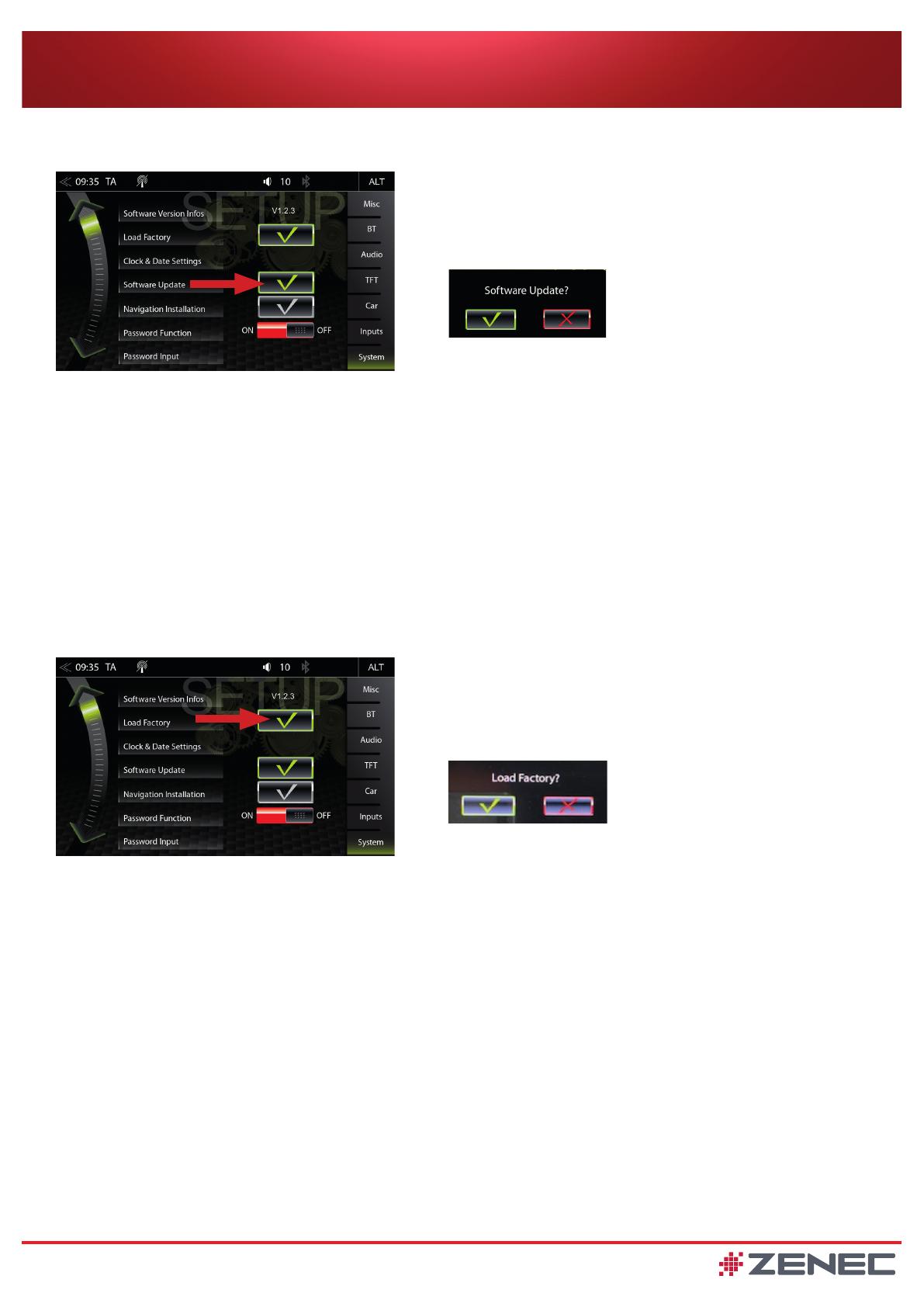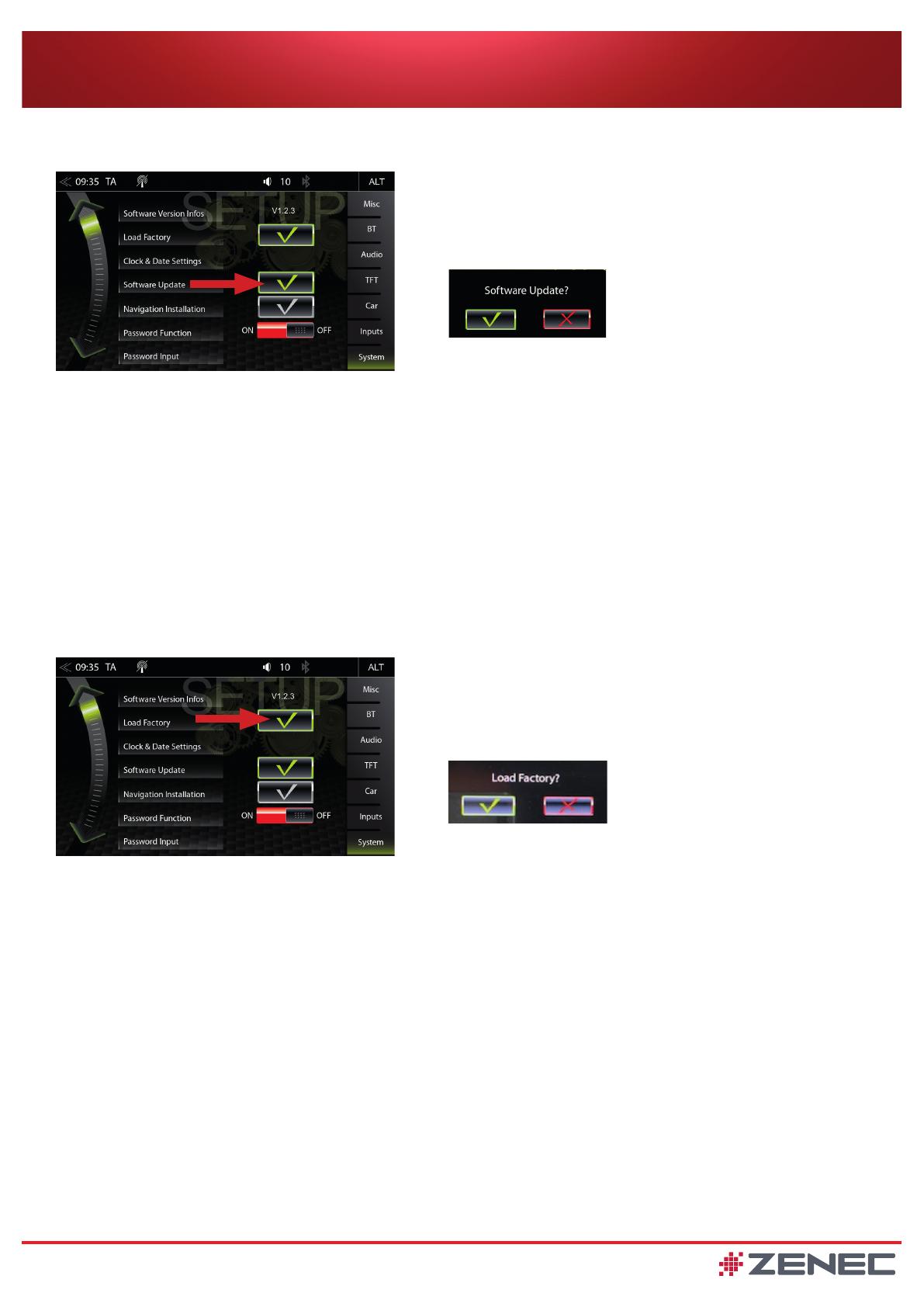
2 of 3 September 2022 / RevA
Z-N966 Update Instructions MainSystem
5. The update process starts automatically now.
6. The update installs sequentially and the lower part of the display screen informs about the progress. The software installation
takes about 4~5 minutes.
Note: After successful installation, device reboot and shows the Tuner source.
Please do not operate or switch off the device during the restart process (duration approx. 3 minutes).
After restart, the tuner source OSD will show up.
Note: After the loading factory defaults, some personal settings must be set again (such as camera grid lines,
audio settings etc.).
7. Remove the USB stick.
8. Load factory
Note: After a successful update, the device menu language is in English.
You can set the language to your preference as follows. Go to the device menu:
Setup > System > Load Factory and confi rm by tapping the green hook checkbox.
Tap on the green hook check box again upon "Load Factory?" prompt by the pop-up window.
5.DieSoftwareUpdateDateiwirdvomNaviceiverentpackt.DerUpdatevorgangstartetautomatisch.
6.DasUpdateinstalliertnunsequentiellundderuntereTeilbereichdesBildschirmsinformiert
überdenFortschritt.DieSoftwareInstallationdauertcirca4~5Minuten.
Hinweis:NacherfolgreicherInstallationwirddieTunerOberfläche(Tuner-Quelle)angezeigt.
7.EntfernenSiedenUSBStick.
8.Werkseinstellungenladen.
Hinweis:NacherfolgreichemUpdateistdieGerätemenü-SpracheinEnglisch.
BegebenSiesichimGerätemenüunter:
Setup>System>LoadFactoryundbestätigenSiediesdurchAntippendesgrünenHakens.
TippensieerneutaufdengrünenHakensbeiderAbfrage„LoadFactory?“imPopupFenster.
BittewährenddesNeustarts(Dauerca.3Minuten)dasGerätnichtbedienenoderausschalten.
NacherfolgreichemNeustartwirddieTunerOberfläche(Tuner-Quelle)angezeigt.
Hinweis:NachdemdieWerkseinstellungengeladenwurden,müsseneinigeEinstellungenerneuteingestellt
werden.(z.B.dieKamera-Einpark-HilfslinienundAudio-Einstellungen)
9.Spracheinstellung:
SiekönnennundieGerätespracheaufDeutschändern.
BegebenSiesichimGerätemenüunter:
Setup>Misc>tippenSieaufOSDLanguageundwählenGermaninderListeaus.BestätigenSiedurchAntippen
desgrünenHakens.
BestätigenSiedenWechselderSprachedurcherneutesAntippendesgrünenHakensimPopupFenster.