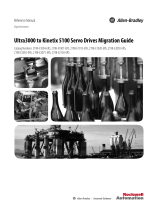1 of 2 May 2022 / RevC
Z-E2055 Update Instructions MainSystem
Requirements
The update consists of a complete MainSystem software update, which must be run from USB data carrier. You will need:
> USB removable storage device (USB stick) with at least 2 GB storage capacity.
> A PC or notebook with Windows operating system.
Please note: Before you start, the USB stick must be formatted with FAT 32. (Right-click on USB memory device in Windows
Explorer. Select "Format" > FAT 32 > Start.
(!) The ZENEC Z-E2055 restarts several times during the software update and stays off, among other things, for a few seconds
(black screen for approx. 3 ~ 5 sec.) before the device restarts. Please do not operate or switch off the device during the update
process. After successful installation the tuner source will come up.
Installation of the MainSystem software update via USB:
The MainSystem software can be found at: www.zenec.com > Support > Software Updates > Z-E2055
Link: http://www.zenec.com/support/software-updates/z-e2055/?lang=en
1. Download the Software Update “Z-E2055_SW_v1.6.exe".
2. The software package is a self-unzipping executable. Start extraction with a double-click and select your USB stick as target
for the uncompressed fi les.
3. Youobtain four fi les called „DownLoad.bin“ / „DownLoad_f100.bin“ / “ISPBOOOT.bin” / “ISPBOOOT_UPDATE.bin “ /
“sppf_mcu32.img“ and „sppf_mcu32f100.img“ in the root directory of the USB stick.
4. Connect the USB stick to the Z-E2055 USB-1 connection cable.
5. Go to the device menu:
Settings > System > Software Update and confi rm by tapping on the green hook checkbox.