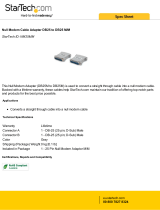Page is loading ...

OPERATION MANUAL


Table of Contents
i
CHAPTER 1
1.0 Introduction ..................................................................... 1
1.1 Features ………………………………………………….. 1
1.2 Specifications ................................................................... 2
1.3 Configuration ................................................................... 4
1.4 Configuration with Telnet ................................................. 8
1.5 Raw Data Server Mode .................................................... 9
1.6 Telnet IAC Data Server Mode ......................................... 16
1.7 Terminal Server Mode .................................................... 17
1.8 Auto Connect After Power Up Mode .............................. 20
CHAPTER 2
2.0 Application Examples ...................................................... 23
2.1 Raw Data Server Application ....................................... 23
2.2 Terminal Server Application ........................................ 24
2.3 Auto Connect Application ........................................... 26
APPENDIX
A.1 RS-232 Port Pin Definition ............................................. 29
A.2 RJ-45 Ethernet Pin Definition ......................................... 29
A.3 Null Modem Cable Pinout ............................................... 30

Table of Contents
ii
This page left blank intentionally.

Chapter 1: Configuration and Operation
1
1.0 Introduction
The STE-10 Serial Access Unit is a low cost, compact, serial
access server or terminal server for connecting asynchronous serial
devices (RS-232) over Ethernet (10Base-T) using a TCP/IP protocol
stack. The STE-10 may operate in either a client mode or as a server,
allowing connection of serial data directly over a LAN or WAN.
Configuration may be performed either via the DB25 pin RS-232 port
with an ASCII terminal or via Telnet and Ethernet connection on the
RJ-45 LAN port. The serial port is DTE, which allows direct
connection to DCE equipment such as Modems. For connection to
other DTE equipment such as a PC or terminal, a NULL Modem or
crossover cable is required. One is provided with the unit.
1.1 Features
• Low cost, compact design.
• Serial connection over Ethernet.
• Operates in either server or client mode.
• Complete TCP/IP protocol stack (OSI Network Layer 3).
• Provides packetization of serial data.

Chapter 1: Configuration and Operation
2
1.2 Specifications
Hardware
• CPU Intel® 80188
• ROM 256K bytes Flash
• RAM 256K bytes DRAM
• LAN Interface IEEE802.3 10Base-T Ethernet, RJ-45
connector, DTE connection straight to HUB
• Serial interface EIA RS-232 ASYNC, DB25M connector
• Baud rates 1200, 2400, 4800, 9600, 19200, 38400,
57600, 115200, 230400, or 460800
• Data length 5, 6, 7, or 8 bits
• Parity None, Odd, or Even
• Stop bits 1 or 2 bits
• Handshaking None, RTS/CTS, or Xon/Xoff
Software
• Flash ROM Boot without network host; provision for easy
software upgrades
• Protocols TCP/IP, ARP, ICMP protocols
• Functions Telnet / Reverse Telnet
• Configuration Telnet or ASCII terminal direct or via Dial-in
• LED indicators Power, LAN Tx/Rx, Serial Tx and Rx

Chapter 1: Configuration and Operation
3
Ethernet connection: straight cable to HUB,
crossover cable to NIC
Ethernet activity indicator LED
Connect to
AC Adapter
Power
indicator
LED
RS-232 activity
LED indicators
RS-232 Async Port
D-type 25 pin Male
Config.
Switch

Chapter 1: Configuration and Operation
4
1.3 Configuration
Before any Ethernet connection is made to the STE-10, the
device must have a valid IP address, which is accessible through the
network. Initial IP setting is accomplished with a terminal connection
to the RS-232 serial port. Connect a serial terminal to the RS-232 port
of the STE-10 at 9600 baud, 8 bits, no parity and 1 stop bit. Since the
STE-10 is DTE and a terminal is also DTE, please use the provided
crossover cable. Set the configuration switch on the STE-10 to
"SETUP" and apply power.
If a serial terminal is not available, a PC with Windows may be
used along with the HyperTerminal program. To start and configure
HyperTerminal follow these simple steps:
Using your mouse, browse to HyperTerminal; Start =>Programs
=>Accessories =>Communications =>HyperTerminal.
Double-click the "Hypertrm.exe" icon. Enter a name (such as
STE-10) and choose an icon for the connection. When the "Connect
to" dialogue box appears, click the down arrow on the "Connect
using:" pull-down tab and select "Direct to COMx" where "x" is the
COM port number that will connect to the STE-10.
Click the "OK" button and set the COM port parameters for; 9600
baud, 8 bits, no parity, 1 stop bit and no flow control. Refer to the
following page graphic.

Chapter 1: Configuration and Operation
5
Example of port setting under HyperTerminal .
An initial message like the one below will be displayed while the
port checks whether it is connected to a modem, followed by the main
configuration menu display.
CHECKING MODEM ABOUT 10 SECONDCHECKING MODEM ABOUT 10 SECOND
AT&C1V1AT&C1V1

Chapter 1: Configuration and Operation
6
If your connection is a direct one, your terminal should display
the first menu for the STE-10.
SERIAL DEVICE SERVERSERIAL DEVICE SERVER
a). DEVICE SETTINGSa). DEVICE SETTINGS
b). UPGRADE FIRMWAREb). UPGRADE FIRMWARE
c). GENERAL DIAGNOSTICc). GENERAL DIAGNOSTIC
SELECT:SELECT:
Main configuration menu, terminal mode.
Select option a): Device Settings
DEVICE SETTINGSDEVICE SETTINGS
a). DEVICE IP ADDRESSa). DEVICE IP ADDRESS <192.168.2.1><192.168.2.1>
b). DEVICE SUBNET MASKb). DEVICE SUBNET MASK <255.255.255.0><255.255.255.0>
c). DEVICE NAMEc). DEVICE NAME <STE-10><STE-10>
d). DEVICE PASSWORDd). DEVICE PASSWORD <><>
e). MODE SETTINGSe). MODE SETTINGS <<RAW SERVER>RAW SERVER>
f). GATEWAY ADDRESSf). GATEWAY ADDRESS <0.0.0.0><0.0.0.0>
g). LOAD DEFAULT SETTINGSg). LOAD DEFAULT SETTINGS
h). APPLY AND SAVE SETTINGSh). APPLY AND SAVE SETTINGS
q). PREVIOUS MENUq). PREVIOUS MENU
SELECT:SELECT:

Chapter 1: Configuration and Operation
7
At this point you may set the various STE-10 parameters.
a) Sets the IP address of the STE-10. Set the IP in the domain
where you will place the device. Please make sure the address does
not conflict with another device on your network.
b) Sets the subnet mask. If you are not sure, please ask your
network administrator. In most cases, a class "C" network will have
a subnet mask of 255.255.255.0.
c) Sets the device name used for IAC Do Send Location requests.
From the factory, the name will be set "STE-10".
d) Sets a device password to secure access to the configuration
screen from both a telnet host and a serial login. There is no
password set from the factory.
e) Selects the mode of operation of the STE-10. This will be
explained in detail later.
f) Sets the Gateway IP to access hosts not in the local domain. If
your network has Internet Access, this IP will be your IP router's
address. Please check with your network administrator if you are
not sure. If you will not be accessing a device outside your LAN,
you may leave this entry all zeroes.
g) Resets the STE-10 to the factory default parameters.
h) Stores the current settings into Flash memory for operation after
rebooting.
q) Sets the user back to the initial configuration menu.

Chapter 1: Configuration and Operation
8
1.4 Configuration with Telnet
Once the STE-10 has a valid IP address on your network,
configuration may also be accomplished by opening a telnet
connection to the STE-10.
The same entries apply as with configuration via the serial port.

Chapter 1: Configuration and Operation
9
1.5 Raw Data Server Mode
In Raw Data Server mode, the STE-10 accepts network
connections to the serial port with no Telnet IAC interpretation. This
mode provides a clean 8 bit data path from the host session to the
serial port. This mode is typically used for connection to data
acquisition devices. You may also use this mode to connect a Telnet
device to communicate to a serial port of a host computer, replacing a
traditional serial terminal. This example shows configuration via
terminal on the RS-232 port of the STE-10.
From the Device Settings menu, select (e),
MODE SETTINGSMODE SETTINGS
a). RAW DATA SERVER MODEa). RAW DATA SERVER MODE
b). TELNET IAC DATA SERVER MODEb). TELNET IAC DATA SERVER MODE
c). TERMINAL SERVER MODEc). TERMINAL SERVER MODE
d). AUTO d). AUTO CONNECT AFTER POWER UP MODECONNECT AFTER POWER UP MODE
q). PREVIOUS MENUq). PREVIOUS MENU
SELECT:SELECT:
Select a) RAW DATA SERVER MODE

Chapter 1: Configuration and Operation
10
SERVER PARAMETER PORT SETTINGSSERVER PARAMETER PORT SETTINGS
a). TCP PORT NOa). TCP PORT NO <1998><1998>
b). BAUDRATEb). BAUDRATE <9600><9600>
c). DATA LENGTHc). DATA LENGTH <8 BITS><8 BITS>
d). PARITYd). PARITY <NONE><NONE>
e). STOP BITSe). STOP BITS <1 BIT><1 BIT>
f). SERIAL PORT PROTOCOLf). SERIAL PORT PROTOCOL
q). PREVIOUS MENUq). PREVIOUS MENU
SELECT:SELECT:
The SERVER PARAMETER PORT SETTINGS page provides
configuration parameters to set the TCP port number that you wish to
assign to the serial port and the characteristics of the serial port. A
normal Telnet connection will connect to TCP port number 23. This is
the method for configuration of the STE-10 via Ethernet. By default,
the TCP port number for connection to the RS-232 port is 1998.
Select a) TCP PORT NO
Modify the TCP port number if required.

Chapter 1: Configuration and Operation
11
Select b) BAUDRATE
SERIAL BAUDRATE SETTINGSERIAL BAUDRATE SETTING
a). 1200a). 1200
b). 2400b). 2400
c). 4800c). 4800
d). 9600d). 9600
e). 19200e). 19200
f). 38400f). 38400
g). 57600g). 57600
h). 115200h). 115200
i). 230400i). 230400
j). 460800j). 460800
SELECT:SELECT:
Set the communication speed parameter to suit your
requirements.
Continue to set the remaining communication parameters. The
data length may be set to 5,6,7, or 8 bits. Parity may be set to even,
odd or none. The stop bits may be set to 1 or 2 bits.

Chapter 1: Configuration and Operation
12
When selecting "f", the serial port protocol may be set as follows.
SERIAL PORT PROTOCOLSERIAL PORT PROTOCOL
a). FLOW a). FLOW CONTROLCONTROL <NONE><NONE>
b). RECEIVE DATA ONLY WHEN DSR ONb). RECEIVE DATA ONLY WHEN DSR ON <DISABLED><DISABLED>
q). PREVIOUS MENUq). PREVIOUS MENU
SELECT:SELECT:
From the SERIAL PORT PROTOCOL menu select "a".
FLOW CONTROLFLOW CONTROL
a). NONEa). NONE
b). RTS/CTSb). RTS/CTS
c). XON/XOFFc). XON/XOFF
SELECT:SELECT:
Select between RTS/CTS and Xon/Xoff handshaking, or none. Then,
from the SERIAL PORT PROTOCOL menu select "b".
RECEIVE DATA ONLY WHEN DSR ONRECEIVE DATA ONLY WHEN DSR ON
a). DISABLEa). DISABLE
b). ENABLEb). ENABLE
SELECT:SELECT:

Chapter 1: Configuration and Operation
13
If this parameter is enabled, data reception is possible only when
there is a valid connection and DSR is provided.
This completes the configuration of the serial port for raw server
mode.
Select q) to return to the previous menu
Select q again) to return to the Device Settings menu
Select h) to initiate FLASH update
UPDATE EEPROM DATA:UPDATE EEPROM DATA:
STEP 1: PREPARE DATA... STEP 1: PREPARE DATA... SUCCESS !SUCCESS !
STEP 2: FLASH STEP 2: FLASH ERASE... ERASE... SUCCESS !SUCCESS !
STEP 3: WRITE EEPROM DATA TO SERVER...STEP 3: WRITE EEPROM DATA TO SERVER...
SUCCESS! <<PRESS ANY KEY... >>SUCCESS! <<PRESS ANY KEY... >>
Press any key to return to the main menu, set the switch to
"Normal" mode and reboot (power off/on). You can now establish a
TCP connection to the assigned IP address and port number. This may
be done from a DOS prompt or from within the Telnet application.
C:\>telnet 192.168.2.230 1998C:\>telnet 192.168.2.230 1998

Chapter 1: Configuration and Operation
14
Windows includes a Telnet application that may be started by
clicking “Start” and selecting “Run”. Type in the name “telnet.exe”
and click “OK”. The Telnet application will start. From the Telnet
window select Connect => Remote System, a dialogue box will
appear. Set the IP address and Port number. Refer to the example
below.
After entering the IP address and Port number, click the
“Connect” button. The Telnet terminal will now connect to the serial
port and display just as if it were a serial terminal. If the serial device is
a data acquisition device, a host may access the device with a Telnet
connection directly.

Chapter 1: Configuration and Operation
15
RAW vs. IAC Telnet mode
The host initiates a TCP connection to IP address:socket number.
This may be a typical UNIX session or a Winsock application for
Microsoft Windows NT or 98/95 host. The host session is then
connected to the serial port of the STE-10. In RAW mode, the path is
a clean 8 bit data path. In IAC mode, Telnet IAC interpretation is
negotiated between the STE-10 and the host.

Chapter 1: Configuration and Operation
16
1.6 Telnet IAC Data Server Mode
At the Device Settings menu
Select e) Mode Settings
Select b) TELNET IAC DATA SERVER MODE
Enter the parameter settings in the Server Parameter Port Settings
Menu for TCPIP Port number and serial port parameters. The menus
and setup are exactly the same as for Raw Data Server mode. Please
refer to section 1.5 for details of the Raw Data Server settings.
Select q) To return to the mode setting menu
Select q) Previous Menu to return to the Device Settings menu
Select h) Apply and Save Settings
The following screen will advise you of successful completion.
UPDATE EEPROM DATA:UPDATE EEPROM DATA:
STEP 1: PREPARE DATA... STEP 1: PREPARE DATA... SUCCESS !SUCCESS !
STEP 2: FLASH STEP 2: FLASH ERASE... ERASE... SUCCESS !SUCCESS !
STEP 3: WRITE EEPROM DATA TO SERVER...STEP 3: WRITE EEPROM DATA TO SERVER...
SUCCESS! <<PRESS ANY KEY... >>SUCCESS! <<PRESS ANY KEY... >>
You may now change the switch to "Normal" mode and reboot
(power off/on). The STE-10 will boot in Telnet IAC Server Mode and
you may establish a connection from a host that will undertake Telnet
IAC interpretation.
/