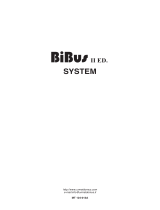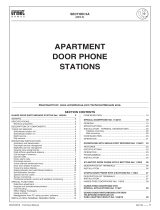TiPABX
User guide
13
5.4 Video door entry system
The PABX switchboard can be connected to the BTicino video door entry system. It can manage the
calls from the entrance panels by diverting them to the connected handsets/video handsets or tel-
ephones.
Also, when the DOSA service is active, video door entry system calls can be diverted to the outside
telephone line.
It is possible to connect up to 8 handsets or video handsets, with up to 2 handset addresses maxi-
mum (e.g. N1 and N2); if one or two expansion modules are installed with the switchboard, the
number of audio and video door entry systems that can be connected can be increased to 16 (one
module) or 24 (two modules).
• Duration: duration of the video door entry call; times of 6, 15, and 25 seconds can be set.
• Main EP: IP address of the entrance panel from which to receive the calls.
• CITO1/2 address: N addresses of the handsets connected to the switchboard (max. 2 addresses
from 01 to 08; from 01 to 16 with one expansion module; from 01 to 24 with two modules).
• Video handset for CITO1/2: N addresses of the handsets connected to the video door entry sys-
tem (max. 6 addresses from 09 to 99; from 17 to 99 with one expansion module; from 25 to 99 with
two modules). 3 for CITO1, and the same number for CITO2). The address set for CITO1 will receive
the calls for the N address set for CIT01. The same will happen for CITO2.