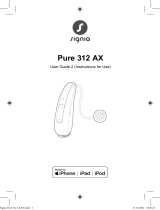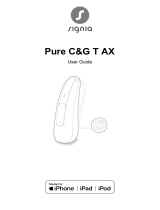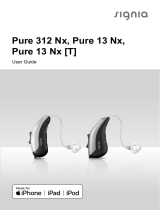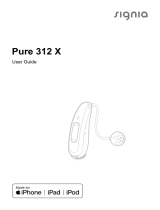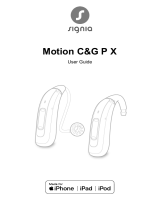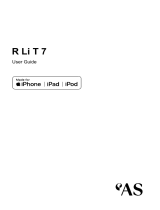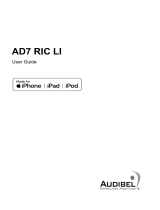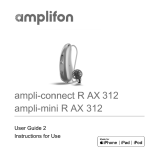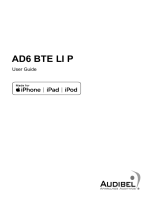Page is loading ...

Pure 312 AX
User Guide

2
Content
Welcome 4
Your hearing inruments 5
Inrument type 5
Getting to know your hearing inruments 6
Components and names 7
Controls 9
Hearing programs 10
Features 10
Batteries 11
Battery size and handling tips 11
Replacing batteries 12
Daily use 14
Turning on and o 14
Inserting and removing the hearing inruments 16
Adjuing the volume 21
Changing the hearing program 22
Further adjuments (optional) 22
Special liening situations 23
On the phone 23
Audio reaming with iPhone 23
Audio reaming with Android phone 24
Bluetooth 24

4
Welcome
Thank you for choosing our hearing inruments to
accompany you through everyday life. Like anything new,
it may take you a little time to become familiar with them.
This guide, along with support from your Hearing Care
Professional, will help you underand the advantages
and greater quality of life your hearing inruments oer.
To receive the mo benet from your hearing
inruments, it is recommended that you wear them every
day, all day. This will help you get adjued to them.
CAUTION
It is important to read this user guide and the safety
manual thoroughly and completely. Follow the
safety information to avoid damage or injury.
The device may not look exactly like the guiding
illurations in these inructions. We reserve the
right to make any changes we consider necessary.

5
Your hearing inruments
This user guide describes optional features that
your hearing inruments may or may not have.
Ask your Hearing Care Professional to indicate the
features that are valid for your hearing inruments.
Inrument type
Your hearing inruments are a RIC (Receiver-in-Canal)
model. The receiver is placed within the ear canal and
connected to the inrument via a receiver cable. The
inruments are not intended for children under the age
of 3 years or persons with a developmental age of under
3 years.
The wireless functionality enables advanced audiological
features and synchronization between your two hearing
inruments.
Your hearing inruments feature Bluetooth® Low Energy*
technology allowing for easy data exchange with your
smartphone, and for seamless audio reaming with your
iPhone** and for some Android smartphones that support
Audio Streaming for Hearing Aids (ASHA).
* The Bluetooth word mark and logos are owned by the Bluetooth SIG, Inc., and any
use of such marks by WS Audiology Denmark A/S of this product is under licenses.
Other trademarks and trade names are those of their respective owners.
** iPad, iPhone, and iPod touch are trademarks of Apple Inc., regiered in the U.S.
and other countries.

6
Getting to know your hearing inruments
It is recommended to familiarize yourself with your new
hearing inruments. With the inruments in your hand
try using the controls and note their location on the
inrument. This will make it easier for you to feel and
press the controls while wearing the hearing inruments.
If you have problems pressing the controls of your
hearing inruments while wearing them, you can
use a remote control to control your inruments.
With a dedicated smartphone app you have even
more control options.

7
Components and names
This user guide describes several types of hearing
inruments. Use the following pictures to identify the type
of hearing inrument that you use.
➊Ear piece
➋Receiver
➌Receiver cable
➍Microphone
openings
➎Rocker switch (control)
➏Side indicator (red = right ear,
blue = left ear) and receiver
connection
➐Battery compartment
(on/o switch)

8
You can use the following andard ear pieces:
Standard ear pieces Size
Sleeve 3.0, Vented, Closed,
Power
Eartip 3.0 Open
Eartip 3.0 Tulip
You can easily exchange the andard ear pieces. Read
more in section "Maintenance and care".
Cuom-made ear pieces
Earmold 3.0

9
Controls
With the rocker switch you can, for
example, adju the volume or switch
hearing programs. Your Hearing Care
Professional has programmed your desired
functions to the rocker switch.
Rocker switch function L R
Press briefly:
Program up/down
Volume up/down
Tinnitus therapy signal level up/down
TV ream on/o
Press for about 2 seconds:
Program up/down
Volume up/down
Tinnitus therapy signal level up/down
TV ream on/o
Press for more than 3 seconds:
Standby/turn on
L = Left, R = Right

10
You can also use a remote control to change
hearing programs and adju the volume of your
hearing inruments. With our smartphone app you
have even more control options.
Hearing programs
1
2
3
4
5
6
Read more in section "Changing the hearing program".
Features
Power-on delay enables while-free insertion of
hearing inruments.
Read more in section "Turning on and o".
The tinnitus therapy feature generates a sound to
diract you from your tinnitus.

11
Batteries
When the battery is low the sound becomes weaker
or you will hear an alert signal. The battery type will
determine how long you have to replace the battery.
Battery size and handling tips
Ask your Hearing Care Professional for recommended
batteries.
Battery size: 312
● Always use the correct battery size for your hearing
inruments.
● Remove the batteries if you intend not to use the
hearing inruments for several days.
● Always carry spare batteries.
● Remove empty batteries immediately and follow your
local recycling rules for battery disposal.

12
Replacing batteries
Removing the battery:
XOpen the battery compartment.
XUse the magnet ick to pull out the
battery. The magnet ick is available
as an accessory.
Inserting the battery:
XIf the battery has a protective lm, remove it
only when you are ready to use the battery.
XInsert the battery with the "+" symbol
facing up into the battery door
(refer to the picture).
Note: Please do not place the battery
directly into the housing.

13
X
Carefully close the battery compartment. If you feel
resiance, the battery is not inserted correctly.
Do not attempt to close the battery compartment
by force. It can be damaged.

14
Daily use
To assure comfortable and easy use of your hearing
inruments they are equipped with an onboard control
element. In addition we oer an app for Android as well
as iPhones which makes handling your devices even
easier. Contact your Hearing Care Professional for
downloading and inalling the smartphone app.
Turning on and o
You can turn your hearing inruments on or o via the
battery compartment:
XTurning on: Close the battery compartment.
The default volume and hearing program are set.
XTurning o: Open the battery compartment to the r
catch.
When wearing the hearing inruments, an alert tone can
indicate when an inrument is being turned on or o.
When the power-on delay is activated, the hearing
inruments turn on after a delay of several seconds.
During this time you can insert the hearing inruments
into your ears without experiencing unpleasant feedback
whiling.
The "power-on delay" can be activated by your Hearing
Care Professional.

15
Switching to andby mode
You have following options to switch your device into
andby mode:
● via remote control or smartphone app
● via rocker switch.
Turning on or o:
Press and hold the rocker switch for several seconds.
Refer to section "Controls" for the settings of the
rocker switch.
Standby mode mutes the device. When you leave
andby mode, the previously used volume and hearing
program are set.
Note:
● In andby mode, the device is not turned o
completely. It draws some power. Therefore, we
recommend to use andby mode only for a short
period of time.
● If you want to leave andby mode, but the remote
control or app is not at hand, turn your device o
and on again (by opening and closing the battery
compartment). In this case, the default volume and
hearing program are set.

16
Inserting and removing the hearing inruments
Your hearing inruments have been ne-tuned for your
right and left ear. Colored markers
indicate the side:
● red marker = right ear
● blue marker = left ear
Inserting a hearing inrument:
XFor Sleeves, take care that the bend of the Sleeve is
in line with the bend of the receiver cable.
See illurations on next page.
Correct:
Incorrect:

17
XHold the receiver cable at the bend closer to the
ear piece.
XCarefully push the ear piece in
the ear canal ➊.
XTwi it slightly until it sits well.
Open and close your mouth to
avoid accumulation of air in the
ear canal.
XLift the hearing inrument and
slide it over the top of your
ear ➋.
CAUTION
Risk of injury!
XAlways wear the receiver cable with an ear
piece.
XMake sure that the ear piece is completely
attached.
CAUTION
Risk of injury!
XInsert the ear piece carefully and not too deeply
into the ear.

18
● It may be helpful to insert the right hearing
inrument with the right hand and the left
hearing inrument with the left hand.
● If you have problems inserting the ear piece,
use the other hand to gently pull your earlobe
downwards. This opens the ear canal and eases
insertion of the ear piece.
The optional retention rand helps to securely retain the
ear piece in your ear. To attach the optional retention
rand:
XAlign the end of the retention rand with the flat end of
the receiver.

19
XThen press the retention rand towards the receiver
until it clicks into place.
To position the retention rand:
XBend the retention rand and
position it carefully into the
bottom of the bowl of your ear
(refer to the picture).

20
Removing a hearing inrument:
XLift the hearing inrument and
slide it over the top of your
ear ➊.
XIf your hearing inrument is
equipped with a cuom shell
or a mold, remove it by pulling
the small removal cord toward
the back of your head.
XFor all other ear pieces: Grip the receiver in the
ear canal with two ngers and pull it carefully out ➋.
Do not pull the receiver cable.
CAUTION
Risk of injury!
XIn very rare cases the ear piece could remain in
your ear when removing the hearing inrument.
If this happens, have the ear piece removed by
a medical professional.
Clean and dry your hearing inruments after usage.
Read more in section "Maintenance and care".
/