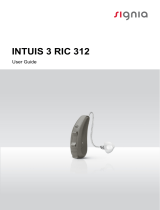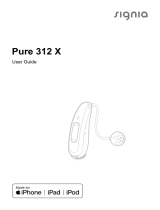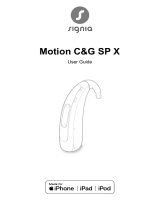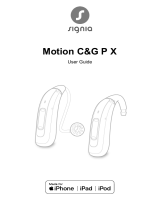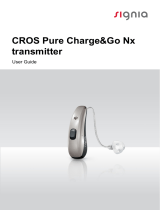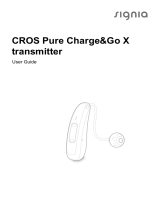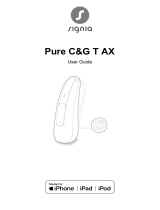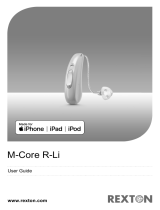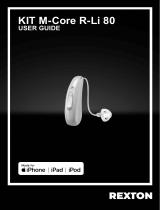Page is loading ...

Pure Charge&Go X
User Guide

2
Content
Welcome 4
Your hearing inruments 5
Inrument type 5
Getting to know your hearing inruments 6
Components and names 6
Controls 8
Hearing programs 9
Features 9
Daily use 10
Charging 10
Turning on and o 11
Switching to andby mode 12
Inserting and removing the hearing inruments 13
Adjuing the volume 17
Changing the hearing program 17
Further adjuments (optional) 18
Special liening situations 19
On the phone 19
Audio reaming with iPhone 20
Travelling on an airplane 20

3
Maintenance and care 21
Hearing inruments 21
Ear pieces 23
Professional maintenance 25
Important safety information 26
Further information 28
Safety information 28
Accessories 28
Operating, transport, and orage conditions 28
Disposal information 30
Symbols used in this document 30
Troubleshooting 31
Country-specic information 32
Service and warranty 35

4
Welcome
Thank you for choosing our hearing inruments to
accompany you through everyday life. Like anything new,
it may take you a little time to become familiar with them.
This guide, along with support from your Hearing Care
Professional, will help you underand the advantages
and greater quality of life your hearing inruments oer.
To receive the mo benet from your hearing
inruments, it is recommended that you wear them every
day, all day. This will help you get adjued to them.
CAUTION
It is important to read this user guide and the safety
manual thoroughly and completely. Follow the
safety information to avoid damage or injury.
Before using your hearing inruments for the r
time, fully charge them. Follow the inructions in
the charger's user guide.

5
Your hearing inruments
This user guide describes optional features that
your hearing inruments may or may not have.
Ask your Hearing Care Professional to indicate the
features that are valid for your hearing inruments.
Inrument type
Your hearing inruments are a RIC (Receiver-in-Canal)
model. The receiver is placed within the ear canal and
connected to the inrument via a receiver cable. The
inruments are not intended for children under the age
of 3 years or persons with a developmental age of under
3 years.
A power cell (lithium-ion rechargeable battery) is
permanently built into your hearing inrument. This
enables easy charging with our inductive charger.
The wireless functionality enables advanced audiological
features and synchronization between your two hearing
inruments.
Your hearing inruments feature Bluetooth® low energy*
technology allowing for easy data exchange with your
smartphone, and for seamless audio reaming with your
iPhone**.
* The Bluetooth word mark and logos are owned by the Bluetooth SIG, Inc., and any
use of such marks by the legal manufacturer of this product is under licenses. Other
trademarks and trade names are those of their respective owners.
** iPad, iPhone, and iPod touch are trademarks of Apple Inc., regiered in the U.S.
and other countries.

6
Getting to know your hearing inruments
It is recommended to familiarize yourself with your new
hearing inruments. With the inruments in your hand
try using the controls and note their location on the
inrument. This will make it easier for you to feel and
press the controls while wearing the hearing inruments.
If you have problems pressing the controls of your
hearing inruments while wearing them, you can
ask your Hearing Care Professional whether a
remote control or a smartphone app to control your
inruments is available.
Components and names
➎
➎
➌
➊Ear piece
➋Receiver
➌Receiver cable
➍Microphone openings
➎Rocker switch
(control, on/o switch)
➏Side indicator
(red = right ear,
blue = left ear) and
receiver connection

7
You can use the following andard ear pieces:
Standard ear pieces Size
Click Sleeve
(vented or closed)
Click Dome™ single
(open or closed)
Click Dome semi-open
Click Dome double
You can easily exchange the andard ear pieces. Read
more in section "Maintenance and care".
Cuom-made ear pieces
Cuom shell
Click Mold™

8
Controls
With the rocker switch you can, for example, switch
hearing programs. The Hearing Care Professional has
programmed your desired functions to the rocker switch.
Rocker switch function L R
Press briey:
Program up
Volume up
Volume down
Tinnitus therapy signal level up
Tinnitus therapy signal level down
TV ream on/o
Press for about 2 seconds:
Program up
Volume up
Volume down
Tinnitus therapy signal level up
Tinnitus therapy signal level down
TV ream on/o
Press for more than 3 seconds:
Turn on/o
L = Left, R = Right

9
You can also use a remote control to change
hearing programs and adju the volume of your
hearing inruments. With our smartphone app you
have even more control options.
Hearing programs
1
2
3
4
5
6
Read more in section "Changing the hearing program".
Features
The tinnitus therapy feature generates a sound to
diract you from your tinnitus.

10
Daily use
To assure comfortable and easy use of your hearing
inruments they are equipped with an onbard control
element. In addition we oer an app for Android as well
as iPhones which makes handling your devices even
easier. Contact your Hearing Care Professional for
downloading and inalling the smartphone app.
Charging
Place your hearing inruments in the charger.
XFollow the inructions in the
charger's user guide. You
can also nd useful tips for
charging in the charger's
user guide.
Low power indication
You will hear an alert signal
to indicate the power cell is
running low. The signal will
be repeated every 20 minutes. Depending on the usage
of your hearing inruments, you have approximately
1.5 hours to charge your hearing inruments before they
op working.
Note that the power cell runtime is reduced if too many
features are used simultaneously.

11
Turning on and off
You have the following options to turn your hearing
inruments on or o.
Via charger:
XTurning on: Take the inruments out of the charger.
The artup melody is played in your hearing
inruments. The default volume and hearing program
are set.
XTurning o: Place the hearing inruments in the
charger.
Note that the charger mu be connected to the power
supply. For details refer to the charger's user guide.
Via rocker switch:
XTurning on: Press and hold the lower
part of the rocker switch until the
artup melody arts to play. Release
the rocker switch while the melody is
playing.
The default volume and hearing
program are set.
XTurning o: Press and hold upper
or lower part of the rocker switch
for several seconds. A power down
melody is played.
See also the tips for charging in the charger's user guide.

12
Switching to andby mode
Via remote control or smartphone app, you can switch
your hearing inruments to andby mode. This mutes
the hearing inruments. When you leave andby mode,
the previously used volume and hearing program are
set.
Note:
● In andby mode, the hearing inruments are not
turned o completely. They draw some power.
Therefore we recommend to use andby mode only
for a short period of time.
● If you want to leave andby mode, but the remote
control or app is not at hand: Turn your hearing
inruments o and on again (via rocker switch or
by shortly placing them in the charger until one or
more orange LEDs light up). In this case, the default
volume and hearing program are set.

13
Inserting and removing the hearing inruments
Your hearing inruments have been ne-tuned for your
right and left ear. Colored markers
indicate the side:
● red marker = right ear
● blue marker = left ear
Inserting a hearing inrument:
XFor Click Sleeves, take care that the bend of the
Click Sleeve is in line with the bend of the receiver
cable.
Correct:
Incorrect:

14
XHold the receiver cable at the bend closer to the
ear piece.
XCarefully push the ear piece in
the ear canal ➊.
XTwi it slightly until it sits well.
Open and close your mouth to
avoid accumulation of air in the
ear canal.
XLift the hearing inrument and
slide it over the top of your
ear ➋.
CAUTION
Risk of injury!
XInsert the ear piece carefully and not too deeply
into the ear.
● It may be helpful to insert the right hearing
inrument with the right hand and the left
hearing inrument with the left hand.
● If you have problems inserting the ear piece,
use the other hand to gently pull your earlobe
downwards. This opens the ear canal and eases
insertion of the ear piece.

15
The optional retention rand helps to securely retain the
ear piece in your ear. To position the retention rand:
XBend the retention rand and
position it carefully into the
bottom of the bowl of your ear
(refer to the picture).

16
Removing a hearing inrument:
XLift the hearing inrument and
slide it over the top of your
ear ➊.
XIf your hearing inrument is
equipped with a cuom shell
or a Click Mold, remove it by
pulling the small removal cord
toward the back of your head.
XFor all other ear pieces: Grip the receiver in the
ear canal with two ngers and pull it carefully out ➋.
Do not pull the receiver cable.
CAUTION
Risk of injury!
XIn very rare cases the ear piece could remain in
your ear when removing the hearing inrument.
If this happens, have the ear piece removed by
a medical professional.
Clean and dry your hearing inruments after usage.
Read more in section "Maintenance and care".

17
Adjuing the volume
Your hearing inruments automatically adju the volume
to the liening situation.
XIf you prefer manual volume adjument, press the
upper part of the rocker switch to increase the volume
or press the lower part to decrease the volume.
Refer to section "Controls" for the setting of your
rocker switch.
An optional signal can indicate the volume change. Once
the maximum or minimum volume has been reached, you
may hear an optional signal tone.
Changing the hearing program
Depending on the liening situation, your hearing
inruments automatically adju their sound.
Your hearing inruments may also have several hearing
programs which allow you to change the sound, if
needed. An optional signal tone can indicate the program
change.
XTo change the hearing program, press the rocker
switch briey.
Refer to section "Controls" for the setting of the rocker
switch. Refer to section "Hearing programs" for a li of
your hearing programs.
The default volume is applied.

18
Further adjuments (optional)
You can also use the hearing inrument controls to
change other features, for example, the level of the
tinnitus therapy signal.
Refer to section "Controls" for the setting of your controls.

19
Special liening situations
On the phone
When you are on the phone, hold
the telephone receiver slightly above
your ear. The hearing inrument and
telephone receiver have to be aligned.
Turn the receiver slightly so that the
ear is not completely covered.
Telephone program
You may prefer a certain volume when using the phone.
Ask your Hearing Care Professional to congure a
telephone program.
XSwitch to the telephone program whenever you are on
the phone.
If a telephone program is congured for your hearing
inruments, it is lied in section "Hearing programs".

20
Audio reaming with iPhone
Your hearing inruments are Made for iPhone hearing
inruments. This means you can get phone calls and
lien to music from your iPhone directly into your hearing
inruments.
For more information about compatible iOS devices,
pairing, audio reaming and other useful functions,
contact your Hearing Care Professional.
Travelling on an airplane
The charger is allowed in both, hand luggage and
checked luggage.
You need to turn o Bluetooth connection on the
hearing inruments by using the app. There is no risk
of transmitting from the hearing inruments' 2.4 GHz
transmitter as long as the hearing inruments are not
connected to the mobile phone.
/