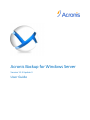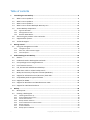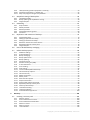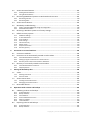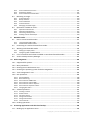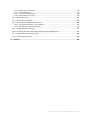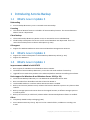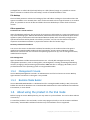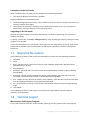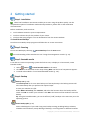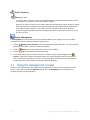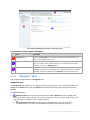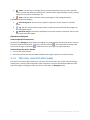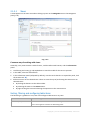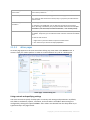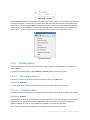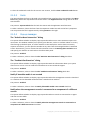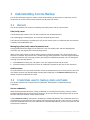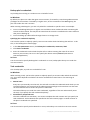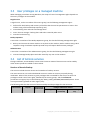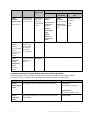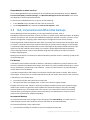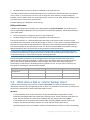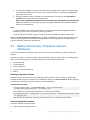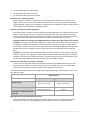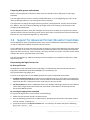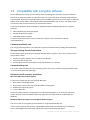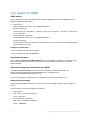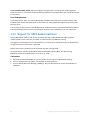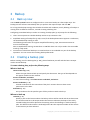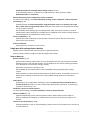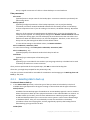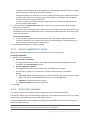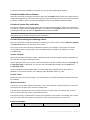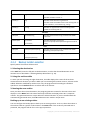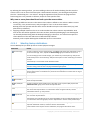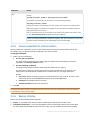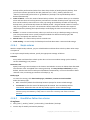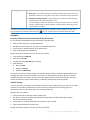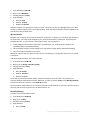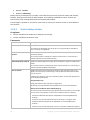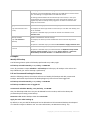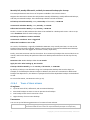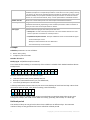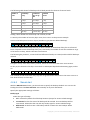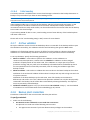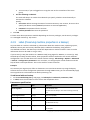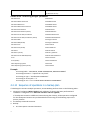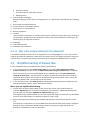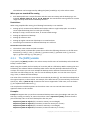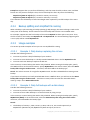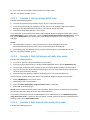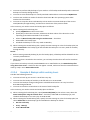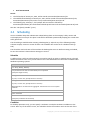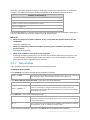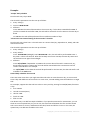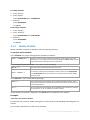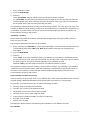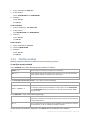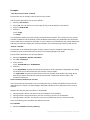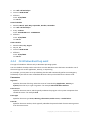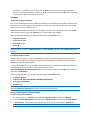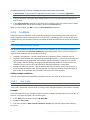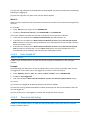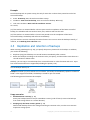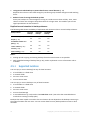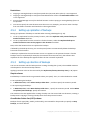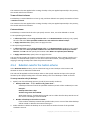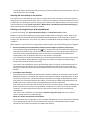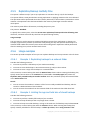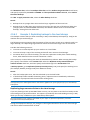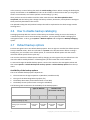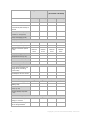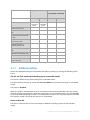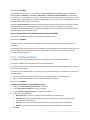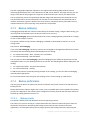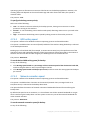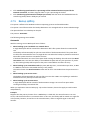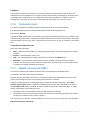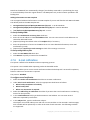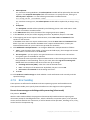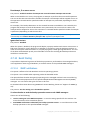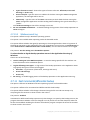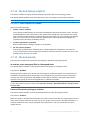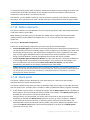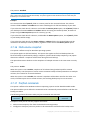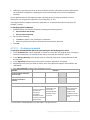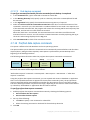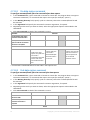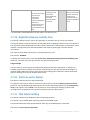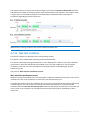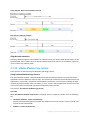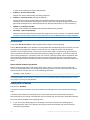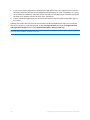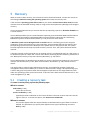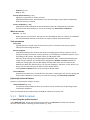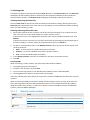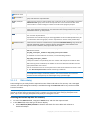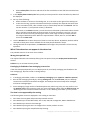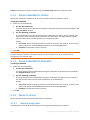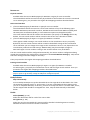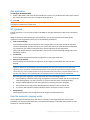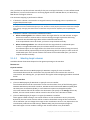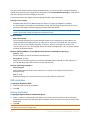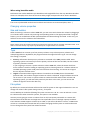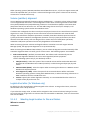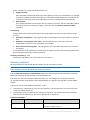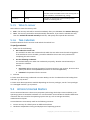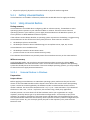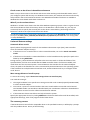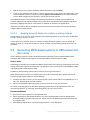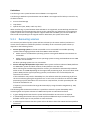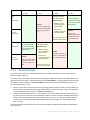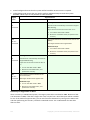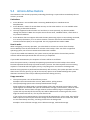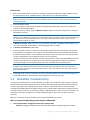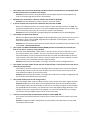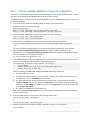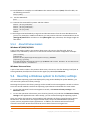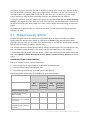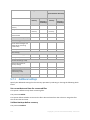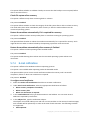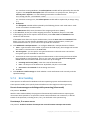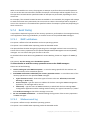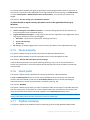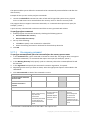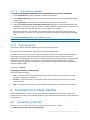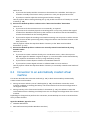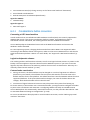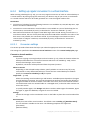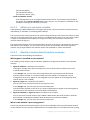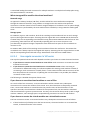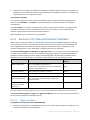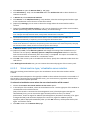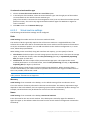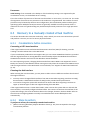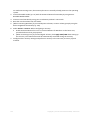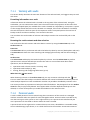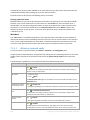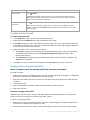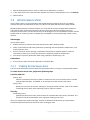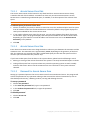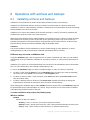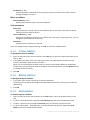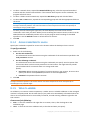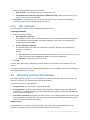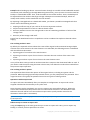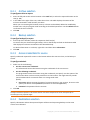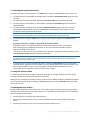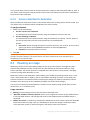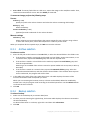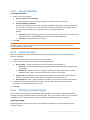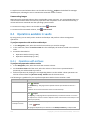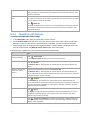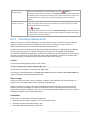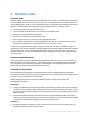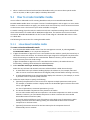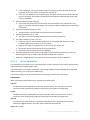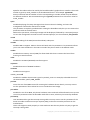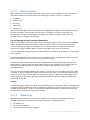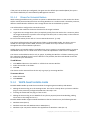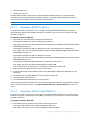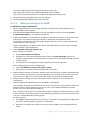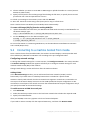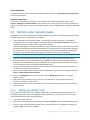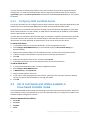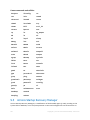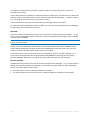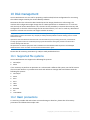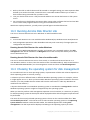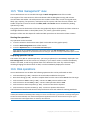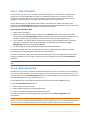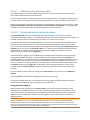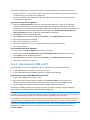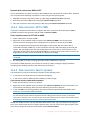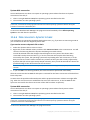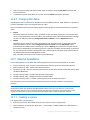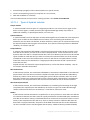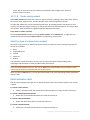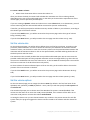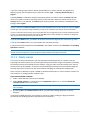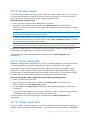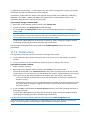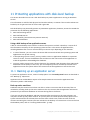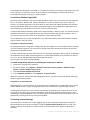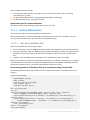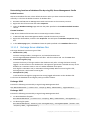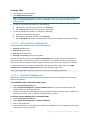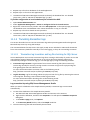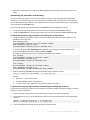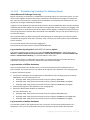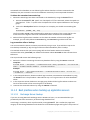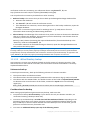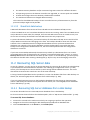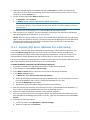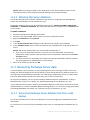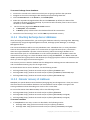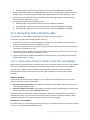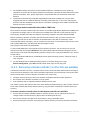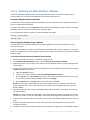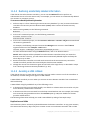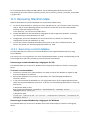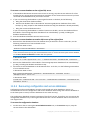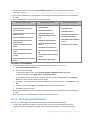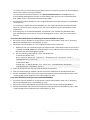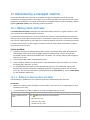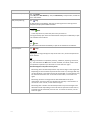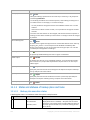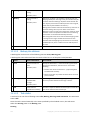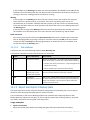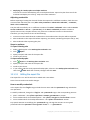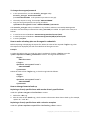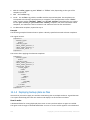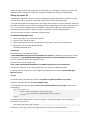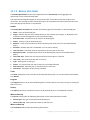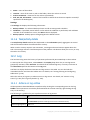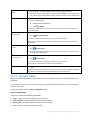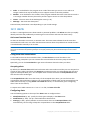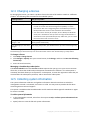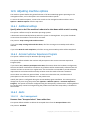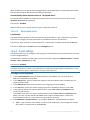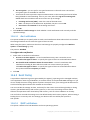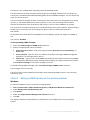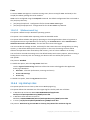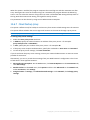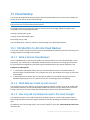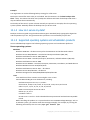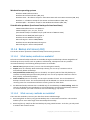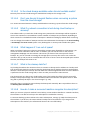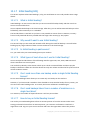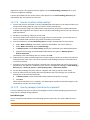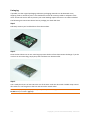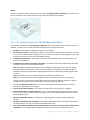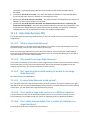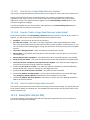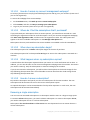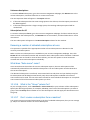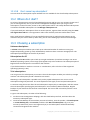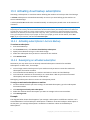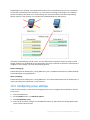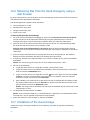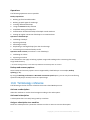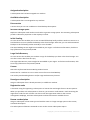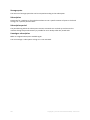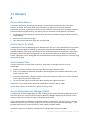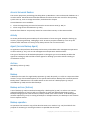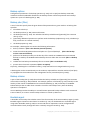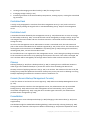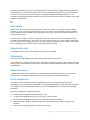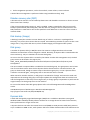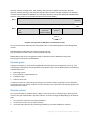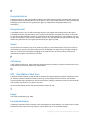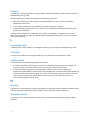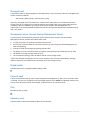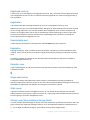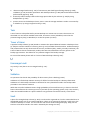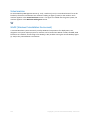ACRONIS Backup for Windows Server 11.5 User guide
- Category
- Software
- Type
- User guide

Acronis Backup for Windows Server
Version 11.5 Update 3
User Guide

2 Copyright © Acronis International GmbH, 2002-2014
Copyright Statement
Copyright © Acronis International GmbH, 2002-2014. All rights reserved.
“Acronis” and “Acronis Secure Zone” are registered trademarks of Acronis International GmbH.
"Acronis Compute with Confidence", “Acronis Startup Recovery Manager”, “Acronis Active Restore”,
“Acronis Instant Restore” and the Acronis logo are trademarks of Acronis International GmbH.
Linux is a registered trademark of Linus Torvalds.
VMware and VMware Ready are trademarks and/or registered trademarks of VMware, Inc. in the
United States and/or other jurisdictions.
Windows and MS-DOS are registered trademarks of Microsoft Corporation.
All other trademarks and copyrights referred to are the property of their respective owners.
Distribution of substantively modified versions of this document is prohibited without the explicit
permission of the copyright holder.
Distribution of this work or derivative work in any standard (paper) book form for commercial
purposes is prohibited unless prior permission is obtained from the copyright holder.
DOCUMENTATION IS PROVIDED "AS IS" AND ALL EXPRESS OR IMPLIED CONDITIONS,
REPRESENTATIONS AND WARRANTIES, INCLUDING ANY IMPLIED WARRANTY OF MERCHANTABILITY,
FITNESS FOR A PARTICULAR PURPOSE OR NON-INFRINGEMENT, ARE DISCLAIMED, EXCEPT TO THE
EXTENT THAT SUCH DISCLAIMERS ARE HELD TO BE LEGALLY INVALID.
Third party code may be provided with the Software and/or Service. The license terms for such
third-parties are detailed in the license.txt file located in the root installation directory. You can
always find the latest up-to-date list of the third party code and the associated license terms used
with the Software and/or Service at http://kb.acronis.com/content/7696
Acronis patented technologies
Technologies, used in this product, are covered and protected by one or more U.S. Patent Numbers:
7,047,380; 7,275,139; 7,281,104; 7,318,135; 7,353,355; 7,366,859; 7,475,282; 7,603,533; 7,636,824;
7,650,473; 7,721,138; 7,779,221; 7,831,789; 7,886,120; 7,895,403; 7,934,064; 7,937,612; 7,949,635;
7,953,948; 7,979,690; 8,005,797; 8,051,044; 8,069,320; 8,073,815; 8,074,035; 8,145,607; 8,180,984;
8,225,133; 8,261,035; 8,296,264; 8,312,259; 8,347,137; and patent pending applications.

3 Copyright © Acronis International GmbH, 2002-2014
Table of contents
1 Introducing Acronis Backup ....................................................................................................9
1.1 What's new in Update 3 ............................................................................................................ 9
1.2 What's new in Update 2 ............................................................................................................ 9
1.3 What's new in Update 1 ............................................................................................................ 9
1.4 What's new in Acronis Backup & Recovery 11.5 .....................................................................10
1.5 Acronis Backup components ...................................................................................................10
1.5.1 Agent for Windows ....................................................................................................................................... 10
1.5.2 Management Console ................................................................................................................................... 11
1.5.3 Bootable Media Builder ................................................................................................................................ 11
1.6 About using the product in the trial mode ..............................................................................11
1.7 Supported file systems ............................................................................................................12
1.8 Technical Support ....................................................................................................................12
2 Getting started .................................................................................................................... 14
2.1 Using the management console ..............................................................................................15
2.1.1 "Navigation" pane ......................................................................................................................................... 16
2.1.2 Main area, views and action pages .............................................................................................................. 17
2.1.3 Console options ............................................................................................................................................. 20
3 Understanding Acronis Backup ............................................................................................. 23
3.1 Owners .....................................................................................................................................23
3.2 Credentials used in backup plans and tasks ............................................................................23
3.3 User privileges on a managed machine ...................................................................................25
3.4 List of Acronis services .............................................................................................................25
3.5 Full, incremental and differential backups ..............................................................................27
3.6 What does a disk or volume backup store?.............................................................................28
3.7 Backup and recovery of dynamic volumes (Windows) ............................................................29
3.8 Support for Advanced Format (4K-sector) hard disks .............................................................31
3.9 Compatibility with encryption software ..................................................................................32
3.10 Support for SNMP ....................................................................................................................33
3.11 Support for Windows 8 and Windows Server 2012 ................................................................34
3.12 Support for UEFI-based machines ...........................................................................................35
4 Backup ................................................................................................................................ 36
4.1 Back up now .............................................................................................................................36
4.2 Creating a backup plan ............................................................................................................36
4.2.1 Selecting data to back up .............................................................................................................................. 38
4.2.2 Access credentials for source ....................................................................................................................... 39
4.2.3 Source files exclusion .................................................................................................................................... 39
4.2.4 Backup location selection ............................................................................................................................. 41
4.2.5 Access credentials for archive location ........................................................................................................ 43
4.2.6 Backup schemes ............................................................................................................................................ 43
4.2.7 Archive validation .......................................................................................................................................... 53
4.2.8 Backup plan's credentials ............................................................................................................................. 53

4 Copyright © Acronis International GmbH, 2002-2014
4.2.9 Label (Preserving machine properties in a backup) .................................................................................... 54
4.2.10 Sequence of operations in a backup plan ................................................................................................... 55
4.2.11 Why is the program asking for the password? ........................................................................................... 56
4.3 Simplified naming of backup files ............................................................................................56
4.3.1 The [DATE] variable ....................................................................................................................................... 57
4.3.2 Backup splitting and simplified file naming ................................................................................................. 58
4.3.3 Usage examples ............................................................................................................................................. 58
4.4 Scheduling ................................................................................................................................61
4.4.1 Daily schedule ................................................................................................................................................ 62
4.4.2 Weekly schedule ........................................................................................................................................... 64
4.4.3 Monthly schedule .......................................................................................................................................... 66
4.4.4 On Windows Event Log event ...................................................................................................................... 68
4.4.5 Conditions ...................................................................................................................................................... 70
4.5 Replication and retention of backups ......................................................................................73
4.5.1 Supported locations ...................................................................................................................................... 74
4.5.2 Setting up replication of backups ................................................................................................................. 75
4.5.3 Setting up retention of backups ................................................................................................................... 75
4.5.4 Retention rules for the Custom scheme ...................................................................................................... 76
4.5.5 Replication/cleanup inactivity time ............................................................................................................. 78
4.5.6 Usage examples ............................................................................................................................................. 78
4.6 How to disable backup cataloging ...........................................................................................80
4.7 Default backup options ............................................................................................................80
4.7.1 Additional settings......................................................................................................................................... 82
4.7.2 Archive protection ......................................................................................................................................... 83
4.7.3 Backup cataloging ......................................................................................................................................... 84
4.7.4 Backup performance ..................................................................................................................................... 84
4.7.5 Backup splitting ............................................................................................................................................. 86
4.7.6 Compression level ......................................................................................................................................... 87
4.7.7 Disaster recovery plan (DRP) ........................................................................................................................ 87
4.7.8 E-mail notifications ........................................................................................................................................ 88
4.7.9 Error handling ................................................................................................................................................ 89
4.7.10 Event tracing .................................................................................................................................................. 90
4.7.11 Fast incremental/differential backup .......................................................................................................... 91
4.7.12 File-level backup snapshot ........................................................................................................................... 92
4.7.13 File-level security ........................................................................................................................................... 92
4.7.14 Media components ....................................................................................................................................... 93
4.7.15 Mount points ................................................................................................................................................. 93
4.7.16 Multi-volume snapshot ................................................................................................................................. 94
4.7.17 Pre/Post commands ...................................................................................................................................... 94
4.7.18 Pre/Post data capture commands ............................................................................................................... 96
4.7.19 Replication/cleanup inactivity time ............................................................................................................. 98
4.7.20 Sector-by-sector backup ............................................................................................................................... 98
4.7.21 Task failure handling ..................................................................................................................................... 98
4.7.22 Task start conditions ..................................................................................................................................... 99
4.7.23 Volume Shadow Copy Service .................................................................................................................... 100
5 Recovery ........................................................................................................................... 103
5.1 Creating a recovery task ........................................................................................................103
5.1.1 What to recover .......................................................................................................................................... 104
5.1.2 Access credentials for location ................................................................................................................... 108
5.1.3 Access credentials for destination ............................................................................................................. 108
5.1.4 Where to recover ........................................................................................................................................ 108
5.1.5 When to recover ......................................................................................................................................... 116
5.1.6 Task credentials ........................................................................................................................................... 116

5 Copyright © Acronis International GmbH, 2002-2014
5.2 Acronis Universal Restore ......................................................................................................116
5.2.1 Getting Universal Restore ........................................................................................................................... 117
5.2.2 Using Universal Restore .............................................................................................................................. 117
5.3 Recovering BIOS-based systems to UEFI-based and vice versa .............................................119
5.3.1 Recovering volumes .................................................................................................................................... 120
5.3.2 Recovering disks .......................................................................................................................................... 121
5.4 Acronis Active Restore ...........................................................................................................123
5.5 Bootability troubleshooting ...................................................................................................124
5.5.1 How to reactivate GRUB and change its configuration ............................................................................ 126
5.5.2 About Windows loaders ............................................................................................................................. 127
5.6 Reverting a Windows system to its factory settings..............................................................127
5.7 Default recovery options .......................................................................................................128
5.7.1 Additional settings....................................................................................................................................... 129
5.7.2 E-mail notifications ...................................................................................................................................... 130
5.7.3 Error handling .............................................................................................................................................. 131
5.7.4 Event tracing ................................................................................................................................................ 132
5.7.5 File-level security ......................................................................................................................................... 133
5.7.6 Mount points ............................................................................................................................................... 133
5.7.7 Pre/Post commands .................................................................................................................................... 133
5.7.8 Recovery priority ......................................................................................................................................... 135
6 Conversion to a virtual machine ......................................................................................... 135
6.1 Conversion methods ..............................................................................................................135
6.2 Conversion to an automatically created virtual machine ......................................................136
6.2.1 Considerations before conversion ............................................................................................................. 137
6.2.2 Setting up regular conversion to a virtual machine .................................................................................. 138
6.2.3 Recovery to the ''New virtual machine'' destination ................................................................................ 141
6.3 Recovery to a manually created virtual machine ..................................................................144
6.3.1 Considerations before conversion ............................................................................................................. 144
6.3.2 Steps to perform ......................................................................................................................................... 144
7 Storing the backed up data ................................................................................................ 146
7.1 Vaults .....................................................................................................................................146
7.1.1 Working with vaults .................................................................................................................................... 147
7.1.2 Personal vaults ............................................................................................................................................ 147
7.2 Acronis Secure Zone ..............................................................................................................150
7.2.1 Creating Acronis Secure Zone .................................................................................................................... 150
7.2.2 Managing Acronis Secure Zone .................................................................................................................. 152
7.3 Removable devices ................................................................................................................153
8 Operations with archives and backups ............................................................................... 155
8.1 Validating archives and backups ............................................................................................155
8.1.1 Archive selection ......................................................................................................................................... 156
8.1.2 Backup selection .......................................................................................................................................... 156
8.1.3 Vault selection ............................................................................................................................................. 156
8.1.4 Access credentials for source ..................................................................................................................... 157
8.1.5 When to validate ......................................................................................................................................... 157
8.1.6 Task credentials ........................................................................................................................................... 158
8.2 Exporting archives and backups ............................................................................................158
8.2.1 Archive selection ......................................................................................................................................... 161
8.2.2 Backup selection .......................................................................................................................................... 161

6 Copyright © Acronis International GmbH, 2002-2014
8.2.3 Access credentials for source ..................................................................................................................... 161
8.2.4 Destination selection .................................................................................................................................. 161
8.2.5 Access credentials for destination ............................................................................................................. 163
8.3 Mounting an image ................................................................................................................163
8.3.1 Archive selection ......................................................................................................................................... 164
8.3.2 Backup selection .......................................................................................................................................... 164
8.3.3 Access credentials ....................................................................................................................................... 165
8.3.4 Volume selection ......................................................................................................................................... 165
8.3.5 Managing mounted images........................................................................................................................ 165
8.4 Operations available in vaults................................................................................................166
8.4.1 Operations with archives ............................................................................................................................ 166
8.4.2 Operations with backups ............................................................................................................................ 167
8.4.3 Converting a backup to full ......................................................................................................................... 168
8.4.4 Deleting archives and backups ................................................................................................................... 169
9 Bootable media ................................................................................................................. 170
9.1 How to create bootable media ..............................................................................................171
9.1.1 Linux-based bootable media ...................................................................................................................... 171
9.1.2 WinPE-based bootable media .................................................................................................................... 175
9.2 Connecting to a machine booted from media .......................................................................178
9.3 Working under bootable media ............................................................................................179
9.3.1 Setting up a display mode .......................................................................................................................... 179
9.3.2 Configuring iSCSI and NDAS devices .......................................................................................................... 180
9.4 List of commands and utilities available in Linux-based bootable media .............................180
9.5 Acronis Startup Recovery Manager .......................................................................................181
10 Disk management .............................................................................................................. 183
10.1 Supported file systems ..........................................................................................................183
10.2 Basic precautions ...................................................................................................................183
10.3 Running Acronis Disk Director Lite ........................................................................................184
10.4 Choosing the operating system for disk management ..........................................................184
10.5 "Disk management" view ......................................................................................................185
10.6 Disk operations ......................................................................................................................185
10.6.1 Disk initialization .......................................................................................................................................... 186
10.6.2 Basic disk cloning ......................................................................................................................................... 186
10.6.3 Disk conversion: MBR to GPT ..................................................................................................................... 188
10.6.4 Disk conversion: GPT to MBR ..................................................................................................................... 189
10.6.5 Disk conversion: basic to dynamic ............................................................................................................. 189
10.6.6 Disk conversion: dynamic to basic ............................................................................................................. 190
10.6.7 Changing disk status .................................................................................................................................... 191
10.7 Volume operations ................................................................................................................191
10.7.1 Creating a volume ....................................................................................................................................... 191
10.7.2 Delete volume ............................................................................................................................................. 195
10.7.3 Set active volume ........................................................................................................................................ 196
10.7.4 Change volume letter ................................................................................................................................. 196
10.7.5 Change volume label ................................................................................................................................... 196
10.7.6 Format volume ............................................................................................................................................ 197
10.8 Pending operations ................................................................................................................198
11 Protecting applications with disk-level backup .................................................................... 199
11.1 Backing up an application server ...........................................................................................199

7 Copyright © Acronis International GmbH, 2002-2014
11.1.1 Locating database files ................................................................................................................................ 201
11.1.2 Truncating transaction logs ........................................................................................................................ 204
11.1.3 Best practices when backing up application servers ................................................................................ 207
11.2 Recovering SQL Server data ...................................................................................................209
11.2.1 Recovering SQL Server databases from a disk backup ............................................................................. 209
11.2.2 Accessing SQL Server databases from a disk backup ............................................................................... 210
11.2.3 Attaching SQL Server databases ................................................................................................................ 211
11.3 Recovering Exchange Server data ..........................................................................................211
11.3.1 Recovering Exchange Server database files from a disk backup ............................................................. 211
11.3.2 Mounting Exchange Server databases ...................................................................................................... 212
11.3.3 Granular recovery of mailboxes ................................................................................................................. 212
11.4 Recovering Active Directory data ..........................................................................................213
11.4.1 Recovering a domain controller (other DCs are available) ...................................................................... 213
11.4.2 Recovering a domain controller (no other DCs are available) ................................................................. 214
11.4.3 Restoring the Active Directory database ................................................................................................... 215
11.4.4 Restoring accidentally deleted information .............................................................................................. 216
11.4.5 Avoiding a USN rollback .............................................................................................................................. 216
11.5 Recovering SharePoint data ..................................................................................................218
11.5.1 Recovering a content database .................................................................................................................. 218
11.5.2 Recovering configuration and service databases ..................................................................................... 219
11.5.3 Recovering individual items........................................................................................................................ 220
12 Administering a managed machine ..................................................................................... 222
12.1 Backup plans and tasks ..........................................................................................................222
12.1.1 Actions on backup plans and tasks ............................................................................................................ 222
12.1.2 States and statuses of backup plans and tasks ......................................................................................... 224
12.1.3 Export and import of backup plans ............................................................................................................ 226
12.1.4 Deploying backup plans as files .................................................................................................................. 229
12.1.5 Backup plan details ..................................................................................................................................... 231
12.1.6 Task/activity details ..................................................................................................................................... 232
12.2 Log ..........................................................................................................................................232
12.2.1 Actions on log entries.................................................................................................................................. 232
12.2.2 Log entry details .......................................................................................................................................... 233
12.3 Alerts ......................................................................................................................................234
12.4 Changing a license .................................................................................................................235
12.5 Collecting system information ...............................................................................................235
12.6 Adjusting machine options ....................................................................................................236
12.6.1 Additional settings....................................................................................................................................... 236
12.6.2 Acronis Customer Experience Program ..................................................................................................... 236
12.6.3 Alerts ............................................................................................................................................................ 236
12.6.4 E-mail settings ............................................................................................................................................. 237
12.6.5 Event tracing ................................................................................................................................................ 238
12.6.6 Log cleanup rules ......................................................................................................................................... 240
12.6.7 Cloud backup proxy ..................................................................................................................................... 241
13 Cloud backup ..................................................................................................................... 242
13.1 Introduction to Acronis Cloud Backup ...................................................................................242
13.1.1 What is Acronis Cloud Backup? .................................................................................................................. 242
13.1.2 What data can I back up and recover? ...................................................................................................... 242
13.1.3 How long will my backups be kept in the cloud storage? ........................................................................ 242
13.1.4 How do I secure my data? .......................................................................................................................... 243
13.1.5 Supported operating systems and virtualization products ...................................................................... 243

8 Copyright © Acronis International GmbH, 2002-2014
13.1.6 Backup and recovery FAQ .......................................................................................................................... 244
13.1.7 Initial Seeding FAQ ...................................................................................................................................... 246
13.1.8 Large Scale Recovery FAQ .......................................................................................................................... 251
13.1.9 Subscription lifecycle FAQ .......................................................................................................................... 252
13.2 Where do I start? ...................................................................................................................255
13.3 Choosing a subscription .........................................................................................................255
13.4 Activating cloud backup subscriptions ..................................................................................256
13.4.1 Activating subscriptions in Acronis Backup ............................................................................................... 256
13.4.2 Reassigning an activated subscription ....................................................................................................... 256
13.5 Configuring proxy settings .....................................................................................................257
13.6 Retrieving files from the cloud storage by using a web browser ..........................................258
13.7 Limitations of the cloud storage ............................................................................................258
13.8 Terminology reference ..........................................................................................................259
14 Glossary ............................................................................................................................ 262

9 Copyright © Acronis International GmbH, 2002-2014
1 Introducing Acronis Backup
1.1 What's new in Update 3
Rebranding
Acronis Backup & Recovery 11.5 is renamed to Acronis Backup.
Licensing
The Universal Restore feature is included in all Acronis Backup licenses. The Universal Restore
add-on license is deprecated.
Cloud backup
The Acronis Backup & Recovery Online service is renamed to Acronis Cloud Backup.
Cloud backup subscriptions for Servers and for Virtual Machines are deprecated. Users can
renew these subscriptions to volume subscriptions (p. 255).
OS support
Support for Windows MultiPoint Server 2012 and Windows Storage Server 2012 R2.
1.2 What's new in Update 2
Support for volume subscriptions to Acronis Backup & Recovery Online (p. 255).
Support for WinPE 5.0.
1.3 What's new in Update 1
Improvements added in build 37975
Basic support for Windows 8.1 and Windows Server 2012 R2.
Installation of Acronis Backup & Recovery 11.5 in the trial mode without a license key.
Upgrade from a stand-alone product to the advanced platform without reinstalling the software.
Basic support for Windows 8 and Windows Server 2012 (p. 34)
Install Acronis Backup & Recovery 11.5 in Windows 8 and Windows Server 2012.
Boot a machine from bootable media that is based on WinPE 4.
Use bootable media on a machine where UEFI Secure Boot is enabled.
Back up and recover (without resize) volumes that have the ReFS file system or any data on these
volumes.
Back up storage spaces and recover them to the original location, to different storage spaces or
as ordinary disks.
Back up and recover (at a disk level) volumes where the Data Deduplication feature is enabled.
Other
Completely disable backup cataloging (p. 80).
Save a Disaster Recovery Plan (p. 87) to a local or network folder, in addition to sending it via
e-mail.

10 Copyright © Acronis International GmbH, 2002-2014
Enable VSS Full backup (p. 100) to truncate logs of VSS-aware applications after a disk-level
backup.
Boot a UEFI machine from bootable media that is based on 64-bit WinPE (p. 175).
Add the %description% variable (the description shown in system properties of a Windows
machine) to the e-mail notification subject (p. 88).
1.4 What's new in Acronis Backup & Recovery 11.5
The following is a summary of the product's new features and enhancements.
Support for various types of storage
Acronis Online Backup Storage
Replicating or moving backups to Acronis Online Backup Storage (p. 79).
The Grandfather-Father-Son and Tower of Hanoi backup schemes are now available when
backing up to Acronis Online Backup Storage.
Bootable media
New Linux kernel version (3.4.5) in Linux-based bootable media. The new kernel makes for better
hardware support.
Usability
Support for 800x600 screen resolution.
1.5 Acronis Backup components
This section contains a list of Acronis Backup components with a brief description of their
functionality.
Components for a managed machine (agents)
These are applications that perform data backup, recovery and other operations on the machines
managed with Acronis Backup. Agents require a license to perform operations on each managed
machine.
Console
The console provides Graphical User Interface to the agents. Usage of the console is not licensed. The
console is installed together with the agent and cannot be disconnected from it.
Bootable Media Builder
With Bootable Media Builder, you can create bootable media in order to use the agents and other
rescue utilities in a rescue environment. Bootable Media Builder is installed together with the agent.
1.5.1 Agent for Windows
This agent enables disk-level and file-level data protection under Windows.
Disk backup
Disk-level data protection is based on backing up either a disk or a volume file system as a whole,
along with all the information necessary for the operating system to boot; or all the disk sectors using
the sector-by-sector approach (raw mode). A backup that contains a copy of a disk or a volume in a

11 Copyright © Acronis International GmbH, 2002-2014
packaged form is called a disk (volume) backup or a disk (volume) image. It is possible to recover
disks or volumes as a whole from such backup, as well as individual folders or files.
File backup
File-level data protection is based on backing up files and folders residing on the machine where the
agent is installed or on a network share. Files can be recovered to their original location or to another
place. It is possible to recover all files and folders that were backed up or select which of them to
recover.
Other operations
Conversion to a virtual machine
Agent for Windows performs the conversion by recovering a disk backup to a new virtual machine of
any of the following types: VMware Workstation, Microsoft Virtual PC, Citrix XenServer Open Virtual
Appliance (OVA) or Red Hat Kernel-based Virtual Machine (KVM). Files of the fully configured and
operational machine will be placed in the folder you select. You can start the machine using the
respective virtualization software or prepare the machine files for further usage.
Recovery to dissimilar hardware
You can use the restore to dissimilar hardware functionality on the machine where the agent is
installed and create bootable media with this functionality. Acronis Universal Restore handles
differences in devices that are critical for the operating system start-up, such as storage controllers,
motherboard or chipset.
Disk management
Agent for Windows includes Acronis Disk Director Lite - a handy disk management utility. Disk
management operations, such as cloning disks; converting disks; creating, formatting and deleting
volumes; changing a disk partitioning style between MBR and GPT or changing a disk label, can be
performed either in the operating system or using bootable media.
1.5.2 Management Console
Acronis Backup Management Console is an administrative tool for local access to Acronis Backup
agent. Remote connection to the agent is not possible.
1.5.3 Bootable Media Builder
Acronis Bootable Media Builder is a dedicated tool for creating bootable media (p. 264). The media
builder that installs on Windows can create bootable media based on either Windows Preinstallation
Environment, or Linux kernel.
1.6 About using the product in the trial mode
Before buying an Acronis Backup license, you may want to try the software. This can be done without
a license key.
To install the product in the trial mode, run the setup program locally or use the remote installation
functionality. Unattended installation and other ways of installation are not supported.

12 Copyright © Acronis International GmbH, 2002-2014
Limitations of the trial mode
When installed in the trial mode, Acronis Backup has the following limitation:
The Universal Restore functionality is disabled.
Additional limitations for bootable media:
The disk management functionality is not available. You can try the user interface, but there is no
option to commit the changes.
The recovery functionality is available, but the backup functionality is not. To try the backup
functionality, install the software in the operating system.
Upgrading to the full mode
After the trial period expires, the product GUI displays a notification requesting you to specify or
obtain a license key.
To specify a license key, click Help > Change License (p. 235). Specifying the key by running the setup
program is not possible.
If you have activated a trial or purchased a subscription for the cloud backup service (p. 242), cloud
backup will be available until the subscription period expires, regardless of whether you specify a
license key.
1.7 Supported file systems
Acronis Backup can back up and recover the following file systems with the following limitations:
FAT16/32
NTFS
ReFS - volume recovery without the volume resize capability. Supported in Windows Server
2012/2012 R2 (p. 34) only.
Ext2/Ext3/Ext4
ReiserFS3 - particular files cannot be recovered from disk backups located on Acronis Backup
Storage Node
ReiserFS4 - volume recovery without the volume resize capability; particular files cannot be
recovered from disk backups located on Acronis Backup Storage Node
XFS - volume recovery without the volume resize capability; particular files cannot be recovered
from disk backups located on Acronis Backup Storage Node
JFS - particular files cannot be recovered from disk backups located on Acronis Backup Storage
Node
Linux SWAP
Acronis Backup can back up and recover corrupted or non-supported file systems using the
sector-by-sector approach.
1.8 Technical Support
Maintenance and Support Program
If you need assistance with your Acronis product, please go to http://www.acronis.com/support/

13 Copyright © Acronis International GmbH, 2002-2014
Product Updates
You can download the latest updates for all your registered Acronis software products from our
website at any time after logging into your Account (http://www.acronis.com/my) and registering
the product. See Registering Acronis Products at the Website (http://kb.acronis.com/content/4834)
and Acronis Website User Guide (http://kb.acronis.com/content/8128).

14 Copyright © Acronis International GmbH, 2002-2014
2 Getting started
Step 1. Installation
These brief installation instructions enable you to start using the product quickly. For the
complete description of installation methods and procedures, please refer to the Installation
documentation.
Before installation, make sure that:
Your hardware meets the system requirements.
You have a license key for the product of your choice.
You have the setup program. You can download it from the Acronis website.
To install Acronis Backup
Run the Acronis Backup setup program and follow the on-screen instructions.
Step 2. Running
Run Acronis Backup by selecting Acronis Backup from the Start menu.
For understanding of the GUI elements see "Using the management console" (p. 15).
Step 3. Bootable media
To be able to recover an operating system that fails to start, or deploy it on bare metal, create
bootable media.
1. Select Tools > Create bootable media in the menu.
2. Click Next in the welcome screen. Keep clicking Next until the list of components appears.
3. Proceed as described in "Linux-based bootable media" (p. 171).
Step 4. Backup
Back up now (p. 36)
Click Back up now to do a one-time backup in a few simple steps. The backup process will
start immediately after you perform the required steps.
To save your machine to a file:
Under Where to back up, click Location, and select the location where the backup will be
saved. Click OK to confirm your selection. Click OK at the bottom of the window to start the
backup.
Tip. Using the bootable media, you can do off-line ("cold") backups in the same way as in the
operating system.
Create backup plan (p. 36)
Create a backup plan if you need a long-term backup strategy including backup schemes,
schedules and conditions, timely deleting of backups, or moving them to different locations.

15 Copyright © Acronis International GmbH, 2002-2014
Step 5. Recovery
Recover (p. 103)
To recover data, you need to select the backed-up data and the destination the data will be
recovered to. As a result, a recovery task will be created.
Recovery of a disk or volume over a volume locked by the operating system requires a reboot.
After the recovery is completed, the recovered operating system goes online automatically.
If the machine fails to boot or if you need to recover a system to bare metal, boot the
machine using the bootable media and configure the recovery operation in the same way as
the recovery task.
Step 6. Management
The Navigation pane (at the left part of the console) enables you to navigate across the product
views that are used for different administering purposes.
Use the Backup plans and tasks view to manage backup plans and tasks: run, edit, stop and
delete plans and tasks, view their states and progress.
Use the Alerts view to rapidly identify and solve the problems.
Use the Log view to browse the operations log.
The location where you store backup archives is called a vault (p. 274). Navigate to the
Vaults (p. 146) view to obtain information about your vaults. Navigate further to the specific
vault to view backups and their contents. You can also select the data to recover and perform
manual operations with backups (mounting, validating, deleting).
2.1 Using the management console
As soon as the console starts, the respective items appear across the console's workspace (in the
menu, in the main area with the Welcome screen, or in the Navigation pane) enabling you to
perform machine-specific operations.

16 Copyright © Acronis International GmbH, 2002-2014
Acronis Backup Management Console - Welcome screen
Key elements of the console workspace
Name
Description
Navigation pane
Contains the Navigation tree. Lets you navigate to the different views. For
details, see Navigation pane (p. 16).
Main area
Here you configure and monitor backup, recovery and other operations. The
main area displays views and action pages (p. 17) depending on the items
selected in the menu or Navigation tree.
Menu bar
Appears across the top of the program window. Lets you perform most of
operations available in Acronis Backup. The menu items change dynamically
depending on the item selected in the Navigation tree and the main area.
2.1.1 "Navigation" pane
The navigation pane includes the Navigation tree.
Navigation tree
The Navigation tree enables you to navigate across the program views. You can choose between the
Full list or the Short list of views. The Short list contains the most frequently used views from the
Full list.
The Short list displays
[Machine name]. This is the root of the tree also called a Welcome screen. It displays the
name of the machine the console is currently connected to. Use this view for quick access to the
main operations, available on the managed machine.
Backup plans and tasks. Use this view to manage backup plans and tasks on the
managed machine: run, edit, stop and delete plans and tasks, view their progress.

17 Copyright © Acronis International GmbH, 2002-2014
Vaults. Use this view to manage personal vaults and archives stored in there, add new
vaults, rename and delete the existing ones, validate vaults, explore backup content, perform
operations on archives and backups, etc.
Alerts. Use this view to examine warning messages for the managed machine.
The Full list additionally displays
Disk management. Use this view to perform operations on the machine's hard disk
drives.
Log. Use this view to examine information on operations performed by the program on
the managed machine.
Mounted images. This node is displayed if at least one volume is mounted. Use this view
to manage mounted images.
Operations with pane
How to expand/minimize panes
By default, the Navigation pane appears expanded. You might need to minimize the pane in order to
free some additional workspace. To do this, click the chevron ( ). The pane will be minimized and
the chevron changes its direction ( ). Click the chevron once again to expand the pane.
How to change the panes' borders
1. Point to the pane's border.
2. When the pointer becomes a double-headed arrow, drag the pointer to move the border.
2.1.2 Main area, views and action pages
The main area is a basic place where you work with the console. Here you create, edit and manage
backup plans, recovery tasks and perform other operations. The main area displays different views
and action pages according the items you select in the menu, or Navigation tree.

18 Copyright © Acronis International GmbH, 2002-2014
2.1.2.1 Views
A view appears on the main area when clicking any item in the Navigation tree in the Navigation
pane (p. 16).
"Log" view
Common way of working with views
Generally, every view contains a table of items, a table toolbar with buttons, and the Information
panel.
Use filtering and sorting (p. 18) capabilities to search the table for the item in question.
In the table, select the desired item.
In the information panel (collapsed by default), view the item's details. To expand the panel, click
the arrow mark ( ).
Perform actions on the selected item. There are several ways of performing the same action on
selected items:
By clicking the buttons on the table toolbar.
By selecting the items in the Actions menu.
By right-clicking the item and selecting the operation in the context menu.
Sorting, filtering and configuring table items
The following is a guideline to sort, filter and configure table items in any view.
To
Do the following
Sort items by any column
Click a column's header to sort items in ascending order.
Click it once again to sort items in descending order.

19 Copyright © Acronis International GmbH, 2002-2014
Filter items by predefined
column value
In a field below the corresponding column's header, select the required value
from the drop-down list.
Filter items by entered value
In a field below the corresponding column's header, type a value.
As a result you will see the list of values, fully or just partly coincide with the
entered value.
Filter items by predefined
parameters
Click the appropriate buttons above the table.
For example, in the Log view, you can filter the log entries by event type
(Error, Warning, Information) or by the period when the event occurred (For
last 24 hours, For last week, For last three months, or For custom period).
Show or hide table columns
By default, any table has a fixed number of columns that are shown, others
are hidden. If required, you can hide the shown columns and show the hidden
ones.
To show or hide columns
1. Right-click any column header to open the context menu.
2. Click the items you want to be displayed/hidden.
2.1.2.2 Action pages
An action page appears in the main area when clicking any action item in the Actions menu. It
contains steps you need to perform in order to create and launch any task or a backup plan.
Action page - Create backup plan
Using controls and specifying settings
Use active controls to specify a backup plan or recovery task settings and parameters. By default,
such fields as credentials, options, comments, and some others are hidden. Most settings are
configured by clicking the respective Show… links. Others are selected from the drop-down list, or
typed manually in the page's fields.

20 Copyright © Acronis International GmbH, 2002-2014
Action page - Controls
Acronis Backup remembers the changes you made on the action pages. For example, if you started to
create a backup plan, and then for any reason switched to another view without accomplishing the
plan creation, you can click the Back navigation button on the menu. Or, if you have passed several
steps forward, click the Down arrow and select the page where you started the plan creation from
the list. Thus, you can perform the remaining steps and accomplish the backup plan creation.
Navigation buttons
2.1.3 Console options
The console options define the way information is represented in the Graphical User Interface of
Acronis Backup.
To access the console options, select Options > Console options from the top menu.
2.1.3.1 Alert display options
The option specifies which alerts to show and which to hide in the Alerts view.
The preset is: All alerts.
To show (hide) alerts, select (clear) the check boxes next to the respective alert types.
2.1.3.2 Credentials cache
The option specifies whether to store the credentials entered while using the management console.
The preset is: Enabled.
If the option is enabled, the credentials for various locations that you enter during a console session
are saved for use during later sessions. In Windows, the credentials are stored in the Windows
Credential Manager. In Linux, the credentials are stored in a special encrypted file.
If the option is disabled, the credentials are stored only until the console is closed.
Page is loading ...
Page is loading ...
Page is loading ...
Page is loading ...
Page is loading ...
Page is loading ...
Page is loading ...
Page is loading ...
Page is loading ...
Page is loading ...
Page is loading ...
Page is loading ...
Page is loading ...
Page is loading ...
Page is loading ...
Page is loading ...
Page is loading ...
Page is loading ...
Page is loading ...
Page is loading ...
Page is loading ...
Page is loading ...
Page is loading ...
Page is loading ...
Page is loading ...
Page is loading ...
Page is loading ...
Page is loading ...
Page is loading ...
Page is loading ...
Page is loading ...
Page is loading ...
Page is loading ...
Page is loading ...
Page is loading ...
Page is loading ...
Page is loading ...
Page is loading ...
Page is loading ...
Page is loading ...
Page is loading ...
Page is loading ...
Page is loading ...
Page is loading ...
Page is loading ...
Page is loading ...
Page is loading ...
Page is loading ...
Page is loading ...
Page is loading ...
Page is loading ...
Page is loading ...
Page is loading ...
Page is loading ...
Page is loading ...
Page is loading ...
Page is loading ...
Page is loading ...
Page is loading ...
Page is loading ...
Page is loading ...
Page is loading ...
Page is loading ...
Page is loading ...
Page is loading ...
Page is loading ...
Page is loading ...
Page is loading ...
Page is loading ...
Page is loading ...
Page is loading ...
Page is loading ...
Page is loading ...
Page is loading ...
Page is loading ...
Page is loading ...
Page is loading ...
Page is loading ...
Page is loading ...
Page is loading ...
Page is loading ...
Page is loading ...
Page is loading ...
Page is loading ...
Page is loading ...
Page is loading ...
Page is loading ...
Page is loading ...
Page is loading ...
Page is loading ...
Page is loading ...
Page is loading ...
Page is loading ...
Page is loading ...
Page is loading ...
Page is loading ...
Page is loading ...
Page is loading ...
Page is loading ...
Page is loading ...
Page is loading ...
Page is loading ...
Page is loading ...
Page is loading ...
Page is loading ...
Page is loading ...
Page is loading ...
Page is loading ...
Page is loading ...
Page is loading ...
Page is loading ...
Page is loading ...
Page is loading ...
Page is loading ...
Page is loading ...
Page is loading ...
Page is loading ...
Page is loading ...
Page is loading ...
Page is loading ...
Page is loading ...
Page is loading ...
Page is loading ...
Page is loading ...
Page is loading ...
Page is loading ...
Page is loading ...
Page is loading ...
Page is loading ...
Page is loading ...
Page is loading ...
Page is loading ...
Page is loading ...
Page is loading ...
Page is loading ...
Page is loading ...
Page is loading ...
Page is loading ...
Page is loading ...
Page is loading ...
Page is loading ...
Page is loading ...
Page is loading ...
Page is loading ...
Page is loading ...
Page is loading ...
Page is loading ...
Page is loading ...
Page is loading ...
Page is loading ...
Page is loading ...
Page is loading ...
Page is loading ...
Page is loading ...
Page is loading ...
Page is loading ...
Page is loading ...
Page is loading ...
Page is loading ...
Page is loading ...
Page is loading ...
Page is loading ...
Page is loading ...
Page is loading ...
Page is loading ...
Page is loading ...
Page is loading ...
Page is loading ...
Page is loading ...
Page is loading ...
Page is loading ...
Page is loading ...
Page is loading ...
Page is loading ...
Page is loading ...
Page is loading ...
Page is loading ...
Page is loading ...
Page is loading ...
Page is loading ...
Page is loading ...
Page is loading ...
Page is loading ...
Page is loading ...
Page is loading ...
Page is loading ...
Page is loading ...
Page is loading ...
Page is loading ...
Page is loading ...
Page is loading ...
Page is loading ...
Page is loading ...
Page is loading ...
Page is loading ...
Page is loading ...
Page is loading ...
Page is loading ...
Page is loading ...
Page is loading ...
Page is loading ...
Page is loading ...
Page is loading ...
Page is loading ...
Page is loading ...
Page is loading ...
Page is loading ...
Page is loading ...
Page is loading ...
Page is loading ...
Page is loading ...
Page is loading ...
Page is loading ...
Page is loading ...
Page is loading ...
Page is loading ...
Page is loading ...
Page is loading ...
Page is loading ...
Page is loading ...
Page is loading ...
Page is loading ...
Page is loading ...
Page is loading ...
Page is loading ...
Page is loading ...
Page is loading ...
Page is loading ...
Page is loading ...
Page is loading ...
Page is loading ...
Page is loading ...
Page is loading ...
Page is loading ...
Page is loading ...
Page is loading ...
Page is loading ...
Page is loading ...
Page is loading ...
Page is loading ...
Page is loading ...
Page is loading ...
Page is loading ...
Page is loading ...
Page is loading ...
Page is loading ...
Page is loading ...
Page is loading ...
Page is loading ...
Page is loading ...
Page is loading ...
Page is loading ...
Page is loading ...
Page is loading ...
Page is loading ...
-
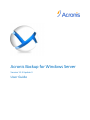 1
1
-
 2
2
-
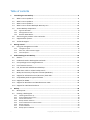 3
3
-
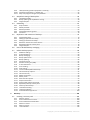 4
4
-
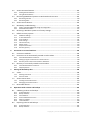 5
5
-
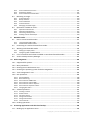 6
6
-
 7
7
-
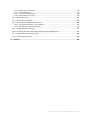 8
8
-
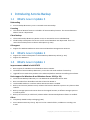 9
9
-
 10
10
-
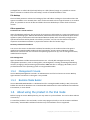 11
11
-
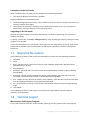 12
12
-
 13
13
-
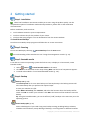 14
14
-
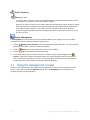 15
15
-
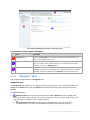 16
16
-
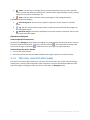 17
17
-
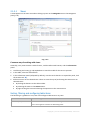 18
18
-
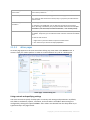 19
19
-
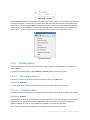 20
20
-
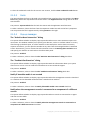 21
21
-
 22
22
-
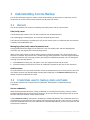 23
23
-
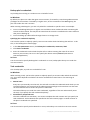 24
24
-
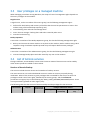 25
25
-
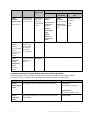 26
26
-
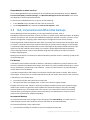 27
27
-
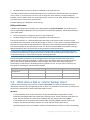 28
28
-
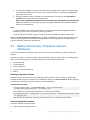 29
29
-
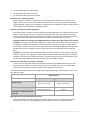 30
30
-
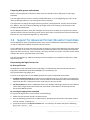 31
31
-
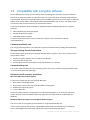 32
32
-
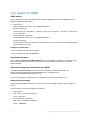 33
33
-
 34
34
-
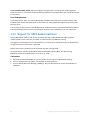 35
35
-
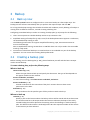 36
36
-
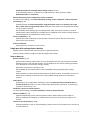 37
37
-
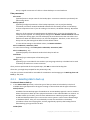 38
38
-
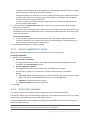 39
39
-
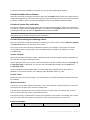 40
40
-
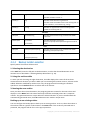 41
41
-
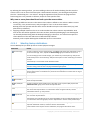 42
42
-
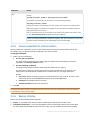 43
43
-
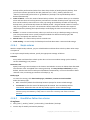 44
44
-
 45
45
-
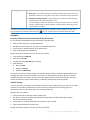 46
46
-
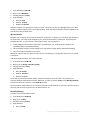 47
47
-
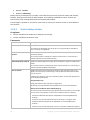 48
48
-
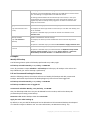 49
49
-
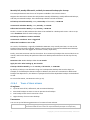 50
50
-
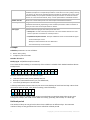 51
51
-
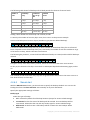 52
52
-
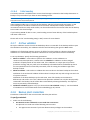 53
53
-
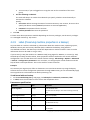 54
54
-
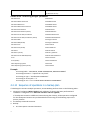 55
55
-
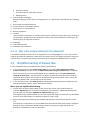 56
56
-
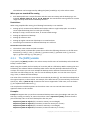 57
57
-
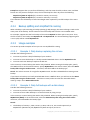 58
58
-
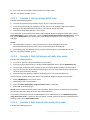 59
59
-
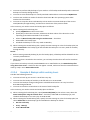 60
60
-
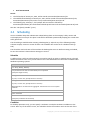 61
61
-
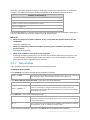 62
62
-
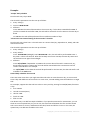 63
63
-
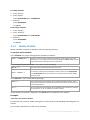 64
64
-
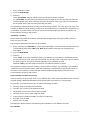 65
65
-
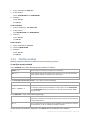 66
66
-
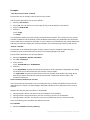 67
67
-
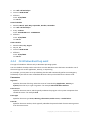 68
68
-
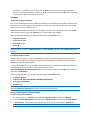 69
69
-
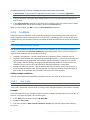 70
70
-
 71
71
-
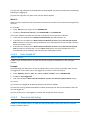 72
72
-
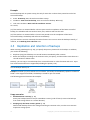 73
73
-
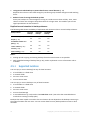 74
74
-
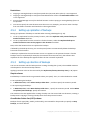 75
75
-
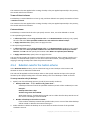 76
76
-
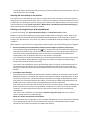 77
77
-
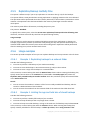 78
78
-
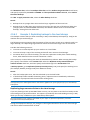 79
79
-
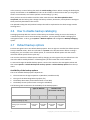 80
80
-
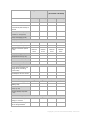 81
81
-
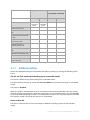 82
82
-
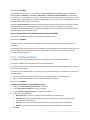 83
83
-
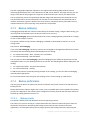 84
84
-
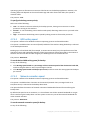 85
85
-
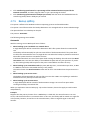 86
86
-
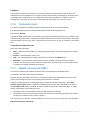 87
87
-
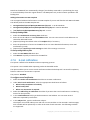 88
88
-
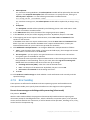 89
89
-
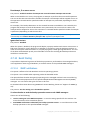 90
90
-
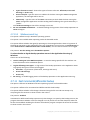 91
91
-
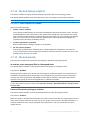 92
92
-
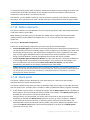 93
93
-
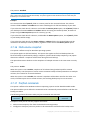 94
94
-
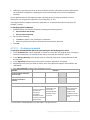 95
95
-
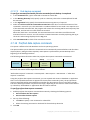 96
96
-
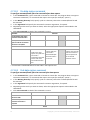 97
97
-
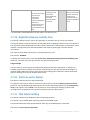 98
98
-
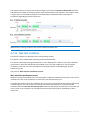 99
99
-
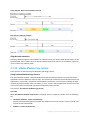 100
100
-
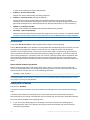 101
101
-
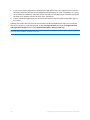 102
102
-
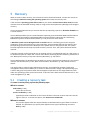 103
103
-
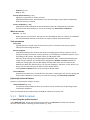 104
104
-
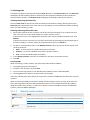 105
105
-
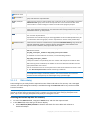 106
106
-
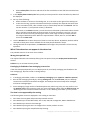 107
107
-
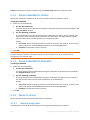 108
108
-
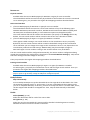 109
109
-
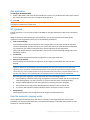 110
110
-
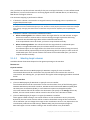 111
111
-
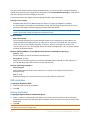 112
112
-
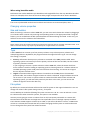 113
113
-
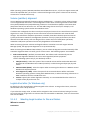 114
114
-
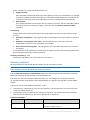 115
115
-
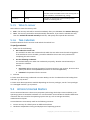 116
116
-
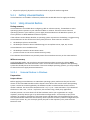 117
117
-
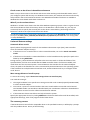 118
118
-
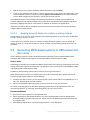 119
119
-
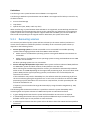 120
120
-
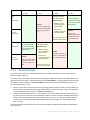 121
121
-
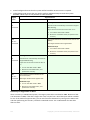 122
122
-
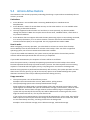 123
123
-
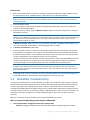 124
124
-
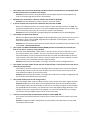 125
125
-
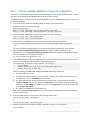 126
126
-
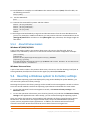 127
127
-
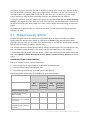 128
128
-
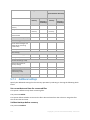 129
129
-
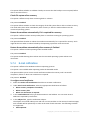 130
130
-
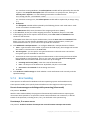 131
131
-
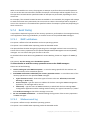 132
132
-
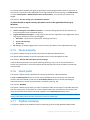 133
133
-
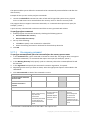 134
134
-
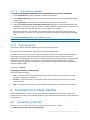 135
135
-
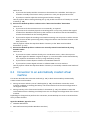 136
136
-
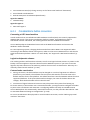 137
137
-
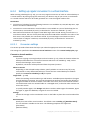 138
138
-
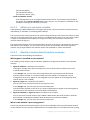 139
139
-
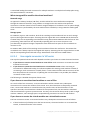 140
140
-
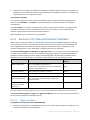 141
141
-
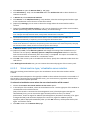 142
142
-
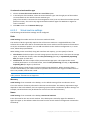 143
143
-
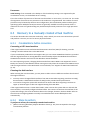 144
144
-
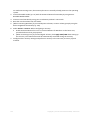 145
145
-
 146
146
-
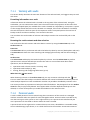 147
147
-
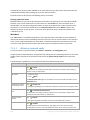 148
148
-
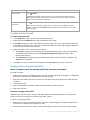 149
149
-
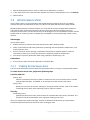 150
150
-
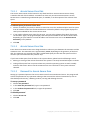 151
151
-
 152
152
-
 153
153
-
 154
154
-
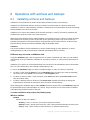 155
155
-
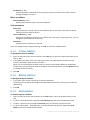 156
156
-
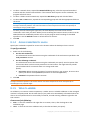 157
157
-
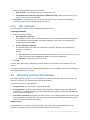 158
158
-
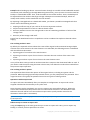 159
159
-
 160
160
-
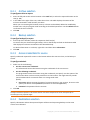 161
161
-
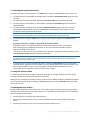 162
162
-
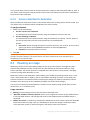 163
163
-
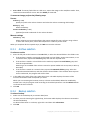 164
164
-
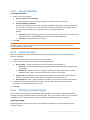 165
165
-
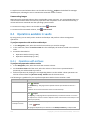 166
166
-
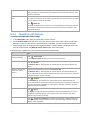 167
167
-
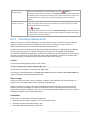 168
168
-
 169
169
-
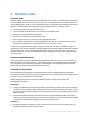 170
170
-
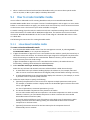 171
171
-
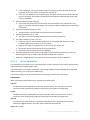 172
172
-
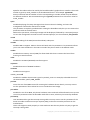 173
173
-
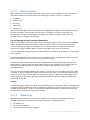 174
174
-
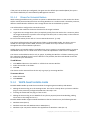 175
175
-
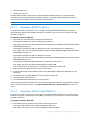 176
176
-
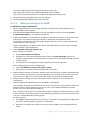 177
177
-
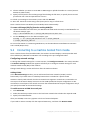 178
178
-
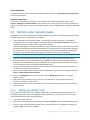 179
179
-
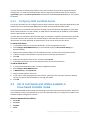 180
180
-
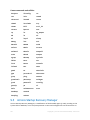 181
181
-
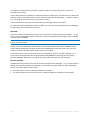 182
182
-
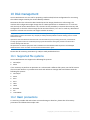 183
183
-
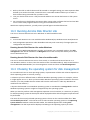 184
184
-
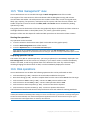 185
185
-
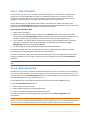 186
186
-
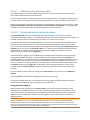 187
187
-
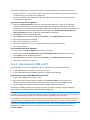 188
188
-
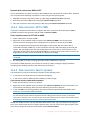 189
189
-
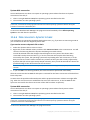 190
190
-
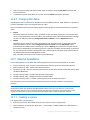 191
191
-
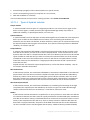 192
192
-
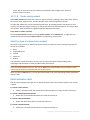 193
193
-
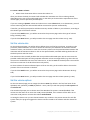 194
194
-
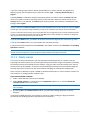 195
195
-
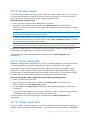 196
196
-
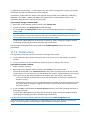 197
197
-
 198
198
-
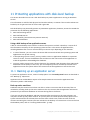 199
199
-
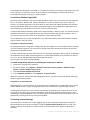 200
200
-
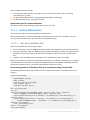 201
201
-
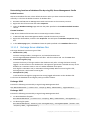 202
202
-
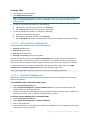 203
203
-
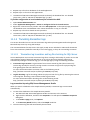 204
204
-
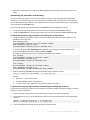 205
205
-
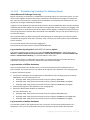 206
206
-
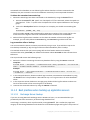 207
207
-
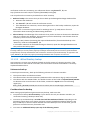 208
208
-
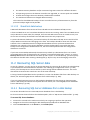 209
209
-
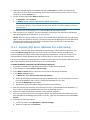 210
210
-
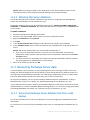 211
211
-
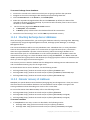 212
212
-
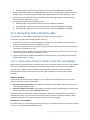 213
213
-
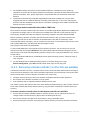 214
214
-
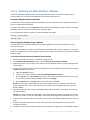 215
215
-
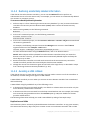 216
216
-
 217
217
-
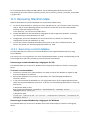 218
218
-
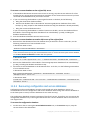 219
219
-
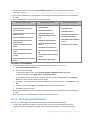 220
220
-
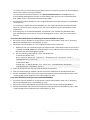 221
221
-
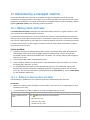 222
222
-
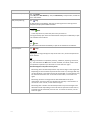 223
223
-
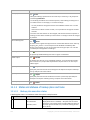 224
224
-
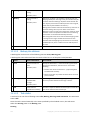 225
225
-
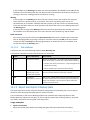 226
226
-
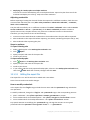 227
227
-
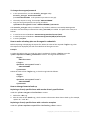 228
228
-
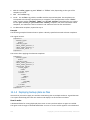 229
229
-
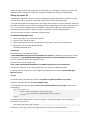 230
230
-
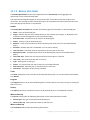 231
231
-
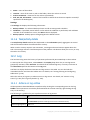 232
232
-
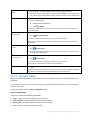 233
233
-
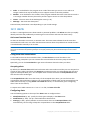 234
234
-
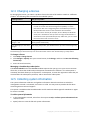 235
235
-
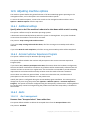 236
236
-
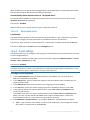 237
237
-
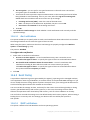 238
238
-
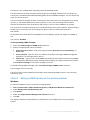 239
239
-
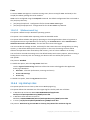 240
240
-
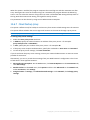 241
241
-
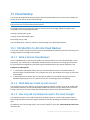 242
242
-
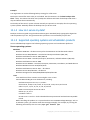 243
243
-
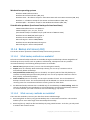 244
244
-
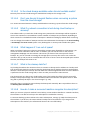 245
245
-
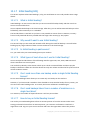 246
246
-
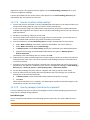 247
247
-
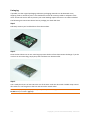 248
248
-
 249
249
-
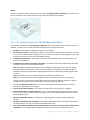 250
250
-
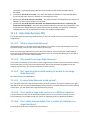 251
251
-
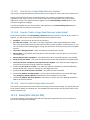 252
252
-
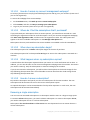 253
253
-
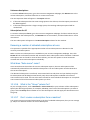 254
254
-
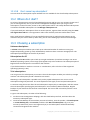 255
255
-
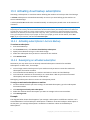 256
256
-
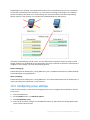 257
257
-
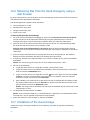 258
258
-
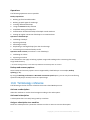 259
259
-
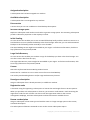 260
260
-
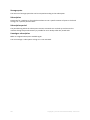 261
261
-
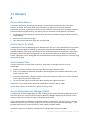 262
262
-
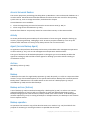 263
263
-
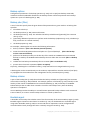 264
264
-
 265
265
-
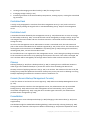 266
266
-
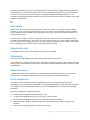 267
267
-
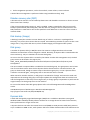 268
268
-
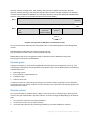 269
269
-
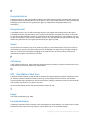 270
270
-
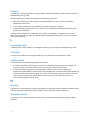 271
271
-
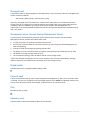 272
272
-
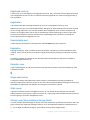 273
273
-
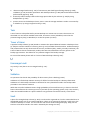 274
274
-
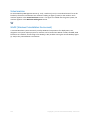 275
275
ACRONIS Backup for Windows Server 11.5 User guide
- Category
- Software
- Type
- User guide
Ask a question and I''ll find the answer in the document
Finding information in a document is now easier with AI
Related papers
-
ACRONIS Backup for Linux Server 11.5 Operating instructions
-
ACRONIS Backup for Windows Server 11.7 User guide
-
ACRONIS Backup for PC 11.7 Operating instructions
-
ACRONIS Backup Advanced 11.5 User guide
-
ACRONIS Backup Advanced 11.7 User guide
-
ACRONIS Backup for Linux Server 11.7 User guide
-
ACRONIS Backup & Recovery Server for Linux 11.0 User guide
-
ACRONIS Backup & Recovery Advanced Server 11.5 User guide
-
ACRONIS Backup & Recovery 10 Workstation User guide
-
ACRONIS Backup & Recovery Server for Windows 10.0 User guide
Other documents
-
HP Compaq dx7300 Microtower PC User guide
-
HP XW4400 WORKSTATION User guide
-
F-SECURE ONLINE BACKUP Owner's manual
-
Lenovo ThinkSERVER TS130 System Installation Manual
-
Lenovo ThinkServer RD430 Installation guide
-
Adata SU800 User guide
-
Lenovo ThinkServer TS430 Operating System Installation Manual
-
 Wiley 978-0-470-62701-3 Datasheet
Wiley 978-0-470-62701-3 Datasheet
-
Sony USM16GR Operating instructions
-
Sony USM32MX3 Operating instructions