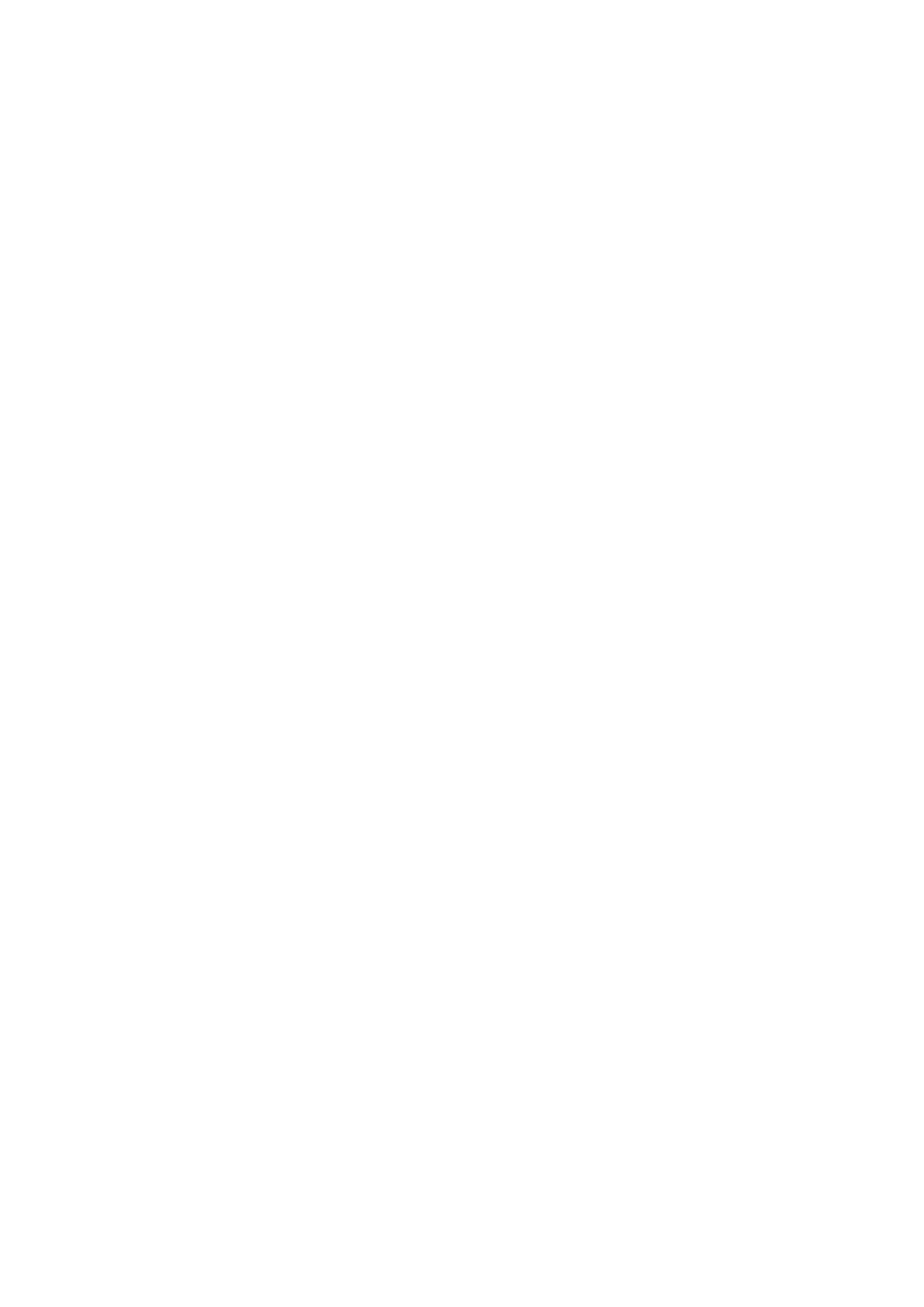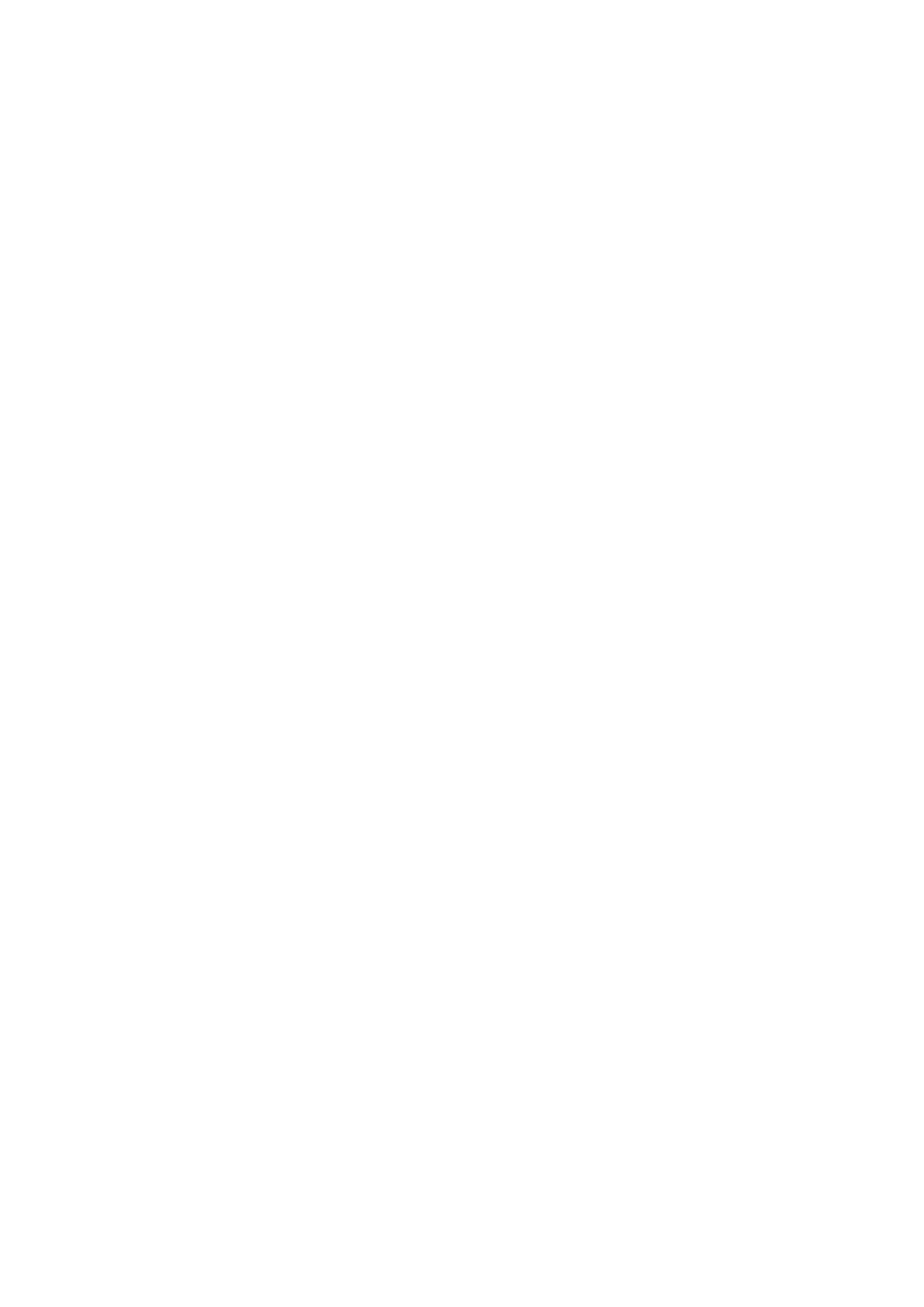
interference in the current setup. Something as simple as a wireless internet router, cordless or
mobile phone, or halogen lamp nearby can cause interference.
• Recheck speaker wire connections from the amplifier to each speaker.
• Verify that the amplifier and your source components are turned on.
• Check that the AC wall outlet is on and working.
• Check that the cable from the power supply is connected to the amp and the power supply
indicator is lit.
• Check that the volume/power knob on the front panel is turned on and not set to minimum
volume.
• Check that your audio sources (iPod, computer, etc) are turned on and not set to minimum
volume, please change audio source if you can.
• Check that the cables from your audio sources are working and are properly connected.
• Please sure the “Power” LED on the amp is on when you switch on.
• If you got the Bluetooth amplifier, please ensure the Bluetooth is not paired, if Bluetooth
connects, playback from the physical input(RCA or AUX input) is interrupted. If you want to
connect this amplifier with the audio cable(physical input), you need to interrupt the Bluetooth
first.(turn off Bluetooth from your Bluetooth device).
4. Sound through one speaker only:
• Recheck all speaker wire connections on the speakers and the amplifier.
• Check that the cables from your audio sources to the amplifier are properly connected.
• If using a computer, verify that the audio output balance setting is centered.
• Please swap the RCA input, right and left channel input swap, if the opposite channel can’t
work, the issue may from your audio source. If that channel still can’t work, the issue may from
your speakers or this amplifier. Please contact us if this amp have this issue.
5. Lack of bass or poor imaging:
• Check the polarity of the speaker wires on the amplifier and both speakers.
• Check the EQ or sound settings on your audio source.
• Decrease the volume of the input audio source and increase the volume of the amplifier;
• Please make sure your speakers are passive speakers not active speakers;
• Please unplug the RCA input, connect this amp to your speakers, then connect it to power
supply, switch on and volume up, to hear whether noise or humm existed, if yes, the issue may
from the amplifier or your speakers, if no, the issue may from your RCA cable or audio source,
please change the audio source and audio cable to try again.
• Please make sure all the cable completely pushed into the device, incompletely connections
will create distorted.
• Recheck the volume on your audio source and this amplifier is turned upand not set to