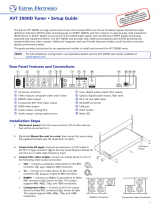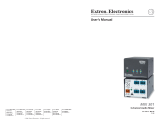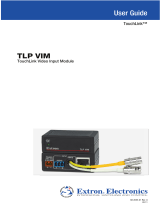Page is loading ...

User Guide
AVT 200HD
Tuners
ATSC and Cable TV HD Tuner
68-1834-01 Rev. A
05 11

ii
This symbol is intended to alert the user of important operating and mainte-
nance (servicing) instructions in the literature provided with the equipment.
This symbol is intended to alert the user of the presence of uninsulated
dangerous voltage within the product enclosure that may present a risk of
electric shock.
Caution
Read Instructions • Read and understand all safety and operating instructions before using the equipment.
Retain Instructions • The safety instructions should be kept for future reference.
Follow Warnings • Follow all warnings and instructions marked on the equipment or in the user information.
Avoid Attachments • Do not use tools or attachments that are not recommended by the equipment
manufacturer because they may be hazardous.
Warning
Power sources • This equipment should be operated only from the power source indicated on the product. This
equipment is intended to be used with a main power system with a grounded (neutral) conductor. The third
(grounding) pin is a safety feature, do not attempt to bypass or disable it.
Power disconnection • To remove power from the equipment safely, remove all power cords from the rear of
the equipment, or the desktop power module (if detachable), or from the power source receptacle (wall plug).
Power cord protection • Power cords should be routed so that they are not likely to be stepped on or pinched
by items placed upon or against them.
Servicing • Refer all servicing to qualified service personnel. There are no user-serviceable parts inside. To prevent
the risk of shock, do not attempt to service this equipment yourself because opening or removing covers may
expose you to dangerous voltage or other hazards.
Slots and openings • If the equipment has slots or holes in the enclosure, these are provided to prevent
overheating of sensitive components inside. These openings must never be blocked by other objects.
Lithium battery • There is a danger of explosion if battery is incorrectly replaced. Replace it only with the
same or equivalent type recommended by the manufacturer. Dispose of used batteries according to the
manufacturer instructions.
Ce symbole sert à avertir l’utilisateur que la documentation fournie avec le
matériel contient des instructions importantes concernant l’exploitation et la
maintenance (réparation).
Ce symbole sert à avertir l’utilisateur de la présence dans le boîtier
de l’appareil de tensions dangereuses non isolées posant des risques
d’électrocution.
Attention
Lire les instructions• Prendre connaissance de toutes les consignes de sécurité et d’exploitation avant
d’utiliser le matériel.
Conserver les instructions• Ranger les consignes de sécurité afin de pouvoir les consulter à l’avenir.
Respecter les avertissements • Observer tous les avertissements et consignes marqués sur le matériel ou
présentés dans la documentation utilisateur.
Eviter les pièces de fixation • Ne pas utiliser de pièces de fixation ni d’outils non recommandés par le
fabricant du matériel car cela risquerait de poser certains dangers.
Avertissement
Alimentations • Ne faire fonctionner ce matériel qu’avec la source d’alimentation indiquée sur l’appareil. Ce
matériel doit être utilisé avec une alimentation principale comportant un fil de terre (neutre). Le troisième
contact (de mise à la terre) constitue un dispositif de sécurité : n’essayez pas de la contourner ni de la
désactiver.
Déconnexion de l’alimentation• Pour mettre le matériel hors tension sans danger, déconnectez tous les
cordons d’alimentation de l’arrière de l’appareil ou du module d’alimentation de bureau (s’il est amovible) ou
encore de la prise secteur.
Protection du cordon d’alimentation • Acheminer les cordons d’alimentation de manière à ce que personne
ne risque de marcher dessus et à ce qu’ils ne soient pas écrasés ou pincés par des objets.
Réparation-maintenance • Faire exécuter toutes les interventions de réparation-maintenance par un
technicien qualifié. Aucun des éléments internes ne peut être réparé par l’utilisateur. Afin d’éviter tout danger
d’électrocution, l’utilisateur ne doit pas essayer de procéder lui-même à ces opérations car l’ouverture ou le
retrait des couvercles risquent de l’exposer à de hautes tensions et autres dangers.
Fentes et orifices • Si le boîtier de l’appareil comporte des fentes ou des orifices, ceux-ci servent à empêcher les
composants internes sensibles de surchauffer. Ces ouvertures ne doivent jamais être bloquées par des objets.
Lithium Batterie • Il a danger d’explosion s’ll y a remplacment incorrect de la batterie. Remplacer uniquement
avec une batterie du meme type ou d’un type equivalent recommande par le constructeur. Mettre au reut les
batteries usagees conformement aux instructions du fabricant.
Safety Instructions • English
Consignes de Sécurité • Français
Sicherheitsanleitungen • Deutsch
Dieses Symbol soll dem Benutzer in der im Lieferumfang enthaltenen
Dokumentation besonders wichtige Hinweise zur Bedienung und Wartung
(Instandhaltung) geben.
Dieses Symbol soll den Benutzer darauf aufmerksam machen, daß im Inneren
des Gehäuses dieses Produktes gefährliche Spannungen, die nicht isoliert sind
und die einen elektrischen Schock verursachen können, herrschen.
Achtung
Lesen der Anleitungen • Bevor Sie das Gerät zum ersten Mal verwenden, sollten Sie alle Sicherheits-und
Bedienungsanleitungen genau durchlesen und verstehen.
Aufbewahren der Anleitungen • Die Hinweise zur elektrischen Sicherheit des Produktes sollten Sie
aufbewahren, damit Sie im Bedarfsfall darauf zurückgreifen können.
Befolgen der Warnhinweise • Befolgen Sie alle Warnhinweise und Anleitungen auf dem Gerät oder in der
Benutzerdokumentation.
Keine Zusatzgeräte • Verwenden Sie keine Werkzeuge oder Zusatzgeräte, die nicht ausdrücklich vom
Hersteller empfohlen wurden, da diese eine Gefahrenquelle darstellen können.
Vorsicht
Stromquellen • Dieses Gerät sollte nur über die auf dem Produkt angegebene Stromquelle betrieben werden.
Dieses Gerät wurde für eine Verwendung mit einer Hauptstromleitung mit einem geerdeten (neutralen) Leiter
konzipiert. Der dritte Kontakt ist für einen Erdanschluß, und stellt eine Sicherheitsfunktion dar. Diese sollte nicht
umgangen oder außer Betrieb gesetzt werden.
Stromunterbrechung • Um das Gerät auf sichere Weise vom Netz zu trennen, sollten Sie alle Netzkabel aus der
Rückseite des Gerätes, aus der externen Stomversorgung (falls dies möglich ist) oder aus der Wandsteckdose
ziehen.
Schutz des Netzkabels • Netzkabel sollten stets so verlegt werden, daß sie nicht im Weg liegen und niemand
darauf treten kann oder Objekte darauf- oder unmittelbar dagegengestellt werden können.
Wartung • Alle Wartungsmaßnahmen sollten nur von qualiziertem Servicepersonal durchgeführt werden.
Die internen Komponenten des Gerätes sind wartungsfrei. Zur Vermeidung eines elektrischen Schocks
versuchen Sie in keinem Fall, dieses Gerät selbst öffnen, da beim Entfernen der Abdeckungen die Gefahr eines
elektrischen Schlags und/oder andere Gefahren bestehen.
Schlitze und Öffnungen • Wenn das Gerät Schlitze oder Löcher im Gehäuse aufweist, dienen diese zur
Vermeidung einer Überhitzung der empndlichen Teile im Inneren. Diese Öffnungen dürfen niemals von
anderen Objekten blockiert werden.
Litium-Batterie • Explosionsgefahr, falls die Batterie nicht richtig ersetzt wird. Ersetzen Sie verbrauchte Batterien
nur durch den gleichen oder einen vergleichbaren Batterietyp, der auch vom Hersteller empfohlen wird.
Entsorgen Sie verbrauchte Batterien bitte gemäß den Herstelleranweisungen.
Este símbolo se utiliza para advertir al usuario sobre instrucciones impor-
tantes de operación y mantenimiento (o cambio de partes) que se desean
destacar en el contenido de la documentación suministrada con los equipos.
Este símbolo se utiliza para advertir al usuario sobre la presencia de elemen-
tos con voltaje peligroso sin protección aislante, que puedan encontrarse
dentro de la caja o alojamiento del producto, y que puedan representar
riesgo de electrocución.
Precaucion
Leer las instrucciones • Leer y analizar todas las instrucciones de operación y seguridad, antes de usar el
equipo.
Conservar las instrucciones • Conservar las instrucciones de seguridad para futura consulta.
Obedecer las advertencias • Todas las advertencias e instrucciones marcadas en el equipo o en la
documentación del usuario, deben ser obedecidas.
Evitar el uso de accesorios • No usar herramientas o accesorios que no sean especificamente
recomendados por el fabricante, ya que podrian implicar riesgos.
Advertencia
Alimentación eléctrica • Este equipo debe conectarse únicamente a la fuente/tipo de alimentación eléctrica
indicada en el mismo. La alimentación eléctrica de este equipo debe provenir de un sistema de distribución
general con conductor neutro a tierra. La tercera pata (puesta a tierra) es una medida de seguridad, no
puentearia ni eliminaria.
Desconexión de alimentación eléctrica • Para desconectar con seguridad la acometida de alimentación
eléctrica al equipo, desenchufar todos los cables de alimentación en el panel trasero del equipo, o desenchufar
el módulo de alimentación (si fuera independiente), o desenchufar el cable del receptáculo de la pared.
Protección del cables de alimentación • Los cables de alimentación eléctrica se deben instalar en lugares
donde no sean pisados ni apretados por objetos que se puedan apoyar sobre ellos.
Reparaciones/mantenimiento • Solicitar siempre los servicios técnicos de personal calicado. En el interior no
hay partes a las que el usuario deba acceder. Para evitar riesgo de electrocución, no intentar personalmente la
reparación/mantenimiento de este equipo, ya que al abrir o extraer las tapas puede quedar expuesto a voltajes
peligrosos u otros riesgos.
Ranuras y aberturas • Si el equipo posee ranuras o orificios en su caja/alojamiento, es para evitar el
sobrecalientamiento de componentes internos sensibles. Estas aberturas nunca se deben obstruir con otros
objetos.
Batería de litio • Existe riesgo de explosión si esta batería se coloca en la posición incorrecta. Cambiar esta
batería únicamente con el mismo tipo (o su equivalente) recomendado por el fabricante. Desachar las baterías
usadas siguiendo las instrucciones del fabricante.
Instrucciones de seguridad • Español
安全须知 • 中文
这个符号提示用户该设备用户手册中有重要的操作和维护说明。
这个符号警告用户该设备机壳内有暴露的危险电压,有触电危险。
注意
阅读说明书 • 用户使用该设备前必须阅读并理解所有安全和使用说明。
保存说明书 • 用户应保存安全说明书以备将来使用。
遵守警告 • 用户应遵守产品和用户指南上的所有安全和操作说明。
避免追加 • 不要使用该产品厂商没有推荐的工具或追加设备,以避免危险。
警告
电源 • 该设备只能使用产品上标明的电源。 设备必须使用有地线的供电系统供电。 第三条线(
地线)是安全设施,不能不用或跳过 。
拔掉电源 • 为安全地从设备拔掉电源,请拔掉所有设备后或桌面电源的电源线,或任何接到市电
系统的电源线。
电源线保护 • 妥善布线, 避免被踩踏,或重物挤压。
维护 • 所有维修必须由认证的维修人员进行。 设备内部没有用户可以更换的零件。为避免出现触
电危险不要自己试图打开设备盖子维修该设备。
通风孔 • 有些设备机壳上有通风槽或孔,它们是用来防止机内敏感元件过热。 不要用任何东西
挡住通风孔。
锂电池 • 不正确的更换电池会有爆炸的危险。必须使用与厂家推荐的相同或相近型号的电池。按
照生产厂的建议处理废弃电池。

iii
FCC Class A Notice
This equipment has been tested and found to comply with the limits for a Class A digital device, pursuant to part 15
of the FCC Rules. Operation is subject to the following two conditions:
1. This device may not cause harmful interference.
2. This device must accept any interference received, including interference that may cause undesired operation.
The Class A limits are designed to provide reasonable protection against harmful interference when the equipment
is operated in a commercial environment. This equipment generates, uses, and can radiate radio frequency energy
and, if not installed and used in accordance with the instruction manual, may cause harmful interference to radio
communications. Operation of this equipment in a residential area is likely to cause harmful interference, in which
case the user will be required to correct the interference at his own expense.
NOTE: This unit was tested with shielded cables on the peripheral devices. Shielded cables must be used with
the unit to ensure compliance with FCC emissions limits.
For more information on safety guidelines, regulatory compliances, EMI/EMF compliance, accessibility, and
related topics, click here.
Coaxial Cable
The outer shield of a coaxial cable shall be grounded in accordance with the applicable
provisions of the National Electrical Code ANSI/NFPA 70-2005, Article 820, and Canadian
Electrical Code, Part 1, Section 54.

iv
Conventions Used in this Guide
In this user guide, the following are used:
NOTE: A note draws attention to important information.
TIP: A tip provides a suggestion to make working with the application easier.
CAUTION: A caution indicates a potential hazard to equipment or data.
WARNING: A warning warns of things or actions that might cause injury, death, or
other severe consequences.
Commands are written in the fonts shown here:
^AR Merge Scene,,Op1 scene 1,1 ^B 51 ^W^C
[01] R 0004 00300 00400 00800 00600 [02] 35 [17] [03]
E
X!
*
X1&
*
X2)
*
X2#
*
X2!
CE
}
NOTE: For commands and examples of computer or device responses mentioned
in this guide, the character “0” is used for the number zero and “O”
represents the capital letter “o.”
Computer responses and directory paths that do not have variables are written in
the font shown here:
Reply from 208.132.180.48: bytes=32 times=2ms TTL=32
C:\Program Files\Extron
Variables are written in slanted form as shown here:
ping xxx.xxx.xxx.xxx —t
SOH R Data STX Command ETB ETX
Selectable items, such as menu names, menu options, buttons, tabs, and field names
are written in the font shown here:
From the File menu, select New.
Click the OK button.
Copyright
© 2011 Extron Electronics. All rights reserved.
Trademarks
All trademarks mentioned in this guide are the properties of their respective owners.

Contents
Introduction............................................................ 1
About this Guide ................................................ 1
About the AVT 200HD Tuner .............................. 1
Features .............................................................. 1
Application Diagram ........................................... 3
Installation .............................................................. 4
Installation Overview ........................................... 4
Rear Panel Features ............................................. 5
Video Output Connectors ............................... 5
Audio Output Connectors ............................... 6
Input Connector ............................................. 7
Remote Configuration and Control
Connectors .................................................... 7
Control Connections ........................................... 8
Ethernet Connection ....................................... 8
Wiring for RS-232 Control .............................. 8
Wiring for IR Control ....................................... 9
Connecting to the USB Port .......................... 10
Operation .............................................................. 13
Front Panel Features .......................................... 13
HDCP Compliance ............................................ 14
Powering On..................................................... 15
Menus on the LCD Screen ................................. 16
Menu System Overview ................................. 16
Channel Setup Menu .................................... 18
Output Configuration Menu ......................... 21
Audio Configuration Menu ........................... 25
Comm Setting Menus ................................... 26
Unit Reset Menu (Resetting from the Front
Panel) .......................................................... 28
Exiting the Menu System ............................... 29
Volume Control ................................................ 29
Resetting from the Rear Panel ........................... 29
Locking and Unlocking the Front Panel
(Executive Modes) ............................................ 31
Using the AVT 200HD IR Remote Control .......... 32
Installing batteries in the AVT 100 Remote .... 33
Buttons on the AVT 200HD Remote
Control ........................................................ 34
Selecting a Channel or Preset Using the IR
Remote Control ........................................... 35
Locking IR Remote Control Access................. 36
Using the On-screen Display (OSD) .................... 36
Introductory Display ..................................... 36
Channel Information Display ......................... 37
Volume Level Display ..................................... 37
Program Guide ................................................. 38
Remote Configuration and Control ................ 39
Serial Port ......................................................... 39
USB Port ........................................................... 39
Ethernet Port .................................................... 39
Ethernet Cable .............................................. 39
IP Address ..................................................... 40
Establishing an Ethernet Connection ............. 40
Connection Timeouts .................................... 40
Using SIS Commands ........................................ 41
Tuner-initiated Messages ............................... 41
V-chip Security for Parental Control ............... 41
Tuner Error Responses ................................... 42
Error Response References ............................ 42
Using the Command/Response Tables for
SIS Commands ............................................. 42
Special Characters ......................................... 43
Symbol Denitions for AVT 200HD Specic
Commands .................................................. 43
Command/Response Table for AVT 200HD
SIS Commands ............................................. 45
Symbol Definitions for IP-specific
Commands .................................................. 56
Command/Response Table for IP-Specific
SIS Commands ............................................. 59
Accessing the AVT 200HD Conguration &
Control Software ............................................. 66
Computer System Requirements ................... 66
Downloading and Installing the Software
from the Web .............................................. 66
Installing the Software from the Disc ............ 67
Starting the Software .................................... 68
Using the Conguration & Control Program
Help File ....................................................... 71
Updating the Firmware ................................. 71
AVT 200HD Tuner • Contents v

HTML Configuration
and Control ........................................................... 74
Accessing the Web Pages .................................. 74
Special Characters............................................. 75
System Status Page ........................................... 76
Configuration Pages ......................................... 77
System Settings Page .................................... 77
Tuner Settings Page ....................................... 80
Passwords Page............................................. 83
Firmware Upgrade Page ................................ 84
File Management Page...................................... 86
Uploading Files ............................................. 86
Adding a Directory ........................................ 87
Other File Management Activities .................. 87
Control Pages ................................................... 88
User Control ................................................. 88
Closed Captioning Page ................................ 90
V-Chip Page .................................................. 91
Reference Information ....................................... 95
Specifications .................................................... 95
Part Numbers and Accessories ........................... 98
Included Parts ............................................... 98
Optional Accessories ..................................... 98
Cables .......................................................... 98
Mounting the Tuner .......................................... 99
UL Guidelines for Rack Mounting .................. 99
Rack Mounting Procedure ............................. 99
IP Addressing .................................................. 100
What is an IP Address? ................................ 100
Choosing IP Addresses ................................ 100
Subnet Mask ............................................... 101
Pinging for the IP Address ........................... 101
Connecting as a Telnet Client ...................... 102
Subnetting — A Primer ............................... 104
Frequency Tables ............................................. 106
ATSC Frequency Table ................................. 106
Cable Frequency Table................................. 108
AVT 200HD Tuner • Contents vi

AVT 200HD Tuner • Introduction 1
Introduction
This section gives an overview of the Extron AVT 200HD ATSC and Cable TV HD Tuner and
describes its significant features. Topics include:
• About this Guide
• About the AVT 200HD Tuner
• Features
• Application Diagram
About this Guide
This guide contains information about the AVT 200HD tuner with instructions for
experienced installers on how to install, configure, and operate the equipment.
In this guide, the terms “AVT,“ “AVT 200HD,” and “tuner” are used interchangeably to
refer to the AVT 200HD tuner.
About the AVT 200HD Tuner
The AVT 200HD is a high performance tuner that receives ATSC over-the-air broadcast
signals and delivers high-definition television (HDTV) video simultaneously on HDMI
®
,
RGBHV, and YUV outputs. It outputs pulse code modulation (PCM) stereo or Dolby
®
Digital
surround (AC-3) formatted audio signals with simultaneous S/PDIF digital and analog
balanced and unbalanced stereo. The AVT 200HD also provides clear QAM (unencrypted)
cable (CATV) decoding and standard definition video outputs. Additional integrator and
user-friendly features include a multi-function on-screen display and channel presets.
Features
Some key features of the AVT 200HD are listed below:
• Over-the-air (ATSC) and cable (CATV) channel reception — Delivers high quality
HD video broadcasts from over-the-air ATSC, and clear QAM signals from cable. A full
range of channels are available:
• Over-the-air channels: 2 through 69
• Cable channels: 1 through 135
• Simultaneous HDMI, RGBHV, and HD component video outputs — Selectable
480i, 480p, 720p, and 1080i output rates are available.
• Multiple control options — Can be configured and controlled through the front
panel, an optional IR remote control, or a computer or control system that interfaces
with the AVT via RS-232, Ethernet, or the front panel USB port.
• Multi-function n-screen display — Provides an interface for the user with information
on the currently tuned channel, signal reception strength, and a guide that lists current
and upcoming program information.
• Composite video and S-video outputs — Can be used for standard definition video
display and capture or recording when the AVT is set for 480i output.

AVT 200HD Tuner • Introduction 2
• Preset channel selection — Frequently tuned channels can be saved and recalled as
presets. There are 99 presets available.
• Audio and video muting — Audio and video outputs can be muted individually and
simultaneously.
• Aspect ratio control — Can be set for 16x9 or 4x3 output. A 4x3 image on a 16x9
display and vice versa can be shown with black bars or can be stretched or zoomed to
fill the display by changing the output display mode.
• Image freeze control — A live image can be frozen through RS-232, Ethernet, or
optional IR remote control.
• Closed captioning — Closed captioning of broadcasts is available with
customization of the appearance and style of the captions, including font type, size,
and color.
• V-chip — Television programs can be blocked from view based on their movie and
TV ratings. V-chip settings can be configured via Extron Simple Instruction Set (SIS
™
)
commands or the Windows
®
-based configuration and control software.
• Front panel security lockout (executive mode) — Locks out front panel functions
if needed for security purposes. (All functions remain available through RS-232, IR, or
Ethernet control.)
• Ethernet control — The AVT 200HD can be controlled, configured, and monitored
over a LAN, WAN, or the Internet. In addition, embedded HTML web pages enable
you to perform functions such as channel selection, volume control, and system
configuration.
• Windows-based configuration and control software — The AVT 200HD
Configuration & Control Program can be used to configure and control the tuner via
RS-232, RS-422, or Ethernet.
• RS-232 configuration and control — The AVT 200HD can be controlled and
configured via a serial interface using the Extron Windows-based control program or
SIS commands.
• USB configuration and control — Enables you to configure the AVT via the front
panel USB port using SIS commands.
• HDCP compliance — Fully supports HDCP-encrypted signals.
• Rack-mountable — The AVT can be mounted on a standard 1U, 19-inch (full rack)
wide metal rack shelf.
• Optional IR remote control — The optional AVT 200HD IR Remote Control (part
number 70-743-01) provides an additional method of controlling the tuner.
• Internal universal power supply — The internal 100-240 VAC, 50-60 Hz,
international power supply provides worldwide power compatibility.

AVT 200HD Tuner • Introduction 3
Application Diagram
VID
R
H V B-Y Y
G B R-Y
COAX
HDMI
OPTICAL
AIR/CABLE
50/60 Hz
LAN
RESET
YC
100-240V 0.8A
O
U
T
P
U
T
A
U
D
I
O
O
U
T
DIGITAL AUDIO
RF IN
L
L
R
R
Tx IR
+12V
RS-232/IR
Rx
100-240V 0.5A
50-60Hz
INPUTS
DIGITAL
OUTPUTS
SSP 7.1
1
2
3
5
ANALOG
FRONT
CENTER
SURROUND
BACK
RS-232
Tx Rx
SUB
WOOFER
4
L
R
L
C
R
LS
RS
LB/CB
RB SUB
XPA 1002
1 2
LIMITER/PROTECT
SIGNAL
OVER
TEMP
XPA 1002
1
2
LIMITER/PROTECT
SIGNAL
OVER
TEMP
XPA 1002
1
2
LIMITER/PROTECT
SIGNAL
OVER
TEMP
S/PDIF
RGBHV
HDMI
Extron
AVT 200HD
ATSC Tuner
Extron
SSP 7.1
Surround Sound
Processor
Extron
XPA 1002
Power
Amplier
Extron
SI 26
Surface-mount
Speaker
Center
and
Subwoofer
Left and
Right Front
Left and Right
Surround
Extron
XPA 1002
Power
Amplier
Extron
XPA 1002
Power
Amplier
Extron
SI 26
Surface-mount
Speakers
Extron
TouchLink
™
Control
System
IP
Extron
CrossPoint Ultra Series
Ultra-Wideband Matrix Switcher
Cable
Feed
Antenna
RF
or
Flat Panel Display
Optional
IR Remote
TCP/IP
ON
OFF
DISPLAY
MUTE
SCREEN
UP
SCREEN
DOWN
VCR
DVD
DOC
CAM
LAPTOP
PC
AUDIO
VIDEO
IO
CONTROL
ENTER
PRESET
VIEW
ESC
INPUTS
1
2
3 4
5
6
7
8
9
10
11
12
14
15
16
13
1
2
3
4
5
6 7
8
9
10
11
12
OUTPUTS
14
15
16
13
ULTRA-WIDEBAND MATRIX SWITC HER
WITH
ADS
P
™
CROSSPOIN T
ULTRA
SERIES
AVT 200HD Remote
CHANNEL SELECTION
VIDEO
TUNE
PRESET
INFO
SAVE
ENTER
LAST
CC
GUIDE FREEZE
VOLUMECHANNEL
AUDIO
4
321
5 6
7 8
0
9
MUTE
1
3
1
4
2
3
1
4
2
31
42
2
3
100
LINK
ACT
COM
IR
INPUT
RELAY
TX
RX
R
IPL 250
®
Figure 1. Application Diagram for the AVT 200HD

AVT 200HD Tuner • Installation 4
Installation
This section describes the rear panel of the AVT 200HD and provides instructions for cabling.
It covers the following topics:
• Installation Overview
• Rear Panel Features
• Control Connections
Installation Overview
Follow these steps to install and set up the AVT 200HD tuner:
1. Disconnect power from the tuner and turn off all other devices that are connected to
it.
2. (Optional) Mount the unit in a rack. Rack mount the tuner using the supplied
brackets (see the “Mounting the Tuner” in the “Reference Information” section).
3. Connect the RF input. Connect an antenna or a CATV cable to the RF In F-type
connector (
j
on the rear panel diagram on the next page).
4. Connect the video output. Connect a television or other output device to one of
the following video output connectors:
• VID — Composite video (
b
, top, on the rear panel diagram)
• YC — S-video (
b
, bottom, on the rear panel diagram)
• RGBHV — RGBHV (
c on the rear panel diagram
)
• Component video — YUVp/HD or YUVi (
d
on the rear panel diagram
)
• HDMI — HDMI digital (
e
on the
rear panel diagram
)
5. Connect the audio output. Connect a speaker set, amplifier, receiver, or other
audio output device to one or more of the following connectors:
• RCA — Unbalanced analog (
f
on the rear panel diagram)
• Captive screw — Balanced or unbalanced analog (
g
on the rear panel
diagram)
• Coax — Digital S/PDIF (
h
on the rear panel diagram)
• Optical — (Fiber optic) Digital S/PDIF (
i
on the rear panel diagram)
6. Connect control devices: Connect your computer to one of these AVT ports to
configure and control the tuner via the Windows
®
-based software or SIS commands.
• RS232 port — Serial RS-232 control (
k
on the rear panel diagram)
• LAN Ethernet port — Ethernet control via Internet browser (
l
on the rear panel
diagram)
• Config port — USB connection (
b
on the front panel diagram in the
“Operation” section)
7. Connect power to the AVT by connecting a standard IEC power cord (provided) from
a 100 to 240 VAC, 50-60 Hz power source to the AC power receptacle (
a
on the rear
panel diagram).

AVT 200HD Tuner • Installation 5
Rear Panel Features
All of the AVT 200HD connectors are on the rear panel. The following figure shows the AVT
rear panel features.
VID
R
HV B-Y Y
GB R-Y
COAX
HDMI
OPTICAL
AIR/CABLE
50/60 Hz
LAN
RESET
YC
100-240V 0.8A
O
U
T
P
U
T
A
U
D
I
O
O
U
T
DIGITAL AUDIO
RF IN
L
L
R
R
Tx IR +12V
RS-232/IR
Rx
14
1
2 3
4
7
8
9
10
11
12
13
6
5
Figure 2. AVT 200 Rear Panel
CAUTION: Use electrostatic discharge precautions (be electrically grounded) when
making connections. Electrostatic discharge (ESD) can damage equipment,
although you may not feel, see, or hear it.
WARNING: Remove power from the system before making any connections.
a AC power connector — Plug a standard IEC power cord into this connector to connect
the tuner to a 100 VAC to 240 VAC, 50 or 60 Hz power source.
Video Output Connectors
b Composite and S-video stacked video output connectors —
• VID (top): Connect a composite video output device to this female BNC
connector.
• YC (bottom): Connect an S-video output device to this female 4-pin mini
DIN connector.
These connectors output simultaneously when the 480i output rate is selected.
c
RGBHV output connectors — Connect an RGBHV
output device to these five female BNC connectors. This
output supports 480i, 480p, 720p, and 1080i resolutions.
d Component video output connectors — Connect an
HD YUV output device to these three female BNC connectors.
These outputs support 480i, 480p, 720p, and 1080i resolutions.
R
HV
GB
B-Y Y
R-Y
VID
YC

AVT 200HD Tuner • Installation 6
e HDMI video output connector — Connect an HDMI output device to this female
HDMI connector for digital video output. This output supports 480p, 720p, and 1080i
resolutions. The table below shows the pin assignments for this connector.
Pin
Signal
Pin Signal
Pin
Signal
1 TMDS data 2+ 7 TMDS data 0+ 13 CEC
2 TMDS data 2 8 TMDS data 0 14 Reserved
shield shield (NC on device)
3 TMDS data 2– 9 TMDS data 0– 15 SCL
4 TMDS data 1+ 10 TMDS clock+ 16 SDA
5 TMDS data 1 11 TMDS clock 17 DDC/CEC
shield shield ground
6 TMDS data 1– 12 TMDS clock– 18 +5 V power
19
Hot plug
detect
HDMI
Type A Receptacle
1
18 2
19
HDMI
Type A Plug
1
182
19
An Extron LockIt™ cable lacing bracket is provided with the AVT to enable you to secure
the HDMI device cable to this output connector to prevent intermittent or complete
signal loss due to a loose cable connection. Above the connector is a hole into which
an HDMI connection mounting screw (provided) can be inserted to attach the lacing
bracket to the AVT rear panel. (See the provided LockIt HDMI Lacing Bracket Installation
Guide card for information on attaching the bracket.)
Figure 3. HDMI Connector Pin Assignments
Audio Output Connectors
Analog audio output connectors
f Audio output RCA connectors — Connect a speaker set or other audio output device
to these RCA connectors for balanced or unbalanced analog audio output.
Tip (+)
Sleeve ( )
Figure 4. Wiring an RCA Connector
g Audio output captive screw connector — Connect a speaker set or other audio
output device to this 3.5 mm 5-pole captive screw connector for balanced or
unbalanced analog audio output (see the illustration on the next page).

AVT 200HD Tuner • Installation 7
Balanced Audio Output
Unbalanced Audio Output
Tip
Ring
Tip
Ring
LR
Sleeve(s)
Do not tin the wires!
Tip
NO Ground Here
Sleeve(s)
NO Ground Here
Tip
LR
CAUTION:
For unbalanced audio, connect the sleeves to the
ground contact.
DO NOT connect the sleeves to negative (–) contacts.
Figure 5. Wiring the Captive Screw Audio Connector
Digital audio output connectors
Both digital ports support AC-3 and PCM digital audio.
h
Coax port — Connect a digital audio output device to this coaxial RCA jack for
S/PDIF signal transmission.
i Optical port — Connect a digital audio output device to this TOSLINK
™
fiber
optic connector for S/PDIF signal transmission.
Input Connector
j Air/Cable RF In connector — Plug an antenna or a CATV cable into this
F-type connector for over-the-air or cable radio frequency (RF) input.
Remote Configuration and Control Connectors
The following connectors are available for remote configuration and control of the
AVT 200HD from a computer or other control system or via IR remote control.
k
RS-232/IR connector — Connect a host device, such as a computer, touch panel
control system, or RS-232 capable PDA to this 5-pole captive screw connector for
entering SIS commands and using the Windows-based control software (see “Wiring
for RS-232 Control” later in this section, for information on connecting to this port).
To extend IR control, you can also connect an optional IR Link to this port (see “Wiring
for IR Control,” later in this section).
l LAN port — If desired, connect the AVT 200HD to a computer or to an Ethernet
LAN via this RJ-45 connector. Through this port, you can control the tuner using SIS
commands, the AVT 200HD Configuration & Control Program, or the HTML pages
that are pre-loaded on the AVT (see “Ethernet Connection,” on the next page).
The two LEDs on this connector indicate the status of the Ethernet
connection. The amber activity LED indicates that the RJ-45
connector is transmitting or receiving data. This LED flickers as the
tuner communicates. The green link LED indicates that the AVT is
properly connected to an Ethernet LAN. This LED lights steadily.
m Reset button — This recessed button initiates four reset modes on the AVT 200HD. To
select a reset level, use a pointed object such as a small Phillips screwdriver to press and
hold the button while the AVT is running or while it is powering up (see “Resetting
from the Rear Panel” in the “Operation” section).
n Reset LED — When you are selecting a reset mode, this LED blinks the appropriate
number of times to indicate the level of reset or that the reset is complete.
LAN
Activity
Link
COAX
OPTICAL
AIR/CABLE
RF IN

AVT 200HD Tuner • Installation 8
Control Connections
Ethernet Connection
When you connect a computer to the AVT 200HD LAN port, it is vital that you use the
correct Ethernet cables, and that they are properly terminated with the correct pinout.
Ethernet links use Category (CAT) 5 or 5e unshielded twisted pair (UTP) cables, terminated
with RJ-45 connectors. Ethernet cables are limited to a length of 328 feet (100 m).
NOTES: • Do not use standard telephone cables. Telephone cables do not support
Ethernet or Fast Ethernet.
• Do not stretch or bend the cables, because this can cause transmission errors.
A cable that is wired as T568A at one end
and T568B at the other (Tx and Rx pairs
reversed) is a "crossover" cable.
A cable that is wired the same at both ends
is called a "straight-through" cable, because
no pin or pair assignments are swapped.
RJ-45
Connector
Insert Twisted
Pair Wires
12345678
Pins:
Crossover Cable
Straight-through Cable
Pin
1
2
3
4
5
6
7
8
Wire color
White-green
Green
White-orange
Blue
White-blue
Orange
White-brown
Brown
Wire color
T568A
T568B
End 1 End 2
End 1 End 2
White-orange
Orange
White-green
Blue
White-blue
Green
White-brown
Brown
Pin
1
2
3
4
5
6
7
8
Wire color
Blue
White-blue
White-brown
Brown
Wire color
T568B
T568B
White-orangeWhite-orange
OrangeOrange
White-greenWhite-green
Blue
White-blue
GreenGreen
White-brown
Brown
Figure 6. RJ-45 Connector and Pinout Tables
The cable that you use depends on your network speed. The tuner supports both
10 Mbps (10Base-T — Ethernet) and 100 Mbps (100Base-T — Fast Ethernet),
half-duplex and full-duplex, Ethernet connections.
• 10Base-T Ethernet requires CAT 3 UTP or STP cable at minimum.
• 100Base-T Fast Ethernet requires CAT 5e UTP or STP cable at minimum.
The Ethernet cable must be properly terminated for your application as either a
crossover or a straight-through cable.
• Crossover cable — Direct connection between the computer and the AVT 200HD
• Patch (straight-through) cable — Connection of the AVT to an Ethernet LAN
Wiring for RS-232 Control
To connect your computer or control system to the AVT RS-232 connector, use an Extron
Universal Control cable (UC50' or UC100'; see “Cables” in the “Reference Information”
section for part numbers) or other female 9-pin-to-bare-wire RS-232 cable.
1. Wire the unterminated end of the RS-232 cable to the 5-pole captive screw connector,
provided with the AVT. Use only the first three pins on the connector, starting from the
left:
a. Connect the transmit wire to the first pin on the left, which plugs into the Tx
(Transmit) port.
b. Connect the receive wire to the second pin, which plugs into the Rx (Receive) port.
c. Connect the ground wire to the third pin, which plugs into the ground port, marked
with _.

AVT 200HD Tuner • Installation 9
2. Plug the wired 5-pole connector into the RS-232/IR receptacle on the AVT 200HD rear
panel.
RS-232/IR
Computer or
Control System
RS-232 Port
AVT 200HD Tuner
Rear Panel
RS-232/IR Port
NOTE: If you use cable that has a drain
wire, tie the drain wire to ground
at both ends.
Tx Rx IR +12V
NOTE: Connect a ground wire between the AVT 200HD
and the computer or control system.
Ground ( )
Transmit (Tx)
Receive (Rx)
Transmit (Tx)
Receive (Rx)
Figure 7. Remote RS232/IR Connector Pin Assignments
In the “Remote Configuration and Control” section, see “Using SIS Commands” for
definitions of the SIS commands and “Accessing the AVT 200HD Configuration and
Control Software” for details on how to install and use the program.
Wiring for IR Control
You can control the AVT 200HD by pointing the IR remote control at the front panel IR
sensor and pressing the desired button (see “Using the AVT 200HD IR Remote Control”
in the “Operation” section for more information). However, if the AVT is located where its
IR sensor is not in direct line of sight of the remote control, you can connect an IR Link to
enable the IR signal from the remote control to reach the AVT.
Wiring the IR Link
The optional IR Link Infrared Signal Repeater can be connected directly to an AVT 200HD. To
wire the IR Link for use with the AVT 200HD:
1. Prepare the site and install a wall box, following the directions in the IR Link user guide,
provided with the IR Link equipment.
2. Cut a length of 150 feet (45 m) or less of Extron Comm-Link (CTL or CTLP) cable to go
between the AVT and the IR Link.
3. Attach a 3.5 mm, 5-pole captive screw plug (provided) to each end of the cable. Only
three wires (between pins A, B, and D on the IR Link end, and the ground, IR, and
+12 V pins of the AVT 200HD RS-232/IR connector) are used. Wire the cable as shown
below. Connectors are included with the IR Link, but the cable is purchased separately
(see “Cables” in the “Reference Information” section for cable part numbers).
4. Plug the 5-pole connector into one of the IR Link communication connectors.
5. Connect the other end of the cable to the RS-232/IR port on the AVT rear panel.
CAUTION: Do not connect more than one IR Link (in parallel or in series) to the AVT.

AVT 200HD Tuner • Installation 10
The following diagram shows how to wire the AVT 200HD to use the infrared remote
control with the optional IR Link.
Modulated IR
+12 VDC
Ground ( )
D
B
A
IR
12
LAN
RESET
Tx IR +12V
RS-232/IR
Rx
AVT 200HD Rear Panel
RS-232/IR Port
IR Link Rear Panel
AVT 200HD Remote Control
AVT 200HD Remote
CHANNEL SELECTION
VIDEO
TUNE
PRESET
INFO
SAVE
ENTER
LAST
CC
GUIDE
SHIFT
FREEZE
VOLUMECHANNEL
AUDIO
4
32
1
56
78
0
9
MUTE
Figure 8. Connecting the AVT 200HD to the IR Link
NOTE: The ground pin of this connector is shared between RS-232 and IR
communication. If using the IR Link, you cannot use this port simultaneously for
an RS-232 connection, and vice versa.
Connecting to the USB Port
The mini Type B USB port is located on the AVT front panel. It can be used to configure the
tuner via SIS commands or the Configuration & Control software.
1. Connect a USB A to mini B cable between the USB Config port on the AVT front panel
and the USB port on your computer.
USB Cable
Type A
USB
Mini Type B
USB
USB 1
USB
Ports
Computer
A
VT 200HD Front Panel
IR
SDTV
EDTV
HDTV
CONFIG
CHANNEL
Figure 9. USB Port Connection

AVT 200HD Tuner • Installation 11
2. If this is the first time you have connected an AVT 200HD to this USB port on your
computer, the Found New Hardware Wizard opens. On the first screen, specify whether
you want the computer to connect to Windows Update in order to search the web
for the driver that it needs to communicate with the AVT via the USB port. (This is not
necessary if the USB driver already exists on your computer.)
Figure 10. Found New Hardware Wizard Opening Screen
• Select the Yes, this time only radio button if you want your computer to
connect to Windows Update only this one time.
• Select Yes, now and every time I connect a device if you want the computer to
automatically connect to Windows Update to search the web every time the AVT is
connected to this USB port.
• Select No, not this time if you do not want the computer to connect to Windows
Update to search the web at this time (for example, if the driver is already on your
computer).

AVT 200HD Tuner • Installation 12
3. Click Next. On the next screen, make sure that the Install the software
automatically (Recommended) radio button is selected, then click Next. (You do not
need to insert a disc.)
Figure 11. Selecting the Radio Button to Install the USB Driver Automatically
Your computer locates the driver needed for it to communicate with the AVT 200HD
via the USB port. This driver is loaded to the computer hard drive when the AVT
configuration program is installed.
4. When the Completed screen appears, click Finish to close the wizard.
NOTE: This wizard appears only the first time you connect the AVT to each USB
port. You do not see the wizard again unless you connect the AVT to a
different USB port on your computer.
5. Configure the AVT as desired, using SIS commands or the AVT 200HD Configuration
and Control Program (see the “Using SIS Commands” section for information on
available commands, or see the configuration and control program help file).

AVT 200HD Tuner • Operation 13
Operation
This section describes the AVT 200HD front panel controls and the procedures for using
them to configure and operate the AVT tuner. Topics include:
• Front Panel Features
• Powering On
• Menus on the LCD Screen
• Resetting from the Rear Panel
• Locking and Unlocking the Front Panel (Executive Modes)
• Using the AVT 200HD IR Remote Control
Front Panel Features
AVT 200HD
ATSC TUNER
ADJUST
IR
MENU
SDTV
EDTV
HDTV
NEXT
VOLUME
CONFIG
CHANNEL
1
2
3
5
7
8
9
10
6
4
Figure 12. AVT 200HD Front Panel
a
IR receiver — This sensor receives commands via infrared signals from the optional AVT
200HD IR Remote Control (see “Using the AVT 200HD IR Remote Control,” later in
this section).
b
Config port — Connect a USB cable (USB A to mini B) between your computer and
this port to configure and control the AVT via SIS commands or the Windows-based
configuration and control software, and to update the firmware.
c LED display — This 5-digit, alphanumeric LED display indicates the over-the-air TV or
CATV channel being received (in tune mode) or the selected channel preset (in preset
mode).
d TV format indicator LEDs — These three green LEDs light to indicate the digital
television format of the input signal. The following resolutions are supported:
SDTV — 480i
EDTV — 480p
HDTV — 720p and 1080i
When no TV signals are detected, none of these LEDs light.

AVT 200HD Tuner • Operation 14
e Up (
>
) and Down (
<
) buttons — These buttons change the channel or preset,
depending on the selected operating mode. Each press increments or decrements the
number in the LED display (
c
).
• In Tune mode (default): The buttons select channel numbers to switch channels
that have saved in the channel list (either manually or by Auto-Scan; see “Scanning
for Channels,” later in this section).
• In Preset mode: The buttons select the preset numbers to switch channels that
have been saved as presets.
Pressing and holding a button causes the displayed numbers to cycle up or down rapidly.
When you release the button, the channel or preset number that appears in the LED
display is selected.
f
LCD window — This window displays messages, menu information, and your menu
selections (see “Menus on the LCD Screen,” later in this section, for information on
using the AVT menu system).
g
Menu button — Press this button to access the AVT 200HD menu system and step
through the menus.
h
Next button — Within a menu, press this button to step through the submenus.
i
Adjustment knobs — Within a submenu, turn these horizontal and vertical
Adjustment knobs to select options from the submenu, such as the output resolution or
the RF source (Air or Cable).
j Volume knob — Turn this knob to adjust the output volume between 0% (muted) and
100%.
NOTE: This knob adjusts volume for analog and PCM digital output only. It does not
affect Dolby digital (AC-3) volume.
HDCP Compliance
When a broadcast flag, indicating protected material, is detected in the television data
stream, the LCD screen on the front panel displays an asterisk (*) in the lower-right corner
(see the example below).
NBC–4LA
AIR 4–1
*
The AVT 200HD immediately disables any analog video and audio outputs.
For an HDMI connection, the AVT checks the EDID of the connected display and outputs
HDMI video or audio only if the monitor is HDCP-compliant.
Analog video and audio resume when the broadcast flag is removed.
NOTE: If you not in a position to view the front panel LCD screen, you can check
whether the broadcast flag is on or off by entering the SIS command
E
I HDCP
}
. The system responds with 0 if the broadcast flag is off or 1 if it is
on.
See the View broadcast flag command in the “Remote Configuration and
Control” section for more information.
/