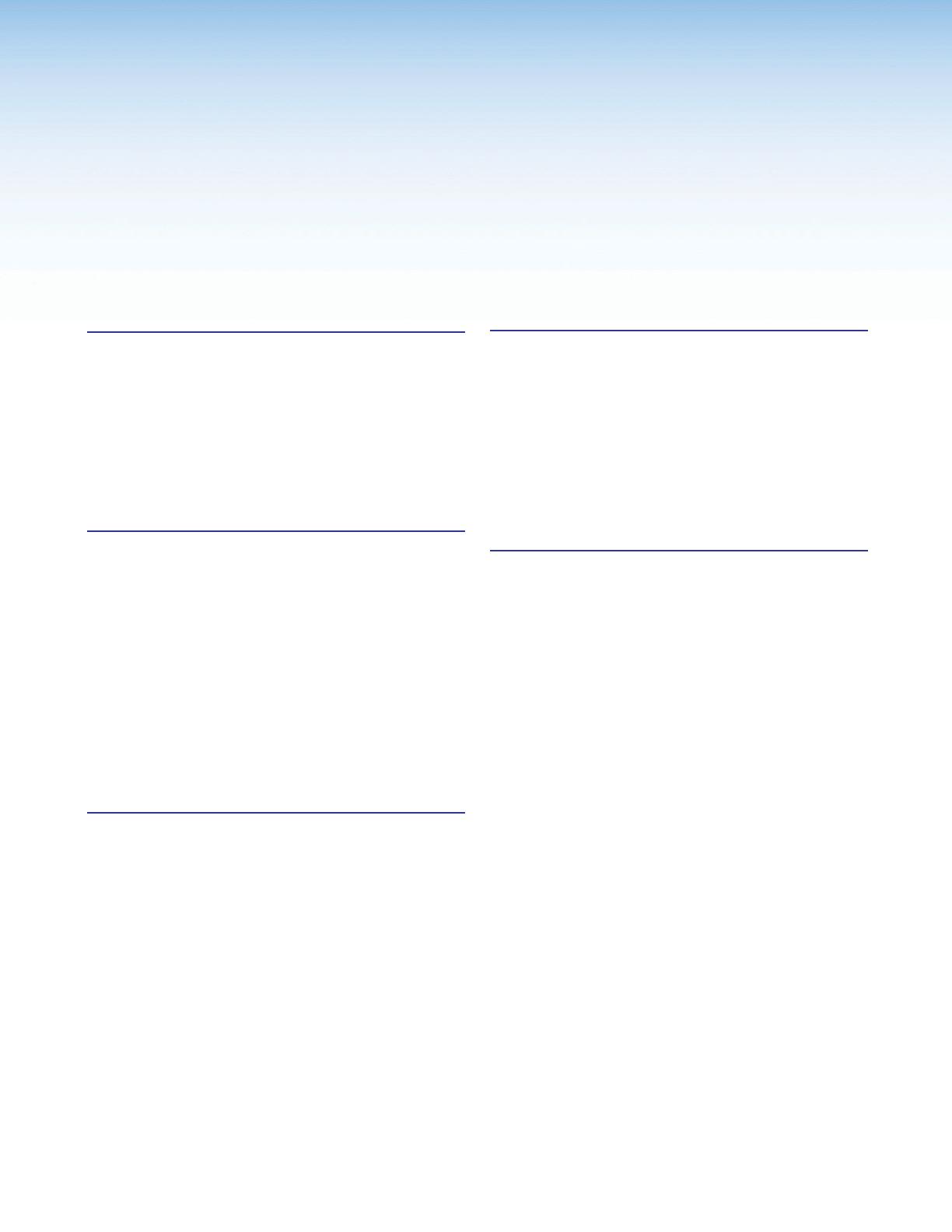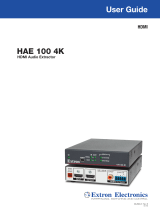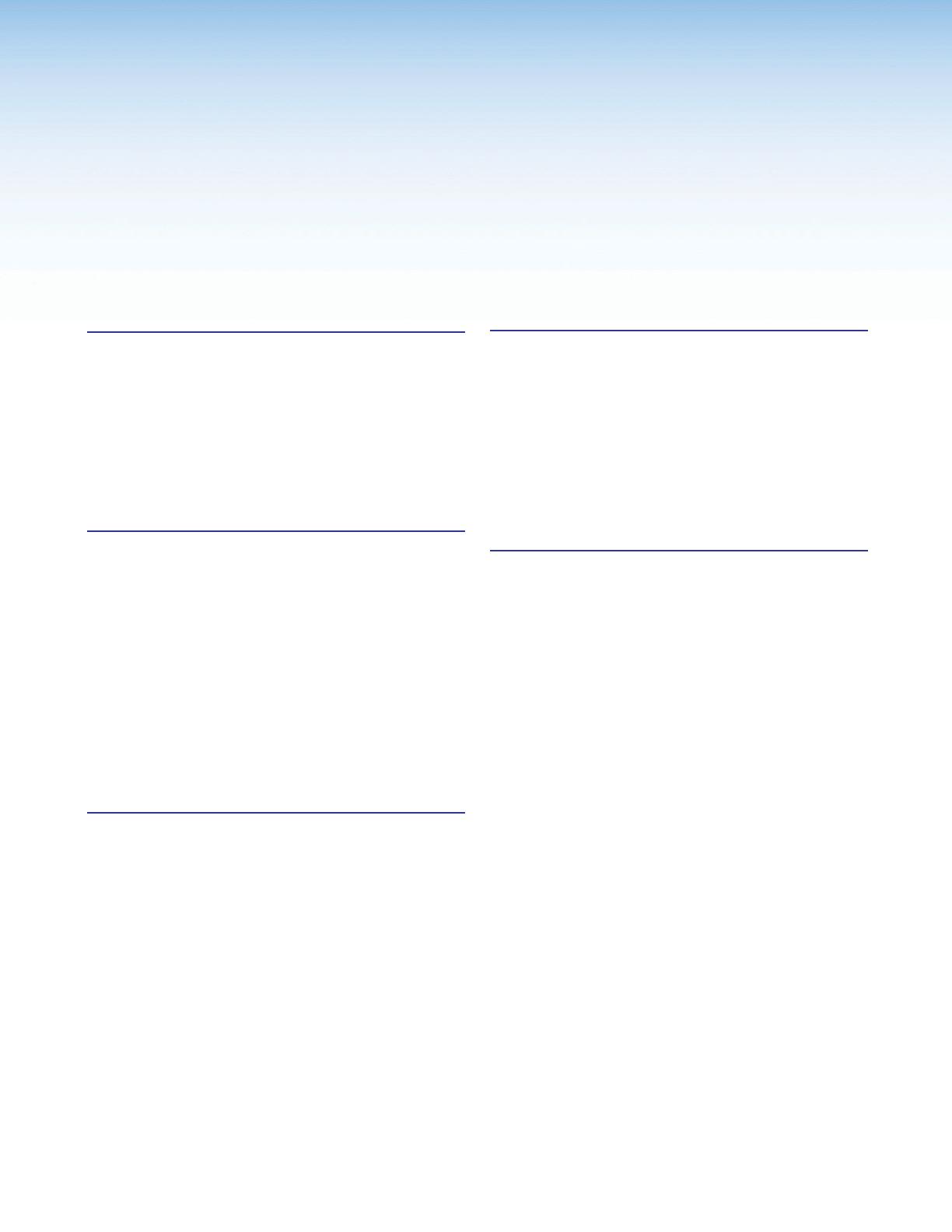
Contents
Introduction ...............................................1
About the SSP 200.............................................. 1
SSP 200 Features ............................................... 2
Application Diagrams ........................................... 3
Mounting ............................................................. 5
Tabletop Placement ......................................... 5
Rack Mounting ................................................ 5
Under-desk Mounting ...................................... 5
Panel Features ...........................................6
Rear Panel Features ............................................ 6
Securing an HDMI Connector ............................ 10
Front Panel Features .......................................... 11
Source Format ............................................... 11
Input Selection ............................................... 12
Volume Adjustment ........................................ 13
Analog Input Gain Level ................................. 13
System Reset ................................................ 14
Front Panel Security Lockout
(Executive Mode) .......................................... 15
Connecting to the USB Port .............................. 16
Speaker Setup ......................................... 18
Speaker Placement ........................................... 18
Back Speakers .................................................. 21
Bass Management ............................................ 21
Speaker Settings ........................................... 21
Speaker Delay Settings...................................... 22
Test Signals ....................................................... 22
Output Channel Trim Settings ............................ 23
Listening Mode Settings .................................... 23
Equalization ....................................................... 23
Reference ................................................24
Source Formats ................................................. 24
Dolby Digital Source Formats ......................... 25
DTS Source Formats (DTS) ............................ 25
PCM Digital Source Format (PCM) ................. 26
2-Channel Source Format (2CH) .................... 26
Sampling Frequency ...................................... 27
Listening Mode Options and Usage ................... 27
Listening Mode Options ................................. 27
Product Configuration Software .............. 29
Downloading PCS from the Extron Website ....... 29
Using PCS Software .......................................... 30
Connecting to the SSP 200 ........................... 30
Main Menu .................................................... 31
I/O Panel ....................................................... 32
Input/Output Config ....................................... 32
EDID Minder .................................................. 35
Audio Config .................................................. 41
General Settings ............................................ 50
Device Menu.................................................. 57
Reset Device ................................................. 57
PCS Help File ................................................ 58
Updating Firmware Using PCS .......................... 58
Downloading the SSP 200 Firmware.............. 58
Loading the Firmware to the SSP200 ........... 59
viiSSP 200 • Contents