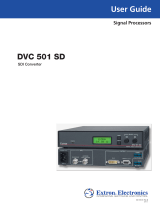Page is loading ...

Product Category
1
AVT 200HD Tuner • Setup Guide
The Extron AVT 200HD is a high performance tuner that receives ATSC over-the-air broadcast signals and delivers high-
definition television (HDTV) video simultaneously on HDMI
®
, RGBHV, and YUV outputs. It outputs pulse code modulation
(PCM) stereo or Dolby
®
Digital surround (AC-3) formatted audio signals with simultaneous S/PDIF digital and analog
balanced and unbalanced stereo. The AVT 200HD also provides clear QAM (unencrypted) cable (CATV) decoding and
standard definition video outputs. Additional integrator and user-friendly features include a multi-function on-screen
display and channel presets.
This guide provides instructions for an experienced installer to install and connect the AVT 200HD tuner.
NOTE: For full installation, configuration, and operation details, see the AVT 200HD User Guide, available at
www.extron.com.
Rear Panel Features and Connections
VID
R
HV B-Y Y
GB R-Y
COAX
HDMI
OPTICAL
AIR/CABLE
50/60 Hz
LAN
RESET
YC
100-240V 0.8A
O
U
T
P
U
T
A
U
D
I
O
O
U
T
DIGITAL AUDIO
RF IN
L
L
R
R
Tx IR +12V
RS-232/IR
Rx
14
1
2 3
4
5
7
8
9
10
11
12
13
6
a
AC power connector
h
Coax: digital audio output, RCA coaxial
b
Video outputs: composite video and S-video
i
Optical: digital audio output, fiber optic
c
RGBHV video output
j
RF In air and cable input
d
Component (HD YUV) video output
k
RS-232/IR connector
e
HDMI video output
l
LAN port
f
Audio output, analog RCA
m
Reset button
g
Audio output, analog captive screw
n
Reset LED
Installation Steps
1. Disconnect power from the tuner and turn off all other devices
that will be connected to it.
2. (Optional) Mount the unit in a rack. Rack mount the tuner using
the supplied brackets (see the illustration at right).
3. Connect the RF input. Connect an antenna or a CATV cable to
the RF In F-type connector (
j
on the rear panel diagram above) for
over-the-air or cable radio frequency input.
4. Connect the video output. Connect an output device to one of
the following video output connectors:
z VID — Connect a composite video device to this BNC
connector (
b
, top)
. Supports 480i resolution.
z YC — Connect an S-video device to this mini-DIN
connector (
b
, bottom)
. Supports 480i resolution.
z RGBHV — Connect an RGBHV output device to these
BNC connectors (
c
), shown at right. This output
supports 480i, 480p, 720p, and 1080i resolutions.
z Component video — Connect an HD YUV output
device to these BNC connectors (
d
), shown at right.
This output supports 480i, 480p, 720p, and 1080i
resolutions.
VID
YC
R
HV
GB
RGBHV Connectors
B-Y Y
R-Y
Component Video Connectors
Rack Mount
Bracket

AVT 200HD Tuner • Setup Guide (Continued)
2
z HDMI — Connect an HDMI output device to this HDMI connector (
e
on the rear panel diagram on the previous
page) for digital video output. Supports 480p, 720p, and 1080i resolutions. See the table below for pin assignments.
Pin
Signal
Pin Signal
Pin
Signal
1 TMDS data 2+ 7 TMDS data 0+ 13 CEC
2 TMDS data 2 shield 8 TMDS data 0 shield 14 Reserved (NC on device)
3 TMDS data 2– 9 TMDS data 0– 15 SCL
4 TMDS data 1+ 10 TMDS clock+ 16 SDA
5 TMDS data 1 shield 11 TMDS clock shield 17 DDC/CEC ground
6 TMDS data 1– 12 TMDS clock– 18 +5 V power
19
Hot plug detect
HDMI
Type A Receptacle
1
18 2
19
HDMI
Type A Plug
1
182
19
5. Connect the audio output. Connect a speaker set, amplifier, receiver, or other audio output device to one or more of
the following connectors:
z RCA — Connect an audio output device to these RCA connectors (
f
) for unbalanced
analog audio output as shown at right.
z Captive screw — Connect an audio output device to this 5-pole captive screw
connector (
g
on the rear panel diagram) for balanced or unbalanced analog audio as
shown below:
Balanced Audio Output
Unbalanced Audio Output
Tip
Ring
Tip
Ring
LR
Sleeve
Do not tin the wires!
Tip
NO Ground Here
Sleeve
NO Ground Here
Tip
LR
CAUTION: For unbalanced audio, connect the sleeves to ground.
DO NOT connect the sleeves to negative (–) contacts.
z Coax — Connect a digital audio output device to this coaxial RCA jack (
h
) for S/PDIF signal transmission.
z Optical — Connect a digital audio output device to this TOSLINK™ fiber optic connector (
i
) for S/PDIF
signal transmission.
6. Connect control devices. Connect a computer or control system to one of these AVT ports to remotely
configure and control the tuner via the Windows
®
-based software, SIS™ commands, or the embedded web pages.
z RS232 port — For serial RS-232 control, connect a host computer or control system to the Tx, Rx, and _ (ground)
pins of this 5-pin captive screw connector (
k
). The default protocol for this port is 9600 baud, 1 stop bit, no parity,
8 data bits, and no flow control.
z LAN Ethernet port — Connect the AVT to an Ethernet LAN or WAN via this RJ-45 connector (
l
) to control the
tuner via computer using an Internet browser.
z Config port — Connect a USB cable (USB A to mini B) between the computer and this USB port (
b
on the front
panel diagram on page 3) to use the Windows-based control software or SIS commands, or to upload firmware.
7. Apply power to the AVT by connecting a standard IEC power cord (provided) from a 100 to 240 VAC, 50-60 Hz power
source to the AC power receptacle (
a
).
Locking the Front Panel (Executive Mode)
To prevent accidental changes to settings, you can lock the AVT front panel or IR controls by placing the tuner in lock
(executive) mode. While the AVT is in lock mode, RS-232, USB, Ethernet, and IR communication remain available.
• Lock mode 1 locks all front panel functions. IR, RS-232, and Ethernet control are available.
• Lock mode 2 locks all front panel functions except volume control. IR, RS-232, and Ethernet control are available.
• Lock mode 3 locks out all IR access. RS-232, Ethernet, and the front panel controls are available.
1. Press and hold the Menu and Next buttons simultaneously until Exec Mode Select appears in the LCD window
(approximately 3 seconds).
2. Rotate either Adjustment knob until the desired mode name (Disable, Complete, Volume Only, or IR Lockout) is
displayed in the LCD window.
To exit lock mode, press and hold the Menu and Next buttons until Exec Mode Select is displayed in the LCD window,
then rotate either Adjustment knob until DISABLE is displayed.
Tip (+)
Sleeve ( )
COAX
OPTICAL

Product Category
3
Front Panel Features
AVT 200HD
ATSC TUNER
ADJUST
IR
MENU
SDTV
EDTV
HDTV
NEXT
VOLUME
CONFIG
CHANNEL
1
2
3
5
7
8
9
10
6
4
a IR receiver — Receives commands via infrared signals from the optional AVT 200HD IR Remote Control. By default, the
IR sensor is enabled.
b Config port — Connect a USB cable (USB A to mini B) between your computer and this port to configure and control
the AVT via SIS commands or the Windows-based control software, and to update the firmware.
c LED display — This 5-digit, alphanumeric LED display indicates the over-the-air TV or CATV channel that is being
received (in Tune mode) or the selected channel preset (in Preset mode).
d TV format indicator LEDs — Light to indicate the digital television format of the input signal. Supported resolutions
include SDTV (480i), EDTV (480p), and HDTV (720p and 1080i). When no TV signals are detected, none of the LEDs light.
e Up (
>
) and Down (
<
) buttons — Change the channel or preset, depending on the selected operating mode. Each
press increments or decrements the number in the LED display (
c
).
z In Tune mode (default): The buttons select channel numbers to switch to channels that have been saved.
z In Preset mode: The buttons select the preset numbers to switch to channels that have been saved as presets.
Pressing and holding a button causes the displayed numbers to cycle up or down rapidly. When you release the button,
the displayed channel or preset is selected.
f LCD window — Displays messages, menu information, and your menu selections
g Menu button — Press this button to access the AVT 200HD menu system and step through the menus.
h Next button — Within a menu, press this button to step through the submenus.
i Adjustment knobs — Within a submenu, turn these horizontal and vertical Adjustment knobs to select options from
the submenu, such as the output resolution or the RF source (Air or Cable).
j Volume knob — Turn this knob to change the output volume from 0% (muted) to
100%. This knob adjusts volume for analog and PCM digital output only. It does not
affect Dolby surround digital (AC-3) volume.
Configuring the AVT 200HD Using the Front Panel
Menu selections are displayed on the front panel LCD screen (see the menu flow diagram
at right). To use any menu, press the Menu button repeatedly until the desired menu is
displayed on the LCD screen. Press the Next button repeatedly until the desired submenu is
displayed. Rotate the appropriate Adjustment knob to select an item from the submenu. To
exit a submenu and return to the main menu, press the Menu button at any time.
1. Place the AVT in tune mode:
a. From the Output Configuration menu, press Next until the Tuner Mode submenu is
displayed.
b. Rotate either Adjustment knob to select Tune.
2. Select the radio frequency (RF) source:
a. Press the Menu button once to display the Channel Setup menu, then press the Next
button once to display the RF Source submenu.
b. Rotate either Adjustment knob to select a source: Air, Cable Standard, Cable HRC, or
Cable IRC.
3. Scan for channels:
a. From the Channel Setup menu, press Next until the LCD window displays Press Up
button to start scan.
b. Press the Up (
>)
button on the front panel to start the scan.
OUTPUT
CONFIGURATION
Menu
Menu
AUDIO
CONFIGURATION
Menu
30 sec.
VIEW
COMM SETTING
Menu
30 sec.
30 sec.
Default
Cycle
Menu
Next
PRESS NEXT
TO EXIT
Menu
30 sec.
CHANNEL
SETUP
30 sec.
30 sec.
UNIT
RESET
Menu

68-1834-50
Rev. A 05 11
4
Extron USA - West
Headquarters
+800.633.9876
Inside USA/Canada Only
+1.714.491.1500
+1.714.491.1517 FAX
Extron USA - East
+800.633.9876
Inside USA/Canada Only
+1.919.863.1794
+1.919.863.1797 FAX
Extron Europe
+800.3987.6673
Inside Europe Only
+31.33.453.4040
+31.33.453.4050 FAX
Extron Asia
+800.7339.8766
Inside Asia Only
+65.6383.4400
+65.6383.4664 FAX
Extron Japan
+81.3.3511.7655
+81.3.3511.7656 FAX
Extron China
+400.883.1568
Inside China Only
+86.21.3760.1568
+86.21.3760.1566 FAX
Extron Middle East
+971.4.2991800
+971.4.2991880 FAX
© 2011 Extron Electronics. All rights reserved. www.extron.com
4. From the Output Configuration submenus, use the Adjustment knobs to select the output resolution, the display type
(4X3 or 16X9), and the display mode (Fill, Follow, or Zoom).
5. If needed, use the Audio Configuration submenus to select the digital audio type and the language for a second audio
program (SAP).
6. Configure the comm port settings (serial port baud rate, IP addresses, and DHCP mode):
a. From any View Comm Setting menu screen, press and hold the Next button, then press and hold the Up (
>
) and
Down (
<
) buttons simultaneously. Hold all three buttons until the Edit Comm Setting menu appears (2 seconds).
b. On the Edit Comm Setting submenus, rotate the horizontal Adjustment knob (
[
) to move the blinking or angle
brackets to the parameter to be changed, then rotate the vertical Adjustment knob (
{
) to select a value.
7. Press the Up or Down arrow button to select a channel.
8. Turn the Volume knob to adjust the volume.
9. If desired, use the Closed Caption submenu of the Output Configuration menu to turn closed captioning on or off.
10. Use SIS commands, the Windows-based control software, or the embedded web pages to mute or unmute the audio or
video, configure the closed caption display, and set up the V-chip program blocking as desired.
Simple Instruction Set (SIS) Commands
When setting up the AVT 200HD, you can issue SIS commands from your computer via RS-232 or a LAN connection as an
alternative to the front panel controls. See the AVT 200HD Series User Guide for a complete list of available SIS commands.
Command
ASCII command
(Host to Scaler)
Response
(Scaler to Host)
Additional Description
Select TV standard
E
X$
TVST
}
Tvst
X$
]
Set the TV format
X$
for the incoming RF
signal. For
X$
:
0 = over-the air, 1 = cable standard
2 = cable HRC, 3 = cable IRC
Begin channel scan
E
1TVSC
}
Tvsc1
]
Start scanning for available channels.
Stop channel scan
E
0TVSC
}
Tvsc0
]
Stop scanning for channels.
View tune mode channel list
E
TVCH
}
T
X!
.
X@
]
T
X!
.
X@
]
...
]
]
View a list of channels not hidden.
View all presets
E
TVPR
}
P01
•
T
X!
.
X@
•
Nname
]
...P99
•
T
X!
.
X@
•
Nname
]
]
View a list of all saved presets.
Select tune mode
E
0TVTM
}
Tvtm0
]
Place the tuner in tune mode.
Select preset mode
E
1TVTM
}
Tvtm1
]
Place the tuner in preset mode.
Select channel by number
(in tune mode)
X!
*
X@
T
}
Tvct
X!
.
X@
]
Select channel
X!
.
X@
.
X!
= major number;
X@
= minor number.
Select channel by preset
(in preset mode)
X2%
T
TvprR
X2%
*
X!
.
X@
]
Select preset
X2%
(which tunes to channel
X!
.
X@
).
Save a specific channel as a
preset
E
S
X!
*
X@
*
X2%
TVPR
}
TvprS
X2%
*
X!
.
X@
]
Save channel
X!
.
X@
to preset
X2%
.
Set output resolution and rate
E
X2^
RATE
}
Rate
X2^
]
Select output resolution
X2^
. For
X2^
:
0 = 480i @ 59.54 Hz, 1 = 480p @ 59.94 Hz,
2 = 720p @ 60 Hz, 3 = 1080i @ 60 Hz.
Select CC service
E
C
X&
TVCC
}
TvccC
X&
]
Select closed captioning service
X&
.
For
X&
: 0 = closed captioning off,
1-6 = closed captioning services 1-6.
Enable or disable V-chip for TV
E
T
X3@
*
X1)
VCHP
}
VchpT
X1)
]
Enable or disable the V-chip for blocking
TV shows. For
X1)
: 0 = off, 1 = on.
X3@
= Current V-chip access PIN number
(default is 0000).
/