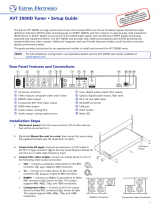Contemporary Research 2 232-ATSC+1 HDTV Tuner
Table of Contents
Overview ................................................................................................................................................................. 3
Specifications .......................................................................................................................................................... 4
Physical .................................................................................................................................................................. 4
Front Panel ............................................................................................................................................................. 4
Back Panel ............................................................................................................................................................. 4
Tuning ................................................................................................................................................................... 5
Captioning .............................................................................................................................................................. 5
Includes ................................................................................................................................................................. 5
Options .................................................................................................................................................................. 5
Firmware ................................................................................................................................................................ 5
Trademarks ............................................................................................................................................................ 5
Quick Setup ............................................................................................................................................................. 6
Tuner Setup – Front-panel Quick Setup ..................................................................................................................... 6
Channel Tuning – On-Screen menus ......................................................................................................................... 6
Front Panel Setup ................................................................................................................................................... 7
Setup Menus .......................................................................................................................................................... 7
Front-Panel Button Sequences .................................................................................................................................. 8
Firmware Updates ................................................................................................................................................... 9
Troubleshooting .................................................................................................................................................... 10
HD2-RC IR Remote ............................................................................................................................................... 12
Web Pages ............................................................................................................................................................. 13
On-Screen Menus .................................................................................................................................................. 14
Main Menu ............................................................................................................................................................ 14
Channel Menus ...................................................................................................................................................... 14
Caption Menus ....................................................................................................................................................... 16
V-Chip Settings Menus ............................................................................................................................................ 16
Setup Menus ......................................................................................................................................................... 17
Pop-Up Menus ....................................................................................................................................................... 19
RS-232 Control Protocol ....................................................................................................................................... 20
Control Commands ................................................................................................................................................. 21
Terminal Communication Commands ....................................................................................................................... 23
HD2-RC Remote Emulation ..................................................................................................................................... 23
Response Strings .................................................................................................................................................. 24
Response Strings ................................................................................................................................................... 24
Using USB as an RS-232 Port ............................................................................................................................... 25
RS-232 Cable Connections ................................................................................................................................... 26
Rack Mounting ...................................................................................................................................................... 27
RK2EZ Dual Rack Kit with Tie Bar Mounting .............................................................................................................. 27
RK1 Single Unit Rack Mount .................................................................................................................................... 27
RK2 – Locking Cases together ................................................................................................................................. 27
Safety Instructions ............................................................................................................................................... 28
Limited Warranty .................................................................................................................................................. 29