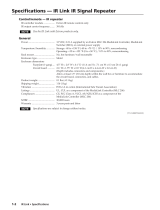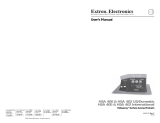Page is loading ...

© 2005 Extron Electronics. All rights reserved.
Extron Electronics, USA
1230 South Lewis Street
Anaheim, CA 92805
USA
714.491.1500
Fax 714.491.1517
Extron Electronics, Europe
Beeldschermweg 6C
3821 AH Amersfoort
The Netherlands
+31.33.453.4040
Fax +31.33.453.4050
Extron Electronics, Asia
135 Joo Seng Road, #04-01
PM Industrial Building
Singapore 368363
+65.6383.4400
Fax +65.6383.4664
Extron Electronics, Japan
Kyodo Building
16 Ichibancho
Chiyoda-ku, Tokyo 102-0082 Japan
+81.3.3511.7655
Fax +81.3.3511.7656
www.extron.com
User’s Manual
Remote Control
68-1178-01 Rev. A
09 05
IR 452

Precautions
This symbol is intended to alert the user of important
operating and maintenance (servicing) instructions in
the literature provided with the equipment.
This symbol is intended to alert the user of the
presence of uninsulated dangerous voltage within
the product’s enclosure that may present a risk of
electric shock.
Caution
Read Instructions • Read and understand all safety and operating
instructions before using the equipment.
Retain Instructions • The safety instructions should be kept for future
reference.
Follow Warnings • Follow all warnings and instructions marked on the
equipment or in the user information.
Avoid Attachments • Do not use tools or attachments that are not
recommended by the equipment manufacturer because they may be
hazardous.
Warning
Power sources • This equipment should be operated only from the power source
indicated on the product. This equipment is intended to be used with a main power
system with a grounded (neutral) conductor. The third (grounding) pin is a safety
feature, do not attempt to bypass or disable it.
Power disconnection • To remove power from the equipment safely, remove all power
cords from the rear of the equipment, or the desktop power module (if detachable),
or from the power source receptacle (wall plug).
Power cord protection • Power cords should be routed so that they are not likely to be
stepped on or pinched by items placed upon or against them.
Servicing • Refer all servicing to qualifi ed service personnel. There are no user-
serviceable parts inside. To prevent the risk of shock, do not attempt to service
this equipment yourself because opening or removing covers may expose you to
dangerous voltage or other hazards.
Slots and openings • If the equipment has slots or holes in the enclosure, these are
provided to prevent overheating of sensitive components inside. These openings
must never be blocked by other objects.
Lithium battery • There is a danger of explosion if battery is incorrectly
replaced. Replace it only with the same or equivalent type recommended by
the manufacturer. Dispose of used batteries according to the manufacturer’s
instructions.
Ce symbole sert à avertir l’utilisateur que la
documentation fournie avec le matériel contient des
instructions importantes concernant l’exploitation et
la maintenance (réparation).
Ce symbole sert à avertir l’utilisateur de la présence
dans le boîtier de l’appareil de tensions dangereuses
non isolées posant des risques d’électrocution.
Attention
Lire les instructions• Prendre connaissance de toutes les consignes de
sécurité et d’exploitation avant d’utiliser le matériel.
Conserver les instructions• Ranger les consignes de sécurité afi n de pouvoir
les consulter à l’avenir.
Respecter les avertissements • Observer tous les avertissements et consignes
marqués sur le matériel ou présentés dans la documentation utilisateur.
Eviter les pièces de fi xation • Ne pas utiliser de pièces de fi xation ni d’outils
non recommandés par le fabricant du matériel car cela risquerait de poser
certains dangers.
Avertissement
Alimentations• Ne faire fonctionner ce matériel qu’avec la source d’alimentation
indiquée sur l’appareil. Ce matériel doit être utilisé avec une alimentation principale
comportant un fi l de terre (neutre). Le troisième contact (de mise à la terre) constitue
un dispositif de sécurité : n’essayez pas de la contourner ni de la désactiver.
Déconnexion de l’alimentation• Pour mettre le matériel hors tension sans danger,
déconnectez tous les cordons d’alimentation de l’arrière de l’appareil ou du module
d’alimentation de bureau (s’il est amovible) ou encore de la prise secteur.
Protection du cordon d’alimentation • Acheminer les cordons d’alimentation de
manière à ce que personne ne risque de marcher dessus et à ce qu’ils ne soient pas
écrasés ou pincés par des objets.
Réparation-maintenance • Faire exécuter toutes les interventions de réparation-
maintenance par un technicien qualifi é. Aucun des éléments internes ne peut être
réparé par l’utilisateur. Afi n d’éviter tout danger d’électrocution, l’utilisateur ne doit
pas essayer de procéder lui-même à ces opérations car l’ouverture ou le retrait des
couvercles risquent de l’exposer à de hautes tensions et autres dangers.
Fentes et orifi ces • Si le boîtier de l’appareil comporte des fentes ou des orifi ces, ceux-ci
servent à empêcher les composants internes sensibles de surchauffer. Ces ouvertures
ne doivent jamais être bloquées par des objets.
Lithium Batterie • Il a danger d’explosion s’ll y a remplacment incorrect de la batterie.
Remplacer uniquement avec une batterie du meme type ou d’un ype equivalent
recommande par le constructeur. Mettre au reut les batteries usagees conformement
aux instructions du fabricant.
Safety Instructions • English
Consignes de Sécurité • Français
Sicherheitsanleitungen • Deutsch
Dieses Symbol soll dem Benutzer in der im
Lieferumfang enthaltenen Dokumentation
besonders wichtige Hinweise zur Bedienung und
Wartung (Instandhaltung) geben.
Dieses Symbol soll den Benutzer darauf aufmerksam
machen, daß im Inneren des Gehäuses dieses
Produktes gefährliche Spannungen, die nicht isoliert
sind und die einen elektrischen Schock verursachen
können, herrschen.
Achtung
Lesen der Anleitungen • Bevor Sie das Gerät zum ersten Mal verwenden,
sollten Sie alle Sicherheits-und Bedienungsanleitungen genau durchlesen
und verstehen.
Aufbewahren der Anleitungen • Die Hinweise zur elektrischen Sicherheit
des Produktes sollten Sie aufbewahren, damit Sie im Bedarfsfall darauf
zurückgreifen können.
Befolgen der Warnhinweise • Befolgen Sie alle Warnhinweise und
Anleitungen auf dem Gerät oder in der Benutzerdokumentation.
Keine Zusatzgeräte • Verwenden Sie keine Werkzeuge oder Zusatzgeräte,
die nicht ausdrücklich vom Hersteller empfohlen wurden, da diese eine
Gefahrenquelle darstellen können.
Vorsicht
Stromquellen • Dieses Gerät sollte nur über die auf dem Produkt angegebene
Stromquelle betrieben werden. Dieses Gerät wurde für eine Verwendung mit einer
Hauptstromleitung mit einem geerdeten (neutralen) Leiter konzipiert. Der dritte
Kontakt ist für einen Erdanschluß, und stellt eine Sicherheitsfunktion dar. Diese
sollte nicht umgangen oder außer Betrieb gesetzt werden.
Stromunterbrechung • Um das Gerät auf sichere Weise vom Netz zu trennen, sollten
Sie alle Netzkabel aus der Rückseite des Gerätes, aus der externen Stomversorgung
(falls dies möglich ist) oder aus der Wandsteckdose ziehen.
Schutz des Netzkabels • Netzkabel sollten stets so verlegt werden, daß sie nicht im
Weg liegen und niemand darauf treten kann oder Objekte darauf- oder unmittelbar
dagegengestellt werden können.
Wartung • Alle Wartungsmaßnahmen sollten nur von qualifi ziertem Servicepersonal
durchgeführt werden. Die internen Komponenten des Gerätes sind wartungsfrei.
Zur Vermeidung eines elektrischen Schocks versuchen Sie in keinem Fall, dieses
Gerät selbst öffnen, da beim Entfernen der Abdeckungen die Gefahr eines
elektrischen Schlags und/oder andere Gefahren bestehen.
Schlitze und Öffnungen • Wenn das Gerät Schlitze oder Löcher im Gehäuse aufweist,
dienen diese zur Vermeidung einer Überhitzung der empfi ndlichen Teile im
Inneren. Diese Öffnungen dürfen niemals von anderen Objekten blockiert werden.
Litium-Batterie • Explosionsgefahr, falls die Batterie nicht richtig ersetzt
wird. Ersetzen Sie verbrauchte Batterien nur durch den gleichen oder einen
vergleichbaren Batterietyp, der auch vom Hersteller empfohlen wird. Entsorgen Sie
verbrauchte Batterien bitte gemäß den Herstelleranweisungen.
Este símbolo se utiliza para advertir al usuario
sobre instrucciones importantes de operación y
mantenimiento (o cambio de partes) que se desean
destacar en el contenido de la documentación
suministrada con los equipos.
Este símbolo se utiliza para advertir al usuario sobre
la presencia de elementos con voltaje peligroso sin
protección aislante, que puedan encontrarse dentro
de la caja o alojamiento del producto, y que puedan
representar riesgo de electrocución.
Precaucion
Leer las instrucciones • Leer y analizar todas las instrucciones de operación y
seguridad, antes de usar el equipo.
Conservar las instrucciones • Conservar las instrucciones de seguridad para
futura consulta.
Obedecer las advertencias • Todas las advertencias e instrucciones marcadas
en el equipo o en la documentación del usuario, deben ser obedecidas.
Evitar el uso de accesorios • No usar herramientas o accesorios que no
sean especifi camente recomendados por el fabricante, ya que podrian
implicar riesgos.
Advertencia
Alimentación eléctrica • Este equipo debe conectarse únicamente a la fuente/tipo
de alimentación eléctrica indicada en el mismo. La alimentación eléctrica de este
equipo debe provenir de un sistema de distribución general con conductor neutro
a tierra. La tercera pata (puesta a tierra) es una medida de seguridad, no puentearia
ni eliminaria.
Desconexión de alimentación eléctrica • Para desconectar con seguridad la acometida
de alimentación eléctrica al equipo, desenchufar todos los cables de alimentación
en el panel trasero del equipo, o desenchufar el módulo de alimentación (si fuera
independiente), o desenchufar el cable del receptáculo de la pared.
Protección del cables de alimentación • Los cables de alimentación eléctrica se deben
instalar en lugares donde no sean pisados ni apretados por objetos que se puedan
apoyar sobre ellos.
Reparaciones/mantenimiento • Solicitar siempre los servicios técnicos de personal
califi cado. En el interior no hay partes a las que el usuario deba acceder. Para evitar
riesgo de electrocución, no intentar personalmente la reparación/mantenimiento
de este equipo, ya que al abrir o extraer las tapas puede quedar expuesto a voltajes
peligrosos u otros riesgos.
Ranuras y aberturas • Si el equipo posee ranuras o orifi cios en su caja/alojamiento,
es para evitar el sobrecalientamiento de componentes internos sensibles. Estas
aberturas nunca se deben obstruir con otros objetos.
Batería de litio • Existe riesgo de explosión si esta batería se coloca en la posición
incorrecta. Cambiar esta batería únicamente con el mismo tipo (o su equivalente)
recomendado por el fabricante. Desachar las baterías usadas siguiendo las
instrucciones del fabricante.
Instrucciones de seguridad • Español
FCC Class A Notice
Note: This equipment has been tested and found to comply with the limits for a
Class A digital device, pursuant to part 15 of the FCC Rules. These limits are designed
to provide reasonable protection against harmful interference when the equipment is
operated in a commercial environment. This equipment generates, uses and can radiate
radio frequency energy and, if not installed and used in accordance with the instruction
manual, may cause harmful interference to radio communications. Operation of this
equipment in a residential area is likely to cause harmful interference, in which case the
user will be required to correct the interference at his own expense.
Note: This unit was tested with shielded cables on the peripheral devices. Shielded
cables must be used with the unit to ensure compliance.
Extron’s Warranty
Extron Electronics warrants this product against defects in materials and workmanship
for a period of three years from the date of purchase. In the event of malfunction during
the warranty period attributable directly to faulty workmanship and/or materials,
Extron Electronics will, at its option, repair or replace said products or components,
to whatever extent it shall deem necessary to restore said product to proper operating
condition, provided that it is returned within the warranty period, with proof of
purchase and description of malfunction to:
USA, Canada, South America, Europe, Africa, and the Middle East:
and Central America: Extron Electronics, Europe
Extron Electronics Beeldschermweg 6C
1001 East Ball Road 3821 AH Amersfoort
Anaheim, CA 92805, USA The Netherlands
Asia: Japan:
Extron Electronics, Asia Extron Electronics, Japan
135 Joo Seng Road, #04-01 Kyodo Building
PM Industrial Bldg. 16 Ichibancho
Singapore 368363 Chiyoda-ku, Tokyo 102-0082
Japan
This Limited Warranty does not apply if the fault has been caused by misuse, improper
handling care, electrical or mechanical abuse, abnormal operating conditions or non-
Extron authorized modification to the product.
If it has been determined that the product is defective, please call Extron and ask for an
Applications Engineer at (714) 491-1500 (USA), 31.33.453.4040 (Europe), 65.6383.4400
(Asia), or 81.3.3511.7655 (Japan) to receive an RA# (Return Authorization number). This
will begin the repair process as quickly as possible.
Units must be returned insured, with shipping charges prepaid. If not insured, you
assume the risk of loss or damage during shipment. Returned units must include the
serial number and a description of the problem, as well as the name of the person to
contact in case there are any questions.
Extron Electronics makes no further warranties either expressed or implied with respect
to the product and its quality, performance, merchantability, or fi tness for any particular
use. In no event will Extron Electronics be liable for direct, indirect, or consequential
damages resulting from any defect in this product even if Extron Electronics has been
advised of such damage.
Please note that laws vary from state to state and country to country, and that some
provisions of this warranty may not apply to you.

ᅝܼ乏ⶹ•Ё᭛
䖭Ͼヺোᦤ⼎⫼᠋䆹䆒⫼᠋ݠЁ
᳝䞡㽕ⱘ᪡㓈ᡸ䇈ᯢDŽ
䖭Ͼヺো䄺ਞ⫼᠋䆹䆒ᴎݙ᳝
䴆ⱘॅ䰽⬉य़ˈ᳝㾺⬉ॅ䰽DŽ
⊼ᛣ
䯙䇏䇈ᯢк• 䑩ㅸỀ䑩嬦嫿⡈⼆枼敆嬼䍇夤ㆁ㙊
⫊₩⏍Ề䑩嬵㕏ɿ
ֱᄬ䇈ᯢк• 䑩ㅸⷕ⪙⫊₩嬵㕏ᶧḦ⡈⭇㚦Ề䑩ɿ
䙉ᅜ䄺ਞ• 䑩ㅸⷕ徶⫉ᷨ␂⏍䑩ㅸ㉈⊘ᵋ䗅ㆁ㙊⫊₩
⏍㐎ẝ嬵㕏ɿ
䙓ܡ䗑ࡴ• ᵎ壂Ề䑩嬦ᷨ␂⋃⒇㯢㙊㋩劑䗅₸ㅗ弾
⇡嫿⡈澤Ḧ忀₎⊲斪ɿ
䄺ਞ
⬉⑤• 嬦嫿⡈⌫倾Ề䑩ᷨ␂ᵋ㝈㕏䗅䑶㷑ɿ嫿⡈⼆枼
Ề䑩㙊♱一䗅Ờ䑶䰼丠Ờ䑶ɿ䩭ᵊ㚢一澠♱一澡㕰
⫊₩嫿㓾澤ᵎ倾ᵎ䑩ㅗ崴弈ɿ
ᢨᥝ⬉⑤• ᵻ⫊₩♱ḏ嫿⡈㈕㋊䑶㷑澤嬸㈕㋊ㆁ㙊嫿
⡈⍏ㅗ㞍暣䑶㷑䗅䑶㷑一澤ㅗḼẖ㋦ⅱⵃ䑶䰼丠䗅
䑶㷑一ɿ
⬉⑤㒓ֱᡸ• ⣦Ⓟⵄ一澤忀₎埬嵪嵐澤ㅗ愎䆪㉥⋌ɿ
㓈ᡸ•ㆁ㙊丵Ἧ⼆枼䑲嫥嬂䗅丵Ἧ᷻⎙弜垍ɿ嫿⡈
怩㯢㙊䑩ㅸ⌰Ḧ㘵㊣䗅昷ḷɿᵻ忀₎℻䋱大䑶⊲斪
ᵎ壂儫ⴲ嬖☿㆔⹁嫿⡈䘗⪑丵Ἧ嬦嫿⡈ɿ
䗮亢ᄨ• 㙊ᷜ嫿⡈㙻⠴ᵋ㙊彛栏㤾ㅗ⪕澤⫄ḭ㕰䑩㚦
敳㪣㙻㒐だ₄ḷ弈䀮ɿᵎ壂䑩Ḽẖᵝ壀㉢Ẑ彛
栏⪕ɿ
䫖⬉∴• ᵎ㪤䞯䗅㘵㊣䑶㮡ṛ㙊䅇㿹䗅⊲斪ɿ⼆枼Ề䑩
ᵏ⋃⫷㋩劑䗅䘹⍍ㅗ䘹弒⛌⌸䗅䑶㮡ɿ㉊䂨䑠ᷨ⋃
䗅⸻嫯⡅䍇ⷠ⹄䑶㮡ɿ

i
IR 452 • Table of Contents
Table of Contents
68-1178-01 Rev. A
09 05
All trademarks mentioned in this manual are the properties of their respective owners.
Chapter One • Introduction ................................................... 1-1
About this Manual .................................................................... 1-2
About the IR 452 ....................................................................... 1-2
Features ........................................................................................ 1-2
Included Parts ............................................................................. 1-2
Application Diagrams ............................................................... 1-3
Chapter Two • Setup and Operation ............................... 2-1
Operational Overview ............................................................. 2-2
Setting Up .................................................................................... 2-2
Enabling control of the MLC 104 .......................................... 2-3
Changing button labels ......................................................... 2-3
Installing the batteries .......................................................... 2-5
Buttons on the IR 452 Front Panel ....................................... 2-6
Using the IR 452 ..................................................................... 2-10
Selecting DVD or VCR mode ................................................ 2-12
Controlling a DVD player ............................................... 2-12
Controlling a VCR ........................................................... 2-13
Controlling the MLC 104 ...................................................... 2-15
IR 452 to MLC 104 communication process .................. 2-15
Buttons and commands used with the MLC 104 ......... 2-16
Muting and unmuting ................................................... 2-17
Volume control on the MLC 104 .................................... 2-17

ii
IR 452 • Table of Contents
Table of Contents, cont’d
IR 452
1
Chapter One
Introduction
About this Manual
About the IR 452
Features
Included Parts
Application Diagrams

IR 452 • Introduction
Introduction
IR 452 • Introduction
1-31-2
Application Diagrams
IR or RS-232
Projector Control
SIGNAL
IR LINK
SIGNAL
IR LINK
IR Link
IR 452
IR in to MLC 52
SYS
TEM
REMOTE
FRON
T P
ANE
L
DVD
VCR
D
V
D
V
C
R
TV/VCR
VOL
VO
L
PC
VIDEO
CHA
NNEL
IR
4
5
2
MLC 52
MLC 52
PROJECTOR
ON
PC
VIDEO
OFF
VOL
VOL
Application diagram: IR 452 controlling the MLC 52
via the IR Link
About this Manual
This manual contains information about the Extron IR 452
hand-held infrared remote control and instructions on using it to
control the MLC 52, the MLC 104, and the DVCM 50.
The terms "IR 452" and "remote control" are used
interchangeably in this manual.
About the IR 452
The Extron IR 452 is a hand-held remote control that is used
in conjunction with the Extron IRL 20 or the IR Link to control
the MLC 52 MediaLink Controller or the DVCM 50 DVD/VCR
Control Module, via infrared (IR) signals.
Communicating through the DVCM 50, the IR 452 can also
control the MLC 104 via the IRL 20 or the IR Link. The
IR 452 sends IR commands to the DVCM 50, which passes
the commands on to the MLC 104 in serial form as Simple
Instruction Set (SIS
™
) commands.
Features
MLC 52 and DVCM 50 control — Provides IR remote control
of the MLC 52 MediaLink Controller and the DVCM 50
Control Module via the IR Link or IRL 20.
MLC 104 control — Provides IR remote control of the MLC 104
MediaLink Controller when used with the DVCM 50
control module and the IR Link or IRL 20.
DVD and VCR control — Provides IR remote control of a VCR
and DVD player when used with the DVCM 50.
Buttons — The IR 452 front panel contains buttons that
are equivalent to the buttons on the MLC 52 and the
DVCM 50. These buttons can initiate all the functions
available on the control modules.
Additional adhesive-backed button labels are provided,
enabling you to change the names of the buttons on the IR
452 overlay to match the way the buttons are labeled on
the MLC 52 or MLC 104.
Included Parts
The following items are provided with the IR 452 Remote
Control:
IR 452 Remote Control
IR 452 remote button overlay labels
AAA size 1.5 V batteries
•
•
•

IR 452 • Introduction
Introduction, cont’d
1-4
IR 452
2
Chapter Two
Setup and Operation
Operational Overview
Setting Up
Buttons on the IR 452 Front Panel
Using the IR 452
VCR
IR
SY
S
T
E
M
R
EM
O
T
E
F
R
O
N
T
P
A
N
E
L
D
V
D
V
C
R
DVD
VCR
TV/
VCR
VOL
VOL
PC
VIDEO
CHANNEL
IR
4
5
2
CONFIG
PROJECTOR
VOLUME
1
2
3
4
ON
OFF
DVD
VCR
PC
IMAGE
MUTE
Extron
MLC 104 IP AAP
DVD & VCR CONTROL
PLAY NEXT/FWD PAUSE STOP
TUNER
Tx
PREV/REW
ENTER
TITLE MENU
TV/VCR
DVD VCR
CONFIG
SIGNAL
IR LINK
IR Link
Projector
Extron
MLC 104 AAP
Control Panel
RS-232
Extron
IR 452
Remote Control
SIGNAL
IR LINK
DVD
IR
Composite
S-video
I /
Application diagram: IR 452 controlling the
MLC 104 via the IR Link and the DVCM 50

IR 452 • Setup and Operation
Setup and Operation
IR 452 • Setup and Operation
2-2 2-3
Enabling control of the MLC 104
The MLC 104 can be controlled by the IR 452 via the
DVCM 50 in conjunction with the IR Link or IRL 20. To set up
the MLC 104 for control by the IR 452, do the following:
1. Program the buttons on the MLC 104 and the DVCM 50
front panels with the desired commands. (Refer to the
product user's manuals for programming instructions.)
2. Connect the DVCM 50 rear panel host port to the MLC 104
rear panel host port. (Refer to the DVCM 50 User's Manual
for instructions and diagrams.)
3. Connect the IR Link to the DVCM 50 rear panel. (Refer to
the DVCM 50 User's Manual for instructions.)
4. Mount the MLC 104, the DVCM 50, and the IR Link or
IRL 20 on a wall or furniture as desired. (Refer to the
mounting instructions in the product user's manuals.)
Changing button labels
You can use the Windows-based confi guration software to
program the buttons on the MLC 52 and DVCM 50 to be used
for functions other than the pre-labeled ones. For example, you
might want to use the two MLC 52 buttons that are pre-labeled
Vol and Vol for additional input selections or for Auto
Image, instead of volume control.
To program the MLC 104 buttons, use the Global
Confi gurator 2 (GC2) software. Visit the Extron Web
site at www.extron.com for information on ordering this
software.
If you reprogram an MLC or DVCM button for a function
different from what its label indicates, you should also relabel
that button to refl ect its new function. When you relabel
an MLC or DVCM button, you will also need to relabel its
equivalent IR 452 button to match it.
With the IR 452, you receive a set of adhesive-backed labels,
which you can use to relabel IR 452 buttons as needed. The
fi gure on the next page shows the button labels that are
provided.
Operational Overview
The IR 452 can control the MLC 52 or the DVCM 50. It can also
control the MLC 104 via the DVCM 50.
Button confi guration on the control modules cannot
be performed from the IR 452. The commands must be
programmed on the MLC 52 or DVCM 50 using the
Windows-based confi guration software or IR Learning.
Each button on the IR 452 front panel, when pressed, sends
an IR signal to the IR Link or IRL 20 signal repeater. The
IR Link or IRL 20 relays the signal to the MLC 52 or the
DVCM 50. The IR signal activates the equivalent button on
the MLC 52 or DVCM 50, causing the button to perform the
function that was programmed to it (e.g., turning the projector
on and off, selecting an input, or turning the projector volume
up and down).
If an MLC 104 is connected to the DVCM 50, the signal sent
from the IR 452 goes to the DVCM, which issues the appropriate
SIS
™
command to the MLC 104. The SIS command activates the
appropriate button on the MLC 104, which communicates the
command to the display device via RS-232.
Setting Up
Before you can use the IR 452 remote to control the MLC 52, the
DVCM 50, or the MLC 104, you must do the following:
1
Program the buttons on the MLC 52 or the MLC 104
and/or the DVCM 50 with the commands you want them
to issue. Refer to the appropriate product user's manual
for programming procedures.
2
Make any needed changes to the button labels on the MLC
controller and/or the DVCM, if you have programmed
any buttons to have functions different from their
pre-installed labels.
3
Wire and install the MLC 52 or the MLC 104; the
DVCM 50, if applicable; and the IR Link or the IRL 20,
following the directions in the appropriate product user's
manual.
4
Affi x the provided button labels to the IR 452 overlay
as needed to match the buttons on the MLC and/or the
DVCM. (See Changing button labels, later in this chapter.)
5
Install the two provided AAA batteries in the IR 452. (See
Installing the batteries, later in this chapter.)

IR 452 • Setup and Operation
Setup and Operation
IR 452 • Setup and Operation
2-52-4
FRONT PANEL
TV/VCR
VOL
VOL
PC
VIDEO
CHANNEL
VCR
DVD
PIC MUTE
Relabeling buttons on the IR 452 overlay
Installing the batteries
Install two AAA batteries (provided with the remote control) in
the IR 452 as shown below.
Installing batteries in the IR 452
PROJECTOR
PLASMA
TV/VCR
BLANK
PIC MUTE
AUTO
IMAGE
AUX
VIDEO
CABLE
TV
VCR
DVD
LECTERN
PC
CAMPUS
TV
TV
TUNER
WALL
PLATE
FLOOR
BOX
CABINET
VCR
CABINET
VCR
RACK
PC
VIDEO
VIDEO 1
VIDEO 2
PC 1
PC 2
LAPTOP
LAPTOP 1
LAPTOP 2
SOURCE
TUNER
SOURCE 1
SOURCE 2
CABLE
RADIO
TOWER
VCR
DVD
TAPE
VGA
NOT
USED
NOT
USED
NOT
USED
RACK
VCR
SOURCE
VOLUME
/
Optional button labels provided with the IR 452
To relabel an IR 452 button,
1. Peel the desired label (can be a blank one) from the label
sheet.
2. Affi x the label to the overlay on the IR 452 so that it covers
the existing text above or beside the button you want to
rename.

IR 452 • Setup and Operation
Setup and Operation, cont’d
2-6
IR 452 • Setup and Operation
2-7
In order for the IR 452 to be able to control the MLC 52 or the
DVCM 50, you must use the Windows
®
-based confi guration
software or IR Learning to program the MLC 52 or DVCM
buttons with the functions for which their buttons are
labeled. Refer to the product user's manual for button labeling
information.
(You can program the buttons to perform functions other than
those for which they are labeled. If you do this, you will need to
relabel the buttons on the MLC and/or the DVCM, and on the
IR 452, to refl ect the programming.)
If you program the MLC 52 or DVCM buttons as labeled,
pressing the equivalent IR 452 buttons issues the commands as
described below.
1
Display power buttons — Pressing these two buttons sends IR
signals to the MLC 52 or MLC 104 (via the DVCM 50) to activate
the buttons labeled On and Off.
When the MLC On and Off buttons are programmed as labeled,
the IR 452 Power On and Power Off buttons turn the projector
or other display device on and off.
2
Mute On and Mute Off buttons — These buttons are not
direct equivalents of any buttons on the MLC 52 or MLC 104.
However, you can use your MLC's confi guration software to
program the MLC to mute and unmute the video and/or audio
on the display device when these IR 452 Mute buttons are
pressed.
The following confi guration software programs are available:
MLC 52 and DVCM 50: MLC 52 Control Program (Windows-
based confi guration software). Use the Advanced Projector
Confi g. screen to program these buttons.
MLC 104: Global Confi gurator 2 (GC2)
3
TV/VCR button — Pressing this button sends an IR signal to
either of the following:
The MLC 52 to activate the memory block that has been
programmed with the TV/VCR switch command
The DVCM 50 to activate the button labeled TV/VCR
The MLC 52 or DVCM 50 must be in VCR mode. If
they are in DVD mode, this button has no effect. See
Selecting DVD or VCR mode, later in this chapter.
•
•
Buttons on the IR 452 Front Panel
The IRL 452 is provided with an overlay on which the buttons
are labeled as shown below. Its labeling scheme refl ects that of
the MLC 52 and the DVCM 50.
3
4
5
6
7
8
9
2
SYSTEM REMOTE
FRONT PANEL
DVD
VCR
DVD
VCR
TV/VCR
VOL
VOL
PC
VIDEO
CHANNEL
IR 452
1
POWER
ON
The IR 452 front panel

IR 452 • Setup and Operation
Setup and Operation, cont’d
2-8
IR 452 • Setup and Operation
2-9
MLC 52
PROJECTOR
ON
PC
VIDEO
OFF
VOL
VOL
FRONT PANEL
TV/VCR
VOL
VOL
PC
VIDEO
CHANNEL
POWER
ON
Equivalent buttons on the MLC 52 and the IR 452
(top half)
6
DVD control buttons — When the DVCM or MLC 52 is in
DVD mode, pressing each of these buttons sends an IR signal
to the DVCM 50 to activate its button with the same label, or to
the MLC 52 to activate its memory block programmed with the
button's command.
7
VCR control buttons — When the DVCM or MLC52 is in VCR
mode, pressing each of these buttons sends an IR signal to the
DVCM 50 to activate its button with the same label, or to the
MLC 52 to activate its memory block that has been programmed
with the button's command.
8
DVD and VCR (mode selection) buttons — Pressing either of
these buttons sends an IR signal to the DVCM 50 to activate the
equivalent mode selection button, or to the MLC 52 to activate
its programmed memory block. This causes the DVCM or
MLC 52 to switch to the selected mode.
For example, if you press the DVD button on the IR 452, the
DVCM or MLC 52 switches to DVD mode. (If it is already in
DVD mode, pressing the IR 452's DVD button has no effect.)
The DVD and VCR buttons are unique in that pressing
them always selects the mode with which they are
labeled.
When the DVCM 50 TV/VCR button is programmed as labeled,
or the command is programmed to an MLC 52 memory block,
pressing the IR 452 TV/VCR button switches the VCR between
TV and VCR modes.
4
Channel button — Pressing the up- or down-arrow on this
rocker button sends an IR signal to either of the following:
The MLC 52 to activate the memory block to which the
channel switch command has been programmed
The DVCM 50 to activate the buttons labeled Tuner
and .
The MLC 52 or DVCM 50 must be in VCR mode. If
they are in DVD mode, this button has no effect. See
Selecting DVD or VCR mode, later in this chapter.
When the DVCM 50 Tuner Up and Down buttons are
programmed as labeled, or the command is programmed to
an MLC 52 memory block, the IR 452 Channel Up and Down
arrow button changes the TV channel to the next higher or
lower channel number.
5
Front Panel buttons — Pressing these buttons (located in the
Front Panel section of the IR 452) sends IR signals to the MLC 52
or to the MLC 104 with the DVCM 50, to activate the buttons on
the MLC's front panel.
The following table shows the functions performed on the
MLC 52 and the MLC 104 (with the DVCM 50) when the
IR 452 Front Panel buttons are pressed (if the MLC buttons are
programmed as pre-labeled).
IR 452 Button
Label
MLC 52
MLC 104 with
DVCM 50
Vol
Increase volume on display
device.
Select input 1.
PC Select RGB input. Select input 2.
Vol
Decrease volume on display
device.
Select input 3.
Video
Select composite video or
S-video input.
Select input 4.
On the MLC 104, the input selection buttons are
numbered 1 through 4, from top to bottom.
•
•

IR 452 • Setup and Operation
Setup and Operation, cont’d
2-10
IR 452 • Setup and Operation
2-11
Follow these steps to control the MLC 52/DVCM 50 using the
IR 452:
1. Point the remote control directly at the IR Link or the
IRL 20 signal pickup window. The IR 452 has a range of
approximately 30’ (9.1 m) within 40 degrees on either side
of the axis.
Total distance
from MLC:
150' (45.7 m) max.
SIGNAL
IR LINK
IR Link
IR signal
repeater
SIGNAL
IR LINK
MLC 52
30' (12 m)
Max
MLC 52
PROJECTOR
ON
PC
VIDEO
OFF
VOL
VOL
IR 452 Remote
Control
SYSTEM REMOTE
FRONT PANEL
DVD
VCR
DVD
VCR
TV/VCR
VOL
VOL
PC
VIDEO
CHANNEL
IR 452
40
40
Using the IR 452 with the MLC 52 and the IR Link
2. Press the IR 452 button for the function you want to
perform. The following takes place:
• The remote control sends the pressed button’s
programmed command via infrared signal to the
IR Link or IRL 20 signal repeater.
• The signal repeater sends the command to the MLC 52
or the DVCM 50 through the IR In port on the back
panel, to which the signal repeater is connected.
• The MLC 52 or DVCM 50 recognizes the command it
receives via the IR In port, and responds as if its own
equivalent button were pressed, issuing the command
to the appropriate display device.
• The projector or other display device responds to the
command it received from the IR 452 remote via the
DVCM 50 or MLC 52.
Additional commands can be programmed to the DVD
and VCR selection buttons on the DVCM 50; however,
the mode switch commands cannot be removed from
those buttons.
SYSTEM REMOTE
DVD
VCR
DVD
VCR
IR 452
DVD and VCR mode selection buttons on the
DVCM 50 and IR 452
9
MLC 104 volume control button — (DVCM 50) This rocker
button is used to raise and lower the volume of the display
device through the MLC 104. Pressing the up- or down-arrow
on this button sends an IR signal to the DVCM 50, which sends
an SIS command to the MLC 104, causing it to increase or
decrease the volume on the projector or other display device.
If you are using the DVCM 50 with the MLC 104,
the button should be labeled as Volume. See Volume
control on the MLC 104, later in this chapter, for more
information.
Using the IR 452
Once you have connected the MLC 52 or DVCM 50 to the
IR Link or IRL 20, programmed the buttons with the desired
commands, and connected/powered on all equipment, you can
use the IR 452 to perform all the functions on the MLC 52 and
DVCM 50 front panels and more.

IR 452 • Setup and Operation
Setup and Operation, cont’d
2-12
IR 452 • Setup and Operation
2-13
The following fi gure shows the buttons that become
available when DVD mode is selected:
SYSTEM REMOTE
DVD
VCR
DVD
VCR
IR 452
Press this
button first.
DVD control buttons on the IR 452
Controlling a VCR
To control a VCR using the IR 452, do the following:
1. Press the VCR button on the IR 452 to place the DVCM 50
or MLC 52 in VCR mode. (If it was already in VCR mode,
this button has no effect.)
2. Press the VCR control buttons, the Channel buttons, or
the TV/VCR button on the IR 452 to issue commands as
desired.
Selecting DVD or VCR mode
The DVD and VCR buttons on the IR 452 are different from its
other buttons in that each contains a permanent mode switch
command. This command is sent to the DVCM 50, which
activates its equivalent button, or to the MLC 52, which activates
its programmed memory block, every time the button is
pressed. Regardless of any programming done to the DVD and
VCR buttons on the DVCM 50, pressing these IR 452 buttons
always causes the DVCM or MLC 52 to switch to the mode of
the button that was pressed.
If the DVCM 50 or MLC 52 is in VCR mode and you press
the IR 452's DVD button, the controller switches to DVD
mode. (If it was already in DVD mode, no switch occurs.)
If the DVCM or MLC 52 is in DVD mode and you press
the VCR button on the IR 452, the controller switches to
VCR mode. (If it was in VCR mode, no switch occurs.)
If additional commands have been programmed on the
DVCM 50's DVD or VCR button, these commands also
are issued when the IR 452 DVD/VCR button is pressed.
To issue a command from the IR 452 to a DVD player or a
VCR, you must fi rst press the button to select the appropriate
operating mode, as described below.
Controlling a DVD player
To control a DVD player using the IR 452, do the following:
1. Press the DVD button on the IR 452 to place the DVCM 50
or MLC 52 in DVD mode. (If it was already in DVD mode,
this button has no effect.)
2. Press the DVD control buttons to issue commands as
desired.
•
•

IR 452 • Setup and Operation
Setup and Operation, cont’d
2-14
IR 452 • Setup and Operation
2-15
Controlling the MLC 104
The IR 452 can control an MLC 104 through a DVCM 50 that is
connected to the MLC rear panel host port.
Refer to the DVCM 50 User's Manual for wiring
instructions.
IR 452 to MLC 104 communication process
The following occurs when you press a button on the IR 452:
1. An IR signal goes from the button to the IR Link or IRL 20,
then to the DVCM.
2. The DVCM interprets the IR signal and responds to it by
sending the appropriate SIS command to the MLC 104.
You do not need to program any buttons on the
DVCM 50 for it to interpret the signals it receives from
the IR 452.
CONFIG
SIS commands
from DVCM 50
IR 452
SY
STE
M REM
O
TE
FRO
NT
PA
NEL
DVD
VCR
D
V
D
V
C
R
T
V
/V
C
R
V
O
L
V
O
L
P
C
V
ID
E
O
C
H
A
N
N
E
L
IR
452
SIGNAL
IR LINK
IR Link
SIGNAL
IR LINK
MLC 104
DVCM 50
CONFIG
PROJECTOR
VOLUME
ON
VIDEO
AUX
VIDEO
PC
IMAGE
MUTE
OFF
1
2
3
4
Remote control of the MLC 104
3. The MLC 104 activates the button on its front panel that
is associated with the SIS command it receives. When the
button is activated, the command programmed to it is sent
to the projector or display device.
The following fi gure shows the buttons that become
available when VCR mode is selected:
SYSTEM REMOTE
DVD
VCR
DVD
VCR
TV/VCR
VOL
VOL
PC
VIDEO
CHANNEL
IR 452
POWER
ON
FRONT PANEL
Press this
button first.
VCR control buttons on the IR 452

IR 452 • Setup and Operation
Setup and Operation, cont’d
2-16
IR 452 • Setup and Operation
2-17
Muting and unmuting
The MLC 104 does not have buttons that control muting and
unmuting on the display device. However, you can program
Mute On and Mute Off commands onto the MLC 104 using
the Global Confi gurator (GC2) software. (Visit the Extron Web
site at www.extron.com for information on ordering the GC2
software.)
Depending on the feature set of your display device, you can
program the MLC 104 to mute/unmute the video, audio, or
both.
To use the IR 452 to control muting/unmuting, press the Mute
On or Mute Off button in the Display section. Pressing these
buttons causes the DVCM 50 to send an SIS command (1M for
Mute On button or 0M for Mute Off button) to the MLC 104,
causing it to mute or unmute the display device.
Volume control on the MLC 104
To control the volume on the MLC 104 using the IR 452, press
the rocker button in the Display section. Pressing the up- or
down-arrow on this button causes the DVCM 50 to send a +V or
–V SIS command to the MLC 104, which responds by increasing
or decreasing the volume on the display device.
Remove the Volume label from the sheet of labels provided with
the IR 452, and affi x it above the arrow rocker button on the
IR 452 front panel as shown in the illustration below.
FRONT PANEL
TV/VCR
VOL
VOL
PC
VIDEO
CHANNEL
VOLUME
Labeling the MLC 104 Volume buttons on the IR 452
Buttons and commands used with the MLC 104
To control the MLC 104, you use the buttons in the Display and
Front Panel sections of IR 452, which are also used to control the
MLC 52.
The following table shows the SIS commands that are issued
from the DVCM 50 to the MLC 104 for each press of an IR 452
button, and the button that is activated on the MLC 104.
You must program the desired commands onto the
MLC 104's front panel buttons, using the Global
Confi gurator software, in order for the MLC to send the
correct command to the projector.
IR 452 Button
Name
IR 452 Overlay
Section
SIS Command
from DVCM 50
MLC 104 Button/
Function Activated
Power On Display 1P On
Power Off Display 0P Off
Vol
Front Panel 1! Input selection button 1
PC Front Panel 2! Input selection button 2
Vol
Front Panel 3! Input selection button 3
Video Front Panel 4! Input selection button 4
Volume Up
(arrow)
Display +V
Volume control knob
Increase
Volume Down
(arrow)
Display –V
Volume control knob
Decrease
Mute On Display 1M
Audio/video muting on
(No button equivalent)
Mute Off Display 0M
Audio/video muting off
(No button equivalent)
For example, the fi rst row of the table above shows that when
you press the Power On button in the Display section of the
IR 452, the signal sent to the DVCM 50 is interpreted as the SIS
command 1P. This command is sent to the MLC 104 to activate
the button that is labeled On (in the Projector section). The MLC
104 responds by issuing the command to the projector to turn
on.
Once you have programmed and labeled the buttons on
the MLC 104, you should relabel the IR 452 buttons
to indicate the commands they will initiate on the
MLC 104.

IR 452 • Setup and Operation
Setup and Operation, cont’d
2-18
/