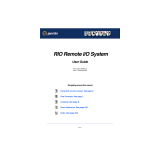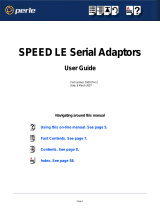Page is loading ...

Introduction
This Quick Start Guide covers the key points of the
installation for your PCI-RAS product. It is intended for
systems administrators familiar with the operating systems
covered.
Accessing the CDROM
Windows
The CDROM will be automatically mounted a short time after
placing it in the CDROM drive. View with Windows Explorer.
SCO
1. Login to your system as super user then load the CDROM
into your system CD drive.
2. Mount the CDROM using the
mount -fISO9660 -r /dev/cd0 /cdrom command.
You can now browse the CDROM content using the File
Manager tool in SCO desktop.
Solaris
1. Login to your system as super user then load the CDROM
into your system CD drive.
Solaris will automatically mount the CDROM when inserted,
and start the file manager application.
You can now browse the CDROM content using the File
Management tools within Solaris.
Linux
1. Login to your system as super user then load the CDROM
into your system CD drive.
2. At the command prompt, type mount /mnt/cdrom.
You can now browse the CDROM content using any one of
the file browsers available for Linux.
Installing the PCI-RAS cards
PCI cards are plug-and-play and as such, should be installed
before the Perle PCI-RAS card device drivers
To install the PCI-RAS card,
1. Turn off the power to the PC you are going to fit the card to
then disconnect the power.
1. Remove the cover of the PC and locate an available PCI
slot.
2. Remove the screw and dummy bracket and insert the card
ensuring the metal fixing bracket is towards the rear of the
PC.
3. Secure the card using the fixing screw. Refit the PC cover,
power up the PC and follow the relevant driver installation
procedure.
Installing Driver software
Windows 95/98/ME
Windows 95/98/ME supports up to 4 PCI-RAS cards in any
combination of 4 or 8 modem cards. With the new card(s)
installed correctly, power-up the PC and Windows 95/98/ME
will automatically detect the new card(s) and display the
Update Device Driver Wizard window.
1. Install the PCI-RAS cards into your system.
2. Load the Perle CD and press Next.
3. Enter the drive name for the CD and the path
\drivers\pci-ras\win_9x\x.y.z or browse to select.
4. Press Finish. There will be a delay while the Update
Device Driver Wizard installs the ports for the PCI-RAS
card.
5. Restart the computer.
The driver should then automatically find all of the ports,
and the modems on each of the ports. Your PCI-RAS card
should be ready to operate with your communications
software at this time.
Windows NT4
Windows NT4 supports up to 4 PCI-RAS cards in any
combination of 4 or 8 modem cards.The PCI-RAS Windows
NT 4 setup files are located on the Perle CD.
1. Install the PCI-RAS cards into your system.
1. Load the CDROM.
2. Access the \drivers\pci-ras\winnt\portdirector\x.y.z
directory in Windows Explorer and double-click on
Setup.exe.
3. Follow the instructions on screen to install PortDirector.
Windows 2000/XP/Server 2003/Vista
Windows 2000/XP/Server 2003/Vista support any mixture of
PCI-RAS 4 or 8 modem cards. The PCI-RAS Windows
2000/XP/Server 2003/Vista setup files are located on the Perle
CD in: pci-ras\drivers\win2k With the new card(s) installed
correctly, power-up the PC and Windows will automatically
detect the new card(s) and display the Install Hardware Device
Drivers Wizard window.
1. Install the PCI-RAS cards into your system.
2. Load the Perle CD and press Next.
3. Enter the drive name for the CD and the path
\drivers\pci-ras\win2k\x.y.z.
4. Select the installation executable for your operating system
and install the PCI-RAS drivers.
5. Press Finish. There will be a delay while the Install
Hardware Device Driver Wizard installs the ports for the
PCI-RAS card.
6. Restart the computer.
7. The driver should then automatically find all of the ports,
and the modems on each of the ports. Your PCI-RAS card
should be ready to operate with your communications
software at this time
Note
See the PCI-RAS Installation and Configuration guide on your
CDROM for more detailed information.
Warning
Dangerous voltages exist inside computer systems.
Before installing host cards in your system, turn off the
power supply and disconnect the power cord.
Caution
Full anti-static precautions should be taken when
handling host cards.
Note
Any installed PCI-RAS cards will be automatically detected
and assigned from PortDirector.

SCO OpenServer
To install under SCO OpenServer proceed as follows;
1. Install the PCI- RAS cards into your system.
2. Login to your system as super user, then load the CDROM
into your system CD drive.
3. Mount the CDROM using the instructions for SCO in
Accessing the CDROM.
4. In the SCO OpenServer desktop, double click on the
System Administration folder.
5. In the System Administration window, double click on the
software manager icon.
6. In the Software Manager menu, click
Software > Install
New
.
7. In the Begin Installation window, click on the
From
localhostname
button and then click on Continue.
8. In the Select Media window, select the
Media Images
option then click on Continue.
9. In the Enter Image Directory window, type;
/cdrom/drivers/pci-ras/openserver/x.y.z and then click on
OK
10.In the Install Selection window, click on the Install button.
11.If you are installing other drivers, turn off the
Re-link Kernel option to prevent an unwanted kernel link.
SCO UnixWare
To install the PCI-RAS device drivers and utilities for the SCO
UnixWare operating system proceed as follows;
1. Install PCI-RAS cards into your system.
2. Login to your system as super user, then load the CDROM
into your system CD drive.
3. Mount the CDROM using the instructions for SCO in
Accessing the CDROM.
4. At the command prompt, enter the following;
pkgadd -d
/cdrom/drivers/pci-ras/unixware/x.y.z/spd-uw-x.y.z.pkg spd
Linux
To install the device drivers for Linux using the source RPM
package proceed as follows:
1. Log in to the LINUX system as root user.
2. At the LINUX prompt, copy the supplied
perle-serial-<version>-<release>.src.rpm file onto your
system in the /tmp directory.
3. Install the source rpm by typing the following command:
rpm –ivh perle-serial-<version>-<release>.src.rpm
4. Build the binary RPM package for your system by entering
the following commands:
cd /usr/src/<packages directory>/SPECS
<rpm build command> -bb perle-serial-<version>.spec
5. Install the binary RPM which was just created. Enter the
following commands:
cd /usr/src/<packages directory>/RPMS/<arch>
rpm –ivh perle-serial-<version>-<release>.<arch>.rpm
The <arch> value is the architecture of your LINUX machine
such as “i386” or “alpha”.
Solaris (Intel)
To install under Solaris (Intel) proceed as follows;
1. Install any PCI-RAS cards into your system.
2. Login to your system as root, then load the CDROM into
your system CD drive.
3. At the command prompt, type pkgadd -d
/cdrom/drivers/pci-ras/solaris/x.y.z/fast-sol-x.y.z.pkg
comf and press Enter.
4. The system now installs and your PCI-RAS cards are
ready to use.
PCI-RAS
Multi-Modem Cards
Quick Start Guide
• 4 ports or 8 port variants
• Plug and play
• Single interrupt per card
• V.92 Data/Fax modem
Note
The <packages directory> path name in the following
instructions will be different depending on the LINUX
distribution you have installed. ( i.e. Redhat will have a
“redhat” directory; Suse will have a “packages”
directory)
The <rpm build command> will change depending on the
version of the RPM utilites installed. For newer versions
(i.e. 4.2) , the <rpm build command> is “rpmbuild”. For
older versions use “rpm”.
Contacting Perle Technical Support
Perle offers free technical support to Perle Authorised
Distributors and Registered Perle Resellers.
To access technical support please visit the Perle
website at www.perle.com/support.
Here you will find:
• latest drivers and firmware updates for download
• technical tips
• frequently asked questions
• documentation
• configuration support
• cabling information
• maintenance contract information
• and much more...
If you are unable to find the information you require,
please feel free to contact our technical support teams
by email at:
USA
Email: ptac@perle.com
Europe
Email: ptacemea@perle.com
Asia
Email: ptacasia@perle.com
Internet
www.perle.com/support_services/index.shtml
PCI-RAS Quick Start Guide
Part No: 5500056-13
Copyright © Perle Systems Limited, 2007
/