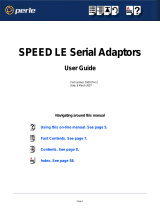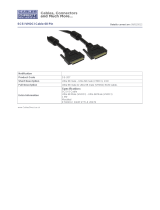Page is loading ...

SPEED LE User’s Guide 1-1
SPEED LE
and
SPEED LE Express
Serial Adaptors
User’s Guide
Part #5500174-17
July 2015

SPEED LE User’s Guide 1-2
Copyright Statement
This document must not be reproduced in any way whatsoever, either printed or electronically, without the consent of:
Perle Systems Limited,
60 Renfrew Drive
Markham, ON
Canada
L3R 0E1
Perle reserves the right to make changes without further notice, to any products to improve reliability, function, or design.
Perle, the Perle logo, and IOLAN are trademarks of Perle Systems Limited.
Microsoft, Windows Server 2008, Windows XP, Windows 98, Windows NT, Windows 2000, Windows Server 2003, Windows
2012, Windows 2012 R2, Windows 8, Windows 8.1, Windows 10 and Internet Explorer are trademarks of Microsoft
Corporation.
Solaris is a registered trademark of Sun Microsystems, Inc. in the USA and other countries.
Perle Systems Limited, 2015.
FCC Note The products described in this manual have been found to comply with the limits for a Class A
digital device, pursuant to Part 15 of the FCC rules. These limits are designed to provide
reasonable protection against harmful interference when the equipment is operated in a
commercial environment. This equipment generates, uses, and can radiate radio frequency energy
and, if not installed and used in accordance with the instructions in this Guide, may cause harmful
interference to radio communications. Operation of this equipment in a residential area is likely to
cause harmful interference, in which case the user will be required to correct the interference at
his/her own expense.
EN 55022: 1998, Class A, Note
WARNING This is a Class A product. In a domestic environment this product may cause radio interference in which case the
user may be required to take adequate measures.
Caution: The products described in this manual are approved for commercial use only.

SPEED LE User’s Guide 3
Chapter 1 Introduction to SPEED LE.................................6
About the SPEED LE Serial Adaptor cards ............................... 6
Connection accessories.............................................................. 7
Chapter 2 Installing/Removing Host Cards And Cable
Accessories .....................................................................8
Introduction .................................................................................. 8
Installing SPEED LE and SPEED LE Express cards................. 9
Installing cables and connector boxes.................................... 10
Installing cables on SPEED1/2 LE and SPEED1/2 LE Express cards 11
Installing converter cables on SPEED4 LE (RJ-45) and SPEED4 LE Express
(RJ45) cards .......................................................................................... 11
Installing fan-out cables and connector boxes on SPEED4 LE HD, SPEED4 LE
HD Express, SPEED8 LE HD, and SPEED8 LE HD Express cards... 11
Removing host cards ................................................................ 12
Chapter 3 Installing On Microsoft Windows ...................13
Installing Drivers........................................................................ 13
General Information ............................................................................... 13
Downloading the driver from the Perle web site ................................. 13
General setup procedure ....................................................................... 14
Installing device drivers and utilities onto your system..................... 15
Adding additional cards and/or updating drivers ............................... 16
Configuring the Serial ports ..................................................... 17
Table of Contents

4
Table of Contents
Removing Drivers ...................................................................... 20
Chapter 4 Installing On Linux ..........................................21
Installing Drivers........................................................................ 21
Introduction............................................................................................. 21
General installation procedure for Linux ............................................. 22
Downloading the driver from the Perle web site ................................. 22
Installing Drivers onto your system ..................................................... 22
Install from Source RPM........................................................................ 23
Install from Tar File ................................................................................ 23
Creating devices for the attached ports............................................... 24
Serial Ports......................................................................................... 24
Parallel Ports...................................................................................... 24
Setting the DSR Signal........................................................................... 24
Uninstalling the SPEED LE Driver for Linux ........................................ 25
Uninstalling an RPM Installation ........................................................ 25
Uninstalling a Tar File Installation ...................................................... 25
Chapter 5 Cabling Information.........................................26
Introduction ................................................................................ 26
Definitions of Signals and Direction ........................................ 27
Host card back panel connectors and pinouts ....................... 28
DB9 back panel connectors and pinout ............................................... 29
DB25 Female Parallel Port Pinouts....................................................... 30
Speed LE RJ45 back panel connectors and pinout ............................ 31
SPEED LE Express RJ45 back panel connectors and pinout............ 32
VHDCI-68 Ultra SCSI back panel connectors and pinout ................... 33
Connector box and cable guide ............................................... 38
Connector box and cable pinouts ............................................ 39
RJ45 10-pin to DB25 converter ............................................................. 40
RJ45 10-pin to DB9 converter ............................................................... 41
RJ45 10-pin to RJ45 SPEED converter................................................. 42
RJ45 10-pin to RJ45 Digi converter ...................................................... 43
RJ45 10-pin to RJ45 Digi ALTPIN converter ........................................ 44

5
Table of Contents
RJ45 connector box ............................................................................... 45
DB25 connector box............................................................................... 46
DB9 connector box................................................................................. 47
DB25 Fan-out cable................................................................................ 48
DB9 Fan-out cable.................................................................................. 49
Low Profile Bracket Conversion............................................... 50
Appendix A Troubleshooting ...........................................51
Introduction ................................................................................ 51
Microsoft Windows .................................................................... 52
General troubleshooting under Windows ............................................ 52
Windows error messages ...................................................................... 52

SPEED LE User’s Guide 6
Introduction to SPEED LEC hapter 1
1
About the SPEED LE Serial Adaptor cards
The SPEED LE and SPEED LE Express Serial Adaptor cards are multi-port cards which provide
extra serial ports for EIA-232 peripherals. These cards plug into your PC servers and provide 1, 2, 4
and 8 high speed ports suitable for remote access, data collection, point of sale or any other EIA-232
applications. The baud rates supported on these cards are up to 921600 Kbps, the lowest baud rate
supported is 50 bps.
Perle's SPEED LE Parallel Card family enables users to add parallel ports supporting the full IEEE
1284 parallel port standard to their PCs or servers
You use the SPEED LE and SPEED LE Express serial adaptor cards when you want a robust entry
level solution for the small office or point of sale applications. Typically you use SPEED LE and
SPEED LE Express serial adaptor cards because you want to add extra serial or parallel ports to an
existing computer system rather than replacing it with the considerable cost that entails. Higher data
rates and ESD protection in the SPEED LE and SPEED LE Ex
press serial adaptor cards make it
suitable for any modem or ISDN TA application.
Note:
To use the SPEED LE and SPEED LE Express serial adaptor cards you must first
install the card, and then install the drivers supplied with the card. You can then
configure each card as required. The installation procedure varies for different operating
systems. Please refer to the appropriate chapter for your operating system.

SPEED LE User’s Guide 8
Installing/Removing
Host Cards And Cable
Accessories Chapter 2
2
Introduction
This section describes the mechanical installation of the SPEED LE and SPEED LE Express host
cards and associated connector boxes and cables for 1, 2, 4 and 8 ports.

9
Installing SPEED LE and SPEED LE Express cards
Installing SPEED LE and SPEED LE Express cards
This section describes the mechanical installation of SPEED LE cards.
To install an SPEED LE host card proceed as follows
:
1. Turn off the power to your system and unplug the power cord.
2. Remove the system cover to expose the inside of the connector panel for host cards.
3. Insert the SPEED LE card you want to install into a vacant host PCI /PCI Express card slot and
secure in place as shown in the next picture.
4. Repeat step 3. until you have installed all the SPEED LE cards you want.
5. Replace and secure the system cover.
Installation of SPEED LE cards is now complete.
Note:
The exact location of host card slots varies for different systems, for exact mechanical details
of your system, refer to your system documentation
Warning
Dangerous voltages exist inside computer systems. Before
installing host cards in your system, turn off the power supply
and unplug the power cord.
Caution
Full anti-static precautions should be taken when handling host
cards.

10
Installing cables and connector boxes
Installing cables and connector boxes
This section describes the mechanical installation of cables and connector boxes to the SPEED LE
host cards for 1, 2, 4 and 8 ports and includes the following:
z Installing cables on SPEED1/2 LE and SPEED1/2 LE Express cards on page 11
z Installing converter cables on SPEED4 LE (RJ-45) and SPEED4 LE Express (RJ45) cards on
page 11
z Installing fan-out cables and connector boxes on SPEED4 LE HD, SPEED4 LE HD Express,
SPEED8 LE HD, and SPEED8 LE HD Express cards on page 11
For information on available connectors and their pinouts and cabling, see Chapter 5, "Cabling
Information"

11
Installing cables and connector boxes
Installing cables on SPEED1/2 LE and SPEED1/2 LE Express cards
The SPEED1 LE and SPEED1 LE Express have a single DB9 male connector on the back panel and
SPEED2 LE and SPEED2 LE Express cards have two DB9 male connectors on the back panel. There
is one for each serial port and they are labelled 1 to 2.
You can connect peripheral serial devices directly to the card by using standard RS-232 DB9
female connectors on the adapter side of the cable
you are using to connect the peripheral
device.
Installing converter cables on SPEED4 LE (RJ-45) and SPEED4 LE
Express (RJ45) cards
SPEED4 LE and SPEED4 LE Express cards have four RJ45 10-pin connectors on the back panel.
There is one for each serial port and they are labelled 1 to 4.
Converter cables with the proper connector on the opposite end can be plugged into these RJ45
connectors to provide the desired interface.
Installing fan-out cables and connector boxes on SPEED4 LE HD,
SPEED4 LE HD Express, SPEED8 LE HD, and SPEED8 LE HD Express
cards
SPEED4 LE HD, SPEED4 LE HD Express, SPEED8 LE HD, and SPEED8 LE HD Express cards
have a single VHDCI-68 connector on the back panel. It provides the signals for 4 or 8 serial ports.
A fan-out cable or connector box with the proper individual connectors can be plugged into the card
to provide the desired interface. The port numbers will be identified on the interface connectors or
connector box
Note:
The SPEED LE fan-out cables and connector boxes need to be secured or supported
in case of sudden contact or excessive weight on the cables. Please ensure that
adequate caution is taken to avoid possible damage to the SPEED LE card or Host
system. This can be accomplished by securing the cable(s) to a rack or to the back of
the server as shown below:

12
Removing host cards
Removing host cards
To remove a SPEED LE card from your system, proceed as follows
1. Turn off the power to your system and unplug the power cord.
2. Remove the system cover to expose the inside of the connector panel for host cards.
3. Disconnect any cables or connector boxes connected to the card you want to remove.
4. Undo the securing screw for the host card you want to remove then lift the card out of its slot as
shown in the next picture
.
5. Repeat from step 3. until you have removed all the host cards you want.
6. Replace and secure the system cover.
7. Plug in the mains lead and turn on the power.
Removal of the SPEED LE cards is now complete.
Note:
The exact location of host card slots varies for different systems, for exact mechanical details
of your system, refer to your system documentation
Warning
Dangerous voltages exist inside computer systems. Before
installing host cards in your system, turn off the power supply
and unplug the power cord.
Caution
Full anti-static precautions should be taken when handling host
cards.

SPEED LE User’s Guide 13
Installing On Microsoft
Windows Chapter 3
3
Installing Drivers
General Information
You need to read this chapter if you want to install SPEED LE and SPEED LE Express serial adaptor
cards, associated hardware and software on a Microsoft Windows O/S.
The following Microsoft Windows Operating Systems are supported;
Windows 10
Windows 8.1
Windows 8
Windows 2012 R2
Windows Server 2012
Windows 7
Windows Server 2008 / 2008 R2
Windows Vista
Windows XP
Windows Server 2003
Windows 2000
Downloading the driver from the Perle web site
You can install the SPEED LE driver and utility software from the Perle web site. To do this proceed
as follows:
1. On your PC, start the Internet browser you want to use.
2. Within your Internet browser window, select the software directory using the following URL:
http://www.perle.com/downloads
3. Select your product under the “Serial & Parallel Cards” option.
4. Next, select your operating system. When applicable, ensure that you select the correct
architecture (i.e. 32 bit or 64 bit).
5. To download the driver, simply click on the version number under the “Drivers” tab.

14
Installing Drivers
General setup procedure
1. Install any SPEED LE and cards and cables or connector boxes you require into your system. See
Installing/Removing Host Cards And Cable Accessories on page 8.
2. Install the SPEED LE or SPEED LE EXPRESS device driver software. See Installing device
drivers and utilities onto your system on page 15.
3. If you add new SPEED LE and SPEED LE Express cards, you should run Update Driver to make
sure the new cards have the latest driver. See
Adding additional cards and/or updating
drivers on page 16.
4. If required, remove any host cards you want from your system. See Removing host cards on
page 12.
5. Using the Windows Device Manager, configure the serial ports you have added to the system.
See
Configuring the Serial ports on page 17.

15
Installing Drivers
Installing device drivers and utilities onto your system
To install or enable the SPEED LE and SPEED LE Express device drivers on your system, proceed as
follows:
1. Turn on your PC and, if required, log in.
If you have installed any new SPEED LE cards Windows will detect the new hardware and try to
install driver the drivers.
For Windows XP and older systems, a Found New Hardware wizard will be displayed. Click
on the Cancel button.
For Windows Vista and newer systems, an Installing New Hardware balloon may appear in the
lower right corner of the screen. Click the X to close the balloon.
2. Download the latest SPEED LE driver file from the Perle website for your operating system:
3. Double-click the installation zip that you downloaded in step 2. This will display a list of files.
Find the appropriate setup file and double click on it to execute it. The setup files are titled as
follows;
pserial-setup-x86.exe for 32-bit Windows operating systems
pserial-setup-x64.exe for 64-bit Windows operating systems
pserial-setup-ia64.exe for 64-bit Windows Itanium operating systems
4. Follow the installation wizard steps:

16
Installing Drivers
5. The general release drivers are all signed by Microsoft. In the event that you are installing a
driver provided to you by our support team, you may get a Windows Security message. Click
Install when the message appears.
Your SPEED LE driver installation is now finished.
Adding additional cards and/or updating drivers
Whenever you add any additional SPEED LE or SPEED LE Express hardware to your system,
Windows might install the latest digitally signed driver in its database (depending on your Windows
operating system and settings). To ensure you have the latest driver installed after you add new
hardware, you can either:
z Click Start > All Programs > Perle > Perle-Serial > Update Driver
or
z Reinstall the drivers as described in Installing device drivers and utilities onto your system on
page 15.
Note:
If you are installing an unsigned driver, you may have to click through the Found New
Hardware wizard for every SPEED LE port on your system. You may click on the
check box to “Always trust software from Perle Systems Limited” if your security
policy allows this. This will eliminate the repeating of this security message.

17
Configuring the Serial ports
Configuring the Serial ports
To configure SPEED LE and SPEED LE Express serial ports, proceed as follows:
1. Windows XP and older systems
a. On the Windows desktop, click on the Start button and select Control Panel
b. In the Control Panel window, click on the System icon to display the System Properties
tabbed window.
c. In the System Properties window, click on the Hardware tab to display the Hardware page.
Windows Vista and newer systems
a. On the Start page, select Control Panel.
b. In the Control Panel Window, select Hardware and Sound or Hardware to display the
Hardware page.
2. In the Hardware page, click on Device Manager link or button.
The Device Manager window is now displayed.
3. You can click on the Multiport serial adapters icon to display the currently installed devices.
Each entry represents a SPEED LE card.
4. Now click on the Ports(COM & LPT) to view the detected ports for the SPEED LE cards.
5. Double click on the port whose properties you want to view or change
The Port Properties tabbed window is now displayed.

18
Configuring the Serial ports
6. In the Port Properties window, click on the Port Settings tab to display the Port Settings page.
7. In the Port Settings page, set the Port Number, Baud Rate and other configuration parameters
you require.
The DSR Always On option will, when checked, cause the driver to always report the DSR
signal as active. This is used when using a cable that does not supply the DSR signal but the
application being used requires this signal.

19
Configuring the Serial ports
8. In the FIFO Settings page, set the FIFO buffer levels using the parameters detailed in the table.
Tx FIFO Limit Sets the overall size of the Transmit FIFO buffer.You use this
when you want to restrict the size of the buffer in order to control
the data flow. This is useful when your application requires you to
send small amounts of data but needs acknowledgement that the
data has been sent.
For example, if your application is designed to receive 4 bytes at a
time, a larger value of say 16 would time out.
Permitted values for an SPEED LE card are 1 to 128.
Tx FIFO Trigger Level Sets the level at which the com port Transmit FIFO buffer is filled
with data each time a request for more data is made.
For example, if set to 16 bytes you get 16 bytes at a time when
driver requests data.
Permitted values for an SPEED LE card are 0 to 127. This value
cannot exceed the value of the TX FIFO Limit.

20
Removing Drivers
9. Within the Serial Port properties window, click on the OK button to save changes and close the
window.
The configuration process is now complete.
Removing Drivers
To uninstall the SPEED LE serial adapter driver, do the following:
1. Windows XP and older systems
a. On the Windows desktop, click on the Start button and select Control Panel
b. In the Control Panel window, double click on the Add or Remove Programs icon to display
the Add or Remove Programs window.
c. Scroll through the list and click on the Perle Perle-Serial Driver entry. Click on the
Remove button and then follow the instructions on screen to uninstall the SPEED LE driver.
Windows Vista and newer systems
a. On the Start menu or page, select Control Panel.
b. In the Control Panel Window, select Uninstall a program to display the Uninstall a
program window.
c. Scroll through the list and double click on the Perle Perle-Serial Driver entry and follow
the instructions on screen to uninstall the SPEED LE driver.
Rx FIFO Trigger Level Sets the level at which the com port Receive FIFO buffer is filled
before the data is passed on to an application.
For example, if set to 16 bytes, 16 bytes of data are accumulated at
a time before data is passed on to an application. The FIFO trigger
will also time out if the level is not achieved within two character
periods of the last byte received.
Permitted values for an SPEED LE card are 1 to 128. This value
cannot exceed the High Flow Control Threshold.
High Flow Control
Threshold
Sets the level at which data flow is suspended.
If the limit is exceeded, the driver will stop collecting data.
Permitted values for an SPEED LE card are 1 to 128.
Low Flow Control
Threshold
Sets the level at which data flow is resumed.
If the low flow threshold is exceeded, the driver requests more
data.
Permitted values for an SPEED LE card are 1 to 128. This value
cannot exceed the High Flow Control Threshold.
Note:
To restore the default settings, use the Restore Defaults button.
/