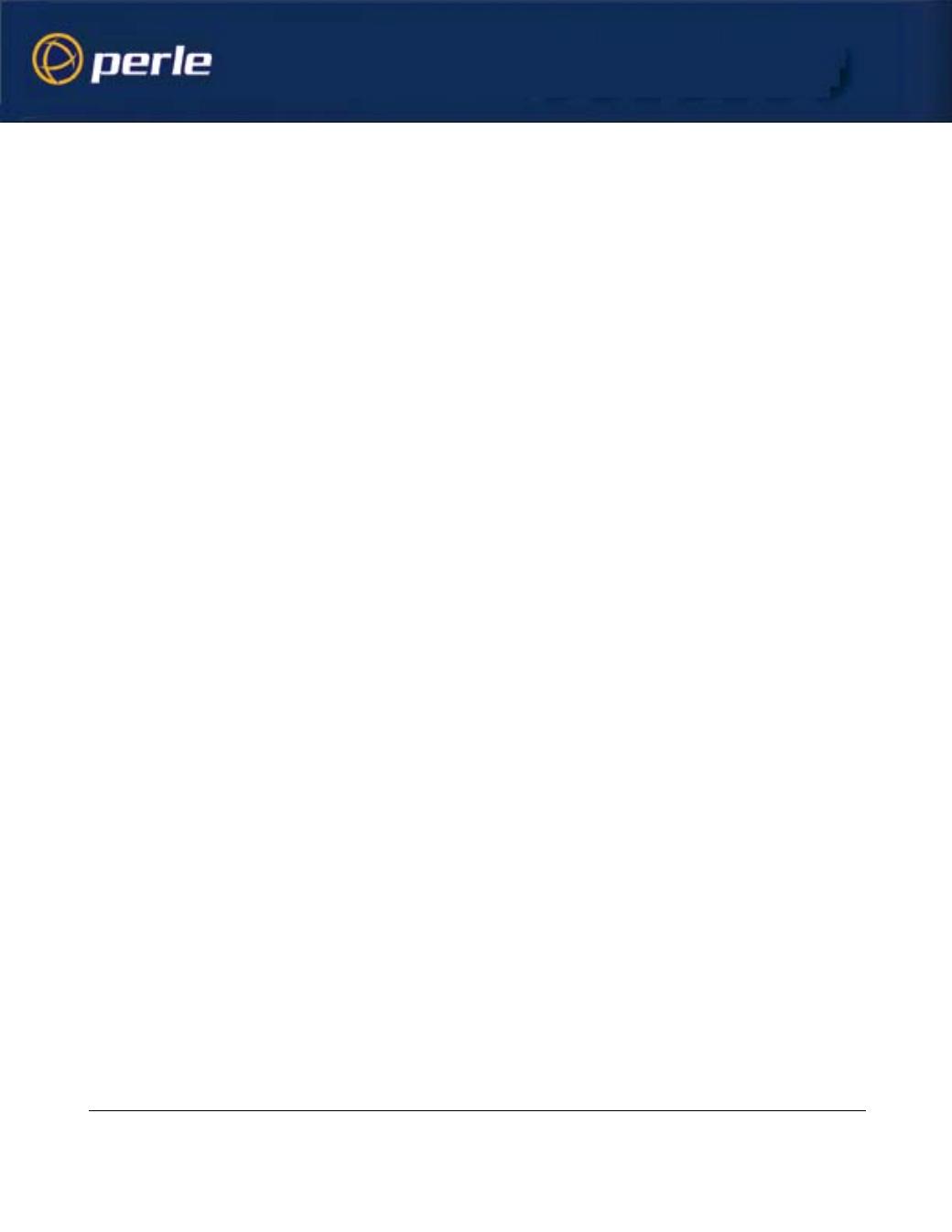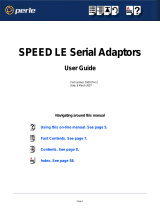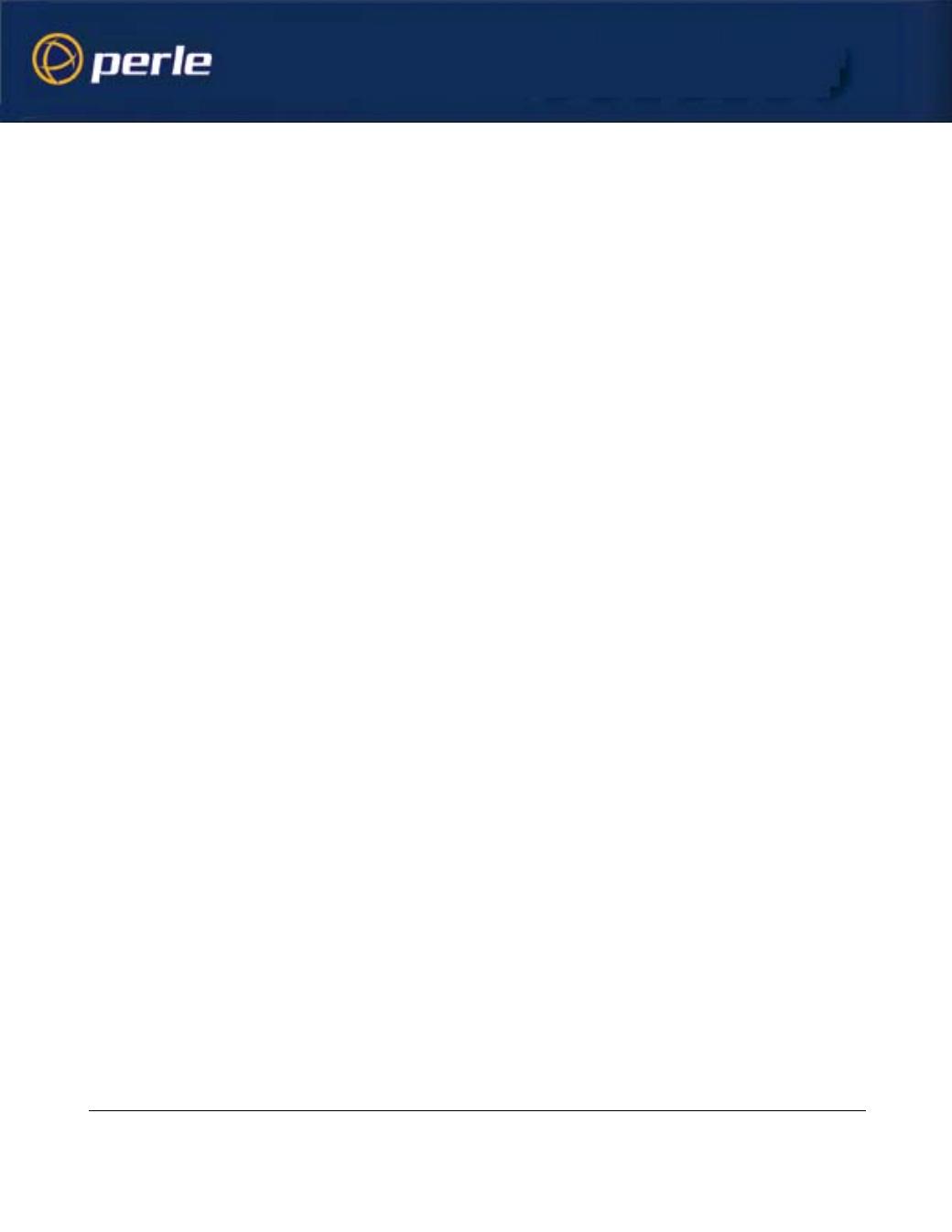
TruePort Installation and Configuration guide - Chapter 2 Configuration
5
Chapter 2 Configuration
Introduction
After installing the TruePort software you will need to:
• Configure the TruePort host software for the number and type of additional COM ports required.
• Configure the JETSTREAM or LANSTREAM lines for use with the TruePort software.
Note If you add or delete any com ports from the system you will need to restart the system to use the revised
configuration.
Configuring the TruePort Software
Using TruePort, any serial port on a JETSTREAM 4000, 8500 or LANSTREAM can be configured to act
as a COM port directly connected to the host. TruePort achieves this by using a unique TCP/IP port number
for each additional COM port configured. These port numbers must be unique to the NT host and by
convention we use numbers starting at 10000.
The TruePort software provides an easy to use graphical interface which allows you to add or delete
additional COM ports to or from the host. Any ports configured are added to the NT Registry.
Note The configured ports can be viewed in the Ports dialogue, from the Windows NT - Control Panel. Refer to
Checking the COM Port Settings topic in the TruePort on-line help.
Port Operating Mode
Additional ports configured with the TruePort software can be set-up to run in two modes:
• TruePort mode
This is the default operating mode for any ports configured using the TruePort software. It provides a
complete COM port interface between the attached serial device and the network.
• LITE mode
This mode provides a simple raw data interface between the device and the network. Although the port
will still operate as a COM port, control signals are ignored. In this mode the serial communications
parameters must be configured on the Network Access Server.
Adding COM Ports to the Host
To configure additional COM ports on the host:
1. Start the TruePort software, if it is not already running.
2. Click the Add COM Ports button.
This displays the Add COM Port(s) dialogue.