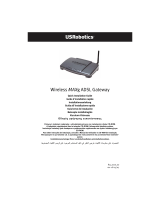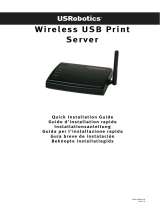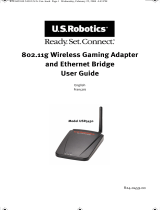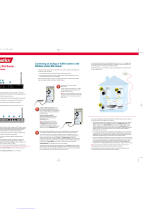Page is loading ...

Contents
English
Installation....................................................................................................................1
Troubleshooting............................................................................................................5
Support.........................................................................................................................8
Français
Installation...................................................................................................................11
Dépannage.................................................................................................................. 15
Assistance................................................................................................................... 18
Deutsch
Installation.................................................................................................................. 21
Fehlerbehebung..........................................................................................................25
Support.......................................................................................................................28
Italiano
Installazione................................................................................................................ 31
Risoluzione di problemi...............................................................................................35
Servizio assistenza......................................................................................................38
Nederlands
Installatie .................................................................................................................... 41
Problemen oplossen ...................................................................................................45
Ondersteuning ............................................................................................................48
Español
Instalación ..................................................................................................................51
Solución de problemas................................................................................................55
Asistencia técnica........................................................................................................58
Türkçe
Kurulum ................................................................................................................ 61
Sorun Giderme ..................................................................................................... 65
Destek ..................................................................................................................68
:
:
:
:
:

English
1
English
Installation
Package Contents
Installation Instructions
Step One: Connect Microfilter(s) (if included or required by your ISP)
A microfilter removes interference between voice and DSL signals. Your ISP
will determine if a microfilter is necessary. If a microfilter was not included
with the Wireless 54Mbps ADSL Router, ask your ISP if you need to purchase
one or more.
To install a microfilter, plug each device (phone, fax machine, or other
telephony device) into the microfilter and then plug the microfilter into the
telephone wall jack. Do not install a microfilter on the cable that will connect
your Wireless 54Mbps ADSL Router to the telephone jack unless your
microfilter has a connection for both the router and the phone.
Step Two: Connect your Wireless 54Mbps ADSL Router to the wall phone jack
1. Turn off your computer.
•Wireless 54Mbps ADSL Router •Ethernet cable
• 12VDC Power Supply • Installation CD-ROM
• Telephone cable • Quick Installation Guide

2
English
2. Connect one end of the included phone cable to the ADSL port on the
Wireless 54Mbps ADSL Router. Connect the other end of the phone cable
to a wall phone jack.
Step Three: Connect your Wireless 54Mbps ADSL Router to your computer
and connect the power supply
1. Connect one end of the supplied Ethernet cable to your computer’s
Ethernet adapter. Connect the other end to the LAN port on the Wireless
54Mbps ADSL Router.

English
3
2. Connect the included power adapter to the power socket on the Wireless
54Mbps ADSL Router. Plug the power adapter into a standard power
outlet. Turn on your computer.
Step Four: Configure the basic connection settings
Your Internet connection user name and password may be required for the
installation of the Wireless 54Mbps ADSL Router. Depending on your ISP, you
may need to know some of the following information: IP Address, Subnet
Mask, Gateway/Router, DNS Servers/ Name Servers, and Service Name
(optional).
Note: If you cannot find all the necessary information, contact your ISP for
assistance in obtaining this information.
Perform the following steps of the Setup Wizard to configure the basic
connection settings of the Wireless 54Mbps ADSL Router.
1. Launch a Web browser. In the location or address line of your Web
browser, type http://192.168.2.1 to access the Web User Interface. By
default, there is no password, so click LOGIN to access the Web User
Interface.
Note: If you are prompted to connect to the Internet, you may need to
select Try Again or Connect, depending on your Internet browser.
2. Select your country and click Apply. Verify you have selected the correct
country and click OK.
3. The Web User Interface will open and the Setup Wizard will begin. Click
NEXT.

4
English
4. Follow the on-screen instructions to create a password for access to the
router. Remember that there is no current password to enter. After
creating and confirming a password, click NEXT.
5. Set up and specify your wireless and security settings. When you are
finished, click NEXT.
6. Select the country of your Internet Service Provider (ISP) and the name or
type of your ISP. Depending on what you choose for ISP, you will need to
enter the appropriate connection information from them. Click NEXT.
7. Review all of the information. If it is all correct, click NEXT to complete the
Setup Wizard. You should now have Internet access. If any of the
information is not correct, click BACK to get to the appropriate screen,
modify the information, and then continue the configuration.
8. The information you supplied will be saved and the main screen of the
Web User Interface will appear.
If at any time you want to validate your Internet settings, click Status.
Note: If you have not already set up security for your wireless network, it is
recommended that you do so at this time. See “Configuring the Wireless
54Mbps ADSL Router” in the
User Guide
for more information.
To make a wireless connection:
Make sure each wireless adapter that will be connected to the network is set
to infrastructure mode. For further instructions on making a wireless
connection, refer to your wireless adapter’s documentation.

English
5
When you are finished configuring the basic connection settings, you should
have Internet access. Launch a Web browser and register your product at
www.usr.com/productreg
If the page loads, you are finished with the installation procedure. If the page
does not load, refer to the Troubleshooting section.
Note: See “Configuring the Wireless 54Mbps ADSL Router” in the
User Guide
on the Installation CD-ROM for more detailed configuration information.
Contact your ISP if you have any questions about your WAN type or your
connection information.
Congratulations. You have successfully completed the installation
procedure. Please register your Wireless 54Mbps ADSL Router at
www.usr.com/productreg/.
Troubleshooting
If you have any difficulties connecting to the Wireless 54Mbps ADSL Router,
check the following issues and see if they apply to your situation.
• If you are attempting to create a wireless connection but cannot connect
to the Wireless 54Mbps ADSL Router, make sure each wireless card is set
to infrastructure mode. If the wireless cards are set to 802.11g ad-hoc
mode, you will not be able to connect to the Wireless 54Mbps ADSL
Router. When each wireless card is set to infrastructure mode, it should
automatically connect to the Access Point of the Wireless 54Mbps ADSL
Router. If the wireless cards do not automatically connect, rescan until
they detect the Wireless 54Mbps ADSL Router and connect.
• If you create a wireless connection to the Wireless 54Mbps ADSL Router
but are experiencing poor link quality, check the positioning of the
Wireless 54Mbps ADSL Router. Long distances, multiple floors, or steel or
concrete walls can diminish the link quality. If possible, reposition the
Wireless 54Mbps ADSL Router to reduce the effect of any of these
obstacles.
• If you have the Wireless 54Mbps ADSL Router properly connected and can
access the Internet but are experiencing difficulties connecting with
special applications (such as ICQ or Battle.net), you must assign specific
ports in order to bypass the firewall function. For more information about
how to configure this function, refer to the
User Guide
on the Installation
CD-ROM.

6
English
I cannot access the router’s Web User Interface.
Possible Solution:
Make sure that the power cord and all the Ethernet cables are connected
correctly. This includes the cables connecting the Wireless 54Mbps ADSL
Router and all the computers.
Possible Solution:
Make sure that your computer is using an IP address that is within the default
range of 192.168.2.xxx. Make sure the address of the subnet mask is
255.255.255.0. The Default Gateway should be the IP address of the Wireless
54Mbps ADSL Router, which is 192.168.2.1.
Windows 95, 98, or Me Users:
Click Windows Start and then Run. Type winipcfg and click OK. Check the
IP Address, Subnet Mask, Default Gateway, and DNS server data to make
sure they are correct. If the information is not correct, click Release All
and then click Renew All.
Windows NT, 2000, or XP Users:
Click Windows Start and then Run. Type cmd and click OK. At the DOS
prompt, type ipconfig /all. Check the IP Address, Subnet Mask, Default
Gateway, and DNS server data to make sure they are correct. If the
information is not correct, type ipconfig /release and press ENTER. Then,
type ipconfig /renew and press ENTER.
Possible Solution:
Verify the connection setting of your Web browser and that the HTTP Proxy
feature of your Web browser is disabled. You need to do this so that your Web
browser can read the configuration pages inside your Wireless 54Mbps ADSL
Router. Launch your Web browser.
Internet Explorer users:
Click Too ls , Internet Options, and then the Connections tab. Select Never
dial a connection, click Apply, and then click OK. Click Tool s again, then
click Internet Options. Click the Connections tab, and click the LAN
Settings button. Clear all the check boxes and click OK. Click OK to close
Internet Options.
Netscape Navigator users:
Click Edit, Preferences, and then double-click Advanced in the Category
window. Click Proxies, select Direct connection to the Internet, and then
click OK. Click Edit
again, then click Preferences. Under Category, double-
click Advanced, then click Proxies. Select Direct connection to the
Internet and click OK.

English
7
I am no longer able to access the Internet through the Wireless 54Mbps
ADSL Router.
Possible Solution:
Make sure that the power cord, the phone cable, and the Ethernet cable are all
connected correctly.
Possible Solution:
Make sure that your computer is using an IP address that is within the default
range of 192.168.2.xxx. Make sure the address of the subnet mask is
255.255.255.0. The Default Gateway should be the IP address of the Wireless
54Mbps ADSL Router, which is 192.168.2.1. To verify all of these settings,
perform the following steps:
Windows 95, 98, or Me Users:
Click Windows Start and then Run. Type winipcfg and click OK. Check the
IP Address, Subnet Mask, Default Gateway, and DNS server data to make
sure they are correct. If the information is not correct, click Release All
and then click Renew All.
Windows NT, 2000, or XP Users:
Click Windows Start and then Run. Type cmd and click OK. At the DOS
prompt, type ipconfig /all. Check the IP Address, Subnet Mask, Default
Gateway, and DNS server data to make sure they are correct. If the
information is not correct, type ipconfig /release and press ENTER. Then,
type ipconfig /renew and press ENTER.
My Web User Interface for the Wireless 54Mbps ADSL Router is not
responding, but I can still access the Internet.
Possible Solution:
If your Web User Interface stops responding, unplug and then plug back in the
power supply of the Wireless 54Mbps ADSL Router. This will reboot the
Wireless 54Mbps ADSL Router. If you are still unable to communicate with the
router’s Web User Interface, use a paperclip to press in and hold the RESET
button for five seconds. This will reset the Wireless 54Mbps ADSL Router to
the factory default settings. If you applied any personal configuration settings,
you will need to make the changes again.
I am unable to connect to the wireless function of the Wireless 54Mbps
ADSL Router.
Possible Solution:
Be certain that you have each wireless adapter is set to infrastructure mode. If
your wireless adapter is set to ad-hoc mode, you will not be able to use the
wireless function. For instruction in changing your adapter’s wireless mode,
see your wireless adapter’s documentation.

8
English
Note: Ad-hoc mode is used for peer-to-peer network configurations.
infrastructure mode is used for integrated wireless and wired LAN
configuration.
My computer does not recognise the wireless function of the Wireless
54Mbps ADSL Router after I changed the settings.
Possible Solution:
Ensure that you are connecting to the correct Wireless 54Mbps ADSL Router
by verifying the correct MAC address. Ensure that the correct passphrase and
encryption option are being used. If you changed the settings in the
configuration of the Wireless 54Mbps ADSL Router, you must also change the
settings of every wireless adapter attached to this network. The settings of the
wireless adapters must match the new settings of the Wireless 54Mbps ADSL
Router.
I cannot achieve 54Mbps connections to the Wireless 54Mbps ADSL
Router.
Possible Solution:
Make sure the wireless products you are using to connect to the Wireless
54Mbps ADSL Router support 54 Mbps speeds. 54 Mbps wireless products
must be used in order to connect to the Wireless 54Mbps ADSL Router at a
rate of 54 Mbps. Launch the router’s Web User Interface and manually set the
connection speed to 54 Mbps.
Possible Solution:
Low connection speed or range can also be caused by environmental
interference. Try to move the product around to improve the link quality. In
addition, keep in mind that other factors such as lead based paint, concrete
walls, and electronic items such as 2.4G phones may affect your wireless
range.
Support
To obtain additional support for your router:
1. Know your model and serial number.
Your model number is 9110. You can find your serial number on the side of
the package and on the bottom of the router.
2. Go to the Support section of the U.S.Robotics Web site at
www.usr.com/support/
.
Model Number Serial Number
9110

English
9
Many of the most common difficulties that users experience have been
addressed in the FAQ and Troubleshooting Web pages for your router.
3. Submit your technical support question using an online form, or contact
the USRobotics Technical Support Department.
For current support contact information, go to the following Web site:
http://www.usr.com/support
For warranty and regulatory information, see the
User Guide
on the
Installation CD-ROM.
Country Webmail Voice
U.S. www.usr.com/emailsupport (888) 216-2850
Canada www.usr.com/emailsupport (888) 216-2850
Austria www.usr.com/emailsupport/de 07 110 900 116
Belgium (Flemish) www.usr.com/emailsupport/bn 07 023 3545
Belgium (French) www.usr.com/emailsupport/be 07 023 3546
Czech Republic www.usr.com/emailsupport/cz
Denmark www.usr.com/emailsupport/ea 70 10 4030
Finland www.usr.com/emailsupport/ea 09 8171 0015
France www.usr.com/emailsupport/fr 082 5 07 06 93
Germany www.usr.com/emailsupport/de 0180 567 1548
Hungary www.usr.com/emailsupport/hu 0180 567 1548
Ireland www.usr.com/emailsupport/uk 1890 252 130
Italy www.usr.com/emailsupport/it 848 80 9903
Luxembourg www.usr.com/emailsupport/be 342 080 8318
Middle East/Africa www.usr.com/emailsupport/me 870 844 4546
Netherlands www.usr.com/emailsupport/bn 0900 202 5857
Norway www.usr.com/emailsupport/ea 23 50 0097
Poland www.usr.com/emailsupport/pl
Portugal www.usr.com/emailsupport/pt 0 21 415 4034
Russia www.usr.com/emailsupport/ru 8 800 200 200 1
Spain www.usr.com/emailsupport/es 902 11 7964
Sweden www.usr.com/emailsupport/ea 08 5016 3205
Switzerland www.usr.com/emailsupport/de 0848 840 200
Turkey www.usr.com/emailsupport/tk
UAE www.usr.com/emailsupport/me 0800 877 63
UK www.usr.com/emailsupport/uk 0870 844 4546

10
English

Français
19
Vous trouverez des réponses à la plupart des problèmes rencontrés par
les utilisateurs dans les pages Web FAQ et Dépannage consacrées à votre
produit.
3. Posez votre question à l'assistance technique à l'aide du formulaire en
ligne ou contactez le service d'assistance technique USRobotics.
Pour obtenir les coordonnées les plus récentes de l'assistance technique,
visitez le site Web suivant : http://www.usr.com/support
Pour obtenir plus d'informations sur les mentions légales et la garantie,
reportez-vous au
guide de l'utilisateur
se trouvant sur le CD-ROM
d'installation.
Pays Adresse Web Téléphone
U.S. www.usr.com/emailsupport (888) 216-2850
Canada www.usr.com/emailsupport (888) 216-2850
Autriche www.usr.com/emailsupport/de 07 110 900 116
Belgique (Flamand) www.usr.com/emailsupport/bn 07 023 3545
Belgique (Français) www.usr.com/emailsupport/be 07 023 3546
République tchèque www.usr.com/emailsupport/cz
Danemark www.usr.com/emailsupport/ea 70 10 4030
Finlande www.usr.com/emailsupport/ea 09 8171 0015
France www.usr.com/emailsupport/fr +33 082 507 0693
Allemagne www.usr.com/emailsupport/de 0180 567 1548
Hongrie www.usr.com/emailsupport/hu 0180 567 1548
Irlande www.usr.com/emailsupport/uk 1890 252 130
Italie www.usr.com/emailsupport/it 848 80 9903
Luxembourg www.usr.com/emailsupport/be 342 080 8318
Moyen-Orient/Afrique www.usr.com/emailsupport/me 870 844 4546
Pays-Bas www.usr.com/emailsupport/bn 0900 202 5857
Norvège www.usr.com/emailsupport/ea 23 50 0097
Pologne www.usr.com/emailsupport/pl
Portugal www.usr.com/emailsupport/pt +351 (0) 21 415 4034
Russie www.usr.com/emailsupport/ru +7 8 800 200 200 1
Espagne www.usr.com/emailsupport/es 902 11 7964
Suède www.usr.com/emailsupport/ea 08 5016 3205
Suisse www.usr.com/emailsupport/de 0848 840 200
Turquie www.usr.com/emailsupport/tk
EAU www.usr.com/emailsupport/me 0800 877 63
Royaume-Uni www.usr.com/emailsupport/uk 0870 844 4546

Deutsch
29
Viele der häufigsten Probleme, denen Benutzer begegnen können,
werden in den FAQ (Häufig gestellte Fragen) und auf den Webseiten zur
Fehlerbehebung für Ihren Router angesprochen.
3. Senden Sie Ihre Fragen technischer Natur bitte über das entsprechende
Online-Formular ein oder wenden Sie sich persönlich an die Mitarbeiter
des Technischen Supports.
Aktuelle Support-Adressen finden Sie stets auf der folgenden Website:
http://www.usr.com/support
Hinweise zu Vorschriften und Garantie finden Sie in der
Bedienungsanleitung
auf der Installations-CD-ROM.
Land E-Mail Telefon
USA www.usr.com/emailsupport (888) 216-2850
Kanada www.usr.com/emailsupport (888) 216-2850
Österreich www.usr.com/emailsupport/de 07 110 900 116
Belgien (Niederländ.) www.usr.com/emailsupport/bn 07 023 3545
Belgien (Franz.) www.usr.com/emailsupport/be 07 023 3546
Tschechische
Republik
www.usr.com/emailsupport/cz
Dänemark www.usr.com/emailsupport/ea 70 10 4030
Finnland www.usr.com/emailsupport/ea 09 8171 0015
Frankreich www.usr.com/emailsupport/fr +33 082 507 0693
Deutschland www.usr.com/emailsupport/de 0180 567 1548
Ungarn www.usr.com/emailsupport/hu 0180 567 1548
Irland www.usr.com/emailsupport/uk 1890 252 130
Italien www.usr.com/emailsupport/it 848 80 9903
Luxemburg www.usr.com/emailsupport/be 342 080 8318
Naher Osten/Afrika www.usr.com/emailsupport/me 870 844 4546
Niederlande www.usr.com/emailsupport/bn +31 0900 20 25 857
Norwegen www.usr.com/emailsupport/ea 23 50 0097
Polen www.usr.com/emailsupport/pl
Portugal www.usr.com/emailsupport/pt +351 21 415 4034
Russland http://www.usr.com/emailsupport/ru +7 8 800 200 200 1
Spanien www.usr.com/emailsupport/es +34 902 11 7964
Schweden www.usr.com/emailsupport/ea 08 5016 3205
Schweiz www.usr.com/emailsupport/de +41 0848 840 200
Türkei www.usr.com/emailsupport/tk
VAE www.usr.com/emailsupport/me 0800 877 63
Großbritannien www.usr.com/emailsupport/uk 0870 844 4546

Italiano
39
La maggior parte dei problemi riscontrati dagli utenti è trattata nelle
pagine del sito Web che riportano le domande frequenti (FAQ) e la
risoluzione di problemi per il router.
3. Inviare eventuali domande al reparto di assistenza tecnica utilizzando il
modulo online o contattare direttamente il reparto di assistenza tecnica
USRobotics.
Per informazioni aggiornate su come contattare l'assistenza tecnica, visitare il
sito Web: http://www.usr.com/support.
Per informazioni su conformità e garanzia, consultare la
Guida utente
sul
CD-ROM di installazione.
Stato Sito Web Telefono
U.S. www.usr.com/emailsupport (888) 216-2850
Canada www.usr.com/emailsupport (888) 216-2850
Austria www.usr.com/emailsupport/de 07 110 900 116
Belgio (area
fiamminga)
www.usr.com/emailsupport/bn 07 023 3545
Belgio (area
francese)
www.usr.com/emailsupport/be 07 023 3546
Repubblica Ceca www.usr.com/emailsupport/cz
Danimarca www.usr.com/emailsupport/ea 70 10 4030
Finlandia www.usr.com/emailsupport/ea 09 8171 0015
Francia www.usr.com/emailsupport/fr 082 507 0693
Germania www.usr.com/emailsupport/de 0180 567 1548
Ungheria www.usr.com/emailsupport/hu 0180 567 1548
Irlanda www.usr.com/emailsupport/uk 1890 252 130
Italia www.usr.com/emailsupport/it 848 80 9903
Lussemburgo www.usr.com/emailsupport/be 342 080 8318
Medio Oriente e
Africa
www.usr.com/emailsupport/me 870 844 4546
Paesi Bassi www.usr.com/emailsupport/bn 0900 202 5857
Norvegia www.usr.com/emailsupport/ea 23 50 0097
Polonia www.usr.com/emailsupport/pl
Portogallo www.usr.com/emailsupport/pt +351 (0)21 415 4034
Russia www.usr.com/emailsupport/ru +7 8 800 200 200 1
Spagna www.usr.com/emailsupport/es 902 11 7964
Svezia www.usr.com/emailsupport/ea 08 5016 3205
Svizzera www.usr.com/emailsupport/de 0848 840 200
Turchia www.usr.com/emailsupport/tk
Emirati Arabi Uniti www.usr.com/emailsupport/me 0800 877 63
Regno Unito www.usr.com/emailsupport/uk 0870 844 4546

Nederlands
49
De meest voorkomende problemen waar gebruikers mee te maken
krijgen, worden besproken in de gedeelten FAQ (Veelgestelde vragen) en
Troubleshooting (Problemen oplossen) voor uw router.
3. Gebruik een online formulier om ons uw technische vraag toe te sturen of
neem contact op met de afdeling Technische ondersteuning van
USRobotics.
Actuele contactgegevens vindt u op de website: http://www.usr.com/support
Raadpleeg voor informatie over reglementen en garantie de
gebruikershandleiding
op de installatie-cd.
Land Webmail Telefoonnr.
Verenigde Staten www.usr.com/emailsupport (888) 216-2850
Canada www.usr.com/emailsupport (888) 216-2850
Oostenrijk www.usr.com/emailsupport/de 07 110 900 116
België (Vlaams) www.usr.com/emailsupport/bn 07 023 35 45
België (Frans) www.usr.com/emailsupport/be 07 023 35 46
Tsjechische Republiek www.usr.com/emailsupport/cz
Denemarken www.usr.com/emailsupport/ea 70 10 4030
Finland www.usr.com/emailsupport/ea 09 8171 0015
Frankrijk www.usr.com/emailsupport/fr 082 5 07 06 93
Duitsland www.usr.com/emailsupport/de 0180 567 1548
Hongarije www.usr.com/emailsupport/hu 0180 567 1548
Ierland www.usr.com/emailsupport/uk 1890 252 130
Italië www.usr.com/emailsupport/it 848 80 9903
Luxemburg www.usr.com/emailsupport/be 342 080 8318
Midden-Oosten/Afrika www.usr.com/emailsupport/me 870 844 4546
Nederland www.usr.com/emailsupport/bn 0900 202 5857
Noorwegen www.usr.com/emailsupport/ea 23 50 0097
Polen www.usr.com/emailsupport/pl
Portugal www.usr.com/emailsupport/pt 0 21 415 4034
Rusland www.usr.com/emailsupport/ru 8 800 200 200 1
Spanje www.usr.com/emailsupport/es 902 11 7964
Zweden www.usr.com/emailsupport/ea 08 5016 3205
Zwitserland www.usr.com/emailsupport/de 0848 840 200
Turkije www.usr.com/emailsupport/tk
Verenigde Arabische
Emiraten
www.usr.com/emailsupport/me 0800 877 63
Groot-Brittannië www.usr.com/emailsupport/uk 0870 844 4546

Español
59
2. Consulte la sección de asistencia técnica del sitio Web de U.S.Robotics:
www.usr.com/support/
.
La mayoría de los problemas que experimentan los usuarios aparecen en
las páginas de preguntas más frecuentes y solución de problemas del
router.
3. Si tiene dudas sobre cuestiones técnicas, envíe sus preguntas por medio
de un formulario en línea o póngase en contacto con nuestro equipo de
asistencia técnica.
Si desea recibir información actualizada sobre los servicios de asistencia,
visite el sitio Web: http://www.usr.com/support
Consulte la
guía del usuario
del CD de instalación para obtener información
sobre las condiciones de la garantía y la adecuación de este producto a las
normas del sector.
País Dirección del sitio Web Teléfono
EE. UU. www.usr.com/emailsupport (888) 216-2850
Canadá www.usr.com/emailsupport (888) 216-2850
Austria www.usr.com/emailsupport/de 07 110 900 116
Bélgica (flamenco) www.usr.com/emailsupport/bn 07 023 3545
Bélgica (francés) www.usr.com/emailsupport/be 07 023 3546
República Checa www.usr.com/emailsupport/cz
Dinamarca www.usr.com/emailsupport/ea 70 10 4030
Finlandia www.usr.com/emailsupport/ea 09 8171 0015
Francia www.usr.com/emailsupport/fr 082 507 0693
Alemania www.usr.com/emailsupport/de 0180 567 1548
Hungría www.usr.com/emailsupport/hu 0180 567 1548
Irlanda www.usr.com/emailsupport/uk 1890 252 130
Italia www.usr.com/emailsupport/it 848 80 9903
Luxemburgo www.usr.com/emailsupport/be 342 080 8318
Oriente Medio/África www.usr.com/emailsupport/me 870 844 4546
Países Bajos www.usr.com/emailsupport/bn 0900 202 5857
Noruega www.usr.com/emailsupport/ea 23 50 0097
Polonia www.usr.com/emailsupport/pl
Portugal www.usr.com/emailsupport/pt +351 (0)21 415 4034
Rusia www.usr.com/emailsupport/ru +7 8 800 200 200 1
España www.usr.com/emailsupport/es 902 11 7964
Suecia www.usr.com/emailsupport/ea 08 5016 3205
Suiza www.usr.com/emailsupport/de 0848 840 200
Turquía www.usr.com/emailsupport/tk
UAE www.usr.com/emailsupport/me 0800 877 63
Reino Unido www.usr.com/emailsupport/uk 0870 844 4546

Türkçe
69
Yönlendiricinizle ilgili olarak kullanõcõlarõn en yaygõn karşõlaştõğõ
sorunlarõn çoğu, SSS ve Sorun Giderme İnternet sayfalarõnda
açõklanmõştõr.
3. Çevrimiçi form kullanarak teknik destekle ilgili sorunuzu gönderin ya
da USRobotics Teknik Destek Bölümü ile iletişim kurun.
Destek iletişim bilgileri için aşağõdaki İnternet adresini ziyaret edin:
http://www.usr.com/support
Garanti ve yasal bilgiler için, bkz. Kurulum CD-ROM'undaki Kullanõm
Kõlavuzu.
Ülke Internet posta adresi Telefon
U.S. www.usr.com/emailsupport (888) 216-2850
Kanada www.usr.com/emailsupport (888) 216-2850
Avusturya www.usr.com/emailsupport/de 07 110 900 116
Belçika (Flamanca) www.usr.com/emailsupport/bn 07 023 3545
Belçika (Fransõzca) www.usr.com/emailsupport/be 07 023 3546
Çek Cumhuriyeti www.usr.com/emailsupport/cz
Danimarka www.usr.com/emailsupport/ea 70 10 4030
Finlandiya www.usr.com/emailsupport/ea 09 8171 0015
Fransa www.usr.com/emailsupport/fr 082 507 0693
Almanya www.usr.com/emailsupport/de 0180 567 1548
Macaristan www.usr.com/emailsupport/hu 0180 567 1548
İrlanda www.usr.com/emailsupport/uk 1890 252 130
İtalya www.usr.com/emailsupport/it 848 80 9903
Lüksembourg www.usr.com/emailsupport/be 342 080 8318
Orta Doğu/Afrika www.usr.com/emailsupport/me 870 844 4546
Hollanda www.usr.com/emailsupport/bn 0900 202 5857
Norveç www.usr.com/emailsupport/ea 23 50 0097
Polonya www.usr.com/emailsupport/pl
Portekiz www.usr.com/emailsupport/pt +351 (0)21 415 4034
Rusya www.usr.com/emailsupport/ru +7 8 800 200 200 1
İspanya www.usr.com/emailsupport/es 902 11 7964
İsveç www.usr.com/emailsupport/ea 08 5016 3205
İsviçre www.usr.com/emailsupport/de 0848 840 200
Türkiye www.usr.com/emailsupport/tk
BAE www.usr.com/emailsupport/me 0800 877 63
İngiltere www.usr.com/emailsupport/uk 0870 844 4546

Printed in Xxxx
/