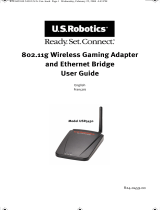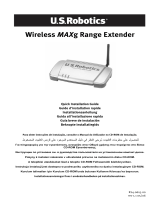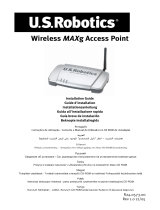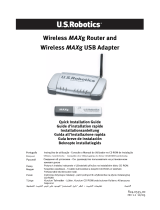Page is loading ...

Note: Your product number is USR5420. It is very important that you have your serial number
written down before you install the 802.11g Wireless USB Adapter. You can find your serial
number on the bottom label of the 802.11g Wireless USB Adapter and on the side of the package.
If you ever need to call our Technical Support department, you will need this number to receive
assistance.
Ad hoc mode is used for peer-to-peer network configurations. Infrastructure mode is used to
connect to a wireless access point or wireless router. Each 802.11g Wireless USB Adapter in
the wireless network must have the correct mode selected within the Configuration Utility.
Troubleshooting
Windows could not locate the drivers for the 802.11g Wireless USB Adapter.
Possible Solution:
The software must be installed before the 802.11g Wireless USB Adapter is connected to your
computer. Click Cancel on the Found New Hardware Wizard screen, unplug the 802.11g
Wireless USB Adapter from your computer, and perform the Installation Procedure again,
making sure to install the software and drivers first.
I cannot connect to the Internet.
Possible Solution:
Check the Configuration Utility icon in the system tray to confirm the connection status. If you
are connected to your Access Point or Wireless Router, the icon will be green. If the icon is red,
open the Configuration Utility and scan the area so that you can connect to the correct
wireless network.
Possible Solution:
Make sure that your computer is using an IP address that is within the default range of your
access point or wireless router. For example, if the Default Gateway of your access point is
192.168.123.254, your IP address should be in the range of 192.168.123.xxx. To verify all of
these settings, perform the following steps:
Windows 98 or Me Users: Click Windows Start and then Run. Type winipcfg and click
OK. Select your 802.11g Wireless USB Adapter and check the IP Address, Subnet
Mask, Default Gateway, and DNS server data to make sure they are correct. If the
information is not correct, click Release All and then click Renew All.
Windows 2000, or XP Users: Click Windows Start and then Run. Type cmd and click
OK. At the DOS prompt, type ipconfig /all Check the IP Address, Subnet Mask,
Default Gateway, and DNS server data to make sure they are correct. If the informa-
tion is not correct, type ipconfig /release and press ENTER. Then, type
ipconfig /renew and press ENTER.
802.11g Wireless USB Adapter
Troubleshooting Guide
Product Number Serial Number
USR5420
part number R24.0461.00
Printed in Taiwan

Possible Solution:
Try performing the ping procedure to make sure you can connect with different areas of the
wireless network and the Internet. If at any time during the ping procedure you do not receive
a return message for a successful ping, this means that you cannot connect to that IP address.
After you have made the corrections, continue with the ping procedure.
1 Click Windows Start and then click Run. In the Run dialog box, Windows 98 and Me
users should type command and click OK. Windows 2000 and XP users should type
cmd and click OK.
2 At the command prompt, type Ping 127.0.0.1 This is your local host address and this
will ensure that the TCP/IP protocol is installed and functioning properly. If you
cannot complete this ping, reinstall the TCP/IP protocol on your computer. Refer to
your operating system’s documentation for instructions.
3 Type Ping followed by your IP address. To determine your IP address, refer to the
previous Possible Solution. This will ensure that your computer is responding to
requests and that the 802.11g Wireless USB Adapter is properly installed. If you
cannot complete this ping, uninstall the 802.11g Wireless USB Adapter and repeat the
installation procedure.
4 Type Ping followed by your gateway address to check the communication with your
gateway. The default gateway address is the IP address of your wireless router or
access point. Check your wireless router or access point to verify this address. This
will ensure that you can connect to the wireless network. If you cannot complete this
ping, make sure your wireless settings are correct and that the USB cable of the
802.11g Wireless USB Adapter is plugged in and properly connected to your computer.
5 Type Ping followed by the outside Internet address that is provided by your ISP. This
procedure will ensure that your wireless network can connect to the Internet. If you
cannot complete this ping, verify your Internet connection between your modem and
your wireless router or access point.
6 Type Ping followed by your known DNS server address. This will allow you to resolve
valid Internet host names to IP addresses and to verify that you can access the
Internet.
Security is enabled on my wireless network and my 802.11g Wireless USB Adapter
cannot connect.
Possible Solution:
The 802.11g Wireless USB Adapter supports 64 and 128 bit encryption. Make sure your
wireless network is not using a higher encryption rate, such as 256 bit. Verify that all of the
security features you have entered for the profile of your 802.11g Wireless USB Adapter match
the settings for your wireless network. For more information about setting up connection
profiles and security features, refer to the Navigating the Wireless Configuration Utility
section of the User Guide on the U.S. Robotics Installation CD-ROM.
Possible Solution:
If you created a Profile Setting, unplug the USB cable from the 802.11g Wireless USB Adapter
and then plug it back in.
I cannot connect to another wireless device in Ad Hoc mode.
Possible Solution:
To connect to another wireless device in Ad Hoc mode, you must create a Profile Setting and
supply the necessary network information to match the other wireless device to which you
want to connect. Open the Configuration Utility, click the Profile tab, and click Add. Enter a
Profile Name and click Next. Enter a Network Name, select Ad hoc as the Network Type, select
the appropriate channel, and click Next. If you want to enable any security settings, make the
appropriate selections so that the wireless devices match and click Next. Enter the
appropriate security settings so that the wireless devices match and click Next. Click
Complete to finish setting up the Profile. In the Profile screen, select the profile you just
created and click Connect. Click the Site Survey tab, locate the correct network name, and

click Connect. If you do not see the correct network name, click Refresh to scan for the Ad Hoc
network connection.
The 802.11g Wireless USB Adapter cannot communicate with other computers in
the wireless network.
Possible Solution:
Ensure that each computer in the wireless network is powered on.
Possible Solution:
Ensure that each 802.11g Wireless USB Adapter is configured with the same settings.
Possible Solution:
Ensure that each 802.11g Wireless USB Adapter is configured with the same security options.
Possible Solution:
Ensure that the SSID and the network name are the same on each station with an 802.11g
Wireless USB Adapter installed. The SSID field and the network name field are case sensitive,
so make sure you have typed them correctly.
Possible Solution:
Ensure TCP/IP is installed. Ensure you are a part of the same domain or workgroup as the
802.11g Wireless USB Adapter. Ensure that you are automatically obtaining an IP address or
that you have a correct IP address and subnet mask for the wireless network. Restart the
computer that has a connectivity issue. Ensure that you have some files available to be shared
and that file and print sharing are enabled on your computers. Refer to the documentation for
your operating system for instructions on how to enable file and print sharing.
The U.S. Robotics Installation CD-ROM did not automatically launch when I
inserted the Installation CD-ROM.
Possible Solution:
Some programs may keep the autolaunch feature of the Installation CD-ROM from beginning.
Close any open applications and reinsert the Installation CD-ROM. If your CD-ROM still does
not automatically launch, click Windows Start, Run, and type D:\setup (if your CD-ROM drive
uses a different letter, type that letter in place of “D”) and click OK.
I accidentally clicked Cancel during the installation procedure.
Possible Solution:
Remove and reinsert the U.S. Robotics Installation CD-ROM into your CD-ROM drive. Repeat
the installation procedure of the software before you install any hardware.
My computer does not recognize the 802.11g Wireless USB Adapter.
Possible Solution:
The 802.11g Wireless USB Adapter may not be properly connected. Check the connections of
the USB cable to the 802.11g Wireless USB Adapter and to the USB port on your computer.
The 802.11g Wireless USB Adapter is not receiving any power.
Possible Solution:
If you have the 802.11g Wireless USB Adapter plugged into a peripheral device, such as a USB
hub, the 802.11g Wireless USB Adapter may not be powered. Plug the 802.11g Wireless USB
Adapter directly into a USB port on your computer.
The 802.11g Wireless USB Adapter does not work properly, and I may need to
uninstall the device.
Possible Solution:
Check to be certain the 802.11g Wireless USB Adapter is not in use before removing it. The

computer may lock up if the 802.11g Wireless USB Adapter is removed while in use. If the
802.11g Wireless USB Adapter is not functioning correctly, perform the following steps:
Windows XP Users: Click Windows Start, All Programs, U.S. Robotics 802.11g USB
Adapter, and then Uninstall.
Windows 98, Me, and 2000 Users: Click Windows Start, Programs, U.S. Robotics 802.11g
USB Adapter, and then Uninstall.
I uninstalled the Configuration Utility and my computer doesn’t detect the 802.11g
Wireless USB Adapter when I attempt to reinstall the Configuration Utility.
Possible Solution:
If you uninstalled the Configuration Utility and then reinstalled it, you will need to unplug and
then plug back in the 802.11g Wireless USB Adapter. Your computer will then detect the
802.11g Wireless USB Adapter.
When I perform a Site Survey, I cannot locate the wireless network to which I want
to connect.
Possible Solution:
If you do not see the correct wireless network when you perform a Site Survey, try reposition-
ing the 802.11g Wireless USB Adapter so that you can achieve a stronger signal and then
perform a Site Survey again.
For more troubleshooting information or for advanced wireless configuration options, refer to
the User Guide on the Installation CD-ROM or go to www.usr.com/support
Additional Support Information
1. Go to the User Guide on the Installation CD-ROM.
More configuration and troubleshooting information is available in the User Guide on the Installation
CD-ROM.
2. Go to the Support section of the U.S Robotics Web site at www.usr.com
Many of the most common difficulties users experience have been addressed in the FAQ and
Troubleshooting Web pages for your specific product. Your product number is USR5420. You may need
to know this to obtain information on the U.S. Robotics Web site.
3. Call the U.S. Robotics Technical Support department.
Technical questions about U.S. Robotics products can also be answered by technical support specialists.
Country Voice Online Support Hours
United States (801) 401-1143 http://www.usr.com/emailsupport 9:00 A.M. - 5:00 P.M., Monday - Friday CST
Canada (801) 401-1143 http://www.usr.com/emailsupport 9:00 A.M. - 5:00 P.M., Monday - Friday CST
For current support contact information, go to the following Web site: http://www.usr.com/support
U.S. Robotics Corporation Two (2) Year Limited Warranty
1.01.0
1.01.0
1.0
GG
GG
G
EE
EE
E
NN
NN
N
EE
EE
E
RARA
RARA
RA
LL
LL
L
TT
TT
T
EE
EE
E
RMS:RMS:
RMS:RMS:
RMS:
1.1 This Limited Warranty is extended only to the original end-user purchaser (CUSTOMER) and is not transferable.
1.2 No agent, reseller, or business partner of U.S. Robotics Corporation (U.S. ROBOTICS) is authorised to modify the terms
of this Limited Warranty on behalf of U.S. ROBOTICS.
1.3 This Limited Warranty expressly excludes any product that has not been purchased as new from U.S. ROBOTICS or its
authorised reseller.
1.4 This Limited Warranty is only applicable in the country or territory where the product is intended for use (As indicated
by the Product Model Number and any local telecommunication approval stickers affixed to the product).
1.5
U.S. RU.S. R
U.S. RU.S. R
U.S. R
OBOOBO
OBOOBO
OBO
TT
TT
T
ICS warrICS warr
ICS warrICS warr
ICS warr
ants to the CUants to the CU
ants to the CUants to the CU
ants to the CU
SS
SS
S
TT
TT
T
OO
OO
O
MM
MM
M
EE
EE
E
R that this product will be frR that this product will be fr
R that this product will be frR that this product will be fr
R that this product will be fr
ee from defects in workmanship andee from defects in workmanship and
ee from defects in workmanship andee from defects in workmanship and
ee from defects in workmanship and
materials, under normal use and service, for materials, under normal use and service, for
materials, under normal use and service, for materials, under normal use and service, for
materials, under normal use and service, for
TWTW
TWTW
TW
O (2) O (2)
O (2) O (2)
O (2)
YEYE
YEYE
YE
AA
AA
A
RS from the date of purRS from the date of pur
RS from the date of purRS from the date of pur
RS from the date of pur
chase from U.S. Rchase from U.S. R
chase from U.S. Rchase from U.S. R
chase from U.S. R
OBOOBO
OBOOBO
OBO
TT
TT
T
ICS orICS or
ICS orICS or
ICS or
its authorised rits authorised r
its authorised rits authorised r
its authorised r
eseller.eseller.
eseller.eseller.
eseller.
1.6 U.S. ROBOTICS sole obligation under this warranty shall be, at U.S. ROBOTICS sole discretion, to repair the defective
product or part with new or reconditioned parts; or to exchange the defective product or part with a new or
reconditioned product or part that is the same or similar; or if neither of the two foregoing options is reasonably
available, U.S. ROBOTICS may, at its sole discretion, provide a refund to the CUSTOMER not to exceed the latest
published U.S. ROBOTICS recommended retail purchase price of the product, less any applicable service fees. All
products or parts that are exchanged for replacement will become the property of U.S. ROBOTICS.
1.7 U.S. ROBOTICS warrants any replacement product or part for NINETY (90) DAYS from the date the product or part is
shipped to Customer.
1.8 U.S. ROBOTICS makes no warranty or representation that this product will meet CUSTOMER requirements or work in
combination with any hardware or software products provided by third parties.
1.9 U.S. ROBOTICS makes no warranty or representation that the operation of the software products provided with this

product will be uninterrupted or error free, or that all defects in software products will be corrected.
1.10 U.S. ROBOTICS shall not be responsible for any software or other CUSTOMER data or information contained in or
stored on this product.
2.02.0
2.02.0
2.0
CUCU
CUCU
CU
SS
SS
S
TT
TT
T
OO
OO
O
MM
MM
M
EE
EE
E
R OBR OB
R OBR OB
R OB
LIGLIG
LIGLIG
LIG
AA
AA
A
TT
TT
T
IONION
IONION
ION
SS
SS
S
2.1 CUSTOMER assumes full responsibility that this product meets CUSTOMER specifications and requirements.
2.2 CUSTOMER is specifically advised to make a backup copy of all software provided with this product.
2.3 CUSTOMER assumes full responsibility to properly install and configure this product and to ensure proper installation,
configuration, operation and compatibility with the operating environment in which this product is to function.
2.4 CUSTOMER must furnish U.S. ROBOTICS a dated Proof of Purchase (copy of original purchase receipt from U.S.
ROBOTICS or its authorised reseller) for any warranty claims to be authorised.
3.03.0
3.03.0
3.0
OBOB
OBOB
OB
TT
TT
T
AIAI
AIAI
AI
NN
NN
N
II
II
I
NG NG
NG NG
NG
WW
WW
W
AA
AA
A
RRARRA
RRARRA
RRA
NTY SNTY S
NTY SNTY S
NTY S
EE
EE
E
RR
RR
R
VICE:VICE:
VICE:VICE:
VICE:
3.1 CUSTOMER must contact U.S. ROBOTICS Technical Support or an authorised U.S. ROBOTICS Service Centre within the
applicable warranty period to obtain warranty service authorisation.
3.2 Customer must provide Product Model Number, Product Serial Number and dated Proof of Purchase (copy of original
purchase receipt from U.S. ROBOTICS or its authorised reseller) to obtain warranty service authorisation.
3.3 For information on how to contact U.S. ROBOTICS Technical Support or an authorised U.S. ROBOTICS Service Centre,
please see the U.S ROBOTICS corporate Web site at: www.usr.com
3.4 CUSTOMER should have the following information / items readily available when contacting U.S. ROBOTICS Technical
Support:
· Product Model Number
· Product Serial Number
· Dated Proof of Purchase
· CUSTOMER contact name & telephone number
· CUSTOMER Computer Operating System version
· U.S. ROBOTICS Installation CD-ROM
· U.S. ROBOTICS Installation Guide
4.04.0
4.04.0
4.0
WW
WW
W
AA
AA
A
RRARRA
RRARRA
RRA
NTY RNTY R
NTY RNTY R
NTY R
EE
EE
E
PLPL
PLPL
PL
AA
AA
A
CECE
CECE
CE
MM
MM
M
EE
EE
E
NTNT
NTNT
NT
::
::
:
4.1 In the event U.S. ROBOTICS Technical Support or its authorised U.S. ROBOTICS Service Centre determines the product
or part has a malfunction or failure attributable directly to faulty workmanship and/or materials; and the product is
within the TWO (2) YEAR warranty term; and the CUSTOMER will include a copy of the dated Proof of Purchase (original
purchase receipt from U.S. ROBOTICS or its authorised reseller) with the product or part with the returned product or
part, then U.S. ROBOTICS will issue CUSTOMER a Return Material Authorisation (RMA) and instructions for the return
of the product to the authorized U.S. ROBOTICS Drop Zone.
4.2 Any product or part returned to U.S. ROBOTICS without an RMA issued by U.S. ROBOTICS or its authorised U.S.
ROBOTICS Service Centre will be returned.
4.3 CUSTOMER agrees to pay shipping charges to return the product or part to the authorised U.S. ROBOTICS Return
Centre; to insure the product or assume the risk of loss or damage which may occur in transit; and to use a shipping
container equivalent to the original packaging.
4.4 Responsibility for loss or damage does not transfer to U.S. ROBOTICS until the returned product or part is received as
an authorised return at an authorised U.S. ROBOTICS Return Centre.
4.5 Authorised CUSTOMER returns will be unpacked, visually inspected, and matched to the Product Model Number and
Product Serial Number for which the RMA was authorised. The enclosed Proof of Purchase will be inspected for date of
purchase and place of purchase. U.S. ROBOTICS may deny warranty service if visual inspection of the returned product
or part does not match the CUSTOMER supplied information for which the RMA was issued.
4.6 Once a CUSTOMER return has been unpacked, visually inspected, and tested U.S. ROBOTICS will, at its sole discretion,
repair or replace, using new or reconditioned product or parts, to whatever extent it deems necessary to restore the
product or part to operating condition.
4.7 U.S. ROBOTICS will make reasonable effort to ship repaired or replaced product or part to CUSTOMER, at U.S.
ROBOTICS expense, not later than TWENTY ONE (21) DAYS after U.S. ROBOTICS receives the authorized CUSTOMER
return at an authorised U.S. ROBOTICS Return Centre.
4.8 U.S. ROBOTICS shall not be liable for any damages caused by delay in delivering or furnishing repaired or replaced
product or part.
5.05.0
5.05.0
5.0
LILI
LILI
LI
MM
MM
M
ITIT
ITIT
IT
AA
AA
A
TT
TT
T
IONION
IONION
ION
SS
SS
S
5.1 THIRD-PARTY SOFTWARE: This U.S. ROBOTICS product may include or be bundled with third-party software, the use of
which is governed by separate end-user license agreements provided by third-party software vendors. This U.S.
ROBOTICS Limited Warranty does not apply to such third-party software. For the applicable warranty refer to the end-
user license agreement governing the use of such software.
5.2 DAMAGE DUE TO MISUSE, NEGLECT, NON-COMPLIANCE, IMPROPER INSTALLATION, AND/OR ENVIRONMENTAL
FACTORS: To the extent permitted by applicable law, this U.S. ROBOTICS Limited Warranty does not apply to normal
wear and tear; damage or loss of data due to interoperability with current and/or future versions of operating system
or other current and/or future software and hardware; alterations (by persons other than U.S. ROBOTICS or authorized
U.S. ROBOTICS Service Centres); damage caused by operator error or non-compliance with instructions as set out in
the user documentation or other accompanying documentation; damage caused by acts of nature such as lightning,
storms, floods, fires, and earthquakes, etc. Products evidencing the product serial number has been tampered with or
removed; misuse, neglect, and improper handling; damage caused by undue physical, temperature, or electrical
stress; counterfeit products; damage or loss of data caused by a computer virus, worm, Trojan horse, or memory
content corruption; failures of the product which result from accident, abuse, misuse (including but not limited to
improper installation, connection to incorrect voltages, and power points); failures caused by products not supplied
by U.S. ROBOTICS; damage cause by moisture, corrosive environments, high voltage surges, shipping, abnormal
working conditions; or the use of the product outside the borders of the country or territory intended for use (As
indicated by the Product Model Number and any local telecommunication approval stickers affixed to the product).
5.3 TO THE FULL EXTENT ALLOWED BY LAW, THE FOREGOING WARRANTIES AND REMEDIES ARE EXCLUSIVE AND ARE IN
LIEU OF ALL OTHER WARRANTIES, TERMS, OR CONDITIONS, EXPRESS OR IMPLIED, EITHER IN FACT OR BY OPERATION
OF LAW, STATUTORY OR OTHERWISE, INCLUDING WARRANTIES, TERMS, OR CONDITIONS OF MERCHANTABILITY,
FITNESS FOR A PARTICULAR PURPOSE, SATISFACTORY QUALITY, CORRESPONDENCE WITH DESCRIPTION, AND NON-

INFRINGEMENT, ALL OF WHICH ARE EXPRESSLY DISCLAIMED. U.S. ROBOTICS NEITHER ASSUMES NOR AUTHORISES
ANY OTHER PERSON TO ASSUME FOR IT ANY OTHER LIABILITY IN CONNECTION WITH THE SALE, INSTALLATION,
MAINTENANCE, WARRANTY, OR USE OF ITS PRODUCTS.
5.4 LIMITATION OF LIABILITY. TO THE FULL EXTENT ALLOWED BY LAW, U.S. ROBOTICS ALSO EXCLUDES FOR ITSELF AND ITS
SUPPLIERS ANY LIABILITY, WHETHER BASED IN CONTRACT OR TORT (INCLUDING NEGLIGENCE), FOR INCIDENTAL,
CONSEQUENTIAL, INDIRECT, SPECIAL, OR PUNITIVE DAMAGES OF ANY KIND, OR FOR LOSS OF REVENUE OR PROFITS,
LOSS OF BUSINESS, LOSS OF INFORMATION OR DATA, OR OTHER FINANCIAL LOSS ARISING OUT OF OR IN
CONNECTION WITH THE SALE, INSTALLATION, MAINTENANCE, USE, PERFORMANCE, FAILURE, OR INTERRUPTION OF
ITS PRODUCTS, EVEN IF U.S. ROBOTICS OR ITS AUTHORISED RESELLER HAS BEEN ADVISED OF THE POSSIBILITY OF
SUCH DAMAGES, AND LIMITS ITS LIABILITY TO REPAIR, REPLACEMENT, OR REFUND OF THE PURCHASE PRICE PAID, AT
U.S. ROBOTICS OPTION. THIS DISCLAIMER OF LIABILITY FOR DAMAGES WILL NOT BE AFFECTED IF ANY REMEDY
PROVIDED HEREIN SHALL FAIL OF ITS ESSENTIAL PURPOSE.
6.0
DIDI
DIDI
DI
SCLSCL
SCLSCL
SCL
AIAI
AIAI
AI
MM
MM
M
EE
EE
E
R:R:
R:R:
R: Some countries, states, territories or provinces do not allow the exclusion or limitation of implied
warranties or the limitation of incidental or consequential damages for certain products supplied to consumers, or the
limitation of liability for personal injury, so the above limitations and exclusions may be limited in their application to
CUSTOMER. When the implied warranties are not allowed by law to be excluded in their entirety, they will be limited to
the TWO (2) YEAR duration of this written warranty. This warranty gives CUSTOMER specific legal rights, which may
vary depending on local law.
7.0
GOGO
GOGO
GO
VEVE
VEVE
VE
RR
RR
R
NN
NN
N
II
II
I
NG LNG L
NG LNG L
NG L
AA
AA
A
WW
WW
W
::
::
: This Limited Warranty shall be governed by the laws of the State of Illinois, U.S.A. excluding its
conflicts of laws principles and excluding the United Nations Convention on Contracts for the International Sale of
Goods.
U.S. Robotics Corporation
935 National Parkway
Schaumburg, IL 60173
U.S.A.
/