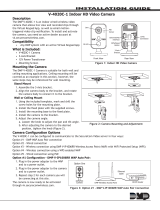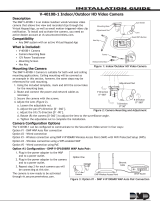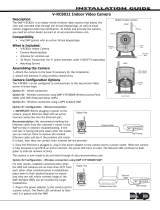Page is loading ...

Setup the SC-300W
With SmartLift Plus APP
WPS push button is the easy method
to wirelessly connect SC300W to a
WiFi router. Click WPS button on the
router first.
Install the SC300W by WiFi
01
Within 2 minutes, click Reset/WPS
button on SmartCube 300W then the
green led will be on for 2 minutes.
When SmartCube 300W connects to
the router successfully, the green led
will be flashing.
Setup the SC300W by WiFi
02
Ant.Reset/WPSLAN4 LAN3 LAN2 LAN1
12V DC
WAN
Broadband
PS
/WPS
et/W

If you want to use SD-card for video
recording, please see the guide in the FAQ
section of the SmartCube 300W on
www.airlive.com
SmartLife
IOT
For Home
This step is for connecting via LAN,
Connect the camera to the Router by
Ethernet cable and power on. When
camera connects to the router
successfully, the green led will be
flashing.
Note: Please do not connect the
camera by both WiFi and LAN.
Choose only one connection
only
Install the SC300W by
Ethernet
DC Power Ethernet
03
Setup the SC-300W
With SmartLift Plus APP

Please select "QR Code" or "LAN
Search" to add camera.
Select scan QR code or
LAN search
05
Add Camera
04
Go to Devices page and
click "+" icon.
Press Add camera
Setup the SC-300W
With SmartLift Plus APP

Note: Make sure your phone and
camera are on the same network
segment
Or click "LAN search" to add the
camera if QR code not work.
LAN Search
07
Please scan the QR code to add the
camera. You can find the camera's
QR code on the back of the camera.
Scan the QR code
06
Back of the camera
Setup the SC-300W
With SmartLift Plus APP

Note: display name can input you
desired name.
Key in camera's password and
display name to field. The default
password is "airlive"
Key in the password
08
Camera icon will show on Device
screen.
Success Add Camera
09
Setup the SC-300W
With SmartLift Plus APP

Click camera icon to live view
streaming
Live View
10
You can refresh the video image or
snapshot or recording or change
password or delete the camera.
Refresh Streaming
Recording Video
Key in password
Change Video Quality or
Change Password
Delete camera
Camera Settings
11
For information on
how to Mirror or Flip
the SC300W camera
image. Please scan the
QR code.
Setup the SC-300W
With SmartLift Plus APP
/