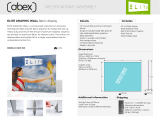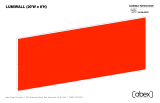Page is loading ...

© 2022
Order #XXXXX
Locked layer contains
placeholder marks.
Plan View
10’
20’
VK-4030 - 10’ x 20’ Custom Lightbox
REV# 8/2022
If you would like to tell us about your experience with your setup instructions please email us at [email protected]
SETUP INSTRUCTIONS

© 2022
Order #XXXXX
Locked layer contains
placeholder marks.
= 1 sq foot
Grid View

© 2022
Order #XXXXX
DO NOT USE POWER TOOLS
ALL CONNECTIONS MUST
BE TIGHTLY SECURED
Part Identification - Numbering
Spline Connection Base Plate & Extrusion Connection
General Setup Instructions
- Read entire setup instruction manual prior to
unpacking parts and pieces.
- The setup instructions are created specifically
for this configuration.
- Setup instructions are laid out sequentially in
steps, including exploded views with detailed
explanation for assembly.
WARNING
Cleaning & Packing
- For Cleaning Metal, Plex, & Laminate Parts:
Use a MILD NON-ABRASIVE cleanser and
soft cloth/paper towel to clean all surfaces.
- Keep exhibit components away from heat
and prolonged sun exposure.
Heat and UV exposure will warp and
fade components.
- Retain all provided Packing Materials.
All provided packing materials are for
ease of repacking & component protection.
Disassembly
- For loss prevention, tighten all set screws
and locks during disassembly.
7A
Hex Tool - Essential for Assembly
Extrusion & Lock Connection Engaged Lock
LADDERS OR LIFTS
MAY BE REQUIRED
General Information

© 2022
Order #XXXXX
Straight Connection
All knobs must be tightened securely to ensure a proper connection.
All knobs must be tightened securely to ensure a proper connection.
Adjust connectors if necessary to
prevent gaps in connection.
Upper Horizontal Extrusion
Lower Horizontal Extrusion
Straight Connector
Straight Connector
Corner
Connectors Corner
Connectors
Corner
Connectors Corner
Connectors
COMPLETED ASSEMBLY
3) Tighten all knobs to secure connection.
Slide verticals over
lower connectors.
Then slide upper
connectors into
groove of verticals.
Tighten all knobs.
When assembling frame, first attach all straight
connectors, then attach corner connectors.
1) Place extrusions end-to-end.
2) Loosen all knobs, then slide straight
connectors across the seam of extrusions.
Disassembly
1) Loosen all knobs.
2) Slide connectors off of one extrusion.
3) Tighten knobs to prevent loss during
packing & shipping.
CEI110 Profile
Slide both connectors across seam of extrusions.
Tighten all knobs.
Corner Connection
3) Tighten all knobs to secure connection.
Disassembly
1) Loosen knobs on vertical extrusions.
2) Slide the vertical extrusions off of
corner connectors on lower and upper
horizontal extrusions.
1) Loosen knobs, then slide vertical extrusions onto
corner connectors of lower horizontal extrusion.
2) Slide corner connectors of upper horizontal
extrusion into grooves of vertical extrusions.
Keep straight connectors in groove of
extrusion. Do not remove connectors
during disassembly.
CEI110 Frame Assembly

© 2022
Order #XXXXX
Assembly Assembly Cont’d
Stacking Unstacking
Stacking Assembly
1) Place one horizontal frame on top of the other, lining up the
center grooves.
2) Turn stacking lock clockwise to tighten into place. Repeat
for each lock.
Stacking Disassembly
1) Turn the stacking lock counter-clockwise to loosen.
2) The whole spring on the stacking lock should be in view to
release each frame. The disengaged spring should release
the stacking lock. If not, keep turning the stacking lock until
it disengages.
Side-by-Side Assembly
1) Frames: Place frames side-by-side with one higher than the
other, then slide panel down to lock panels securely together.
2) Corner Connectors: Repeat Step 1 for installing corner
connectors to frames.
Side-by-Side Disassembly
1) Pull pin lock outwards to disengage.
2) Pull frames upward and apart at the same time to detatch.
Push stacking lock into the slot
of the upper frame, then spin the
cap to tighten the lock.
Push pin lock into hole of connecting frame.
Note: Block of pin lock will secure in groove.
Disengage the stacking lock by
spinning the cap counter
clockwise and pulling down.
Cap
Stacking
Lock
Pin Lock
Top View
Corner Connector
SEG
Grooves
Note: Orientation of Corner
Connector may change.
Gravitee Assembly

© 2022
Order #XXXXX
Graphic Removal
To remove the graphic
the frame, locate the fabric
pull tab. Gently pull up on the
tab to remove the fabric.
Step 1
Insert corner A. Turn edge of
graphic so silicon welt is
perpendicular to face of
graphic. Insert narrow side
of welt with fabric to outside
into the channel. Repeat for
other side of this corner.
Step 2
Repeat Step 1 for opposite
corner C, then insert corner
B, followed by corner D, to
complete the installation of
the corners.
Step 3
Once all corners are inserted,
press one silicon edge into
channel from corners and
work toward the center.
Make sure welt is fully inserted
into channel. Continue until
all sides are done. Smooth
out edges of graphic.
It is important to first insert
graphic into each alternate
corner then to the sides of
the frame. If this is not done,
graphic will not fit into the
frame correctly.
Corner A
Corner D
Corner B
Corner C
from
SEG Installation

© 2022
Crate 1 of 1
Order #XXXXX
Locked layer contains
placeholder marks.
CRATE PACKING
Crate Packing

© 2022
Step 1 of 7
Order #XXXXX
Locked layer contains
placeholder marks.
NOTE:
All CEI110 extrusions
stay attached to panels.
DO NOT REMOVE
FRONT VIEW
Item
A
B
C
D
E
F
G
H
1
2
3
4
5
6
7
8
9
10
Qty.
1
1
1
1
1
1
1
1
1
1
1
1
1
1
1
1
2
2
Description
4”w x 94”h x 23.5”d Wall Panel w/ CEI110
4”w x 94”h x 23.5”d Wall Panel w/ CEI110
96”w x 4”h x 23.5”h Floor Panel w/ CEI110
30”w x 4”h x 23.5”h Floor Panel w/ CEI110
96”w x 4”h x 23.5”h Floor Panel w/ CEI110
96”w x 4”h x 23.5”h Ceiling Panel w/ CEI110
30”w x 4”h x 23.5”h Ceiling Panel w/ CEI110
96”w x 4”h x 23.5”h Ceiling Panel w/ CEI110
86”h CEI110 Vertical Extrusion
86”h CEI110 Vertical Extrusion
96”w CEI110 Horizontal Extrusion
33.647”w CEI110 Horizontal Extrusion
96”w CEI110 Horizontal Extrusion
96”w CEI110 Horizontal Extrusion
33.647”w CEI110 Horizontal Extrusion
96”w CEI110 Horizontal Extrusion
82.353”h Z45 Vertical Extrusion
82.353”h Z45 Vertical Extrusion
A
B
10
99
10
1
3
6
78
45
2
H
G
F
C
E
D
Steps:
1) Attach CEI110 extrusions [1] through [8] to panels [A] through [H] as shown,
using Bolt to T-Nut Connection.
2) Assemble panels [C-D-E] & [F-G-H] between panels [A] & [B] using
roto cam locks See Roto Cam Lock Connection detail.
3) Connect CEI110 extrusions together using straight and corner connectors.
Refer to the CEI110 Frame Assembly general information page.
4) Attach verticals [9,10] between horizontal extrusions on panels, as shown.
Roto Cam Lock Connection
*
Place hex tool in hole on side of panel. Rotate
to activate lock & secure panels together.
Hole
Lock
Hex Key Tool
Step 1
Hex Key Tool
Lock
Step 2
*Bolt to T-nut
Connection
T-nut
bolt
*
**
*
**
**
When assembled
*
*
*
*
*
*
*
*
********
**
********
**
Backwall Assembly

© 2022
Step 2 of 7
Order #XXXXX
Locked layer contains
placeholder marks.
FRONT VIEW
TransformersTransformer Transformer
Power
Break
Power
Break
Power
Break
Power
Break
+
-
Power
Female
Transformer
144W / 6 Amp / 24V
++
--
Lights Male
Light to Light Attachment
Maximum of 7 lights per chain / 11 lights per Transformer
Light to Transformer Attachment
Steps:
1) Connect power cords to Supernova lights, as shown.
Lightbox Wiring

© 2022
Step 3 of 7
Order #XXXXX
Locked layer contains
placeholder marks.
Item
1
2
3
Qty.
1
1
1
Description
35”w x 94”h Gravitee Panel
35”w Gravitee Corner Connector
35”w x 52”d Gravitee Ceiling Panel
Steps:
1) Assemble Gravitee panels [1-2-3] together as shown.
Refer to the Gravitee Assembly general information page.
2) Apply SEG Graphics to back side of panel [1] & underside of panel [3].
Refer to the SEG Installation general information page.
3) Connect ceiling panel [3] to top of backwall panels using
Bolt to T-nut Connection.
3
***
*
*Bolt to T-Nut
Connection
T-nut
bolt
When assembled
Side View
2
3
1
1
2
3
SEG Graphic
Keep internal extrusions
attached to Gravitee panels.
DO NOT REMOVE.
SEG
Graphic
Arch Assembly

© 2022
Step 4 of 7
Order #XXXXX
Locked layer contains
placeholder marks.
Storage
Box
Steps:
1) Attach Storage Box to Gravitee panel [1]. See Storage Box Attachment detail.
2) Apply SEG Graphics to front side of panel [1], top of panel [3] & front of lightbox.
Refer to the SEG Installation general information page.
3) Install Monitor Mount to backwall verticals. See Monitor Mount Attachment detail.
4) Apply SEG Blocker to back of lightbox.
SEG
Blocker
*
*
bolts
Storage Box
standoff
barrels
Storage Box Attachment
*
Attach Storage Box to horizontal extrusions
in Gravitee Panel, using standoff barrels,
bolts & wing nuts.
Note: Storage box attaches through SEG graphic.
SEG
Graphic
SEG Graphic
SEG
Graphic
*
Monitor
Mount
S
E
G
G
r
a
p
h
i
c
GS300
Note: Monitor mounts install through SEG graphic.
Monitor Mount Attachment
*
Attach Monitor Mount to vertical extrusions
using standoff barrels, bolts & wing nuts.
Monitor
Mount
Bolts
1
When assembled
Backwall Attachments

© 2022
Step 5 of 7
Order #XXXXX
Locked layer contains
placeholder marks.
Standoff barrels attach through the SEG graphic.
= Standoff Barrel
FRONT ELEVATION VIEW
Steps:
1) Attach Dimensional Logo to extrusions in Gravitee panel [1],
using standoff barrels. See Logo Attachment Detail.
Logo Attachment
1. Connect standoff barrels
to back side of each
dimensional letter.
2. Install standoff barrels
to backwall using bolts.
Standoff
Barrels
Dimensional
Letter
Bolts
Extrusions
When assembled
1
Dimensional
Logo
Backwall Attachments (cont’d)

© 2022
Step 6 of 7
Order #XXXXX
Locked layer contains
placeholder marks.
iPad mount iPad mount
Steps:
1) Place Planter Boxes at locations shown.
2) Connect power cord to LED tape lights on
underside of Counters.
3) Attach iPad mount to counter tops as shown.
4) Place Counters in front of backwall.
Counter Counter
LED Power Cord Attachment
Connect transformer to LED Controller.
Then connect transformer to power source.
LED Controller
LED Lights
Transformer
*
MOD-1329 iPad Mount Attachment
1. Attach Mount Plate to Post,
using Set Screw.
Note: Mount Plate must rotate left
& right before installing clamshell.
3. Insert iPad in Clamshell &
feed cord through hole.
2. Attach Post to Shelf, using
bolt from underside;
connect Clamshell to
Mount Plate using hex nuts.
*
Foam Lining
Removed
Home Button Shield
Optional Cover for Home Button
Clamshell Attachment
1. Remove foam lining from inside
bottom of Clamshell.
2. Attach Home Button Shield with
double-sided tape to inside of
Clamshell, keeping top of shield
flush with Clamshell opening.
NOTE: This is a permanent fix and
cannot be easily removed.
Rotate clamshell
to turn iPad
from portrait
to landscape
orientation
Cord
Access
iPad
Lock Lock
Completed Assembly
Shelf
Clamshell
Hex
Nuts
Mount
Plate
Post rotates
vertically
Set
Screw
Post
Planter Box Planter Box
When assembled
*
*
Charging Table & Planter Box

© 2022
Step 7 of 7
Order #XXXXX
Locked layer contains
placeholder marks.
Completed Assembly
Underside View
Base
Bolt
Black
Bolt
Table Top
Post
Steps:
1) Connect base to post, using bolt.
2) Route cord from table top through post and base.
3) Connect table top to post, with fixed brackets,
using black bolts.
MOD-1453 Charging Table
/