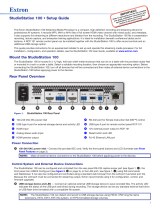Page is loading ...

1
SMD202 • Setup Guide
The Extron SMD 202 is a compact, high performance media player and live stream decoder
for H.264 streaming applications. It provides the exibility to present a locally connected AV signal, decode a live streaming
source, or play back media les from internal memory, removable SD card, local USB, or network storage. The SMD 202 supports
a wide range of media le container formats and streaming protocols, making it adaptable for use with a variety of encoded
media. Advanced signal processing, scaling, and aspect ratio management supply high quality signals to AV displays. An intuitive,
interactive on-screen menu provides easy setup and source selection using front panel buttons or the optional handheld IR
remote control. Designed for pro AV applications, the SMD 202 can be controlled using Ethernet, RS-232, IR, or wired IR.
Install the SMD202
Before mounting and connecting the SMD202, turn off all devices that will be connected to it. The SMD202 is housed in a 1-inch
high, half-rack width, 6-inch deep metal enclosure that can sit on a table with the provided rubber feet or can be rack mounted.
Select a suitable location, then choose an appropriate mounting option.
Make all external device connections before applying power.
Rear Panel Features
12V
1.3A MAX
POWER
USB
SD
HDMI
INPUT
AUDIO
LR LR
OUTPUTINPUT
AUDIO
Tx Rx G
SG
RS-232 RESET
IR IN
LAN
OUTPUT
HDMI
INPUT
OUTPUT SMD 202
AB CDEF GHIJK
Figure 1. SMD202 Rear Panel
A 12 VDC power input G 3.5 mm, 5-pole captive screw connector for analog stereo
audio output
B USB type A receptacle for external storage device H 3.5 mm, 3-pole captive screw connector for wired IR receiver
input
C Slot for additional storage on SD card (optional) I 3.5 mm, 3-pole captive screw connector for Simple
Instruction Set (SIS™) control over RS-232 or serial
pass-through to other devices
D HDMI input J Reset button and LED
E HDMI output K RJ-45 Ethernet connector for connection to a LAN
F 3.5 mm, 5-pole captive screw connector for analog
stereo audio input
Input Connections
D HDMI input – Connect an HDMI (or DVI with suitable adapter) source to the HDMI input connector.
F Audio input – Connect a balanced or unbalanced stereo (or dual mono) line level audio source to this 5-pole 3.5 mm captive
screw connector. Wire the connector as shown in gure 2, below.
Unbalanced Stereo InputBalanced Stereo Input
(high impedance)(high impedance)
Do not tin the wires!
Tip
Slee
ve(s)
Ring
Ring
Tip
Left
Right
Tip
Sleeve
Sleeve
Tip
Left
Right
Figure 2. Audio Input Wiring

2
SMD202 • Setup Guide (Continued)
Output Connections
E HDMI output – Connect an HDMI (or DVI with suitable adapter) display device to the HDMI output connector. The EDID of a
connected display is read and the output automatically congured. For non-standard displays or devices, see the SMD202
User Guide for additional output resolutions and format settings.
G Audio output – Connect a balanced or unbalanced stereo (or dual mono) line level audio device to this 5-pole 3.5 mm
captive screw connector (see figure 1, G on page 1). Wire the connector as shown in gure 3, below.
ATTENTION:
• For unbalanced audio, connect the sleeves to the ground contact. DO NOT connect the sleeves to the negative (–)
contacts.
• Pour l’audio asymétrique, connectez les manchons au contact au sol. Ne PAS connecter les manchons aux
contacts négatifs (–).
Balanced Audio Output Unbalanced Audio Output
Do not tin the wires!
Left
Tip
Sleeve(s)
NO Ground Here
NO Ground Here
Tip Right
Tip
Sleeve(s)
Ring
Ring
Tip
Left
Right
Figure 3. Audio Output Captive Screw Connector Wiring
Control System and External Device Connections
The SMD202 can be congured and controlled from the RS-232 port or the front panel mini-type B USB cong port using
DataViewer, or from the LAN port using a standard Web browser. Since the LAN port must be connected for streaming source
input, Extron recommends also using it for conguration and remote control of the SMD202.
B USB host port – Connect a USB compatible storage device to this port (see figure 1, B on page 1).
C SD Card slot – This slot supports SD, SD-HC, and SD-XC card types up to 512 Gigabyte card capacity and Class
10(UHS-1) data rates up to 25 Mbytes/sec (see figure 1, C on page 1). Mounted media is listed in the user le system
under the media folder. The media folder and contents are accessible from the File browser of the default Web interface
(see Connect to the SMD202 and Play a File or Stream: on page6).
H IR In – Connect an (optional) IR receiver to this 3-pole 3.5 mm captive screw connector
to extend the range of the optional IR remote control (see gure at right). The handheld IR
remote provides access to the on-screen menus for conguration and for direct control
over playback (see the SMD202 User Guide).
I RS-232 — To control the SMD202 using SIS commands over RS-232, connect the
host RS-232 cable to the rear panel (see the gure at right) with a 3-pole captive screw
connector for bi-directional (±5V) serial host control. The default protocol for this port is
9600 baud, no parity, 8 data bits, 1 stop bit, and no flow control (handshaking).
J Reset button and LED — The SMD202 has four reset modes to restore default
conguration settings or all settings back to factory defaults (see gure at right). The
LED indicates the desired reset mode, and provides the reset status during the reset
operation. For information on using the reset mode, see the SMD 202 User Guide.
K RJ-45 Ethernet connector (LAN) — Use a standard Ethernet cable to connect to a
network (see illustration at right). The table (right) includes the default network settings
of the SMD202.
The left side (amber) LED indicator on the LAN connector blinks in a pattern to indicate
the network link speed.
• Three blinks, pause — 1 Gbps
• Two blinks, pause — 100 Mbps
• One blink, pause — 10 Mbps
NOTE: The SMD202 LAN connection uses Auto MDI-X allowing direct connection of a control PC using a standard
straight through Ethernet cable.
IP Address: 192.168.254.254
Subnet Mask: 255.255.0.0
Default Gateway: 0.0.0.0
DHCP: OFF
Tx Rx G
SG
RS-232 RESET
IR IN
LAN
HI
JK
Ground
Receiv
e
Tr
ansmit
Connected RS-232
Device Pins
+S
IR
Transmitter
G

3
SMD202 • Setup Guide (Continued)
Power Supply Connection
A 12 VDC power input – Connect the provided 12VDC power supply to the rear panel captive screw connector and plug in the
power cord (see figure 1, A on page 1).. Verify the front panel power LED lights.
SMD 202
DC Power Cord
Captive Screw
Connectors
DC Power
Outputs
DC Power
Input
AC Power
Cord
Tie
Wraps
PS 1220
POWER
12V
1.3A MA
X
12V
--A MAX
POWER
USB
SD
HDMI
INPUT
AUDIO
L R L R
OUTPUTINPUT
AUDIO
TxRx G
S G
RS-232 RESET
IR IN
LAN
OUTPUT
HDMI
INPUT
OUTPUT SMD 202
Figure 4. External Power Supply Connection
ATTENTION:
• Always use a power supply provided by or specied by Extron. Use of an unauthorized power supply voids all
regulatory compliance certication and may cause damage to the supply and the end product.
• Utilisez toujours une source d’alimentation fournie ou recommandée par Extron. L’utilisation d’une source
d’alimentation non autorisée annule toute conformité réglementaire et peut endommager la source d’alimentation
ainsi que le produit nal.
• Unless otherwise stated, the AC/DC adapters are not suitable for use in air handling spaces or in wall cavities.
The power supply is to be located within the same vicinity as the Extron AV processing equipment in an ordinary
location, Pollution Degree 2, secured to the equipment rack within the dedicated closet, podium, or desk.
• Sauf mention contraire, les adaptateurs AC/DC ne sont pas appropriés pour une utilisation dans les espaces
d’aération ou dans les cavités murales. La source d’alimentation doit être située à proximité de l’équipement de
traitement audiovisuel dans un endroit ordinaire, avec un degré2 de pollution, xé à un équipement de rack à
l’intérieur d’un placard, d’une estrade, ou d’un bureau.
• The installation must always be in accordance with the applicable provisions of National Electrical Code ANSI/
NFPA 70, article 725 and the Canadian Electrical Code part 1, section 16. The power supply shall not be
permanently xed to building structure or similar structure.
• Cette installation doit toujours être en accord avec les mesures qui s’applique au National Electrical Code ANSI/
NFPA70, article725, et au Canadian Electrical Code, partie1, section16. La source d’alimentation ne devra pas
être xée de façon permanente à une structure de bâtiment ou à une structure similaire.

4
Front Panel Features
SMD 202
INPUT MENU
INPUT
ENTER
IR
HDMI
DECODER
CONFIG
ABCD EF GHI
Figure 5. SMD202 Front Panel
A Power LED – Lights solid green when the SMD202 is powered, blinks green during power up, and lights solid red when in
standby (low power) mode.
B Playback status indicator – Dual-color LED indicates the current state of playback operation.
• Solid Green – The SMD202 is actively decoding a stream or playing a le.
• Blinking Green – A stream or le is selected for decoding, but playback is paused.
• Off – The selected source is not being decoded.
• Solid Red – Lights during playback errors and when the source is unavailable.
C Network status indicator – Dual-color LED indicates the current state of network operation and connection quality.
• Solid Green – Indicates network conditions are favorable for the current source. The LED is also lit if the current source
is a local le.
• Red/Green – When ashing red and green, source or network conditions are marginal and might compromise image or
audio quality.
• Solid Red – Indicates server or network conditions are poor and are compromising video or audio quality.
• Off – No network connectivity.
D IR receiver window – Allows remote operation using a compatible handheld IR remote control (optional).
E Config port – Connect a control PC to this port with a mini-type B USB cable (not supplied). Use this port to send Simple
Instruction Set (SIS™) commands to the SMD202 for device conguration and control.
NOTE: For information on using this port for device configuration and control and for a list of available SIS commands,
see the SMD202 User Guide.
F Input indicators –
• HDMI – Indicates the rear panel HDMI input (see figure 1, D on page 1) is selected.
• Decoder – Indicates the decoder is selected.
G Menu selection button – Press to activate the interactive On-screen Display (OSD) menu system.
H Input selection and OSD menu navigation buttons – By default, the up and down arrow buttons allow input selection
between HDMI or decoder inputs. Press UP to select the HDMI and DOWN to select the Decoder input.
When the OSD menu is active, the directional arrow buttons provide navigation within the OSD menu structure (see the
SMD202 User Guide for information about the OSD menu).
I Enter button – Press to make a selection on the interactive OSD menu.
Change the IP Address using the OSD menus:
1. Connect the external power supply to a 100 to 240 VAC, 50 or 60 Hz power source. The SMD202 powers up and undergoes
a self testing sequence.
2. Power up the display device. The SMD202 reads the EDID of the display and sets the output resolution and format.
3. Press Menu (see figure 5, G) to open the OSD menu (see gure 6, below).
4. Navigate to the Communications submenu using the UP and DOWN arrow buttons (see figure 5, H).

5
The Communications submenu opens. Congure the communications ports to connect the SMD202 to your local network
(consult your IT department for the suitable network settings). The default settings are shown below.
192 . 168 . 254 . 254
0 . 0 . 0 . 0
255 . 255 . 0 . 0
0 . 0 . 0 . 0
Figure 6. On Screen User Interface, Communications submenu.
5. Press the Enter or Right button to enter the submenu panel.
6. Press the front panel (or remote control) Up and Down buttons to scroll through the submenu items. Stop on the IP Address
eld.
7. Press the Right arrow button to move the selection arrow to the rst octet of the address.
100 . 168 . 254 . 254
0 . 0 . 0 . 0
255 . 255 . 0 . 0
0 . 0 . 0 . 0
8. Press the Up and Down buttons to change the octet to the required address, or enter the numbers directly using the optional
IR remote control number buttons.
NOTE: Press the front panel buttons quickly to accelerate the numbers in the octet. As you press faster, more numbers
are skipped so that the time locating the final number is reduced. You can also accelerate through the numbers using
the IR remote control. The longer you hold the Up or Down button, the faster it accelerates through the number eld.
9. Repeat steps 7 and 8 for the next three octets.
10. Press the Enter button to accept the new value or press the Menu button to cancel the changes.
11. In the same manner, repeat steps 4 through 10 to congure all communications settings.
12. When you are nished conguring the communications settings, press Menu on the front panel or the remote to exit the OSD.
Alternatively, you can use the following SIS commands to enable and disable DHCP, view and congure the IP address, and
change the subnet mask. Use DataViewer, available from the Extron Web page, on a control PC via any of the control system
connections to send commands to the SMD202 and view the results. See the SMD202 User Guide for additional information.
SIS Command Description
E CI} View the current IP address
E 1DH} Enable DHCP
E 0DH} Disable DHCP
E 2BOOT} Restart the network interface and apply changes
E 192.168.254.254CI} Set the default IP address
E 255.255.0.0CS}Set the default subnet mask
NOTE: }
= Carriage return (no line feed, hex 0D).

6
Extron Headquarters
+800.633.9876 Inside USA/Canada Only
Extron USA - West Extron USA - East
+1.714.491.1500 +1.919.850.1000
+1.714.491.1517 FAX +1.919.850.1001 FAX
Extron Europe
+800.3987.6673
Inside Europe Only
+31.33.453.4040
+31.33.453.4050 FAX
Extron Asia
+65.6383.4400
+65.6383.4664 FAX
Extron Japan
+81.3.3511.7655
+81.3.3511.7656 FAX
Extron China
+86.21.3760.1568
+86.21.3760.1566 FAX
Extron Middle East
+971.4.299.1800
+971.4.299.1880 FAX
Extron Korea
+82.2.3444.1571
+82.2.3444.1575 FAX
Extron India
1800.3070.3777
(Inside India Only)
+91.80.3055.3777
+91.80.3055.3737 FAX
© 2015 Extron Electronics All rights reserved. All trademarks mentioned are the property of their respective owners. www.extron.com
68-2232-50 Rev. A
03 15
Connect to the SMD202 and Play a File or Stream:
1. Ensure the control PC is on the same subnet. Power the PC, and open one of the following web browsers.
• Google Chrome™ version 40 or higher (recommended),
• Mozilla® Firefox® (version 35 or higher), or
• Microsoft®InternetExplorer® version 9 or higher (for Windows operating systems).
NOTE: If you are using Internet Explorer, compatibility mode must be turned off.
• Apple® Safari® version 8 or higher (for Mac OS X operating systems)
NOTE: The SMD202 embedded Web pages are designed for viewing in a browser at 100% zoom. The appearance of
individual pages can differ from those in this guide for other zoom ratios.
2. Enter the SMD202 IP address into the browser address bar and press <Enter> on the keyboard.
The Player page opens with the Player Controls (see gure 7, A), Browser (B), Lists (C), and Playlist Editor
(D) panes open. The browser Streams tab (F) is selected displaying available streams on the network. Select the Files
tab (G) in the Browser pane to see a list of clips in the internal memory, on attached devices, or in shared network folders.
&&%%$$ ''
)
)
xsap://192.168.3.249:SME100-HD-
192.168.4.102
192.168.1.170
192.168.1.197
192.168.1.198
192.168.1.199
192.168.2.144
192.168.0.30
192.168.0.31
192.168.0.32
192.168.0.34
192.168.0.64
192.168.5.113
192.168.5.214
192.168.3.249
xsap://192.168.1.170:SME100-170-es-rtp
xsap://192.168.2.144:SME100-HD-08-57-91+Stream
xsap://192.168.0.30:PDLAB-30
xsap://192.168.0.30:PDLAB-31
xsap://192.168.0.32:PDLAB-32
xsap://192.168.0.34:PDLAB-34
xsap://192.168.0.64:PDLAB-64
xsap://192.168.5.113:Classroom+1
xsap://192.168.5.214:Cameras
xsap://192.168.3.249:SME-100-HD-08-CE-38+Stream
xsap://192.168.3.249:SME-100-HD-08-CE-38+Stream
++
,
,
*
*
((
Figure 7. SMD202 Player Page
3. Drag and drop a media clip from the Browser (B) Streams or Files tab to the Player Controls (A) pane. The clip
plays on the display connected to the HDMI output (see figure 1, E on page 1 ).
4. If the clip does not start automatically, press Play (H) on the player controls.
NOTE: To enable automatic playback of clips as they are loaded into the Player Controls pane,
press Load Play (I) on the player controls.
Further conguration and control options, including connection to network shared folders are available (see the SMD202 User
Guide at http://www.extron.com/product/product2.aspx?id=smd202&s=5 and the SMD202 Embedded Web Pages Help le
[see gure 7, E, above]).
/